Page 21 of 54
XSet the desired time format:
RHH:MM (24 hrs): 24-h format, e.g.
13:15
RHH:MM (AM/PM): 12-h format, e.g.
1:15 pm
The #dot indicates the selected time for-
mat.
XPress the %button.
XTo exit system settings : press the$
or Õ button.
Switching the display on/off
XPress the ibutton.
XSelect Display Off.
The display is switched off. Audio 15 func-
tions remain available. The selected audio
source remains audible.
XTo switch on the display again: press the
control knob.
iAlternatively, you can call up a different
function (e.g. radio).
Sound settings
Calling up sound settings
You can make individual tone settings for the
following audio sources:
RRadio
RSD/USB
RAUX
RBluetooth®audio
XSelect the audio source for which you wish to set the sound.
XPress the :button repeatedly until the
menu bar is selected.
XSelect Sound.
The display shows the current sound set-
tings.
Sound settings19
System settings
Page 22 of 54

Adjusting treble and bass
XCall up thesoun dsettings.
XSelec tTrebleor Bas s.
The display shows th esoun dsetting wit h
curren tsoun dlevel :and previous soun d
level ;.
XSelec tth edesired soun dlevel (-10to +10).
Setting the sound distributi on
You can adjust thebalance and fade rdepend -
ing on th evehicle's equipment.
RBalance :right/left distribution
RFader: front/rear distribution
XCall up th esoun dsettings.
XSelec tBal/Fa d.
You see aschemati cdiagram of th e
passenger compartmen tand th ecurren t
soun ddistribution .
XSetth esoun ddistribution wit hth e
=, ;,:and9 buttons .
XPress th econtrol knob.
Exiting sound settings
XPre ssthe% button.
or
XPre ssthe: button.
XSelectBac k.
Audio 15 storesth ene wsoun d setting s.
Switching audio fadeout on/off
This function can only be switched on if th e
optional navigation module is installed. Audio
fadeout reduce sth evolume of other audio
source s, such as theradio, when you receiv e
a navigation message .
XPressthei button.
XSelectSettings.
XSelec tAudio Fadeou tfor Nav
Instructions.
XSwitc hth efunction on Oor off ªusin g
th econtrol knob.
XPress th e% button.
XTo exit system settings: press the$
or Õ button.
Bluetooth®settings
Requirements for a Bluetooth®con-
nection
Wit hAudio 15 ,you can use th efollowin g
function svia Bluetoot h®:
20Bluetooth®settings
System settings
Page 39 of 54
Important safety notes.......................38
Radio mode .......................................... 38
SD memory card and USB device ......40
Bluetooth
®audio ................................. 45
AUX function ....................................... 47
37
Audio
Page 40 of 54
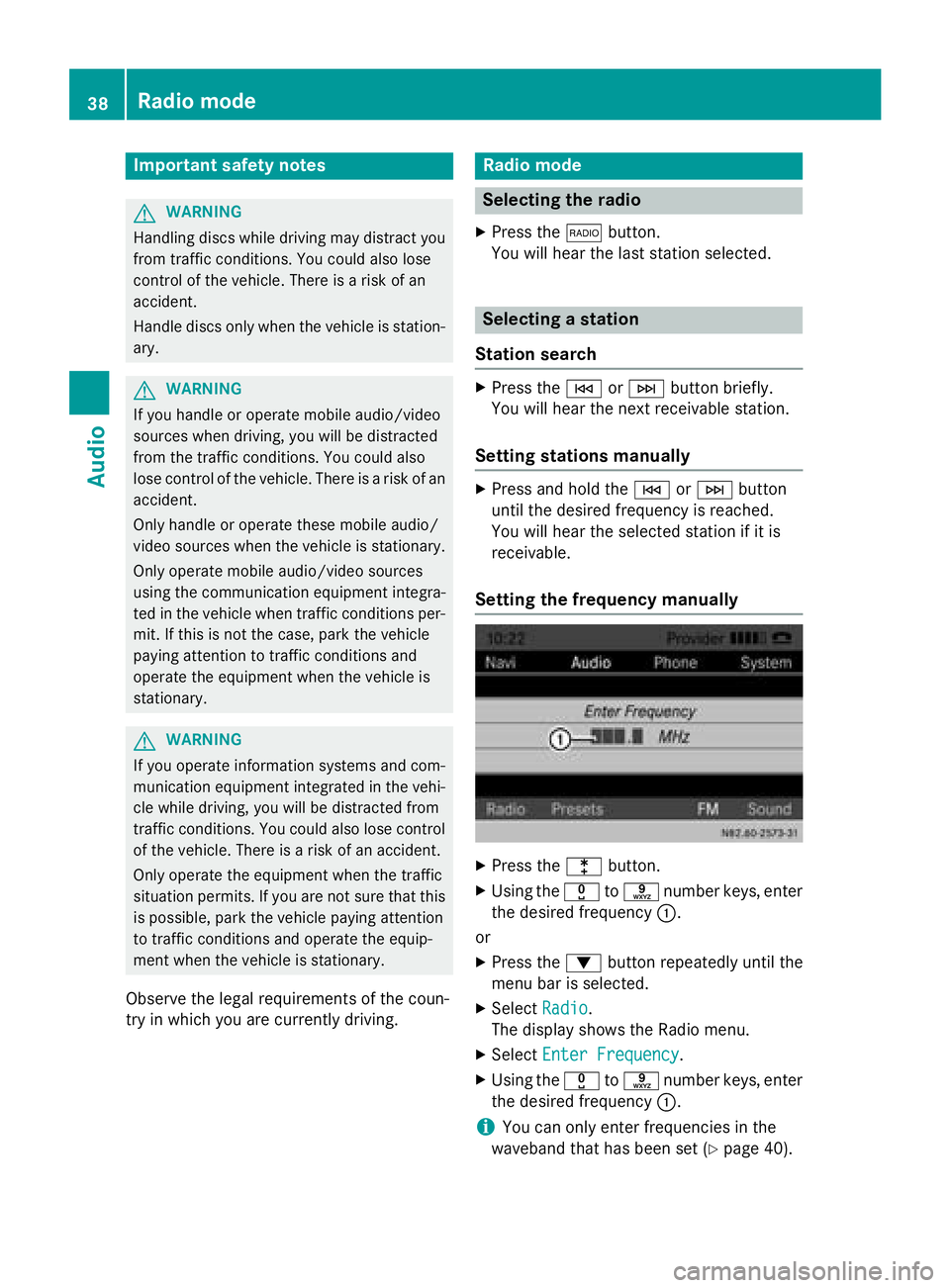
Important safety notes
GWARNING
Handlin gdisc swhile driving may distrac tyou
from traffic conditions. You could also lose
control of th evehicle. Ther eis aris kof an
accident.
Handle disc sonly when th evehicl eis station -
ary.
GWARNIN G
If you handle or operate mobile audio/vide o
source swhen driving ,you will be distracte d
from th etraffic conditions. You could also
lose control of th evehicle. Ther eis aris kof an
accident.
Only handle or operate these mobile audio/
vide osource swhen th evehicl eis stationary.
Only operate mobile audio/vide osource s
usin gth ecommunication equipmen tintegra-
te din th evehicl ewhen traffic condition sper -
mit .If this is no tth ecase, park th evehicl e
payin gattention to traffic condition sand
operate th eequipmen twhen th evehicl eis
stationary.
GWARNIN G
If you operate information systems and com-
munication equipmen tintegrate din th evehi-
cle while driving ,you will be distracte dfrom
traffic conditions. You could also lose control
of th evehicle. Ther eis aris kof an accident.
Only operate th eequipmen twhen th etraffic
situation permits. If you are no tsur ethat this
is possible ,park th evehicl epayin gattention
to traffic condition sand operate th eequip-
men twhen th evehicl eis stationary.
Observe the legal requirements of the coun-
try in whic h you are currently driving.
Radio mode
Selecting the radio
XPress the $button.
You willhear the last station selected.
Selecting a station
Station search
XPress the EorF button briefly.
You willhear the next receivable station.
Setting stations manually
XPress and hold the EorF button
unt ilthe desired frequency isreached.
You willhear the selected station if it is
receivable.
Setting the frequency manually
XPress the lbutton.
XUsing the xtos number keys, enter
the desired frequency :.
or
XPress the :button repeatedly unt ilthe
menu bar isselected.
XSe lect Radio.
The display shows the Radio menu.
XSelect Enter Frequency.
XUsing the xtos number keys, enter
the desired frequency :.
iYou can onlyenter frequencies inthe
waveband that has been set (
Ypage 40).
38Radio mode
Audio
Page 41 of 54

Storing stations
Storing stations manually using the
number keypad
You can save the current station.
XPress and hold any of the xtos
number keys until the display shows the
number you pressed in front of the trans-
mitter frequency :.
The station is stored under the selected
preset.
Storing stations manually using the sta-
tion list
You can store the current station in the sta-
tion list.
XPress the :button repeatedly until the
menu bar is selected.
XSelect Presets.
The display shows a list of the stored sta-
tions. The #dot indicates the current sta-
tion.
XSelect the preset where the station is to be
stored.
XTo save the station: press and hold the
control knob until the station frequency is
shown in the list.
Audio 15 continues to play the station.
Storing stations automatically
You can automatically save 10 receivable sta-
tions to the presets on the selected wave-
band. The order is determined by reception
quality.
iPreviously stored stations on the wave-
band will be deleted.
XPress the $button to select the desired
waveband.
XPress the :button repeatedly until the
menu bar is selected.
XSelect Presets.
The display shows a list of the stored sta-
tions. The #dot indicates the current sta-
tion.
XSelect Autostore.
Audio 15 searches for the 10 stations with
the best reception and stores them.
XTo cancel the storing process: select
Cancel
during the storing process.
Audio 15 cancels the automatic storing
process.
XTo exit the menu: select one of the stored
stations in the list.
Audio 15 plays the selected station.
or
XPress the %button.
Calling up stored stations
Calling up stations using the number key-
pad
XPress the $button to select the wave-
band.
XBriefly press a number button from xto
s.
You will hear the station stored in the selec-
ted preset, if it is receivable.
Radio mode39
Audio
Z