2016 MERCEDES-BENZ GLC-Class trip computer
[x] Cancel search: trip computerPage 16 of 418

Introduction to the restraint sys-
tem .................................................. 42
Occupant Classification System
(OCS) ............................................... 51
PASSENGER AIR BAG indicator
lamps ............................................... 43
Pets in the vehicle ........................... 66
PRE-SAFE
®(anticipatory occu-
pant protection) ............................... 59
PRE-SAFE
®PLUS (anticipatory
occupant protection PLUS) .............. 59
Restraint system warning lamp ........ 43
Seat belt .......................................... 44
OCS
Conditions ....................................... 51
Faults ............................................... 56
Operation .........................................5 2
System self-test ............................... 54
Odometer ........................................... 244
Oil
see Engine oil
On-board computer
Assistance graphic menu ............... 251
Assistance menu ........................... 252
Display messages .......................... 257
Displaying a service message ........ 343
DISTRONIC PLUS ........................... 189
Factory settings ............................. 256
Head-up display ............................. 241
Important safety notes .................. 238
Instrument cluster menu ............... 255
Lights menu ................................... 255
Media menu ................................... 248
Menu overview .............................. 243
Message memory .......................... 257
Navigation menu ............................ 246
Operation ....................................... 239
Radio menu ................................... 248
Service menu ................................. 252
Settings menu ............................... 252
Standard display ............................ 244
Telephone menu ............................ 250
Trip menu ...................................... 244
Video DVD operation ..................... 249
Opening and closing the side trim
panels ................................................. 132 Operating safety
Declaration of conformity ................ 26
Important safety notes .................... 25
Operating system
see On-board computer
Operator's Manual
Overview .......................................... 23
Vehicle equipment ........................... 23
Outside temperature displ
ay
........... 239
Overhead control panel ...................... 39
Override feature
Rear side windows ........................... 66
P
Paddle shifterssee Steering wheel paddle shifters
Paint code number ............................ 408
Paintwork (cleaning instructions) ... 346
Panic alarm .......................................... 42
Panorama roof with power tilt/
sliding panel
Important safety notes .................. 101
Opening/closing ............................ 102
Problem (malfunction) ................... 106
Resetting ....................................... 104
Parking
Important safety notes .................. 172
Parking brake ................................ 174
Position of exterior mirror, front-
passenger side ............................... 120
Rear view camera .......................... 206
Switching off the engine ................ 173
see PARKTRONIC
Parking aid
see 360° camera
see Active Parking Assist
see Exterior mirrors
see PARKTRONIC
see Rear view camera
Parking brake
Display message ............................ 261
Electric parking brake .................... 174
Warning lamp ................................. 298
Parking lamps
Switching on/off ........................... 125
PARKTRONIC
Deactivating/activating ................. 200
14Index
Page 22 of 418

Towing eye......................................... 355
Traffic Sign Assist
Display message ............................ 282
Function/notes ............................. 216
Important safety notes .................. 216
Instrument cluster display ............. 217
Trailer coupling
see Towing a trailer
Trailer loads and drawbar nose-
weights ............................................... 234
Trailer towing
Permissible trailer loads and
drawbar noseweights ..................... 234
Transfer case ..................................... 169
Transmission
see Automatic transmission
Transmission position display ......... 163
Transmission position display
(DIRECT SELECT lever) ...................... 163
Transporting the vehicle .................. 369
Trim pieces (cleaning instruc-
tions) .................................................. 350
Trip computer (on-board com-
puter) .................................................. 245
Trip odometer
Calling up ....................................... 244
Resetting (on-board computer) ...... 245
Trunk load (maximum) ...................... 415
Turn signals
Changing bulbs (front) ................... 132
Display message ............................ 273
Switching on/off ........................... 126
Two-way radio
Frequencies ................................... 406
Installation ..................................... 406
Transmission output (maximum) .... 406
Type identification plate
see Vehicle identification plate
U
UnlockingEmergency unlocking ....................... 90
From inside the vehicle (central
unlocking button) ............................. 89
V
Vanity mirror (in the sun visor) ........ 319
Vehicle
Correct use ...................................... 27
Data acquisition ............................... 28
Display message ............................ 287
Equipment ....................................... 23
Individual settings .......................... 252
Limited Warranty ............................. 28
Loading .......................................... 384
Locking (in an emergency) ............... 91
Locking (SmartKey) .......................... 83
Lowering ........................................ 399
Maintenance .................................... 24
Operating safety .............................. 25
Parking .......................................... 172
Parking for a long period ................ 176
Pulling away ................................... 157
Raising ........................................... 396
Reporting problems ......................... 27
Securing from rolling away ............ 396
Towing away .................................. 367
Transporting .................................. 369
Unlocking (in an emergency) ........... 90
Unlocking (SmartKey) ...................... 83
Vehicle data ................................... 415
Vehicle data
Roof load (maximum) ..................... 415
Trunk load (maximum) ................... 415
Vehicle dimensions ........................... 415
Vehicle emergency locking ................ 91
Vehicle identification number
see VIN
Vehicle identification plate .............. 408
Vehicle level
AIR BODY CONTROL ...................... 196
Display message ............................ 279
Vehicle tool kit .................................. 355
Video
Operating the DVD ......................... 249
VIN
Seat ............................................... 408
Type plate ...................................... 408
20Index
Page 242 of 418

the buttons on the multifunction steering
wheel.
Left control panel
òROpens the menu list
9
:Press briefly:
RScrolls in lists
RSelects a menu or function
RIn theRadioorMediamenu:
opens the track or station list
and selects a station, an audio
track or a video scene
RIn the Telephonemenu:
switches to the phone book and
selects a name or a telephone
number
9
:Press and hold:
RScrolls quickly through all lists
RIn the RadioorMediamenu:
selects a station, audio track or
video scene using rapid scrolling
RIn the Telephonemenu: starts
rapid scrolling if the phone book is open
aRIn all menus: confirms the selec-ted entry in the list
RIn the RadioorMediamenu:
opens the list of available radio
sources or media
RIn the Telephonemenu:
switches to the phone book and
starts dialing the selected num-
ber
ñRVehicles with Audio 20:
Switches off voice-operated con-
trol for navigation (see manufac-
turer's operating instructions)
RVehicles with COMAND:
Switches off the Voice Control
System (see the separate oper-
ating instructions)
%Press briefly:
RBack
RIn the RadioorMediamenu:
deselects the track or station list
or list of available radio sources
or media
RHides display messages
RExits the telephone book/redial
memory
%Press and hold:
RCalls up the standard display in
the Trip
menu
Right control panel
~RRejects or ends a call
RExits the telephone book/redial
memory
6RMakes or accepts a call
RSwitches to the redial memory
W
XRAdjusts the volume
8RMute
óRVehicles with Audio 20:
Switches on voice-operated con-
trol for navigation (see manufac-
turer's operating instructions)
RVehicles with COMAND:
Switches on the Voice Control
System (see the separate oper-
ating instructions)
240Displays an doperation
On-boa rd computer and displays
Page 245 of 418

Standard displays in the head-up display
The head-up display shows the following contents and information:
:Navigation messages
;Current speed
=Selected DISTRONIC PLUS speed (Ypage 183)
Cruise control set speed (
Ypage 181)
?Detected traffic signs
Setting options
You can adjust the following settings in the
head-up display submenu:
Radjust the position of the head-up display
on the windshield (
Ypage 254)
Radjust the brightness of the displays in the head-up display (
Ypage 255)
Rselect desired displays in the head-up dis-
play (
Ypage 254)
Using the Display Content
function, you
can, depending on your vehicle's equip-
ment, choose between four standard dis-
plays. The selected contents then appear in
the head-up display.
If you select a display with traffic signs,
detected traffic signs from Traffic Sign
Assist appear in the head-up display.
Menus and submenus
Menu overview
Press the òbutton on the steering wheel
to open the menu list.
Operating the on-board computer
(
Ypage 239).
Depending on the vehicle equipment, you can
select the following menu:
RTripmenu (Ypage 244)
RNavimenu (navigation instructions)
(
Ypage 246)
RRadiomenu (Ypage 248)
RMediamenu (Ypage 248)
RTelephonemenu (Ypage 250)
RAssistance Graphicmenu
(
Ypage 251)
RServicemenu (Ypage 252)
RSettingsmenu (Ypage 252)
Menus and submenus243
On-board computer and displays
Z
Page 246 of 418

Trip menu
Standard display
XPress and hold the %button on the
steering wheel until the Trip
menu with
trip odometer :and odometer ;
appears.
Displaying the range and current fuel
consumption
XPress the òbutton on the steering
wheel to open the menu list.
XPress :or9 on the steering wheel
to select the Trip
menu.
XPress9or: to select the display
with approximate range :and current fuel
consumption ;.
Approximate range :that can be covered
is calculated according to your current driv-
ing style and the amount of fuel in the tank.
If there is only a small amount of fuel left in
the fuel tank, a vehicle being refueled C
appears instead of approximate range :.Recuperation display
=shows you if
energy has been recuperated from the
kinetic energy in overrun mode and saved
in the battery. Recuperation display =
depends on the engine installed and is
therefore not available in all vehicles.
ECO display
XPress òon the steering wheel to open
the menu list.
XPress the :or9 button on the steer-
ing wheel to select the Trip
menu.
XConfirm by pressingaon the steering
wheel.
XPress the :or9 button to select
ECO display.
If the ignition remains switched off for longer
than four hours, the ECO display will be auto- matically reset.
For more information on the ECO display, see
(
Ypage 177).
244Menus and submenus
On-board computer and displays
Page 247 of 418

Trip computer "From Start" or "From
Reset"
:Distance
;Driving time
=Average speed
?Average fuel consumption
XPress theòbutton on the steering
wheel to open the menu list.
XPress :or9 on the steering wheel
to select the Trip
menu.
XConfirm by pressing aon the steering
wheel.
XPress :or9 to select From Start
orFrom Reset.
The values in the From Start
submenu are
calculated from the start of a journey, while
the values in the From Reset
submenu are
calculated from the last time the submenu
was reset (
Ypage 245).
In the following cases the trip computer is
automatically reset From Start
:
Rthe ignition has been switched off for more
than four hours.
R999 hours have been exceeded.
R9,999 miles have been exceeded.
When 9,999 hours or 99,999 miles have been
exceeded, the trip computer is automatically
reset From Reset
.
Digital speedometer
XPress òon the steering wheel to open
the menu list.
XPress the :or9 button on the steer-
ing wheel to select the Trip
menu.
XConfirm by pressingaon the steering
wheel.
XPress the :or9 button to select the
digital speedometer.
Resetting values
XPress the òbutton on the steering
wheel to open the menu list.
XPress the :or9 button on the steer-
ing wheel to select the Trip
menu.
XConfirm by pressingaon the steering
wheel.
XPress the :or9 button to select the
function that you wish to reset.
XPress the abutton.
XPress :to select Yesand confirm with
a.
Menus and submenus245
On-board computer and displays
Z
Page 248 of 418

You can reset the values of the following func-
tions:
RTrip odometer
R"From Start" trip computer
R"From Reset" trip computer
RECO display
If you reset the values in the ECO display, the
values in the "From Start" trip computer are
also reset. If you reset the values in the "From
Start" trip computer, the values in the ECO
display are also reset.
Navigation system menu
Displaying navigation instructions
In the Navimenu, the multifunction display
shows navigation instructions.
Additional information on navigation can be
found in the separate Audio 20 or COMAND
operating instructions.
XSwitch on Audio 20 or COMAND, see the
separate operating instructions.
XPress the òbutton on the steering
wheel to open the menu list.
XPress :or9 on the steering wheel
to select the Navi
menu.
XConfirm by pressing aon the steering
wheel.
Route guidance not active
:Direction of travel
;Current road
Route guidance active
No change of direction announced
:Distance to the next destination
;Estimated arrival time
=Distance to the next change of direction
?Current road
Change of direction announced with a
lane recommendation
:Road into which the change of direction
leads
;Distance to the change of direction
=Change-of-direction symbol
?Recommended lane and new lane during a
change of direction (white)
APossible lane
BLane not recommended (dark gray)
On multilane roads, new lane recommenda-
tions can be displayed for the next change of
direction if the digital map supports this data.
During the change of direction, new lanes
may be added.
246Menus and submenus
On-board computer and displays
Page 257 of 418
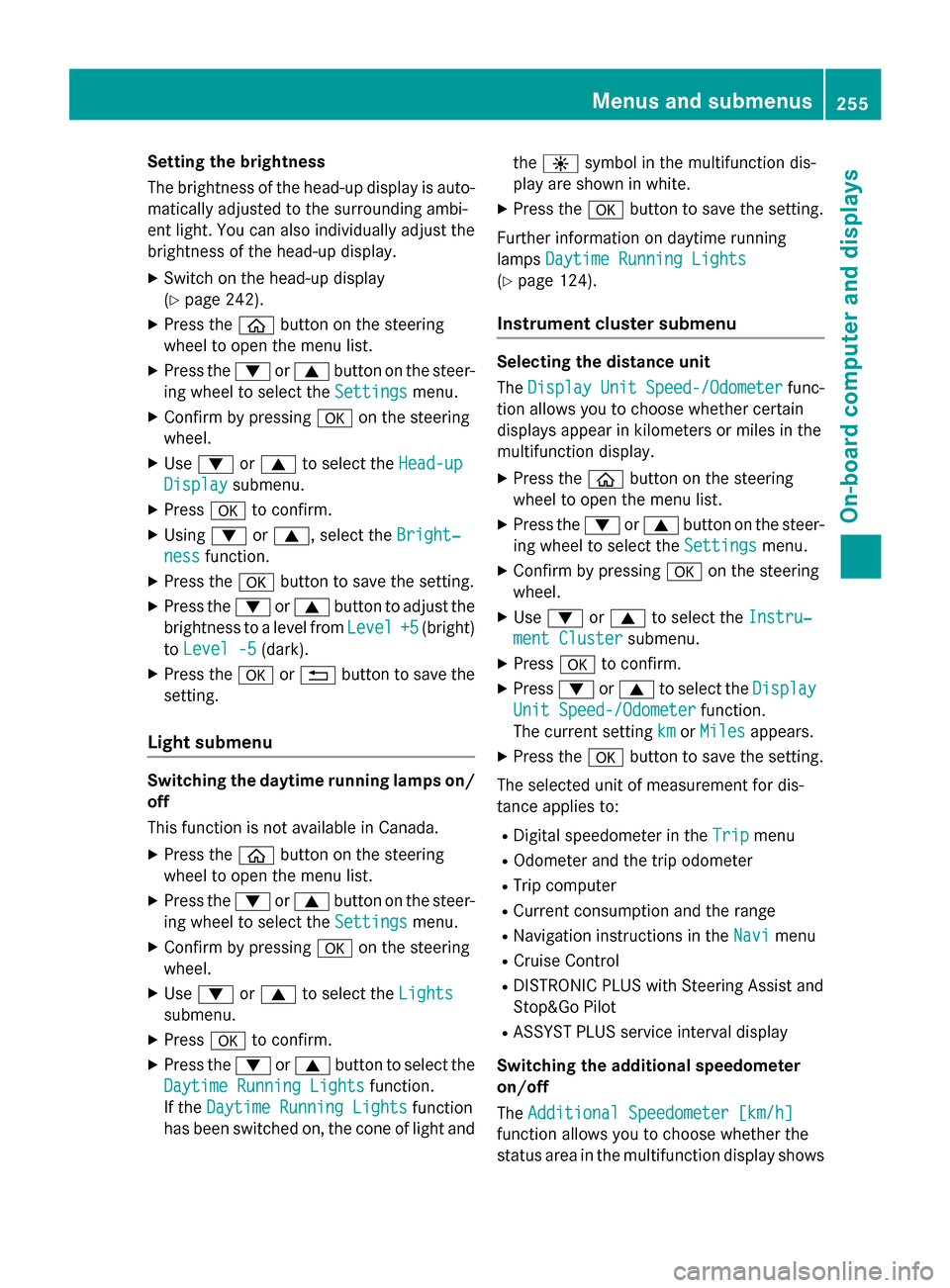
Setting the brightness
The brightness of the head-up display is auto-
matically adjusted to the surrounding ambi-
ent light. You can also individually adjust the
brightness of the head-up display.
XSwitch on the head-up display
(
Ypage 242).
XPress theòbutton on the steering
wheel to open the menu list.
XPress the :or9 button on the steer-
ing wheel to select the Settings
menu.
XConfirm by pressingaon the steering
wheel.
XUse : or9 to select the Head-up
Displaysubmenu.
XPressato confirm.
XUsing :or9, select the Bright‐
nessfunction.
XPress theabutton to save the setting.
XPress the :or9 button to adjust the
brightness to a level from Level
+5(bright)
to Level -5
(dark).
XPress the aor% button to save the
setting.
Light submenu
Switching the daytime running lamps on/
off
This function is not available in Canada.
XPress the òbutton on the steering
wheel to open the menu list.
XPress the :or9 button on the steer-
ing wheel to select the Settings
menu.
XConfirm by pressingaon the steering
wheel.
XUse : or9 to select the Lights
submenu.
XPressato confirm.
XPress the :or9 button to select the
Daytime Running Lights
function.
If the Daytime Running Lights
function
has been switched on, the cone of light and the
W symbol in the multifunction dis-
play are shown in white.
XPress the abutton to save the setting.
Further information on daytime running
lamps Daytime Running Lights
(Ypage 124).
Instrument cluster submenu
Selecting the distance unit
TheDisplay
UnitSpeed-/Odometerfunc-
tion allows you to choose whether certain
displays appear in kilometers or miles in the
multifunction display.
XPress the òbutton on the steering
wheel to open the menu list.
XPress the :or9 button on the steer-
ing wheel to select the Settings
menu.
XConfirm by pressingaon the steering
wheel.
XUse : or9 to select the Instru‐
ment Clustersubmenu.
XPressato confirm.
XPress :or9 to select the Display
Unit Speed-/Odometerfunction.
The current setting km
orMilesappears.
XPress the abutton to save the setting.
The selected unit of measurement for dis-
tance applies to:
RDigital speedometer in the Tripmenu
ROdometer and the trip odometer
RTrip computer
RCurrent consumption and the range
RNavigation instructions in the Navimenu
RCruise Control
RDISTRONIC PLUS with Steering Assist and
Stop&Go Pilot
RASSYST PLUS service interval display
Switching the additional speedometer
on/off
The Additional Speedometer [km/h]
function allows you to choose whether the
status area in the multifunction display shows
Menus and submenus255
On-board computer and displays
Z