2016 MERCEDES-BENZ E-SEDAN audio
[x] Cancel search: audioPage 219 of 350
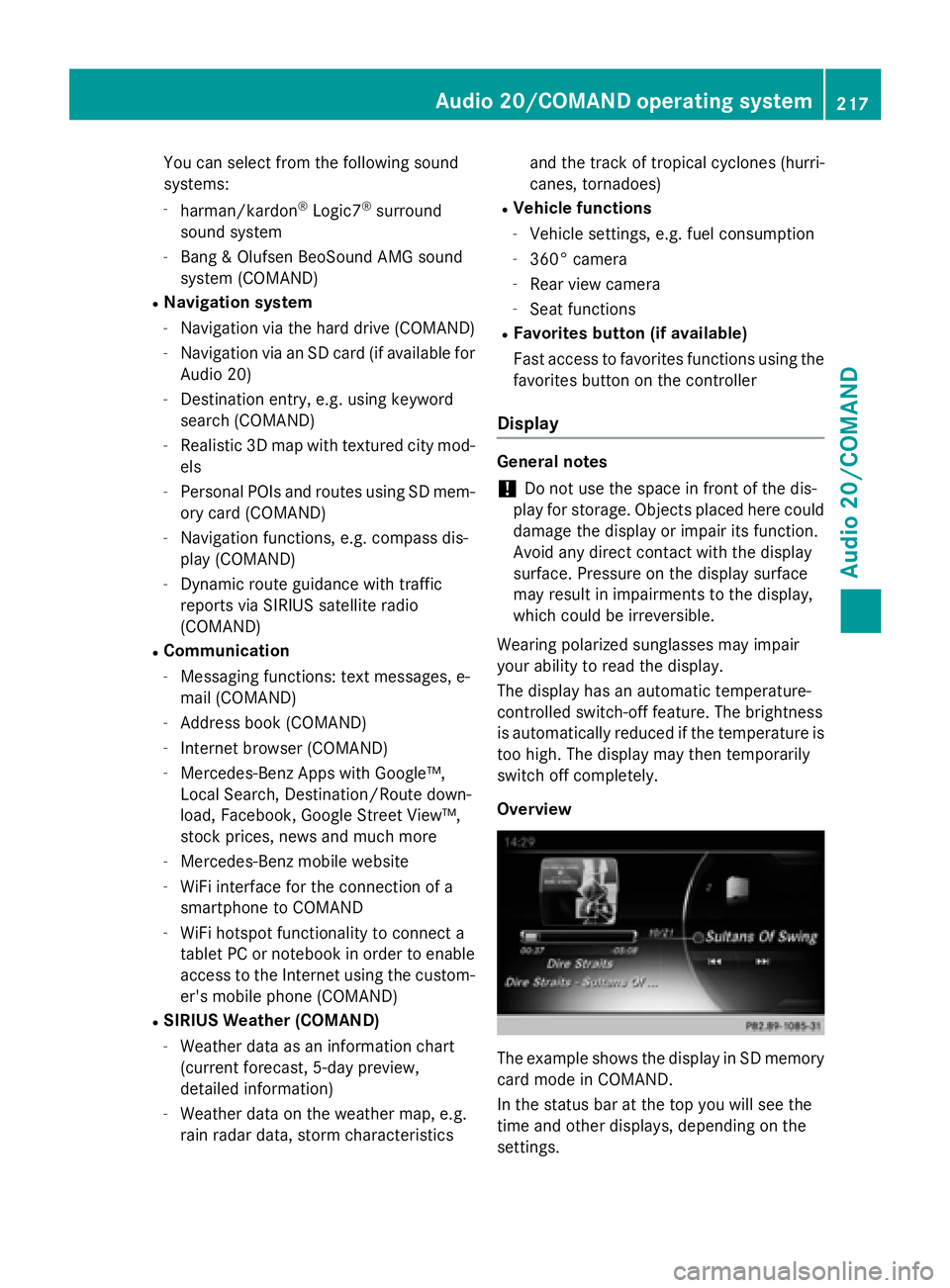
You can select from the following sound
systems:
-harman/kardon®Logic7®surround
sound system
-Bang & Olufsen BeoSound AMG sound
system (COMAND)
RNavigation system
-Navigation via the hard drive (COMAND)
-Navigation via an SD card (if available for Audio 20)
-Destination entry, e.g. using keyword
search (COMAND)
-Realistic 3D map with textured city mod-
els
-Personal POIs and routes using SD mem-
ory card (COMAND)
-Navigation functions, e.g. compass dis-
play (COMAND)
-Dynamic route guidance with traffic
reports via SIRIUS satellite radio
(COMAND)
RCommunication
-Messaging functions: text messages, e-
mail (COMAND)
-Address book (COMAND)
-Internet browser (COMAND)
-Mercedes-Benz Apps with Google™,
Local Search, Destination/Route down-
load, Facebook, Google Street View™,
stock prices, news and much more
-Mercedes-Benz mobile website
-WiFi interface for the connection of a
smartphone to COMAND
-WiFi hotspot functionality to connect a
tablet PC or notebook in order to enable
access to the Internet using the custom-
er's mobile phone (COMAND)
RSIRIUS Weather (COMAND)
-Weather data as an information chart
(current forecast, 5-day preview,
detailed information)
-Weather data on the weather map, e.g.
rain radar data, storm characteristics and the track of tropical cyclones (hurri-
canes, tornadoes)
RVehicle functions
-Vehicle settings, e.g. fuel consumption
-360° camera
-Rear view camera
-Seat functions
RFavorites button (if available)
Fast access to favorites functions using the
favorites button on the controller
Display
General notes
!Do not use the space in front of the dis-
play for storage. Objects placed here could damage the display or impair its function.
Avoid any direct contact with the display
surface. Pressure on the display surface
may result in impairments to the display,
which could be irreversible.
Wearing polarized sunglasses may impair
your ability to read the display.
The display has an automatic temperature-
controlled switch-off feature. The brightness
is automatically reduced if the temperature is
too high. The display may then temporarily
switch off completely.
Overview
The example shows the display in SD memory
card mode in COMAND.
In the status bar at the top you will see the
time and other displays, depending on the
settings.
Audio 20/COMAND operating system217
Audio 20/COMAND
Z
Page 220 of 350
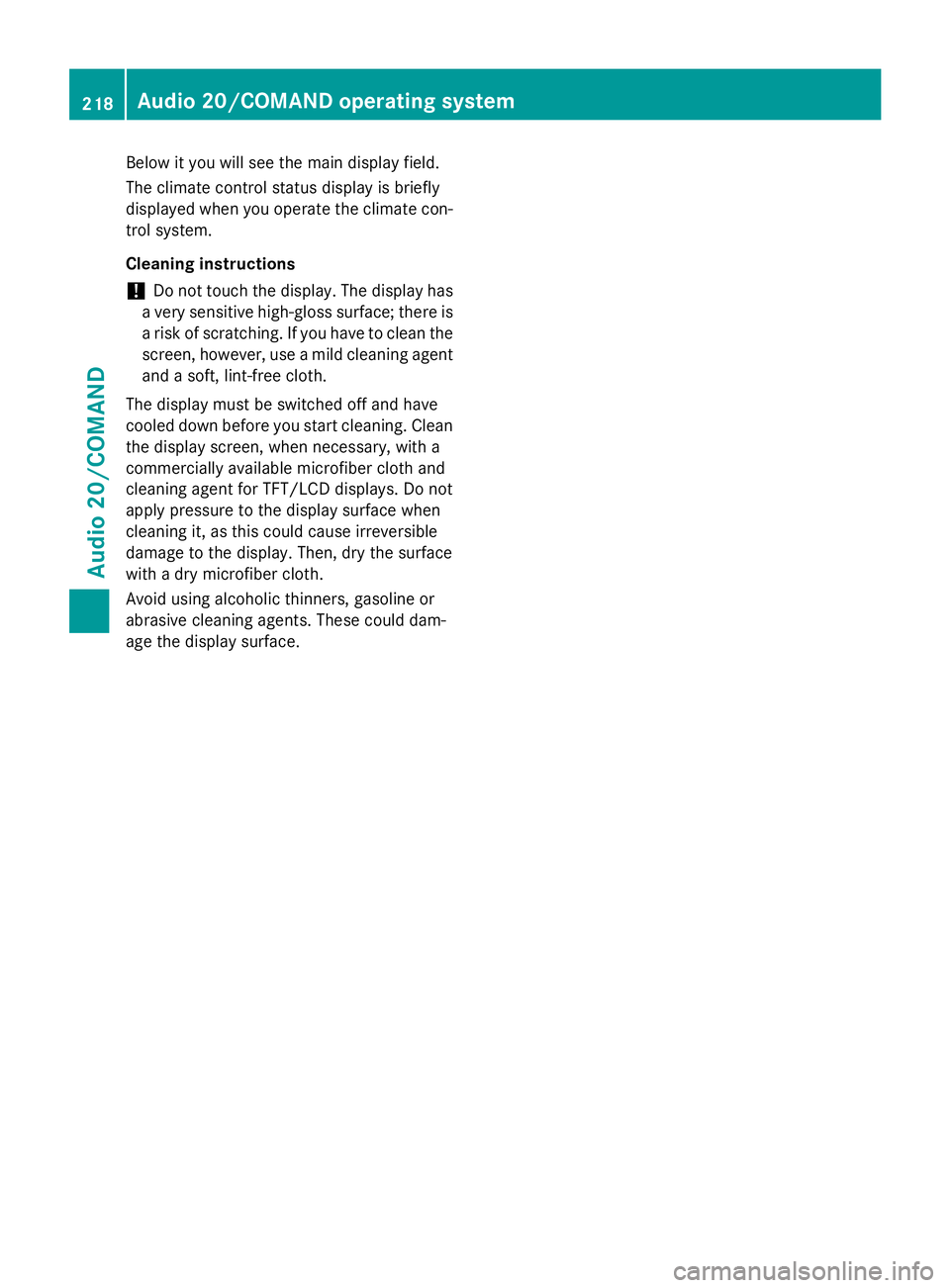
Below it you will see the main display field.
The climate control status display is briefly
displayed when you operate the climate con-
trol system.
Cleaning instructions
!Do not touch the display. The display has
a very sensitive high-gloss surface; there is
a risk of scratching. If you have to clean the
screen, however, use a mild cleaning agent
and a soft, lint-free cloth.
The display must be switched off and have
cooled down before you start cleaning. Clean
the display screen, when necessary, with a
commercially available microfiber cloth and
cleaning agent for TFT/LCD displays. Do not
apply pressure to the display surface when
cleaning it, as this could cause irreversible
damage to the display. Then, dry the surface
with a dry microfiber cloth.
Avoid using alcoholic thinners, gasoline or
abrasive cleaning agents. These could dam-
age the display surface.
218Audio 20/COMAND operating system
Audio 20/COMAND
Page 221 of 350
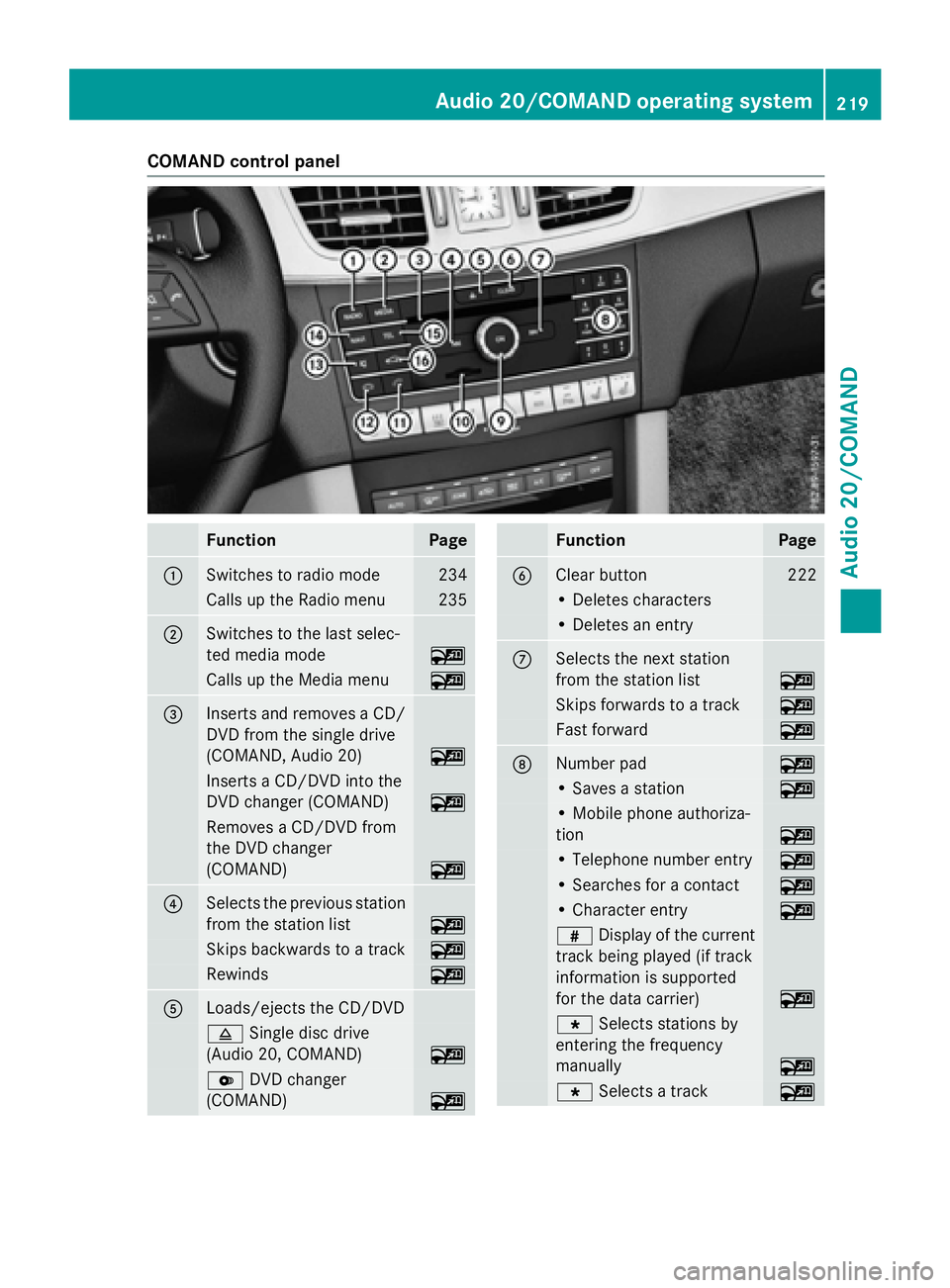
COMAND control panel
FunctionPage
:Switches to radio mode234
Calls up the Radio menu235
;Switches to the last selec-
ted media mode
~
Calls up the Media menu~
=Inserts and removes a CD/
DVD from the single drive
(COMAND, Audio 20)
~
Inserts a CD/DVD into the
DVD changer (COMAND)
~
Removes a CD/DVD from
the DVD changer
(COMAND)
~
?Selects the previous station
from the station list
~
Skips backwards to a track~
Rewinds~
ALoads/ejects the CD/DVD
8Single disc drive
(Audio 20, COMAND)
~
V DVD changer
(COMAND)
~
FunctionPage
BClear button222
• Deletes characters
• Deletes an entry
CSelects the next station
from the station list
~
Skips forwards to a track~
Fast forward~
DNumber pad~
• Saves a station~
• Mobile phone authoriza-
tion
~
• Telephone number entry~
• Searches for a contact~
• Character entry~
z Display of the current
track being played (if track
information is supported
for the data carrier)
~
g Selects stations by
entering the frequency
manually
~
g Selects a track~
Audio 20/COMAND operating system219
Audio 20/COMAND
Z
Page 222 of 350
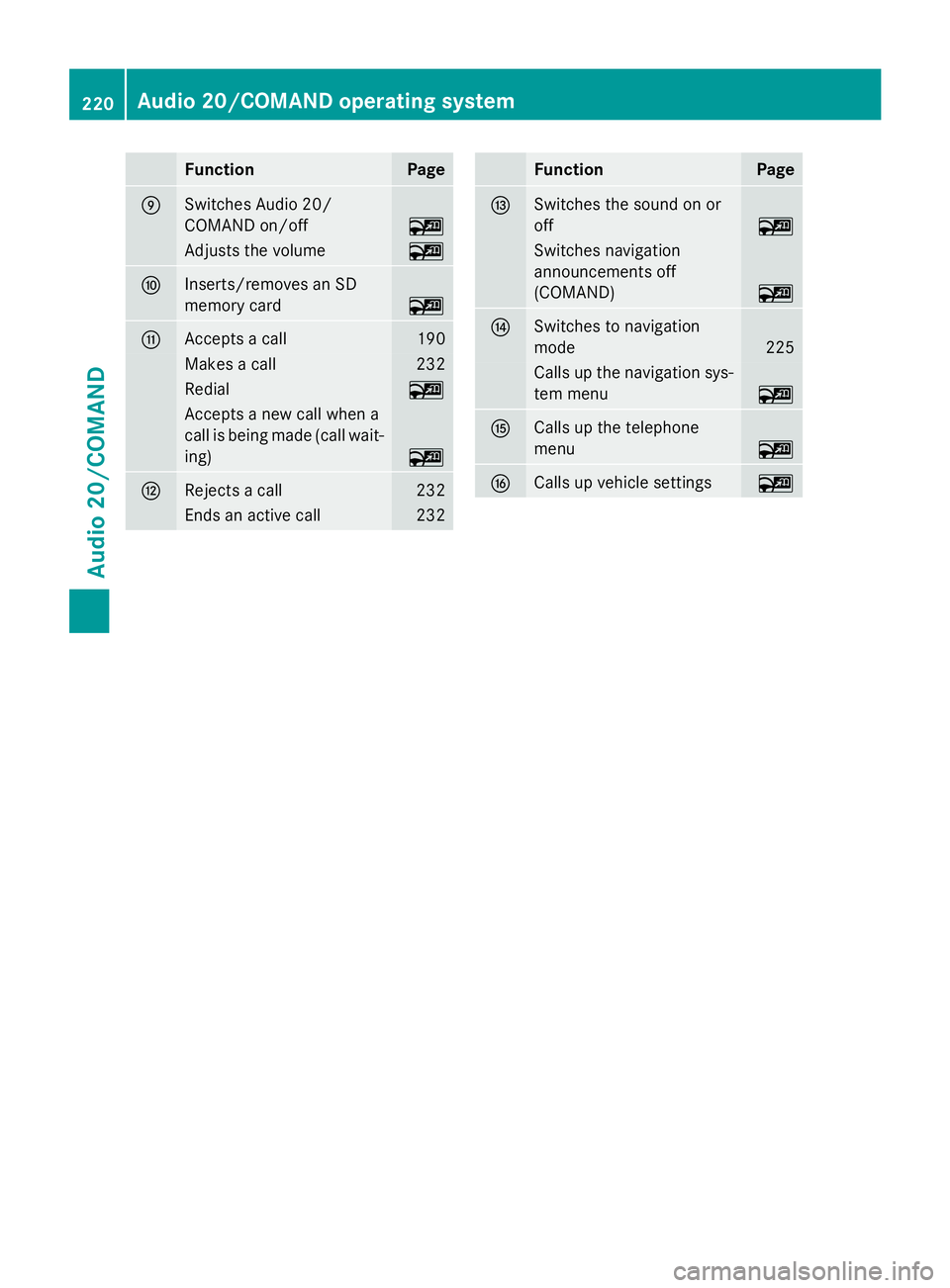
FunctionPage
ESwitches Audio 20/
COMAND on/off
~
Adjusts the volume~
FInserts/removes an SD
memory card
~
GAccepts a call190
Makes a call232
Redial~
Accepts a new call when a
call is being made (call wait-
ing)
~
HRejects a call232
Ends an active call232
FunctionPage
ISwitches the sound on or
off
~
Switches navigation
announcements off
(COMAND)
~
JSwitches to navigation
mode
225
Calls up the navigation sys-
tem menu
~
KCalls up the telephone
menu
~
LCalls up vehicle settings~
220Audio 20/COMAND operating system
Audio 20/COMAND
Page 223 of 350
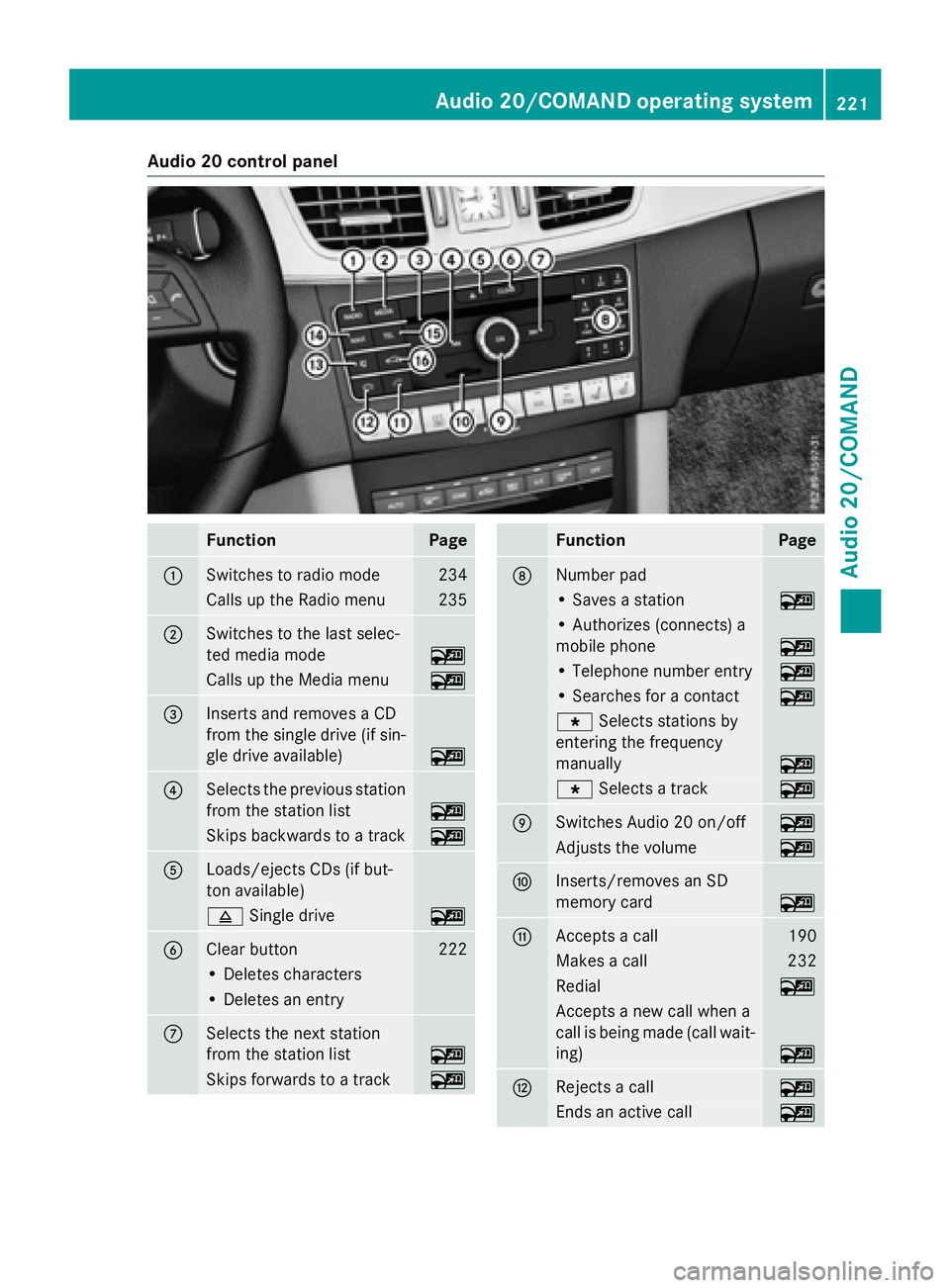
Audio20control panel
FunctionPage
:Switches to radi omod e234
Calls up th eRadio men u235
;Switches to th elast selec-
te dmedia mod e
~
Calls up theMedi amen u~
=Inserts and remove s aCD
from th esingle driv e(if sin -
gle driv eavailable)
~
?Selects th eprevious station
from th estation list
~
Skips backwards to atrack~
ALoads/ejects CDs (if but -
to navailable)
8 Single driv e~
BClear butto n222
•Deletes characters
•Deletes an entr y
CSelects thene xt station
from th estation list
~
Skips forwards to atrack~
FunctionPage
DNumber pad
• Saves astation~
• Authorizes (connects ) a
mobile phon e
~
•Telephon enumber entr y~
•Searches for acontact~
g Selects stationsby
enterin gth efrequency
manually
~
g Selects atrack~
ESwitches Audio 20 on/off~
Adjusts th evolume~
FIn serts/removes an SD
memory car d
~
GAccepts acall190
Makes acall23 2
Redial~
Accept s anewcall when a
call is bein gmade (call wait -
ing )
~
HRejects acall~
Ends an active call~
Audio 20/COMAND operating system221
Audio 20/COMAND
Z
Page 224 of 350
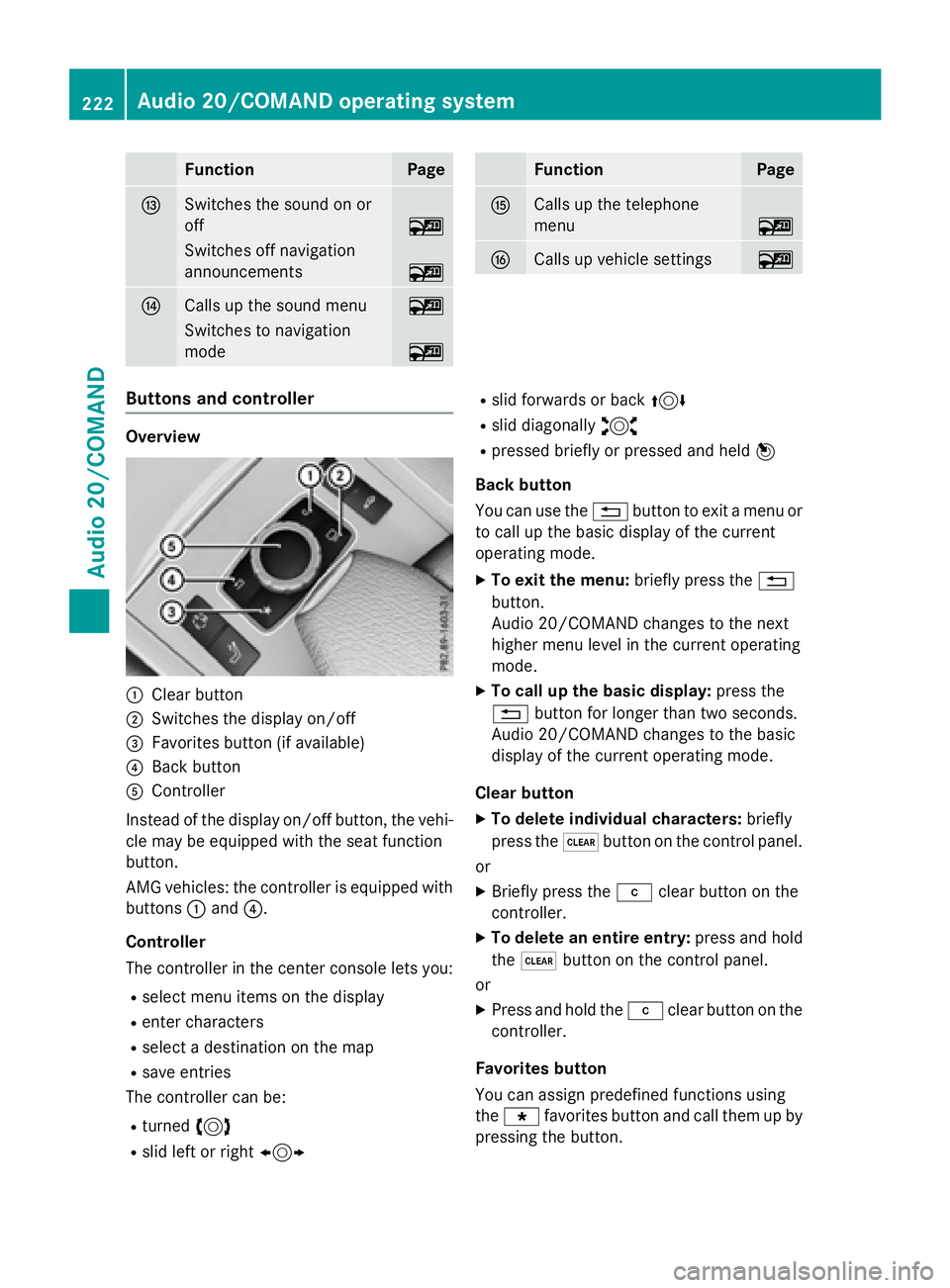
FunctionPage
ISwitches the sound on or
off
~
Switches off navigation
announcements
~
JCalls up the sound menu~
Switches to navigation
mode
~
FunctionPage
KCalls up the telephone
menu
~
LCalls up vehicle settings~
Buttons and controller
Overview
:Clear button
;Switches the display on/off
=Favorites button (if available)
?Back button
AController
Instead of the display on/off button, the vehi-
cle may be equipped with the seat function
button.
AMG vehicles: the controller is equipped with
buttons :and ?.
Controller
The controller in the center console lets you:
Rselect menu items on the display
Renter characters
Rselect a destination on the map
Rsave entries
The controller can be:
Rturned 3
Rslid left or right 1
Rslid forwards or back 4
Rslid diagonally2
Rpressed briefly or pressed and held 7
Back button
You can use the %button to exit a menu or
to call up the basic display of the current
operating mode.
XTo exit the menu: briefly press the%
button.
Audio 20/COMAND changes to the next
higher menu level in the current operating
mode.
XTo call up the basic display: press the
% button for longer than two seconds.
Audio 20/COMAND changes to the basic
display of the current operating mode.
Clear button
XTo delete individual characters: briefly
press the $button on the control panel.
or
XBriefly press the jclear button on the
controller.
XTo delete an entire entry: press and hold
the $ button on the control panel.
or
XPress and hold the jclear button on the
controller.
Favorites button
You can assign predefined functions using
the g favorites button and call them up by
pressing the button.
222Audio 20/COMAND operating system
Audio 20/COMAND
Page 225 of 350
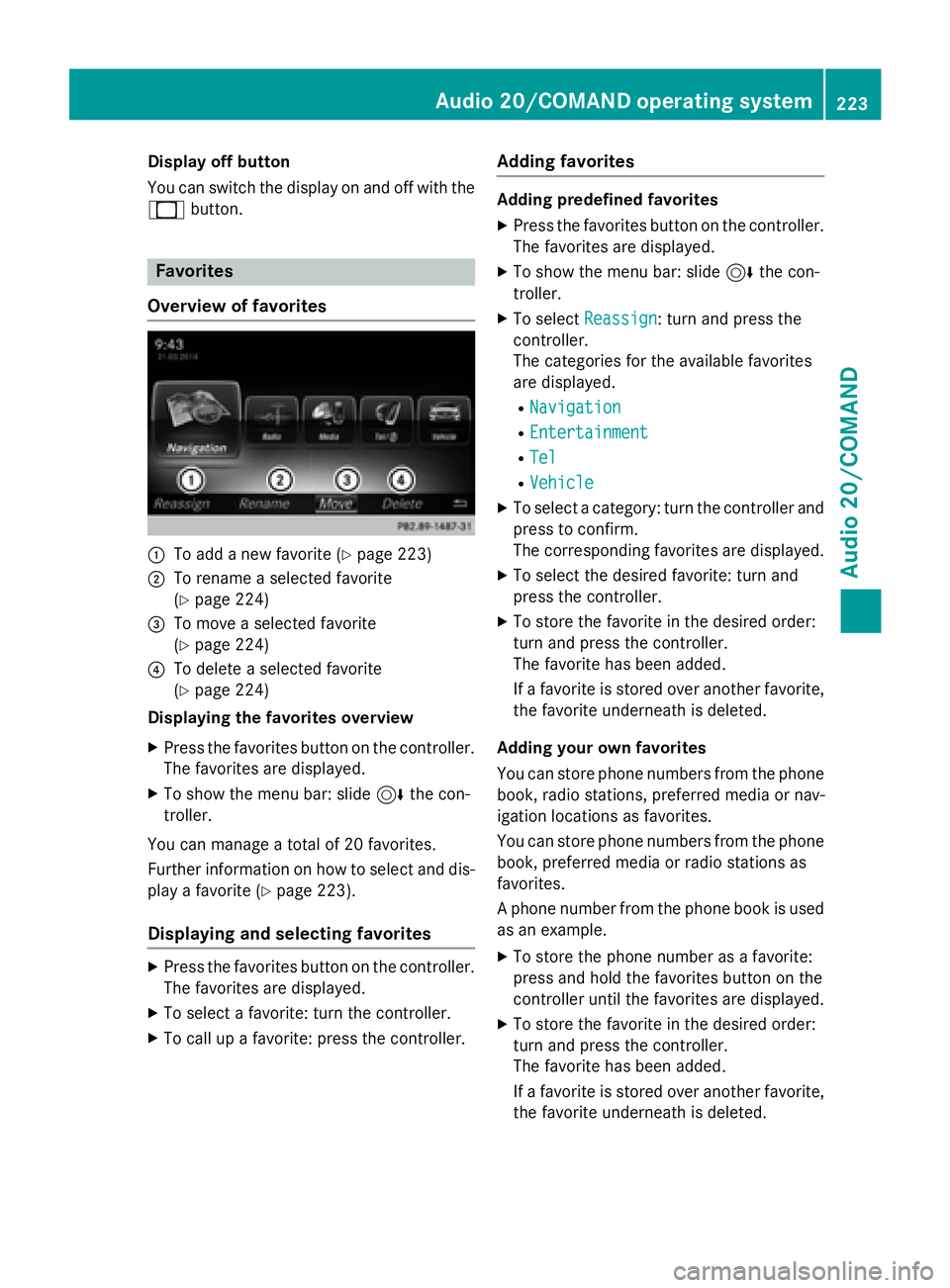
Display off button
You can switch thedisplay on and of fwit hth e
_ button.
Favorites
Overview of favorites
:To add ane wfavorite (Ypage 223)
;To rename aselected favorite
(
Ypage 224)
=To mov e aselected favorite
(
Ypage 224)
?To delete aselected favorite
(
Ypage 224)
Displaying th efavorites overview
XPress th efavorite sbutto non th econtroller .
The favorite sare displayed.
XTo sho wthemen ubar: slid e6 thecon-
troller.
You can manage atotal of 20 favorites.
Further information on how to select and dis-
play afavorite (
Ypage 223).
Displaying and selecting favorites
XPress thefavorite sbutto non th econtroller .
The favorite sare displayed.
XTo select afavorite :tur nth econtroller .
XTo callup afavorite :press th econtroller .
Adding favorites
Adding predefined favorites
XPress thefavorite sbutto non th econtroller .
The favorite sare displayed.
XTo sho wthemen ubar: slid e6 thecon-
troller.
XTo select Reassign:tur nand press th e
controller .
The categorie sfo rth eavailable favorite s
are displayed.
RNavigatio n
REntertainmen t
RTel
RVehicle
XTo select acategory: tur nth econtroller and
press to confirm .
The correspondin gfavorite sare displayed.
XTo select th edesire dfavorite :tur nand
press th econtroller .
XTo store th efavorite in th edesire dorder:
tur nand press th econtroller .
The favorite has been added .
If afavorite is store dove ranother favorite ,
th efavorite underneat his deleted.
Adding you rown favorites
You can store phone number sfrom th ephone
book, radi ostations, preferred media or nav -
igation location sas favorites.
You can store phone number sfrom th ephone
book, preferred media or radi ostation sas
favorites.
A phone number from th ephone boo kis used
as an example.
XTo store th ephone number as afavorite :
press and hold th efavorite sbutto non th e
controller until th efavorite sare displayed.
XTo store th efavorite in th edesire dorder:
tur nand press th econtroller .
The favorite has been added .
If afavorite is store dove ranother favorite ,
th efavorite underneat his deleted.
Audio 20/COMAND operating system223
Audio 20/COMAND
Z
Page 226 of 350
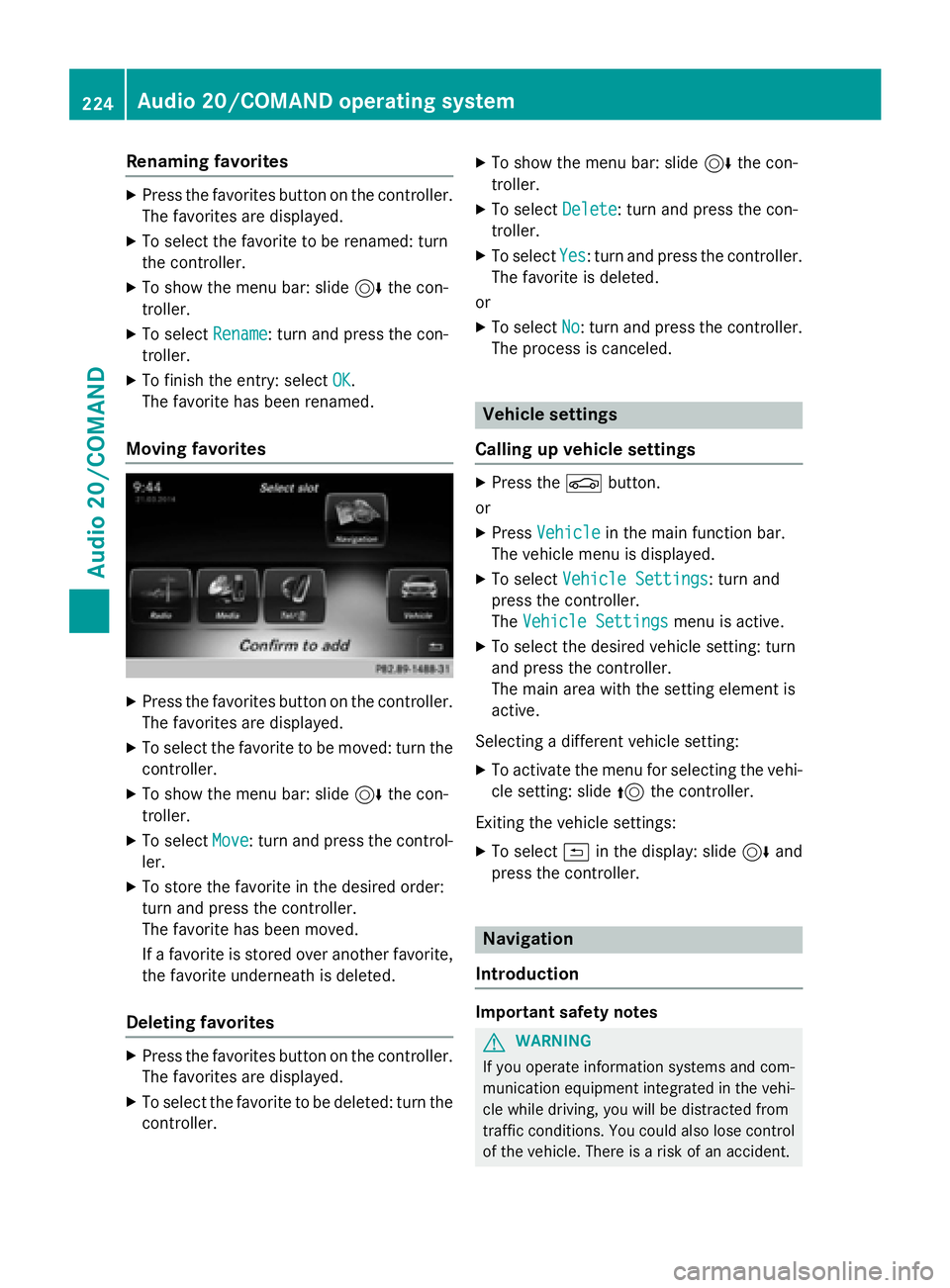
Renaming favorites
XPress the favorites button on the controller.The favorites are displayed.
XTo select the favorite to be renamed: turn
the controller.
XTo show the menu bar: slide 6the con-
troller.
XTo select Rename: turn and press the con-
troller.
XTo finish the entry: select OK.
The favorite has been renamed.
Moving favorites
XPress the favorites button on the controller. The favorites are displayed.
XTo select the favorite to be moved: turn thecontroller.
XTo show the menu bar: slide 6the con-
troller.
XTo select Move: turn and press the control-
ler.
XTo store the favorite in the desired order:
turn and press the controller.
The favorite has been moved.
If a favorite is stored over another favorite,
the favorite underneath is deleted.
Deleting favorites
XPress the favorites button on the controller. The favorites are displayed.
XTo select the favorite to be deleted: turn the
controller.
XTo show the menu bar: slide 6the con-
troller.
XTo select Delete: turn and press the con-
troller.
XTo select Yes: turn and press the controller.
The favorite is deleted.
or
XTo select No: turn and press the controller.
The process is canceled.
Vehicle settings
Calling up vehicle settings
XPress the Øbutton.
or
XPress Vehiclein the main function bar.
The vehicle menu is displayed.
XTo select Vehicle Settings: turn and
press the controller.
The Vehicle Settings
menu is active.
XTo select the desired vehicle setting: turn
and press the controller.
The main area with the setting element is
active.
Selecting a different vehicle setting:
XTo activate the menu for selecting the vehi-
cle setting: slide 5the controller.
Exiting the vehicle settings:
XTo select &in the display: slide 6and
press the controller.
Navigation
Introduction
Important safety notes
GWARNING
If you operate information systems and com-
munication equipment integrated in the vehi-
cle while driving, you will be distracted from
traffic conditions. You could also lose control
of the vehicle. There is a risk of an accident.
224Audio 20/COMAND operating system
Audio 20/COMAND