2016 MERCEDES-BENZ E-Class SEDAN Control
[x] Cancel search: ControlPage 226 of 350

Renaming favorites
XPress the favorites button on the controller.The favorites are displayed.
XTo select the favorite to be renamed: turn
the controller.
XTo show the menu bar: slide 6the con-
troller.
XTo select Rename: turn and press the con-
troller.
XTo finish the entry: select OK.
The favorite has been renamed.
Moving favorites
XPress the favorites button on the controller. The favorites are displayed.
XTo select the favorite to be moved: turn thecontroller.
XTo show the menu bar: slide 6the con-
troller.
XTo select Move: turn and press the control-
ler.
XTo store the favorite in the desired order:
turn and press the controller.
The favorite has been moved.
If a favorite is stored over another favorite,
the favorite underneath is deleted.
Deleting favorites
XPress the favorites button on the controller. The favorites are displayed.
XTo select the favorite to be deleted: turn the
controller.
XTo show the menu bar: slide 6the con-
troller.
XTo select Delete: turn and press the con-
troller.
XTo select Yes: turn and press the controller.
The favorite is deleted.
or
XTo select No: turn and press the controller.
The process is canceled.
Vehicle settings
Calling up vehicle settings
XPress the Øbutton.
or
XPress Vehiclein the main function bar.
The vehicle menu is displayed.
XTo select Vehicle Settings: turn and
press the controller.
The Vehicle Settings
menu is active.
XTo select the desired vehicle setting: turn
and press the controller.
The main area with the setting element is
active.
Selecting a different vehicle setting:
XTo activate the menu for selecting the vehi-
cle setting: slide 5the controller.
Exiting the vehicle settings:
XTo select &in the display: slide 6and
press the controller.
Navigation
Introduction
Important safety notes
GWARNING
If you operate information systems and com-
munication equipment integrated in the vehi-
cle while driving, you will be distracted from
traffic conditions. You could also lose control
of the vehicle. There is a risk of an accident.
224Audio 20/COMAND operating system
Audio 20/COMAND
Page 227 of 350

Only operate the equipment when the traffic
situation permits. If you are not sure that thisis possible, park the vehicle paying attention
to traffic conditions and operate the equip-
ment when the vehicle is stationary.
You must observe the legal requirements for
the country in which you are currently driving
when operating the navigation system.
General notes
Audio 20 is equipped with MARGIN
®MAP
PILOT (see the manufacturer's operating
instructions).
Further information on navigation using
COMAND can be found in the Digital Opera-
tor's Manual.
Among other things, correct functioning of
the navigation system depends on GPS recep-
tion. In certain situations, GPS reception may
be impaired, there may be interference or
there may be no reception at all, e.g. in tun-
nels or parking garages.
At vehicle speeds of above 5 km/h, data
entries are restricted.
iThe functionality of a roof antenna (tele-
phone, GPS) may be impaired if roof carri-
ers are used.
Switching to navigation mode
XPress the ßbutton.
The map shows the vehicle's current posi-
tion.
Showing/hiding the menu
XTo show: slide6the controller when the
map appears.
XTo hide: press the %button.
Destination entry
General notes
The information given relating to destination
entry applies to COMAND. For information on
Audio 20, see the manufacturer's operating
instructions. Destination entry options
Destination entry may be blocked while driv-
ing, depending on the country specifications.
Address input
Keyword search using fragments of words
From the list of last destinations (up to 50
destinations)
Selecting a contact from the address book
(contact with navigation data
L)
Selecting a POI (e.g. gas station, restau-
rant) for different positions
On the map
Entering intermediate destinations
From Mercedes-Benz Apps
Requirement (USA): mbrace is activated for
the Mercedes-Benz Apps.
Requirement (Canada): a mobile phone is
connected via Bluetooth
®or USB with
COMAND.
Entering geo-coordinates
Example: address entry
XShow the menu (Ypage 225).
XTo select Destination: turn and press the
controller.
XSelect Address Entry.
XEnter the address, e.g. as a city, street and
house number.
Audio 20/COMAND operating system225
Audio 20/COMAND
Z
Page 228 of 350

Calculating the route
XTo confirmStart: press the controller.
The route is calculated with the current
route type.
Selecting a route type
XShow the menu (Ypage 225).
XTo select Settings: turn and press the
controller.
XSelect Route Settings.
XSelect a route type.
The route type is used for the next route
calculation. If Dynamic Traffic Route
,
Dynamic
TRF.RouteAfterRequestor
Eco Route
has been selected, traffic
reports on the route are taken into account.
iYou can map the route to the destination
yourself with up to four intermediate stops.
Route guidance
Navigation announcements and route guid-
ance displays guide you to your destination.
The information given relating to destination
entry applies to COMAND. For information on
Audio 20, see the manufacturer's operating
instructions.
iAudio 20/COMAND can give incorrect
navigation commands if the actual street/
traffic situation does not correspond with
the digital map's data. Road and traffic
rules and regulations always have priority
over system driving recommendations.
Before and during a change of direction, the
map is shown on the left side of the display
and a view of the intersection or a 3D image on the right. Lane recommendations (white
directional arrows) may be shown at the bot-
tom of the display for multilane roads.
Navigation announcements
XTo adjust the volume: during a navigation
announcement, turn the
ocontrol knob.
XTo switch off: during a navigation
announcement, press the 8button on
the COMAND control panel.
Route information
XShow the menu (Ypage 225).
XTo select Route: turn and press the con-
troller.
XTo display destination information:
select Destination Information
.
XTo display the route list: selectRoute
List.
XTo display the current position: select
Where am I?
.
Canceling/continuing route guidance
XPress the controller.
XTo select Destination: turn and press the
controller.
XSelect Cancel Active Route Guidance
orContinue Route Guidance.
Real-time traffic reports
The information given relating to destination
entry applies to COMAND. For information on
Audio 20, see the manufacturer's operating
instructions.
In order to receive real-time traffic reports via
satellite radio, you need to subscribe to SIR-
IUS XM Satellite Radio Traffic Message Ser-
vice.
COMAND can receive traffic reports via sat-
ellite radio and take account of these for
route guidance in the navigation system.
Received traffic reports are displayed on the
map either as text or as symbols.
226Audio 20/COMAND operating system
Audio 20/COMAND
Page 229 of 350

XTo switch to navigation mode: press the
Øbutton.
XTo show the menu: slide 6the controller.
XTo select Traffic: turn and press the con-
troller.
If satellite signals cannot be received or
there are no traffic reports, you will see a
message to this effect.
XTo close the report: press the controller.
Map functions
General notes
The information given relating to destination
entry applies to COMAND. For information on
Audio 20, see the manufacturer's operating
instructions.
Setting the map scale
Requirement: the map is in full screen mode, the menu is faded out (
Ypage 225).
XTurn the controller until the desired scale isset.
Moving the map
Requirement: the map is in full screen mode,
the menu is faded out (
Ypage 225).
XSlide 1, 4or2 the controller.
The crosshair is shown. The map moves in
the corresponding direction under the
crosshair.
iPressing the controller selects a destina-
tion in the map.
Selecting map orientation
XShow the menu (Ypage 225).
XTo select Options: turn and press the con-
troller.
XSelect Map Orientation.
The #dot indicates the current setting.
XTurn and press the controller.
The map orientation is set. Building images and elevation modeling
In small map scales
(20m, 50 m), importan t
buildi ngs are depicted realistically on the
map; other buildings are shown as models.
Selected cities are realistically depicted using
elevation modeling.
Calling up the online map display
Requirement: a mobile phone with a data
package must be connected to COMAND.
XShow the menu (Ypage 225).
XSlide 5the controller twice.
XPress the controller.
The navigation menu appears.
XTurn the controller until OnlineMapDis‐
playis brought to the front.
XPress the controller.
The online connection is established. Once
the connection is established, the Google™
Maps map shows the vicinity of the current
vehicle position.
Connecting and disconnecting a
mobile phone
Prerequisites
For telephony via the Bluetooth®interface,
you require a Bluetooth®-capable mobile
phone. The mobile phone must support
Hands-Free Profile 1.0 or above.
Activating Bluetooth
®in Audio 20/
COMAND
XPress the Øbutton in the center con-
sole.
The Vehicle
menu appears.
XTo select System Settings: slide6,
turn and press the controller to confirm.
XTo select Activate Bluetooth: turn and
press the controller.
This switches Bluetooth
®on O or off ª.
Audio 20/COMAND operating system227
Audio 20/COMAND
Z
Page 231 of 350

COMAND or deactivate Bluetooth®on your
mob ilephone.
If you no longer want the Bluetooth
®connec-
tion to beestablished automatically, the
mob ilephone must be de-authorized (discon-
nected) (
Ypage 231).
Searching for a mobile phone
XTo call up the telephone menu: press the
% button.
XToswit ch to the menu bar inthe telephone
menu: slide6the controller.
XTo select Connect Device: turn the con-
troller and press to confirm.
The device list isdisplayed.
XTo select Search for Phones: turn and
press the controller.
A message is displayed that Bluetooth
®
must beactivated on the mobile phone and
must bemade vis ibleto other devices.
XTo select Start Search: press the con-
troller.
The available mobile phones are displayed
in the device list.
The duration of the search depends on the
number of Bluetooth
®telephones within
range and their characteristics.
If a new phone is found, itappears in the
device list with theÏ symbol. You can now
authorize (connect) the mobile phone found
(
Ypage 229).
If the device listis already full, you will be
requested to de-authorize a mobile phone
(
Ypage 231). When you call up the device list again, de-
authorized devices
will beremoved from the
list . To update the device list, start the search
again.
Symbols in the device list
Sym-
bolExplanation
ÏNew mobile phone foun d,not yet
authorize d.
ÑMobilephoneisauthorize d,but is
not connected.
#Mobile phoneisauthorized and
connected.
Authorizing a mobile phone (connect-
ing)
Authorization via Secure Simple Pairing
Once Aud io20/COMAND has found your
mobile phone, you can authorize (connect) it.
XTo select a mobile phone from the device
list: turn the controller and press to con-
firm.
A co de is displayed inAud io20/COMAND
and on the mob ilephone.
The code is the same
XAudio 20/COMAND: selectYes.
XMobile phone: confirm the code. Depend-
ing on the mobile phone used, you may
have to confirm the connection to Aud io
20 /CO MAND as wellas confirm for the
PBAP and MAP Bluetooth
®profiles. The
prompt to confirm may take up to two
minutes to be displayed. You may also save
the confirmation on the mobile phone (see
the manufacturer's operating instructions). The mob ilephone isnow authorized and
connected to Aud io20 /CO MAND. You can
now speak using the hands-free system.
Further information on setting the transmis-
sion and reception volume of the mob ile
phone can befound inthe Dig ital Operator's
Manual.
Audio 20/COMAND operating system229
Audio 20/COMAND
Z
Page 232 of 350
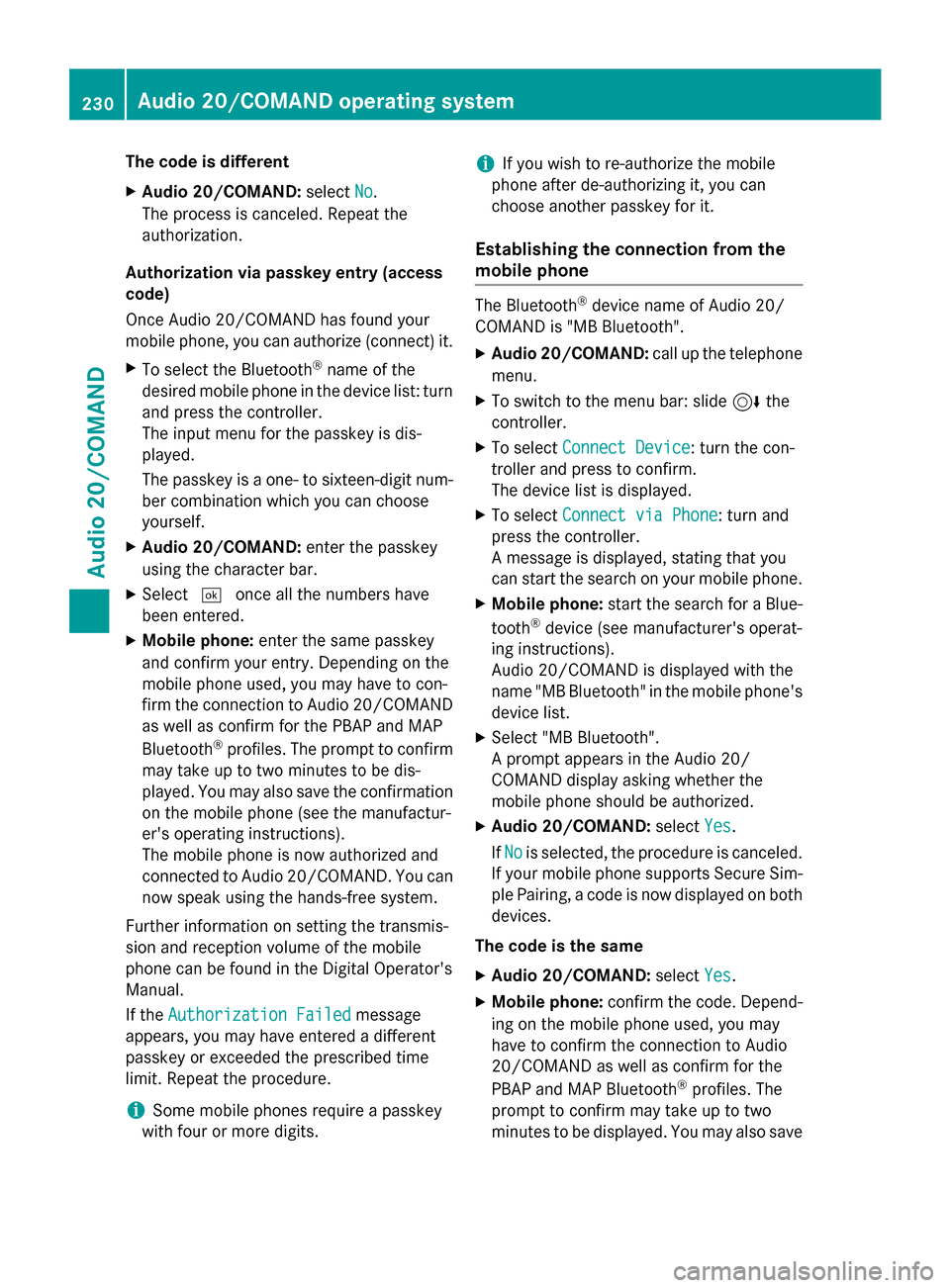
The code is different
XAudio 20/COMAND:selectNo.
The process is canceled. Repeat the
authorization.
Authorization via passkey entry (access
code)
Once Audio 20/COMAND has found your
mobile phone, you can authorize (connect) it.
XTo select the Bluetooth®name of the
desired mobile phone in the device list: turn
and press the controller.
The input menu for the passkey is dis-
played.
The passkey is a one- to sixteen-digit num-
ber combination which you can choose
yourself.
XAudio 20/COMAND: enter the passkey
using the character bar.
XSelect ¬once all the numbers have
been entered.
XMobile phone: enter the same passkey
and confirm your entry. Depending on the
mobile phone used, you may have to con-
firm the connection to Audio 20/COMAND as well as confirm for the PBAP and MAP
Bluetooth
®profiles. The prompt to confirm
may take up to two minutes to be dis-
played. You may also save the confirmation
on the mobile phone (see the manufactur-
er's operating instructions).
The mobile phone is now authorized and
connected to Audio 20/COMAND. You can now speak using the hands-free system.
Further information on setting the transmis-
sion and reception volume of the mobile
phone can be found in the Digital Operator's
Manual.
If the
Authorization Failed
message
appears, you may have entered a different
passkey or exceeded the prescribed time
limit. Repeat the procedure.
iSome mobile phones require a passkey
with four or more digits.
iIf you wish to re-authorize the mobile
phone after de-authorizing it, you can
choose another passkey for it.
Establishing the connection from the
mobile phone
The Bluetooth®device name of Audio 20/
COMAND is "MB Bluetooth".
XAudio 20/COMAND: call up the telephone
menu.
XTo switch to the menu bar: slide 6the
controller.
XTo select Connect Device: turn the con-
troller and press to confirm.
The device list is displayed.
XTo select Connect via Phone: turn and
press the controller.
A message is displayed, stating that you
can start the search on your mobile phone.
XMobile phone: start the search for a Blue-
tooth®device (see manufacturer's operat-
ing instructions).
Audio 20/COMAND is displayed with the
name "MB Bluetooth" in the mobile phone's
device list.
XSelect "MB Bluetooth".
A prompt appears in the Audio 20/
COMAND display asking whether the
mobile phone should be authorized.
XAudio 20/COMAND: selectYes.
If No
is selected, the procedure is canceled.
If your mobile phone supports Secure Sim-
ple Pairing, a code is now displayed on both
devices.
The code is the same
XAudio 20/COMAND: selectYes.
XMobile phone: confirm the code. Depend-
ing on the mobile phone used, you may
have to confirm the connection to Audio
20/COMAND as well as confirm for the
PBAP and MAP Bluetooth
®profiles. The
prompt to confirm may take up to two
minutes to be displayed. You may also save
230Audio 20/COMAND operating system
Audio 20/COMAND
Page 233 of 350

the confirmation on the mobile phone (see
the manufacturer's operating instructions).The mobile phone is now authorized and
connected to Audio 20/COMAND. You can
now speak using the hands-free system.
The code is different
XAudio 20/COMAND: selectNo.
The process is canceled. Repeat the pro-
cedure.
If your mobile phone does not support Secure
Simple Pairing, you can find more information
about connecting the mobile phone in the
Digital Operator's Manual.
Reconnecting automatically
Audio 20/COMAND always searches for the
last connected mobile phone.
If no connection can be made to the most
recently connected mobile phone, the system
searches for the mobile phone that was con-
nected before that one.
Switching between mobile phones
If you have authorized more than one mobile
phone, you can switch between the individual
phones.
XTo call up the telephone menu: press the
% button.
XTo show the menu bar: slide 6the con-
troller.
XTo select Connect Device: turn the con-
troller and press to confirm.
The device list is displayed.
XTo select the desired mobile phone: turn
and press the controller.
The selected mobile phone is searched for
and connected if it is within Bluetooth
®
range and if Bluetooth®is activated.
Only one mobile phone can be connected at
any one time. The currently connected mobile
phone is indicated by the #dot in the device
list.
iYou can only switch to another authorized
mobile phone if you are not currently mak- ing a call.
De-authorizing (disconnecting) a mobile
phone
Mercedes-Benz USA, LLC recommends De-
authorization in Audio 20/COMAND and on
the mobile phone. Subsequent authorization
may otherwise fail.
XTo call up the telephone menu: press the
% button.
XTo show the menu bar: slide 6the con-
troller.
XTo select Connect Device: turn the con-
troller and press to confirm.
XTo highlight the desired mobile phone in the
device list: turn the controller.
XTo select G: slide 9the controller.
XTo select Deauthorize: turn and press the
controller.
A prompt appears, asking whether you
really wish to de-authorize this device.
XTo select Yes: turn and press the controller.
The mobile phone is de-authorized.
iBefore re-authorizing the mobile phone,
you should also delete the device name MB
Bluetoothfrom your mobile phone's Blue-
tooth®list.
Using the telephone
Accepting a call
XTo select Accept: press the controller.
or
XPress 6on the multifunction steering
wheel.
The call is accepted.
Further information on the functions you can
use during a call can be found in the Digital
Operator's Manual.
Audio 20/COMAND operating system231
Audio 20/COMAND
Z
Page 234 of 350

iYou can also accept the call by voice com-
mand using the Voice Control System (see
the separate operating instructions).
iIf the phone number of the caller is trans-
ferred, it appears in the display. If the
phone number is saved in the phone book,
the contact's name is also displayed. If the phone number is not transferred,
Unknown
is shown in the display.
Rejecting a call
XTo select Reject: turn the controller and
press to confirm.
or
XPress ~on the multifunction steering
wheel.
Ending an active call
XTo select =in the telephone menu: turn
and press the controller.
or
XPress ~on the multifunction steering
wheel.
The active call is ended.
Making a call
Using the telephone menu
XTo call up the telephone menu: press the
% button.
XTo select all numbers one after the other in
the telephone menu: turn and press the
controller each time.
XTo select win the telephone menu: turn
and press the controller.
The call is made.
Using call lists
XTo call up the telephone menu: press the
% button.
XTo switch to the menu bar: slide 6the
controller.
XTo select Call Lists: turn and press the
controller.
XTo select Calls ReceivedorCalls
Dialed: turn and press the controller.
The relevant list is displayed.
XTo select an entry and make a call: turn and
press the controller.
Using the phone book
XTo call up the telephone menu: press the
% button.
XTo select Namein the telephone menu: turn
and press the controller.
The phone book is displayed with an active
character bar.
XTo select characters: turn the controller
and press to confirm.
The first contact with the selected first
character is highlighted in the phone book.
XSelect the characters of the contact you are
searching for one by one, pressing and con- firming with the controller each time.
XTo end the search: select ¬.
The contacts in the phone book are dis-
played.
XTo select a contact: turn and press the con-
troller.
If a contact contains more than one phone
number:
XTo select a telephone number: turn and
press the controller.
Further information on the phone book can be
found in the Digital Operator's Manual.
Setting up an Internet connection
Procedure and general information
USA: to use Mercedes-Benz Apps and Inter-
net access, mbrace must be activated and
operational. Furthermore, mbrace must be
activated for Mercedes-Benz Apps and Inter-
net access. No further settings are required.
Canada: in order to set up a mobile phone for
Internet access, your mobile phone must be
connected via Bluetooth
®to Audio 20/
COMAND. If you are using Internet access for
232Audio 20/COMAND operating system
Audio 20/COMAND