2016 MERCEDES-BENZ E-CLASS SALOON navigation
[x] Cancel search: navigationPage 23 of 557
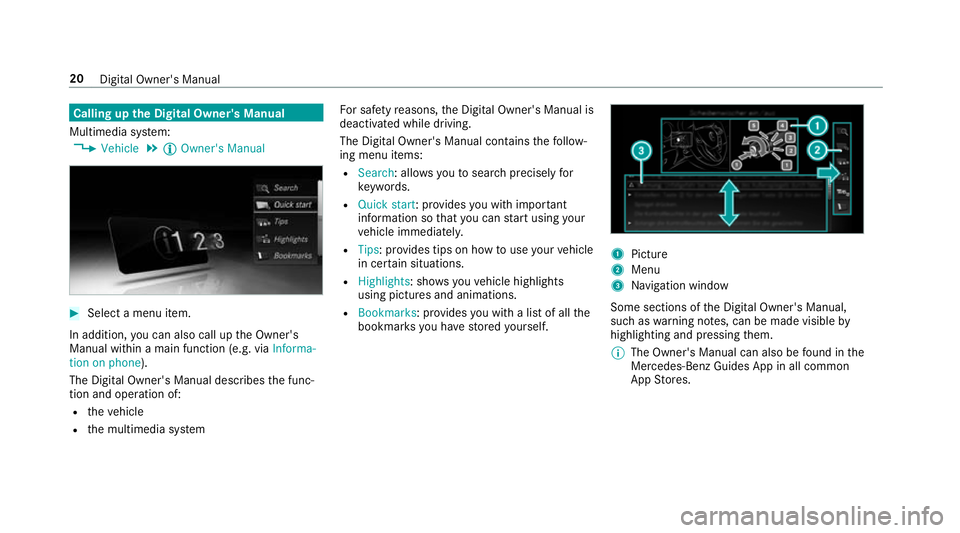
Calling up
the Digital Owner's Manual
Multimedia sy stem:
, Vehicle .
Õ Owner's Manual #
Select a menu item.
In addition, you can also call up the Owner's
Manual within a main function (e.g. via Informa-
tion on phone).
The Digital Owner's Manual describes the func‐
tion and operation of:
R theve hicle
R the multimedia sy stem Fo
r saf etyre asons, the Digital Owner's Manual is
deactivated while driving.
The Digital Owner's Manual conta insthefo llow‐
ing menu items:
R Search: allo wsyouto sear chprecisely for
ke ywords.
R Quick start: pr ovides you with impor tant
information so that you can start using your
ve hicle immediatel y.
R Tips: pr ovides tips on how touse your vehicle
in cer tain situations.
R Highlights : showsyouve hicle highlights
using pictures and animations.
R Bookmarks: pr ovides you with a list of all the
bookmar ksyou ha vestored yourself. 1
Picture
2 Menu
3 Navigation window
Some sections of the Digital Owner's Manual,
such as warning no tes, can be made visible by
highlighting and pressing them.
% The Owner's Manual can also be found in the
Mercedes-Benz Guides App in all common
App Stores. 20
Digital Owner's Manual
Page 197 of 557

re
sponsible forth e dis tance totheve hicle in
front, forve hicle speed, for braking in good time
and forst ay ing in lane.
If all activation conditions are met, you can acti‐
va te Dis tance Pilot DISTRONIC du ring a jou rney
or while stationar y.When Dis tance Pilot
DISTRONIC is acti vated, a speed is stored which
th e driver can increase or reduce at any time.
The speed can be adjus ted between 20 km/h
and 200 km/h.
Ve hicles with the Driving Assistance Pack‐
age: The speed can be adju sted between
20 km/h and 210 km/h.
Ve hicles with Driving Assistance Package,
Pa rking Pilot and COMAND Online: Upto30
seconds af terst opping, theve hicle automatically
fo llo ws theve hicle ahead without the inter ven‐
tion of the driver. This is only possible if theve hi‐
cle is tr avelling on a mo torw ay or a high-speed
major road. If an obs tacle is de tected in front of
th eve hicle during the driving-off procedure, a
ta ke ove rwa rning is given. Acceleration is
re duced, the driver is given a visual and acoustic
wa rning and must stop theve hicle before reach‐
ing the obs tacle or take evasive action. Ve
hicles with the Driving Assistance Pack‐
age: In conjunction with navigation sy stems, Dis‐
ta nce Pilot DISTRONIC pr events prohibi tedove r‐
ta king on theright at speeds over 80 km/h in
ri ght-hand traf fic and overtaking on the left in
left-hand tra ffic on mo torw ays and high-speed
major roads.
Dis tance Pilot DISTRONIC uses information from
th e navigation sy stem torespond tocer tain traf‐
fi c situations:
R Roundabouts
R T junctions
R Motorw ay ex its
R Tollboo th
Even if theve hicle in front lea vesth e de tection
ra nge in these situations, Dis tance Pilot
DISTRONIC temp orarily maintains the cur rent
driving speed and does not accele rate.
If yo u activate the turn signal indicator tochange
lanes, theve hicle will accelerate more briskly to
th e set speed under thefo llowing conditions:
R Distance Pilot DISTRONIC is acti vated.
R Ifth e driving speed is higher than 70 km/h. R
Ifth e driven speed drops below thestored
speed.
R Ifth e tra ffic situation in theove rtaking lane
permits a safe lane change.
Ve hicles with Driving Assistance Package
and Traf fic Sign Assis t:Distance Pilot
DI STRO NIC also has the Speed Limit Pilot func‐
tion. This function can be confi gured inthe mul‐
timedia sy stem. If a change in the speed limit is
de tected and Dis tance Pil otDISTRONIC is acti va‐
te d, Dis tance Pilot DISTRONIC assumes this new
speed.
The driven speed is adap ted when theve hicle is
le ve l with the tra ffic signs. In the case of signs
indicating entry into an urban area, the speed is
adap ted beforehand. The speed limit display in
th e Instrument Display is alw ays update d when
th eve hicle is le vel with the tra ffic sign.
If th e Dis tance Pilot DISTRONIC has been put
into passi vemode bypressing the accelera tor
pedal, only speed limits which are higher than
th e set speed are adop ted. 194
Driving and pa rking
Page 233 of 557

The camera also de
tects traf fic signs wi th a
re striction indicated byan additional sign (e.g. in
we t conditions).
Wa rning when the maximum permissible
speed is exceeded
The sy stem can warnyou if you unin tentional ly
exc eed the maximum permissible speed. Todo
th is, you can specify in the multimedia sy stem
by how much the maximum permissible speed
can be exceeded before a warning is issued. Yo u
can specify whe ther thewa rning is tobe just a
visual warning or an acoustic one as well. Display in
the Instrument Display 1
Perm issible speed
2 Perm issible speed when there is a restriction
3 Additional sign with restriction
% The illu stra tion sho wsthe Instrument Display
in theWi descreen Cockpit
Since Traf fic Sign Assi stalso uses the data
st ored in the navigation sy stem, it can update
th e display in thefo llowing situations without
de tecting traf fic signs:
R When theve hicle changes roads, e.g. mo tor‐
wa yex it or slip road. R
When a village or town boundary is passed
which is stored in the digital map. Tr
af fic Sign Assi stis not available in all coun‐
tries. If it is una vailable, display 1is shown in
th e speedome ter.
Wa rning when app roaching pedestrian cross‐
ings
Ve hicles with Driving Assistance Package:
The sy stem can warnyou if you approach a
pedestrian crossing with your vehicle. A mes‐
sage appears inthe instrument clus ter. 230
Driving and parking
Page 234 of 557

The
warning occurs if appropriate traf fic signs or
ro ad markings are recognised and pedestrians
are present in the danger zone.
Sy stem limitations
The sy stem may be impaired or may not function
in thefo llowing situations:
R Ifth ere is poor visibility, e.g. due toinsuf fi‐
cient illumination of thero ad, if there are
highly variable shade conditions or in rain,
sno w,fog or spr ay.
R Ifth ere is glare, e.g. from oncoming traf fic,
di re ct sunlight or reflections from other vehi‐
cles. R
Ifth e windscreen in the area of the multi‐
function camera is dirty, or if the camera is
mis ted up, damaged or co vered.
R Ifth e tra ffic signs are hard todetect, e.g. due
to dirt or sno w,or because they are co vered
or because of insuf ficient lighting.
R Ifth e information in the navigation sy stem's
digital map is incor rect or out-of-da te.
R Ifth e signs are ambiguous, e.g. tra ffic signs
on con stru ction sites or in adjacent lanes.
Setting Traf fic Sign Assist
Multimedia sy stem:
, Vehicle .
k Assistance .
Traffic
Sign Assist
Speed Limit Pilot for Di stance Pil ot
DISTRONIC
Speed limi tation is set au tomatically if
DISTRONIC is activated. #
Select Speed Limit Pilot. #
Activate or deacti vate the function. %
Ifth e Speed Limit Pilot has been activated,
th e de tected traf fic signs are au tomatical ly
displa yed in the instrument clus ter.
Displa ysinthe instrument clus ter
De tected traf fic signs are displ ayed in the instru‐
ment clus ter. #
Select Display in inst. cluster. #
Activate or deacti vate the function.
Ac tivating or deactivating the warning when
a speed limit is exceeded
The point at which a warning is given once a
speed is exceeded (warning thre shold) can be
set according toindividual preferences. #
Select Speed limit warning. #
Select Visual & audible ,Visual orNone.
Setting a speed #
Select Warning threshold. #
Set the desired speed. Driving and parking
231
Page 249 of 557

ó
LINGU ATRO NIC or Voice Cont rol Sys‐
tem
6 Makes/accepts a call
~ Rejects/ends a call Ope
rating the on-board co mputer &
WARNING Risk of di stra ction from infor‐
mation sy stems and communications
equipment
If yo u operate information and communica‐
tions equipment integ rated in theve hicle
when driving, you will be distracted from the
traf fic situation. This could also cause youto
lose control of theve hicle. #
Only operate this equipment when the
traf fic situation permits. #
Ifyo u cannot be sure of this, stop the
ve hicle whilst paying attention toroad
and traf fic conditions and ope rate the
equipment with theve hicle stationar y. Yo
u must obse rveth e legal requirements forthe
country in whi chyou are cur rently driving when
operating the on-board computer.
% The on-board computer displa ysappear in
th e multifunction display (→ page247). The on-boa
rdcompu ter is operated using Touch
Control 2and back but ton1 onthe left-hand
side of thesteering wheel.
The following menus are available:
R Service
R Assistance
R Trip
R Navigation R
Radio
R Media
R Telephone
R Vehicles with an instrument display in
th e widescreen cockpit: Content
R HUD
R Vehicles with an instrument display in
th e widescreen cockpit: Design
The menus can be called up from the menu bar
in the multifunction displa y. #
Tocall up the menu bar: pressthe back
button on the left. 246
Instrument Display and on-board computer
Page 253 of 557

Example: trip computer
1 Total dis tance recorder
2 Driving time
3 Average speed
4 Average fuel consum ption Re
setting values in theTr ip menu of the on-
board compu terOn-board computer:
, Trip
% The spelling may dif fer in the main menu dis‐
pla yed. Therefore, obser vethe menu over‐ view
forth e instrument display
(→ page 246).
Yo u can reset theva lues of thefo llowing func‐
tions:
R Trip dis tance
R Trip computer "F rom start" and "F rom reset"
R ECO display #
Toselect the function tobe rese t:swipe
upwards or down wards on the left-hand
To uch Control. #
Press the left-hand Touch Control. #
Select Yes. #
Press the left-hand Touch Control.
If yo u press and hold the left-hand side of Touch
Control, the function will be reset immediately. Calling up navigation instructions in
the on-
board compu ter On-board computer:
, Navigation Example: no
change of direction announced
1 Distance tothe next destination
2 Estimated ar riva l time
3 Distance tothe next change of direction
4 Current road 250
Instru ment Display and on-board computer
Page 254 of 557

Example:
change of direction announced
1 Road towhich thech ange of direction leads
2 Distance tothech ange of direction
3 Chan ge-of-direction symbol
4 Recommended lane and new lane du ring a
ch ange of direction (white)
5 Possible lane
6 Lane not recommended (da rkgrey)
Fu rther possible displa ysintheNavigation
menu:
R Direction of travel: display of direction of
tra vel and road cur rently being tr avelled on. R
New route... orCalculating route… : a new
ro ute is calculated.
R Road not mapped :th ero ad is unknown, e.g.
newly built roads.
R No route: no route could be calculated tothe
selected destination.
R Off map: the map forth e cur rent location is
not available.
R Area of destination reached :yo u ha ve
re ached the area of destination.
R O: you ha vereached the destination or an
intermediate destination. #
Toexitth e menu: pressthe back button on
th e left.
Ve hicles with the COMAND Online multime‐
dia sy stem: you can also start the navigation to
one of there cent destinations in theNavigation
menu: #
Press the left-hand Touch Control. #
Toselect the destination: swipe upwards or
down wards on the left-hand Touch Control. #
Press the left-hand Touch Control.
Ro ute guidance is star ted.
If ro ute guidance has already been activated,
a re qu est will appear asking whe ther you
wish toend the cur rent route guidance. #
Select Yes. #
Press the left-hand Touch Control.
Ro ute guidance is star ted. Instrument Display and on-board computer
251
Page 257 of 557

R
Updating data...: the call list is being upda‐
te d.
R Importing contacts... :th e conta cts from the
mobile phone or from a storage medium are
impor ted.
Ac cepting/rejecting a call
When youre cei vea call, a message appears in
th e Head-up-Display Incoming callIncoming call.#
Swipe upwards or down wards on the left-
hand Touch Control and select 6(Accept)
or ~ (Reject). #
Press the left-hand Touch Control.
The call may be accep ted/rejec ted using the
6 or~ buttons on thesteering wheel. Setting display content
On-board computer:
, Content
% This function is only available forve hicles
with a widescreen cockpit. Yo
u can select thefo llowing display con tent:
R Right display: select contents forth eright-
hand display content (Progressive style)
R Assist. graphic (Progressivestyle)
R Power meter : power me ter (Progressive
st yle)
R Revs :re v counter ( ClassicandSport styles)
R Power meter : power me ter (Classic and
Sport styles)
R Date (Progressive style)
R Navigation
R ECO display
R Consumption #
Toselect display content: swipe upwards
or down wards on the left-hand side of Touch
Control. #
Press the left-hand Touch Control.
Classic andSport style: the selected display
conte nts are shown in theright-hand instru‐
ment displa y. Progressive
style: the selected display con‐
te nt appears on the left-hand side of the
instrument displa y.
Contents forri ght-hand display contents
(Progressive style) #
Select Right display and pressthe left-hand
side of Touch Control. #
Swipe upwards or down wards on the left-
hand side of Touch Control toselect display
content. #
Press the left-hand Touch Control.
The selected displ aycontent appea rson the
ri ght-hand side of the instrument displa y. Ad
justing the head-up display settings in the
on-board co mputer On-board computer:
, HUD
The following head-up display settings can be
adjus ted:
R Position
R Brightness 254
Instrument Display and on-board computer