2016 MERCEDES-BENZ E-CLASS ESTATE change time
[x] Cancel search: change timePage 308 of 565
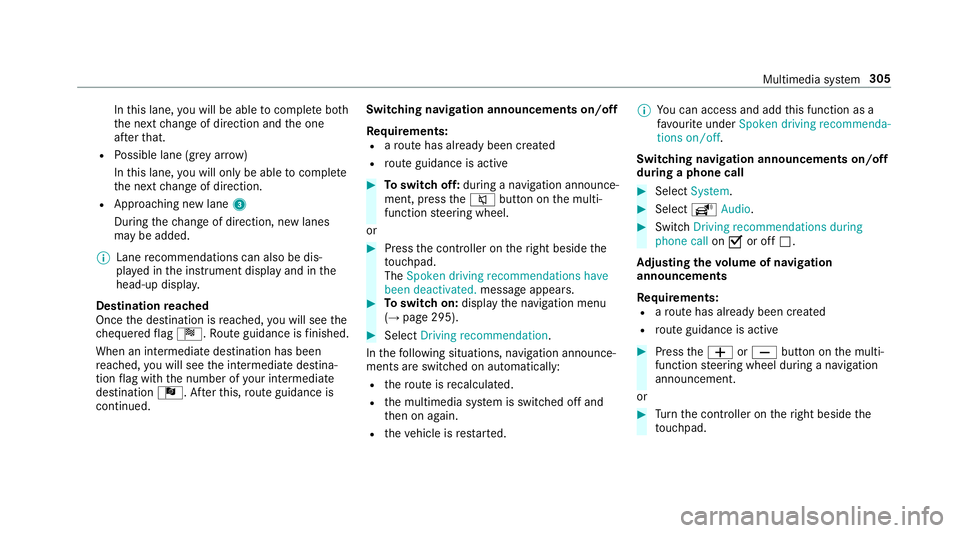
In
this lane, you will be able tocompl ete bo th
th e next change of direction and the one
af te rth at.
R Possible lane (gr eyarro w)
In this lane, you will on ly beabletocompl ete
th e next change of direction.
R App roaching new lane 3
During thech ange of direction, new lanes
may be added.
% Lane recommendations can also be dis‐
pl ay ed in the instrument display and in the
head-up displa y.
Destination reached
Once the destination is reached, you will see the
ch equered flag Í. Route guidance is finished.
When an intermedia tedestination has been
re ached, you will see the intermediate destina‐
tion flag with the number of your intermediate
destination Î. Afterth is, route guidance is
continued. Swit
ching navigation announcements on/off
Re quirements:
R aro ute has already been created
R route guidance is active #
Toswitch off: during a navigation announce‐
ment, press the8 button on the multi‐
function steering wheel.
or #
Press the controller on theright beside the
to uchpad.
The Spoken driving recommendations have
been deactivated. message appears. #
Toswitch on: displaythe navigation menu
(→ page 295). #
Select Driving recommendation .
In thefo llowing situations, navigation announce‐
ments are switched on automatically:
R thero ute is recalculated.
R the multimedia sy stem is switched off and
th en on again.
R theve hicle is restar ted. %
You can access and add this function as a
fa vo urite under Spoken driving recommenda-
tions on/off.
Swit ching navigation announcements on/off
during a phone call #
Select System. #
Select õAudio. #
Swit chDriving recommendations during
phone call onO or off ª.
Ad justing the volume of navigation
announcements
Re quirements:
R aro ute has already been created
R route guidance is active #
Press theW orX button on the multi‐
function steering wheel during a navigation
announcement.
or #
Turn the controller on theright beside the
to uchpad. Multimedia sy
stem 305
Page 317 of 565
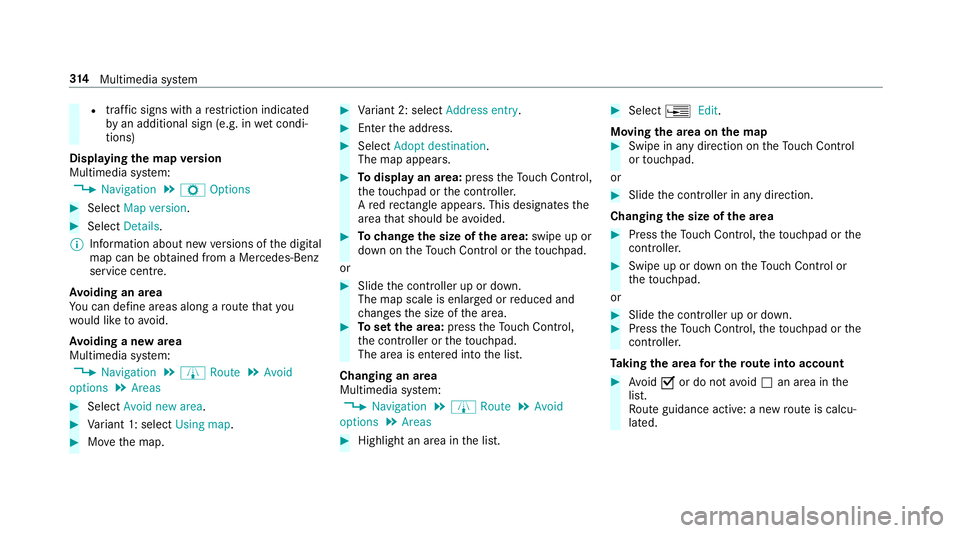
R
traf fic signs wi thare striction indicated
by an additional sign (e.g. in wet condi‐
tions)
Displ aying the map version
Multimedia sy stem:
, Navigation .
Z Options #
Select Map version . #
Select Details.
% Information about new versions of the digital
map can be obtained from a Mercedes-Benz
service cent re.
Av oiding an area
Yo u can define areas along a route that you
wo uld like toavoid.
Av oiding a new area
Multimedia sy stem:
, Navigation .
À Route .
Avoid
options .
Areas #
Select Avoid new area. #
Variant 1: select Using map. #
Movethe map. #
Variant 2: select Address entry. #
Enterth e address. #
Select Adopt destination.
The map appears. #
Todispl ayan area: presstheTo uch Control,
th eto uchpad or the controller.
A redre ctangle appea rs. This designates the
area that should be avoided. #
Tochange the size of the area: swipe up or
down on theTo uch Control or theto uchpad.
or #
Slide the controller up or down.
The map scale is enlar ged or reduced and
ch anges the size of the area. #
Toset the area: presstheTo uch Control,
th e controller or theto uchpad.
The area is en tere d into the list.
Changing an area
Multimedia sy stem:
, Navigation .
À Route .
Avoid
options .
Areas #
Highlight an area in the list. #
Select ¥Edit.
Moving the area on the map #
Swipe in any direction on theTo uch Control
or touchpad.
or #
Slide the controller in any direction.
Changing the size of the area #
Press theTo uch Control, theto uchpad or the
controller. #
Swipe up or down on theTo uch Control or
th eto uchpad.
or #
Slide the controller up or down. #
Press theTo uch Control, theto uchpad or the
controller.
Ta king the area for the route into account #
Avoid Oor do not avoid ªan area in the
list.
Ro ute guidance active: a new route is calcu‐
lated. 314
Multimedia sy stem
Page 338 of 565
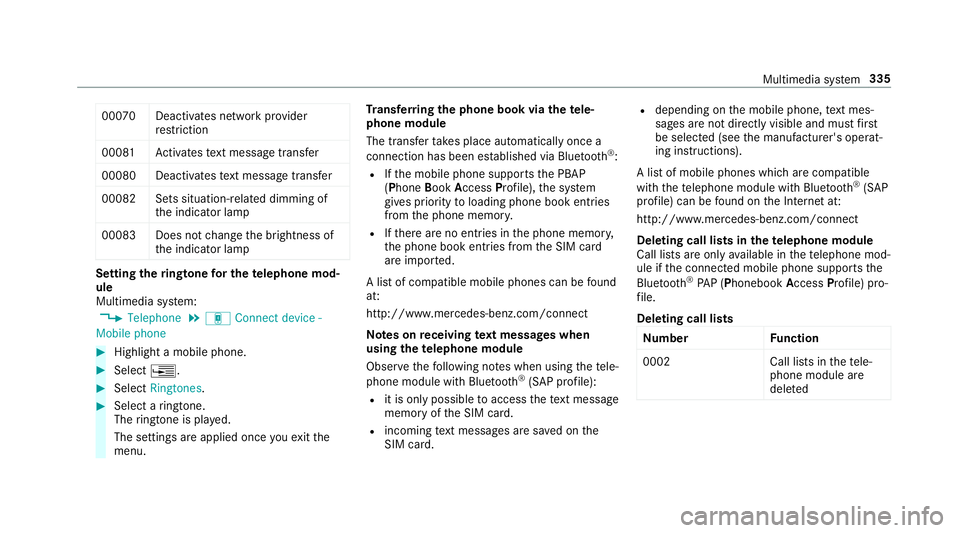
00070 Deactivates network pr
ovider
re striction
0008 1A ctivates text messa getrans fer
00080 Deactivates text messa getrans fer
00082 Sets situation-rela ted dimming of
th e indicator lamp
0008 3D oes not change the brightness of
th e indicator lamp Setting
theringtone for the telephone mod‐
ule
Multimedia sy stem:
, Telephone .
á Connect device -
Mobile phone #
Highlight a mobile phone. #
Select ¥. #
Select Ringtones. #
Select a ringtone.
The ringtone is pl ayed.
The settings are applied once youex itthe
menu. Tr
ansfer ring the phone book via thete le‐
phone module
The transfer take s place automatically once a
connection has been es tablished via Blue tooth®
:
R Ifth e mobile phone supports the PBAP
(Phone BookAccess Profile), the sy stem
gives priority toloading phone book ent ries
from the phone memor y.
R Ifth ere are no entri es inthe phone memor y,
th e phone book entri es fromthe SIM card
are impor ted.
A list of compatible mobile phones can be found
at:
http://www.mercedes-benz.com/connect
Note s onreceiving text messages when
using thete lephone module
Obser vethefo llowing no tes when using thete le‐
phone module with Blue tooth®
(SAP profile):
R it is only possible toaccess thete xt messa ge
memory of the SIM card.
R incoming text messa ges are sa ved on the
SIM card. R
depending on the mobile phone, text mes‐
sa ge s are not directly visible and must first
be selected (see the manufacturer's operat‐
ing instructions).
A list of mobile phones which are compatible
with thete lephone module with Blue tooth®
(SAP
profile) can be found on the Internet at:
http://www.mercedes-benz.com/connect
Deleting call lists in thete lephone module
Call lists are only available in thete lephone mod‐
ule if the connected mobile phone supports the
Blu etoo th®
PA P (Phonebook AccessProfile) pro‐
fi le.
Deleting call lists Nu mbe rF unction
0002 Call lists inthete le‐
phone module are
dele ted Multimedia sy
stem 335
Page 345 of 565
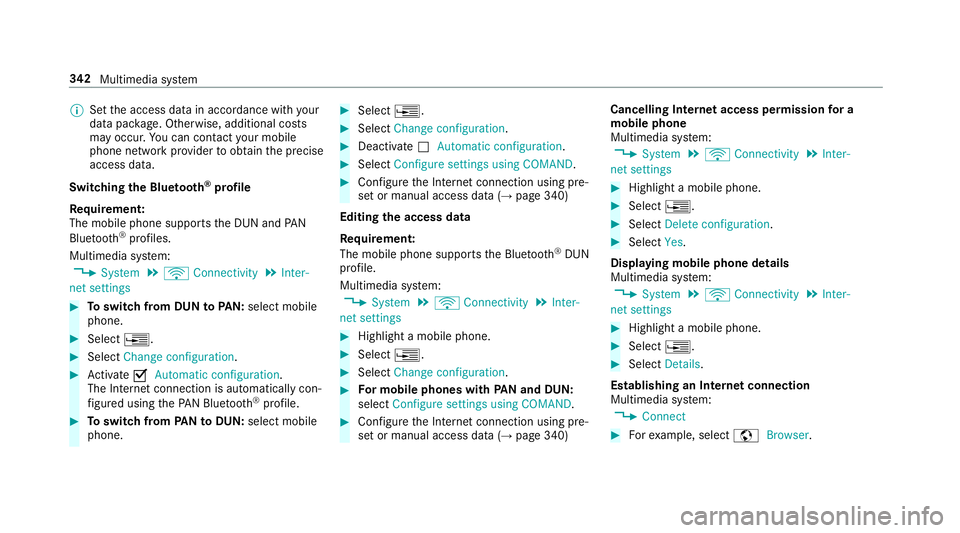
%
Set the access data in accordance with your
data pac kage . Otherwise, additional costs
may occu r.Yo u can contact your mobile
phone network pr ovider toobtain the precise
access data.
Switching the Blu etoo th®
pr ofile
Re quirement:
The mobile phone supports the DUN and PAN
Blu etoo th®
profiles.
Multimedia sy stem:
, System .
ö Connectivity .
Inter-
net settings #
Toswitch from DUN toPAN: select mobile
phone. #
Select ¥. #
Select Change configuration. #
Activate OAutomatic configuration.
The Internet connection is au tomatical lycon‐
fi gured using thePA N Blue tooth®
profile. #
Toswitch from PANto DUN: select mobile
phone. #
Select ¥. #
Select Change configuration . #
Deactivate ªAutomatic configuration. #
Select Configure settings using COMAND. #
Con figure the Internet connection using pre‐
set or manual access data (→ page 340)
Editing the access data
Re quirement:
The mobile phone supports the Blue tooth®
DUN
profile.
Multimedia sy stem:
, System .
ö Connectivity .
Inter-
net settings #
Highlight a mobile phone. #
Select ¥. #
Select Change configuration . #
For mobile phones with PAN and DUN:
select Configure settings using COMAND. #
Configure the Internet connection using pre‐
set or manual access data (→ page 340)Cancelling Internet access permission
for a
mobile phone
Multimedia sy stem:
, System .
ö Connectivity .
Inter-
net settings #
Highlight a mobile phone. #
Select ¥. #
Select Delete configuration. #
Select Yes.
Displaying mobile phone details
Multimedia sy stem:
, System .
ö Connectivity .
Inter-
net settings #
Highlight a mobile phone. #
Select ¥. #
Select Details.
Establishing an Internet connection
Multimedia sy stem:
, Connect #
Forex ample, select zBrowser . 342
Multimedia sy stem
Page 369 of 565
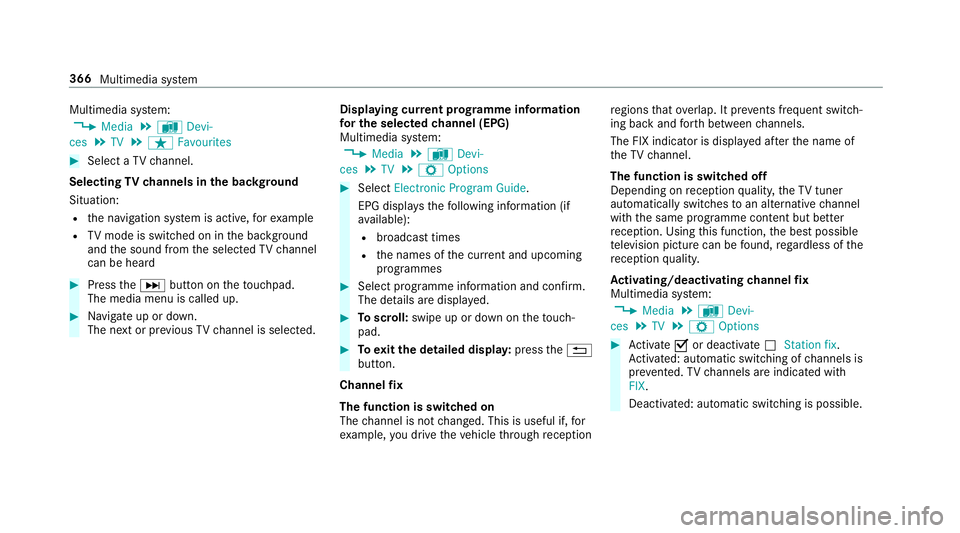
Multimedia sy
stem:
, Media .
à Devi-
ces .
TV .
ß Favourites #
Select a TVchannel.
Selecting TVchannels in the bac kground
Situation: R the navigation sy stem is active, forex ample
R TVmode is switched on in the bac kground
and the sound from the selected TVchannel
can be heard #
Press theD button on theto uchpad.
The media menu is called up. #
Navigate up or down.
The next or pr evious TVchannel is selec ted. Displaying cur
rent prog ramme in form ation
fo r the selected channel (EPG)
Multimedia sy stem:
, Media .
à Devi-
ces .
TV .
Z Options #
Select Electronic Program Guide.
EPG displa ys thefo llowing information (if
av ailable):
R broadcast times
R the names of the cur rent and upcoming
programmes #
Select programme information and confirm.
The de tails are displa yed. #
Toscroll: swipe up or down on theto uch‐
pad. #
Toexitth e detailed displa y:press the%
button.
Channel fix
The function is switched on
The channel is not changed. This is useful if, for
ex ample, you drive theve hicle thro ugh reception re
gions that ove rlap. It pr events frequent switch‐
ing ba ckand forth between channels.
The FIX indicator is displa yed af terth e name of
th eTV channel.
The function is swit ched off
Depending on reception qualit y,theTV tuner
au tomatical lyswitches toan alternative channel
with the same programme conte nt but better
re ception. Using this function, the best possible
te levision picture can be found, rega rdless of the
re ception qualit y.
Ac tivating/deactivating channel fix
Multimedia sy stem:
, Media .
à Devi-
ces .
TV .
Z Options #
Activate Oor deacti vate ª Station fix .
Ac tivated: au tomatic switching of channels is
pr eve nted. TVchannels are indicated with
FIX.
Deactivated: automatic swit ching is possible. 366
Multimedia sy stem
Page 373 of 565
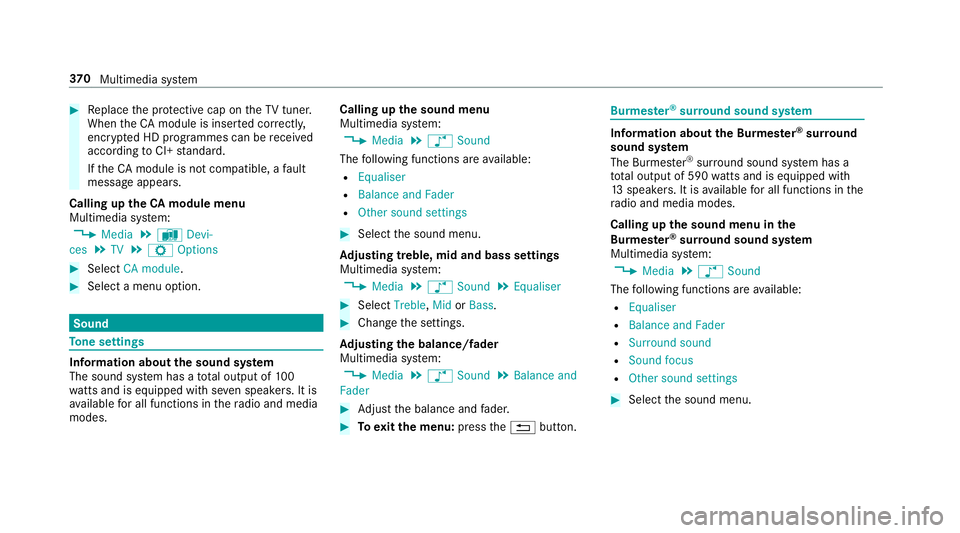
#
Replace the pr otective cap on theTV tune r.
When theCA module is inser ted cor rectly,
encryp ted HD programmes can be recei ved
according toCI+ standard.
If th eCA module is not compatible, a fault
message appears.
Calling up theCA module menu
Multimedia sy stem:
, Media .
à Devi-
ces .
TV .
Z Options #
Select CA module. #
Select a menu option. Sound
To
ne settings Information about
the sound sy stem
The sound sy stem has a total output of 100
wa tts and is equipped wi thseven speakers. It is
av ailable for all functions in thera dio and media
modes. Calling up
the sound menu
Multimedia sy stem:
, Media .
à Sound
The following functions are available:
R Equaliser
R Balance and Fader
R Other sound settings #
Select the sound menu.
Ad justing treble, mid and bass settings
Multimedia sy stem:
, Media .
à Sound .
Equaliser #
Select Treble, MidorBass. #
Change the settings.
Ad justing the balance/ fader
Multimedia sy stem:
, Media .
à Sound .
Balance and
Fader #
Adjust the balance and fader. #
Toexitth e menu: pressthe% button. Burmes
ter®
sur round sound sy stem Information about
the Bu rmester ®
sur round
sound sy stem
The Burmes ter®
sur round sound sy stem has a
to ta l output of 590 watts and is equipped wi th
13 speakers. It is available for all functions in the
ra dio and media modes.
Calling up the sound menu in the
Bu rm ester ®
sur round sound sy stem
Multimedia sy stem:
, Media .
à Sound
The following functions are available:
R Equaliser
R Balance and Fader
R Surround sound
R Sound focus
R Other sound settings #
Select the sound menu. 37 0
Multimedia sy stem
Page 374 of 565
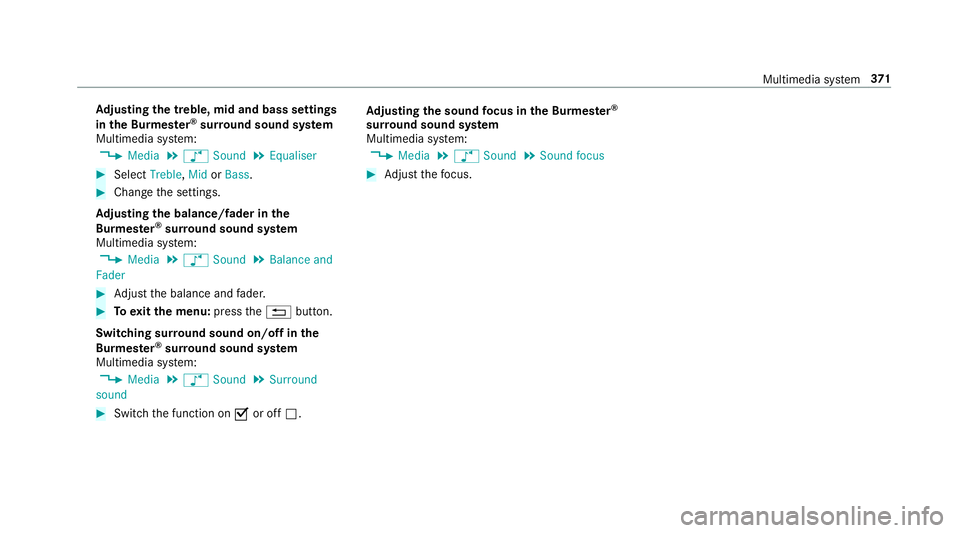
Ad
justing the treble, mid and bass settings
in the Burmes ter®
sur round sound sy stem
Multimedia sy stem:
, Media .
à Sound .
Equaliser #
Select Treble, MidorBass. #
Change the settings.
Ad justing the balance/ fader in the
Burmes ter®
sur round sound sy stem
Multimedia sy stem:
, Media .
à Sound .
Balance and
Fader #
Adjust the balance and fader. #
Toexitth e menu: pressthe% button.
Switching sur round sound on/off in the
Burmes ter®
sur round sound sy stem
Multimedia sy stem:
, Media .
à Sound .
Surround
sound #
Switch the function on Oor off ª. Ad
justing the sound focus in the Bu rmester ®
sur round sound sy stem
Multimedia sy stem:
, Media .
à Sound .
Sound focus #
Adjust thefo cus. Multimedia sy
stem 371
Page 375 of 565
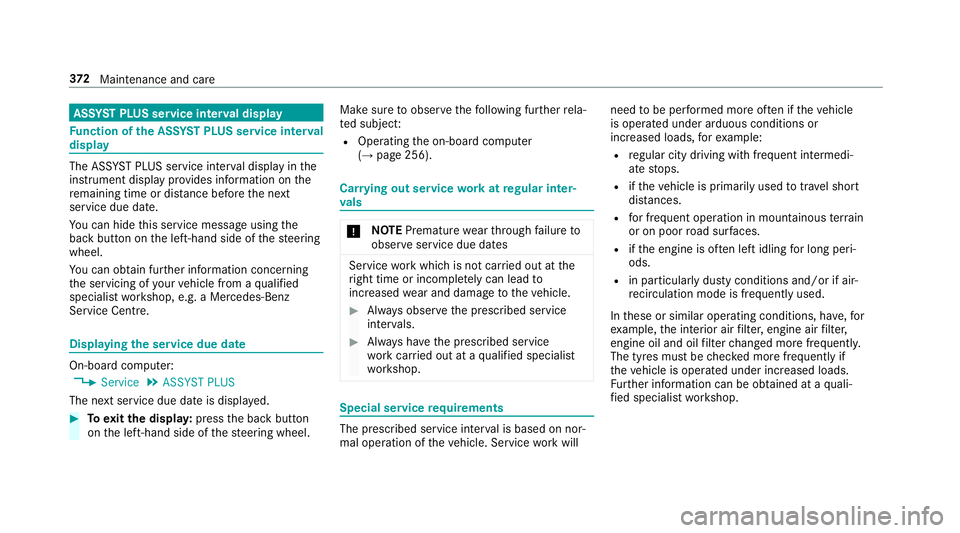
ASS
YST PLUS se rvice inter val display Fu
nction of the ASS YST PLUS se rvice inter val
displ ay The ASS
YST PLUS service inter val display in the
instrument display pr ovides information on the
re maining time or dis tance be fore the next
service due date.
Yo u can hide this service message using the
back button on the left-hand side of thesteering
wheel.
Yo u can obtain fur ther information concerning
th e servicing of your vehicle from a qualified
specialist workshop, e.g. a Mercedes-Benz
Service Centre. Displaying
the service due da teOn-board computer:
, Service .
ASSYST PLUS
The next service due date is displa yed. #
Toexitth e displa y:press the back button
on the left-hand side of thesteering wheel. Make sure
toobser vethefo llowing fur ther rela‐
te d subjec t:
R Operating the on-board computer
(→ page 256). Car
rying out service workatregular inter‐
va ls *
NO
TEPremature wearthro ugh failure to
obser veservice due dates Service
workwhich is not car ried out at the
ri ght time or incomple tely can lead to
inc reased wear and damage totheve hicle. #
Alw ays obser vethe prescribed service
inter vals. #
Alw ays ha vethe prescribed service
wo rkcar ried out at a qualified specialist
wo rkshop. Special service
requ irements The prescribed service inter
val is based on nor‐
mal operation of theve hicle. Service workwill need
tobe per form ed more of ten if theve hicle
is operated under arduous conditions or
increased loads, forex ample:
R regular city driving with frequent intermedi‐
ate stops.
R ifth eve hicle is primarily used totrave l short
dis tances.
R for frequent operation in mountainous terrain
or on poor road sur faces.
R ifth e engine is of ten le ftidling for long peri‐
ods.
R in particula rly dusty conditions and/or if air-
re circulation mode is frequently used.
In these or similar operating conditions, ha ve,for
ex ample, the interior air filter, engine air filter,
engine oil and oil filter changed more frequent ly.
The tyres must be checked more frequently if
th eve hicle is operated under increased loads.
Fu rther information can be obtained at a quali‐
fi ed specialist workshop. 372
Maintenance and care