2016 MERCEDES-BENZ CLS-Class center console
[x] Cancel search: center consolePage 22 of 246

Overview
Components
:Display (Ypage 21)
;COMAND control panel (Ypage 23)
=Controller and buttons (Ypage 24)
COMAND consists of:
Rthe display
Rthe COMAND control panel with a single drive or DVD changer
Rthe controller and buttons
Rthe touchpad
Rtwo connection options for USB devices or via Media Interface in the center console
An iPod
®is connected via USB cable.
Functions
RHD FM radio and HD AM radio/satellite
radio
RMedia
-Media support: audio CD, MP3 CD, DVD
video, two connection options for USB or
via Media Interface, SD card, Bluetooth
®
audio
An iPod
®, for example, can be connected
directly to the USB via the integrated
Media Interface.
-Music search using all media
RSound system You can select from two sound systems:
-harman/kardon®Logic7®surround
sound system
-Bang & Olufsen BeoSound AMG sound
system
20Overview
Overview and operation
Page 26 of 246
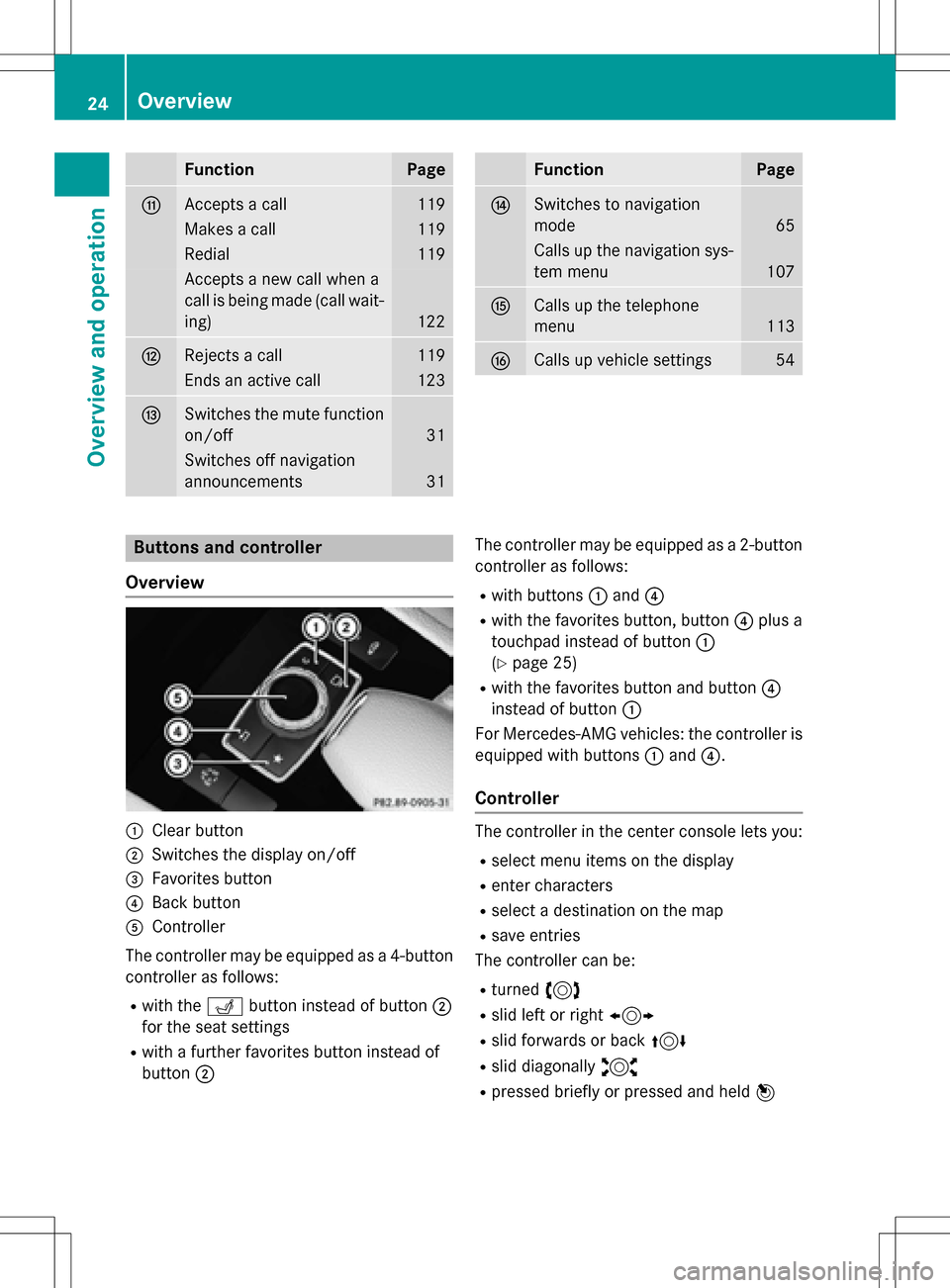
FunctionPage
GAccepts a call119
Makes a call119
Redial119
Accepts a new call when a
call is being made (call wait-
ing)
122
HRejects a call119
Ends an active call123
ISwitches the mute function
on/off
31
Switches off navigation
announcements
31
FunctionPage
JSwitches to navigation
mode
65
Calls up the navigation sys-
tem menu
107
KCalls up the telephone
menu
113
LCalls up vehicle settings54
Buttons and controller
Overview
:Clear button
;Switches the display on/off
=Favorites button
?Back button
AController
The controller may be equipped as a 4-button
controller as follows:
Rwith the Tbutton instead of button ;
for the seat settings
Rwith a further favorites button instead of
button ; The controller may be equipped as a 2-button
controller as follows:
Rwith buttons
:and ?
Rwith the favorites button, button ?plus a
touchpad instead of button :
(
Ypage 25)
Rwith the favorites button and button ?
instead of button :
For Mercedes-AMG vehicles: the controller is
equipped with buttons :and ?.
Controller
The controller in the center console lets you:
Rselect menu items on the display
Renter characters
Rselect a destination on the map
Rsave entries
The controller can be:
Rturned 3
Rslid left or right 1
Rslid forwards or back 4
Rslid diagonally2
Rpressed briefly or pressed and held 7
24Overview
Overview and operation
Page 121 of 246

XTo selectConn. Device: turn and press
the controller.
The device list appears.
XTo highlight the desired mobile phone in the
device list: turn the controller.
XTo select G: slide 9the controller.
XTo select Reception VolumeorTrans‐
mission Volume: turn and press the con-
troller.
XTo select a volume setting: turn the con-
troller.
XTo accept changes: press the controller.
iIncorrect settings may have an impact on
the quality of calls.
Using the telephone
Accepting a call
XTo select Accept: press the controller.
or
XPress 6on the multifunction steering
wheel.
The call is accepted.
Additional functions available during a call
(
Ypage 120).
Adjusting the call volume (
Ypage 118).
Further information about ending a call
(
Ypage 123).
iYou can also accept the call by voice com-
mand using the Voice Control System (see
the separate operating instructions).
iIf the phone number of the caller is trans-
ferred, it appears in the display. If the
phone number is saved in the phone book,
the contact's name and picture are also
displayed. If the phone number is not trans-
ferred, Unknown
is shown in the display.
Rejecting a call
XTo select Reject: turn and press the con-
troller.
or
XPress ~on the multifunction steering
wheel.
Making a call
Using the telephone menu
XTo call up the telephone menu: press the
% button.
XTo select all numbers one after the other in
the telephone menu: turn and press the
controller each time.
XTo select win the telephone menu: turn
and press the controller.
The call is made.
Further information about ending a call
(
Ypage 123).
Using the number keypad on the upper
section of the center console
XTo call up the telephone menu: press the
% button.
XEnter the digits using the number keypad.
XTo select win the telephone menu: turn
and press the controller.
The call is made.
Redial
XTo call up the telephone menu: press the
% button.
XTo select win the telephone menu: turn
and press the controller.
The list of outgoing calls is displayed. The
most recently dialed number is at the top.
XTo select an entry and make a call: turn and
press the controller.
Further information about ending a call
(
Ypage 123).
Using the telephone119
Telephone
Z
Page 127 of 246

Using the number keypad on the upper
section of the center console
You determine the first letter of the contact
you are looking for with the first character you
enter.
XFor example, to enter the letter C: press the
l number key briefly three times in suc-
cession.
The character appears the first time the key
is pressed and shows all the available char-
acters. It switches to the next character
each time the key is pressed.
Using the touchpad
You determine the first letter of the contact
you are looking for with the first character you
enter.
XDraw the letter on the touchpad surface.
The first contact with the selected first
character is highlighted in the phone book.
Further information on handwriting recog-
nition on the touchpad (
Ypage 27).
XDraw additional letters on the touchpad
surface one after another.
XTo complete the search and return to the
phone book: press the touchpad.
XTo select and call the contact: glide up or
down and press.
Displaying the details of a contact
XCall up the phone book (Ypage 123).
XSearch for and highlight a contact
(
Ypage 124).
XTo select G: slide 9the controller.
XTo select Details: turn and press the con-
troller.
The detailed view appears.
Closing the detailed display
XTo select %: slide 8the controller.
Adding a new contact
XCall up the phone book (Ypage 123).
XIn the phone book, slide 5the controller
repeatedly until the character bar disap-
pears.
XTo select G: slide 9the controller.
XTo select New Entry: turn and press the
controller.
XTo select a category for the number, e.g.
Home
: turn the controller and press to con-
firm.
XTo select a telephone category, e.g.
Mobile Phone
: turn the controller and
press to confirm.
If you have marked a number as preferred,
it is shown at the top of the list.
XTo select Continue: turn and press the
controller.
The input menu with data fields is dis-
played.
XEnter characters using the controller
(
Ypage 33) or the number keypad or the
touchpad (
Ypage 27) depending on the
vehicle's equipment.
Phone book125
Telephone
Z
Page 130 of 246

iThe address book can store a total of
5000 contacts.
R2000 entries are reserved for perma-
nently saved contacts.
R3000 entries are reserved for contacts
that you can load from the mobile phone.
iBefore selling your vehicle, delete the
contacts saved in COMAND using the reset function (
Ypage 51).
Calling up the address book
XTo call up the telephone menu: press the
% button.
XTo switch to the menu bar: slide 5the
controller.
XTo select Tel: turn the controller and press
to confirm.
XTo select Address Book: turn and press
the controller.
An address book entry can also include a pic-
ture. This is shown to the left of the address
data. Address book entries with pictures can
only be created by importing vCards (vcf
files). Further information on importing
vCards (
Ypage 133). The quality of the pic-
ture depends on the picture's resolution.
XTo browse in the address book: turn the
controller.
Searching for a contact
Using the character bar
XCall up the address book (Ypage 128).
XTo switch to the menu bar: slide 6the
controller.
XTo select Search: turn and press the con-
troller.
XTo select characters: turn the controller
and press to confirm.
The first contact with the selected first
character is highlighted in the address
book. If there are similar contacts, the next
different character is shown. For example,
with contacts such as Jana
andJohn, the
beginnings of the names are identical. The
next different character A
andOare offered
for selection.
XSelect the characters of the contact you are
searching for one by one, pressing and con- firming with the controller each time.
XTo end the search: select ¬.
The contacts in the address book are dis-
played.
XTo select a contact: turn and press the con-
troller.
XTo return to the character bar: press the
% button repeatedly until the character
bar is displayed.
Further information about character entry
(
Ypage 33).
Using the number keypad on the upper
section of the center console
You determine the first letter of the contact
you are looking for with the first character you
enter.
XFor example, to enter the letter C: press the
l number key briefly three times in suc-
cession.
The character appears the first time the key
is pressed and shows all the available char-
acters. It switches to the next character
each time the key is pressed.
128Address book
Telephone
Page 234 of 246

Audio CD/DVD and MP3mode
Import ant safety notes
GWARNIN G
The CD/DV Ddrive is aclas s 1laser product.
If you open th ehousing of th eCD/DV Ddrive,
there is aris kof exposure to invisible laser
radiation .This laser radiation could damag e
your retina .There is aris kof injury.
Never open th ehousing .Always hav emain -
tenance and repair wor kcarrie dout at aquali-
fie dspecialis tworkshop .
General notes
The rear-compartmen tdriv eis asingle disc
drive.
Notes on audio mod ecan be foun din th e
"Media" section (
Ypage 180):
RNotes on CDs and DVDs
RNotes on MP3 mod e
RNotes on copyright
Inserting and removing a CD/DVD
from the rea r-compa rtment drive
:Disc slot
;Disc ejec tbutto n
The rear-compartmen tdriv eis locate dbehind
th ecenter console in afoldin gcompartment. Dependin
gon th evehicl eequipmen tlevel,
th erear-compartmen tdriv eis located:
Runder th erear bench seat or
Rin th ecenter console between th edriver' s
and front-passenger seat s
If there is already adisc inserted, this mus tbe
ejecte dbefore another is inserted.
XTo remove: presstheþ button.
The rear-compartmen tdriv eejects th e
disc .
XTo insert: insertadisc int oth edisc slot
wit hth eprinte dside facing upward s.
The rear-compartmen tdriv ecloses and th e
disc is played.
The rear-compartmen tdriv eplays th edisc :
Rif it has been inserted correctl yand is a
permissible disc ,and
Rafter you hav eswitched on disc mod e
(audio CD or audio DV Dor MP3 mode)
(
Ypage 232).
Dat aon an MP3 CD fir stneeds to be loade dby
th edrive. Loading may tak e sometime,
depending on th enumber of folder sand
tracks.
Switching to audio CD, audio DVD or
MP3 mode
:Calls up CD functions, other displays:
MP3 (MP3 mode), DVD- A(audio DV D
mode)
;Calls up track list (audio CD and audio
DV Dmode), call sup folder s(MP3 mode)
232Audio CD/DVD and MP3 mode
Rear Seat Entertainment System