2016 MERCEDES-BENZ CLA COUPE navigation system
[x] Cancel search: navigation systemPage 17 of 345
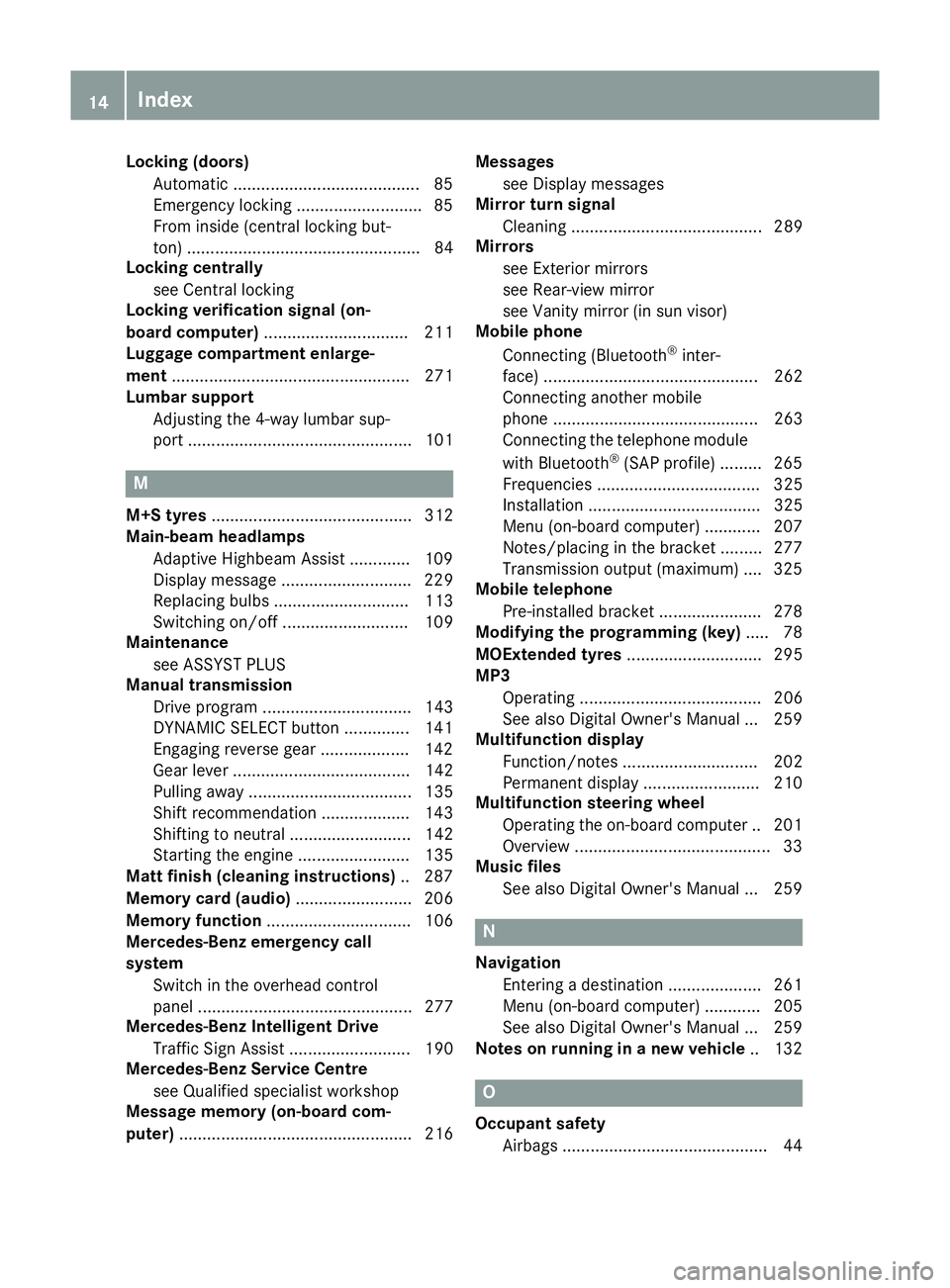
Locking (doors)
Automatic ........................................ 85
Emergency locking .......................... .85
From inside (central locking but-
ton) .................................................. 84
Locking centrally
see Central locking
Locking verification signal (on-
board computer) ............................... 211
Luggage compartment enlarge-
ment ................................................... 271
Lumbar support
Adjusting the 4-way lumbar sup-
port ................................................ 101 M
M+S tyres ........................................... 312
Main-beam headlamps
Adaptive Highbeam Assist ............. 109
Display messag e............................ 229
Replacing bulb s............................. 113
Switching on/of f........................... 109
Maintenance
see ASSYST PLUS
Manual transmission
Drive program ................................ 143
DYNAMIC SELECT button .............. 141
Engaging reverse gear ................... 142
Gear lever ...................................... 142
Pulling away ................................... 135
Shift recommendation ................... 143
Shifting to neutral .......................... 142
Starting the engine ........................ 135
Matt finish (cleaning instructions) .. 287
Memory card (audio) ......................... 206
Memory function ............................... 106
Mercedes-Benz emergency call
system
Switch in the overhead control
panel .............................................. 277
Mercedes-Benz Intelligent Drive
Traffic Sign Assist .......................... 190
Mercedes-Benz Service Centre
see Qualified specialist workshop
Message memory (on-board com-
puter) .................................................. 216 Messages
see Display messages
Mirror turn signal
Cleaning ......................................... 289
Mirrors
see Exterior mirrors
see Rear-view mirror
see Vanity mirror (in sun visor)
Mobile phone
Connecting (Bluetooth ®
inter-
face) .............................................. 262
Connecting another mobile
phone ............................................ 263
Connecting the telephone module
with Bluetooth ®
(SAP profile) ......... 265
Frequencies ................................... 325
Installation ..................................... 325
Menu (on-board computer) ............ 207
Notes/placing in the bracket ......... 277
Transmission output (maximum) .... 325
Mobile telephone
Pre-installed bracket ...................... 278
Modifying the programming (key) ..... 78
MOExtended tyres ............................. 295
MP3
Operating ....................................... 206
See also Digital Owner's Manua l... 259
Multifunction display
Function/note s............................. 202
Permanent display ......................... 210
Multifunction steering wheel
Operating the on-board compute r..2 01
Overview .......................................... 33
Music files
See also Digital Owner's Manual ... 259 N
Navigation Entering a destination .................... 261
Menu (on-board computer) ............ 205
See also Digital Owner's Manual ... 259
Notes on running in a new vehicle .. 132 O
Occupant safety Airbags ............................................ 44 14
Index
Page 18 of 345
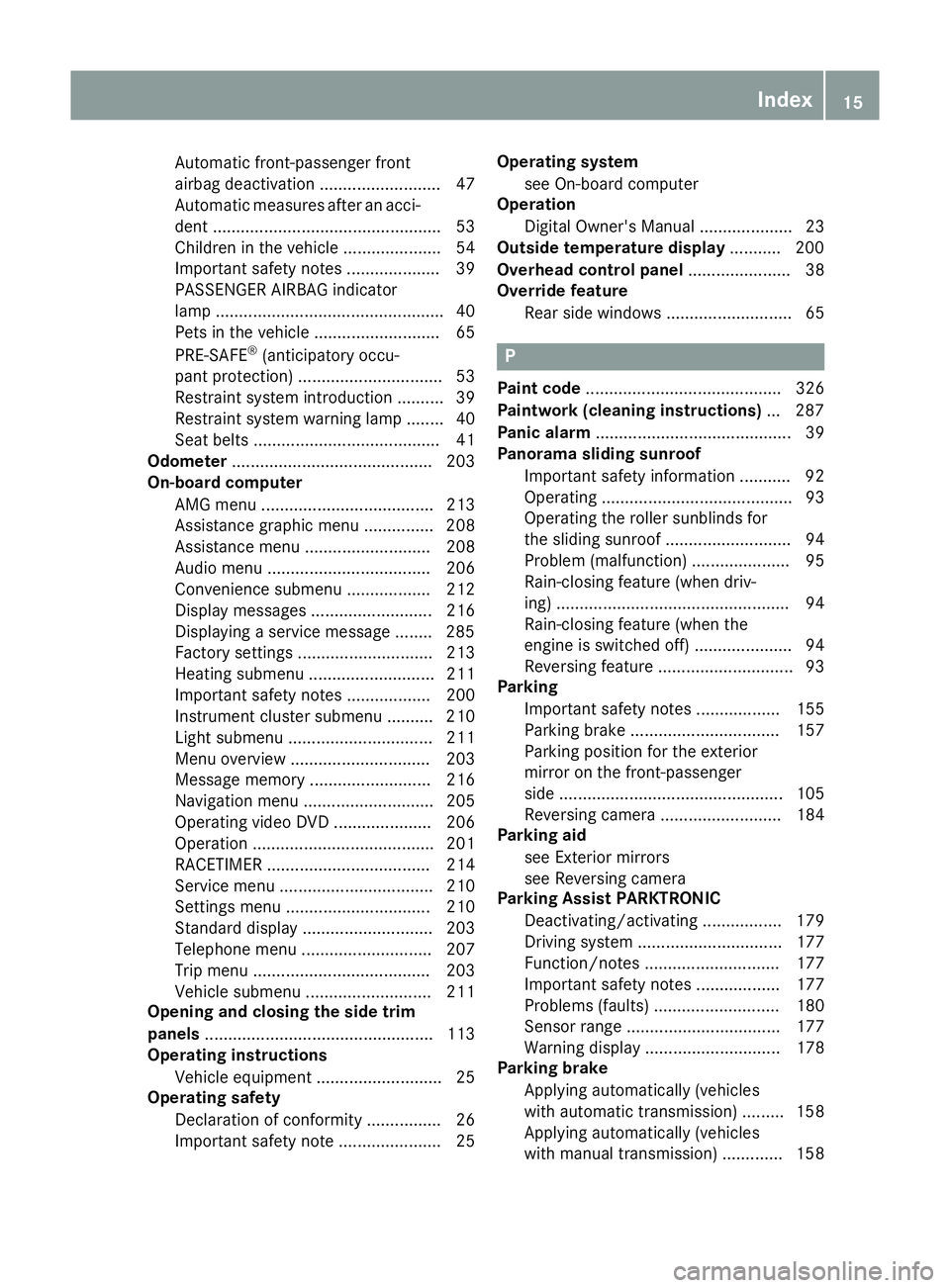
Automatic front-passenger front
airbag deactivation .......................... 47
Automatic measures after an acci-
dent ................................................. 53
Children in the vehicle ..................... 54
Important safety note s.................... 39
PASSENGER AIRBAG indicator
lamp ................................................. 40
Pets in the vehicle ........................... 65
PRE-SAFE ®
(anticipatory occu-
pant protection) ............................... 53
Restraint system introduction .......... 39
Restraint system warning lamp ........ 40
Seat belts ........................................ 41
Odometer ........................................... 203
On-board computer
AMG menu ..................................... 213
Assistance graphic menu ............... 208
Assistance menu ........................... 208
Audio menu ................................... 206
Convenience submenu .................. 212
Display messages .......................... 216
Displaying a service message ........ 285
Factory settings ............................. 213
Heating submenu ........................... 211
Important safety notes .................. 200
Instrument cluster submenu .......... 210
Light submenu ............................... 211
Menu overview .............................. 203
Message memory .......................... 216
Navigation menu ............................ 205
Operating video DVD ..................... 206
Operation ....................................... 201
RACETIMER ................................... 214
Service menu ................................. 210
Settings menu ............................... 210
Standard display ............................ 203
Telephone menu ............................ 207
Trip menu ...................................... 203
Vehicle submenu ........................... 211
Opening and closing the side trim
panels ................................................. 113
Operating instructions
Vehicle equipment ........................... 25
Operating safety
Declaration of conformity ................ 26
Important safety note ...................... 25 Operating system
see On-board computer
Operation
Digital Owner's Manua l.................... 23
Outside temperature display ........... 200
Overhead control panel ...................... 38
Override feature
Rear side window s........................... 65 P
Paint code .......................................... 326
Paintwork (cleaning instructions) ... 287
Panic alarm .......................................... 39
Panorama sliding sunroof
Important safety information ........... 92
Operating ......................................... 93
Operating the roller sunblinds for
the sliding sunroof ........................... 94
Problem (malfunction) ..................... 95
Rain-closing feature (when driv-
ing) .................................................. 94
Rain-closing feature (when the
engine is switched off) ..................... 94
Reversing feature ............................. 93
Parking
Important safety notes .................. 155
Parking brake ................................ 157
Parking position for the exterior
mirror on the front-passenger
side ................................................ 105
Reversing camera .......................... 184
Parking aid
see Exterior mirrors
see Reversing camera
Parking Assist PARKTRONIC
Deactivating/activating ................. 179
Driving system ............................... 177
Function/note s............................. 177
Important safety notes .................. 177
Problems (faults) ........................... 180
Sensor rang e................................. 177
Warning display ............................. 178
Parking brake
Applying automatically (vehicles
with automatic transmission) ......... 158
Applying automatically (vehicles
with manual transmission) ............. 158 Index
15
Page 36 of 345

Multifunction steering wheel
Function Page
:
Multifunction display 202
;
Multimedia system display
=
~
Rejects or ends a call 6
Makes or accepts a call Further telephone functions 207
WXAdjusts the vol-
ume 8
Mute ?
Switches on voice-
operated control for naviga-
tion or LINGUATRONIC Function Page
?
ò
Opens the menu list 9:Selects a menu
a
Confirms the selection %
Back Operates the on-board com-
puter
201
?
Switches off voice-
operated control for naviga-
tion or LINGUATRONIC i
You can find further information in vehicles
with an Audio 20 multimedia system:
R on the multimedia system in the Digital
Owner's Manual
R on voice-controlled navigation in the man-
ufacturer's operating instructions i
You can find further information in vehicles
with a COMAND Online multimedia system:
R on the multimedia system in the Digital
Owner's Manual
R on the DVD changer or single DVD drive in
the Digital Owner's Manual
R on LINGUATRONIC in the separate operat-
ing instructions Multifunction steering wheel
33At a glance
Page 193 of 345
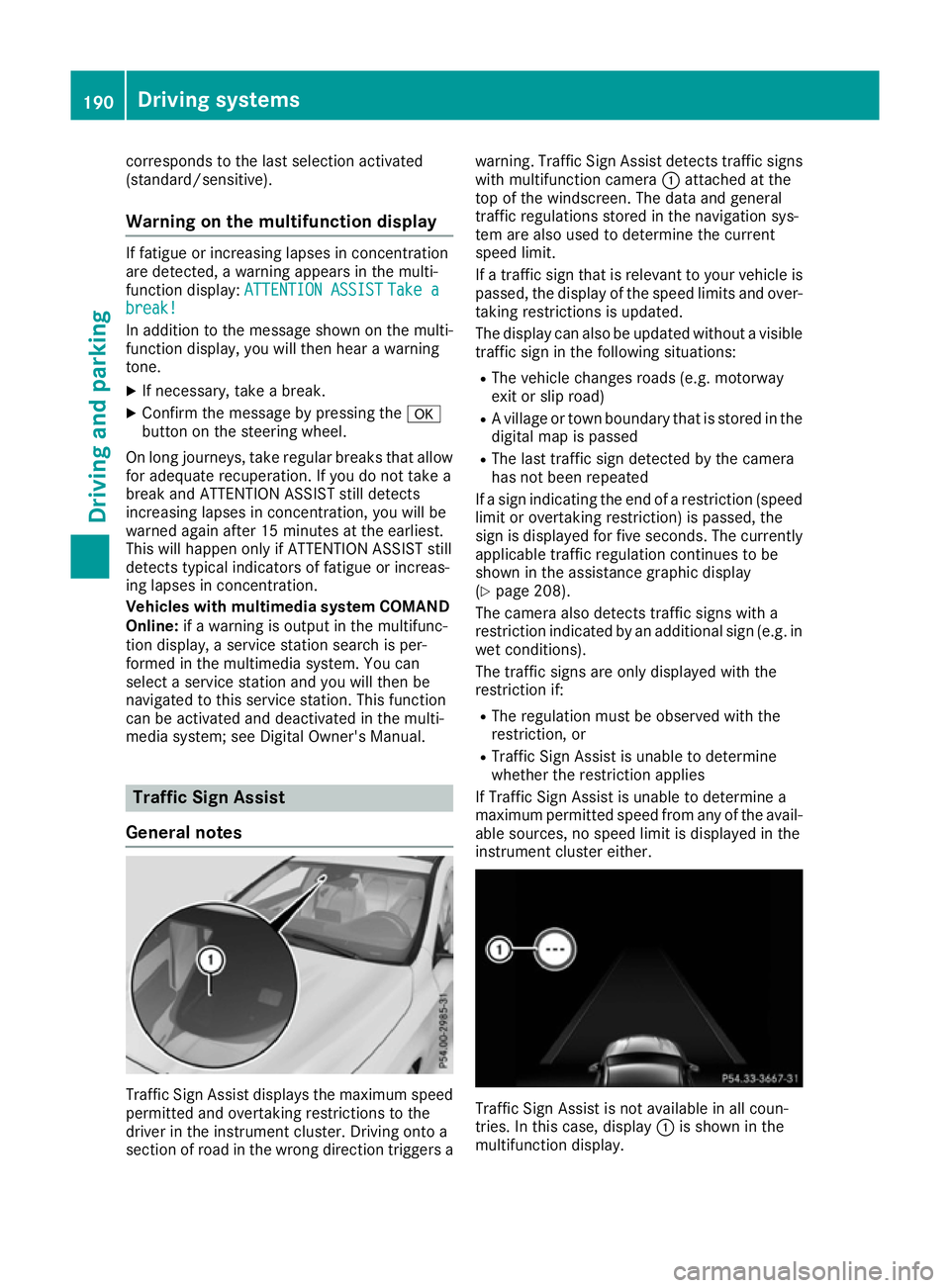
corresponds to the last selection activated
(standard/sensitive).
Warning on the multifunction display If fatigue or increasing lapses in concentration
are detected, a warning appears in the multi-
function display: ATTENTION ASSIST
ATTENTION ASSIST Take a
Take a
break!
break!
In addition to the message shown on the multi-
function display, you will then hear a warning
tone.
X If necessary, take a break.
X Confirm the message by pressing the a
button on the steering wheel.
On long journeys, take regular breaks that allow
for adequate recuperation. If you do not take a
break and ATTENTION ASSIST still detects
increasing lapses in concentration, you will be
warned again after 15 minutes at the earliest.
This will happen only if ATTENTION ASSIST still
detects typical indicators of fatigue or increas-
ing lapses in concentration.
Vehicles with multimedia system COMAND
Online: if a warning is output in the multifunc-
tion display, a service station search is per-
formed in the multimedia system. You can
select a service station and you will then be
navigated to this service station. This function
can be activated and deactivated in the multi-
media system; see Digital Owner's Manual. Traffic Sign Assist
General notes Traffic Sign Assist displays the maximum speed
permitted and overtaking restrictions to the
driver in the instrument cluster. Driving onto a
section of road in the wrong direction triggers a warning. Traffic Sign Assist detects traffic signs
with multifunction camera :attached at the
top of the windscreen. The data and general
traffic regulations stored in the navigation sys-
tem are also used to determine the current
speed limit.
If a traffic sign that is relevant to your vehicle is
passed, the display of the speed limits and over- taking restrictions is updated.
The display can also be updated without a visible
traffic sign in the following situations:
R The vehicle changes roads (e.g. motorway
exit or slip road)
R A village or town boundary that is stored in the
digital map is passed
R The last traffic sign detected by the camera
has not been repeated
If a sign indicating the end of a restriction (speed limit or overtaking restriction) is passed, the
sign is displayed for five seconds. The currently
applicable traffic regulation continues to be
shown in the assistance graphic display
(Y page 208).
The camera also detects traffic signs with a
restriction indicated by an additional sign (e.g. in
wet conditions).
The traffic signs are only displayed with the
restriction if:
R The regulation must be observed with the
restriction, or
R Traffic Sign Assist is unable to determine
whether the restriction applies
If Traffic Sign Assist is unable to determine a
maximum permitted speed from any of the avail- able sources, no speed limit is displayed in the
instrument cluster either. Traffic Sign Assist is not available in all coun-
tries. In this case, display
:is shown in the
multifunction display. 190
Driving systemsDriving and parking
Page 194 of 345
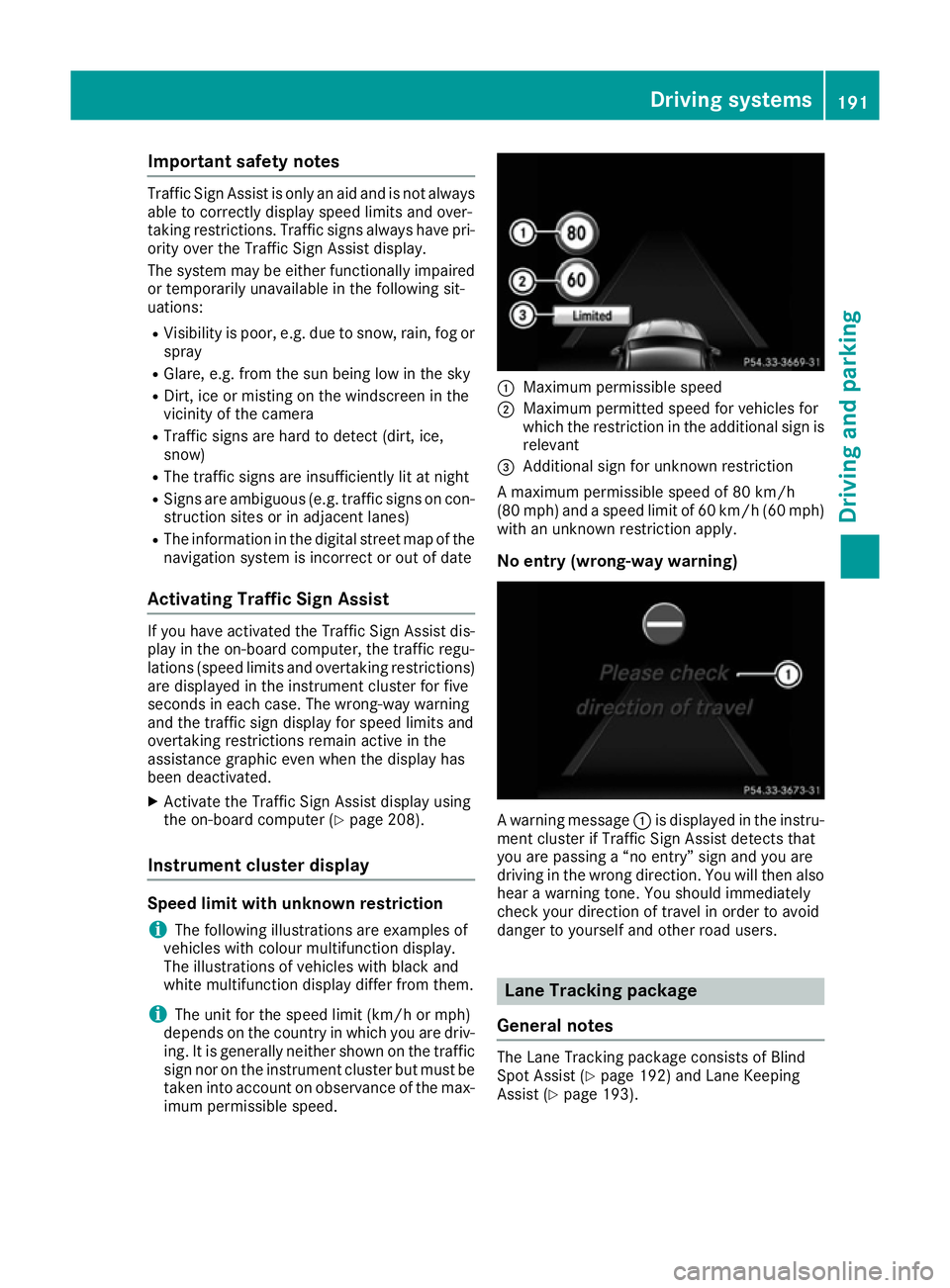
Important safety notes
Traffic Sign Assist is only an aid and is not always
able to correctly display speed limits and over-
taking restrictions. Traffic signs always have pri-
ority over the Traffic Sign Assist display.
The system may be either functionally impaired
or temporarily unavailable in the following sit-
uations:
R Visibility is poor, e.g. due to snow, rain, fog or
spray
R Glare, e.g. from the sun being low in the sky
R Dirt, ice or misting on the windscreen in the
vicinity of the camera
R Traffic signs are hard to detect (dirt, ice,
snow)
R The traffic signs are insufficiently lit at night
R Signs are ambiguous (e.g. traffic signs on con-
struction sites or in adjacent lanes)
R The information in the digital street map of the
navigation system is incorrect or out of date
Activating Traffic Sign Assist If you have activated the Traffic Sign Assist dis-
play in the on-board computer, the traffic regu-
lations (speed limits and overtaking restrictions)
are displayed in the instrument cluster for five
seconds in each case. The wrong-way warning
and the traffic sign display for speed limits and
overtaking restrictions remain active in the
assistance graphic even when the display has
been deactivated.
X Activate the Traffic Sign Assist display using
the on-board computer (Y page 208).
Instrument cluster display Speed limit with unknown restriction
i The following illustrations are examples of
vehicles with colour multifunction display.
The illustrations of vehicles with black and
white multifunction display differ from them.
i The unit for the speed limit (km/h or mph)
depends on the country in which you are driv-
ing. It is generally neither shown on the traffic
sign nor on the instrument cluster but must be taken into account on observance of the max-
imum permissible speed. :
Maximum permissible speed
; Maximum permitted speed for vehicles for
which the restriction in the additional sign is
relevant
= Additional sign for unknown restriction
A maximum permissible speed of 80 km/h
(80 mp h) and a speed li mit of 60 km/h (60 mph)
with an unknown restriction apply.
No entry (wrong-way warning) A warning message
:is displayed in the instru-
ment cluster if Traffic Sign Assist detects that
you are passing a “no entry” sign and you are
driving in the wrong direction. You will then also hear a warning tone. You should immediately
check your direction of travel in order to avoid
danger to yourself and other road users. Lane Tracking package
General notes The Lane Tracking package consists of Blind
Spot Assist (Y
page 192) and Lane Keeping
Assist (Y page 193). Driving systems
191Driving and parking Z
Page 205 of 345
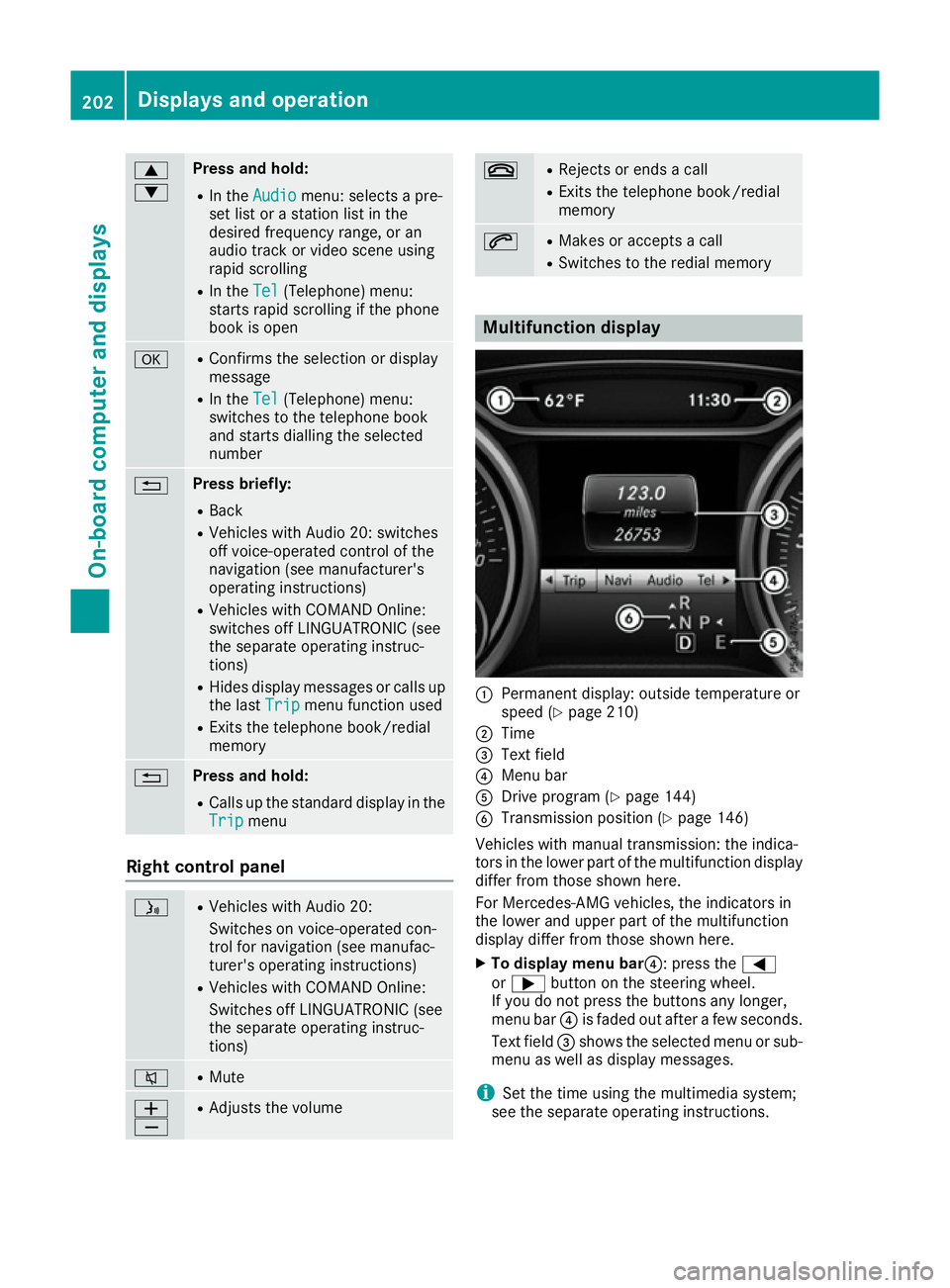
9
: Press and hold:
R
In the Audio Audio menu: selects a pre-
set list or a station list in the
desired frequency range, or an
audio track or video scene using
rapid scrolling
R In the Tel Tel(Telephone) menu:
starts rapid scrolling if the phone
book is open a R
Confirms the selection or display
message
R In the Tel
Tel(Telephone) menu:
switches to the telephone book
and starts dialling the selected
number % Press briefly:
R Back
R Vehicles with Audio 20: switches
off voice-operated control of the
navigation (see manufacturer's
operating instructions)
R Vehicles with COMAND Online:
switches off LINGUATRONIC (see
the separate operating instruc-
tions)
R Hides display messages or calls up
the last Trip
Trip menu function used
R Exits the telephone book/redial
memory % Press and hold:
R
Calls up the standard display in the
Trip Trip menu Right control panel
ó R
Vehicles with Audio 20:
Switches on voice-operated con-
trol for navigation (see manufac-
turer's operating instructions)
R Vehicles with COMAND Online:
Switches off LINGUATRONIC (see
the separate operating instruc-
tions) 8 R
Mute W
X R
Adjusts the volume ~ R
Rejects or ends a call
R Exits the telephone book/redial
memory 6 R
Makes or accepts a call
R Switches to the redial memory Multifunction display
:
Permanent display: outside temperature or
speed (Y page 210)
; Time
= Text field
? Menu bar
A Drive program (Y page 144)
B Transmission position (Y page 146)
Vehicles with manual transmission: the indica-
tors in the lower part of the multifunction display
differ from those shown here.
For Mercedes-AMG vehicles, the indicators in
the lower and upper part of the multifunction
display differ from those shown here.
X To display menu bar?: press the =
or ; button on the steering wheel.
If you do not press the buttons any longer,
menu bar ?is faded out after a few seconds.
Text field =shows the selected menu or sub-
menu as well as display messages.
i Set the time using the multimedia system;
see the separate operating instructions. 202
Displays and operationOn-board computer and displays
Page 208 of 345
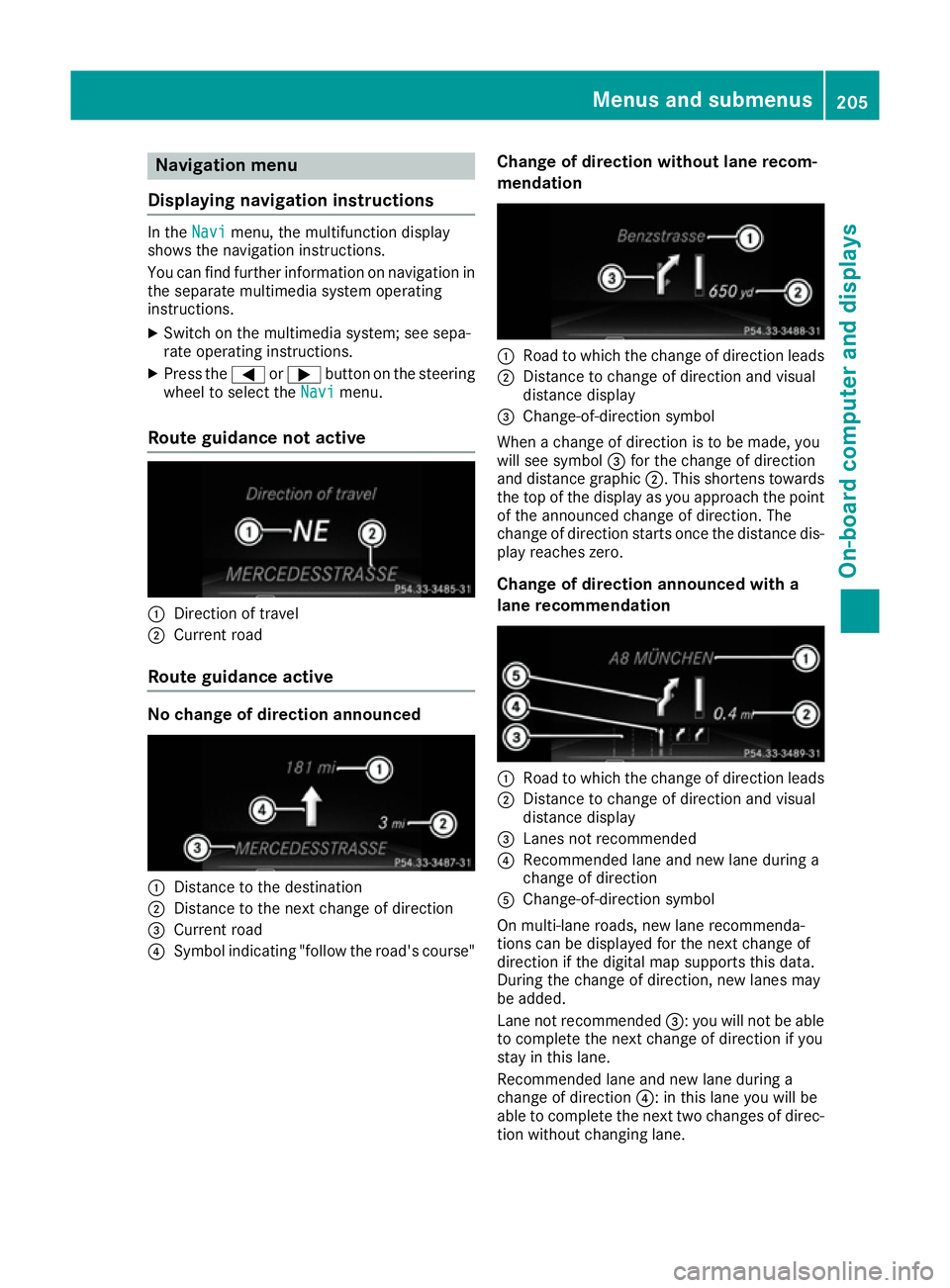
Navigation menu
Displaying navigation instructions In the
Navi
Navimenu, the multifunction display
shows the navigation instructions.
You can find further information on navigation in the separate multimedia system operating
instructions.
X Switch on the multimedia system; see sepa-
rate operating instructions.
X Press the =or; button on the steering
wheel to select the Navi
Navi menu.
Route guidance not active :
Direction of travel
; Current road
Route guidance active No change of direction announced
:
Distance to the destination
; Distance to the next change of direction
= Current road
? Symbol indicating "follow the road's course" Change of direction without lane recom-
mendation :
Road to which the change of direction leads
; Distance to change of direction and visual
distance display
= Change-of-direction symbol
When a change of direction is to be made, you
will see symbol =for the change of direction
and distance graphic ;. This shortens towards
the top of the display as you approach the point of the announced change of direction. The
change of direction starts once the distance dis-
play reaches zero.
Change of direction announced with a
lane recommendation :
Road to which the change of direction leads
; Distance to change of direction and visual
distance display
= Lanes not recommended
? Recommended lane and new lane during a
change of direction
A Change-of-direction symbol
On multi-lane roads, new lane recommenda-
tions can be displayed for the next change of
direction if the digital map supports this data.
During the change of direction, new lanes may
be added.
Lane not recommended =: you will not be able
to complete the next change of direction if you
stay in this lane.
Recommended lane and new lane during a
change of direction ?: in this lane you will be
able to complete the next two changes of direc-
tion without changing lane. Menus and submenus
205On-board computer and displays Z
Page 209 of 345
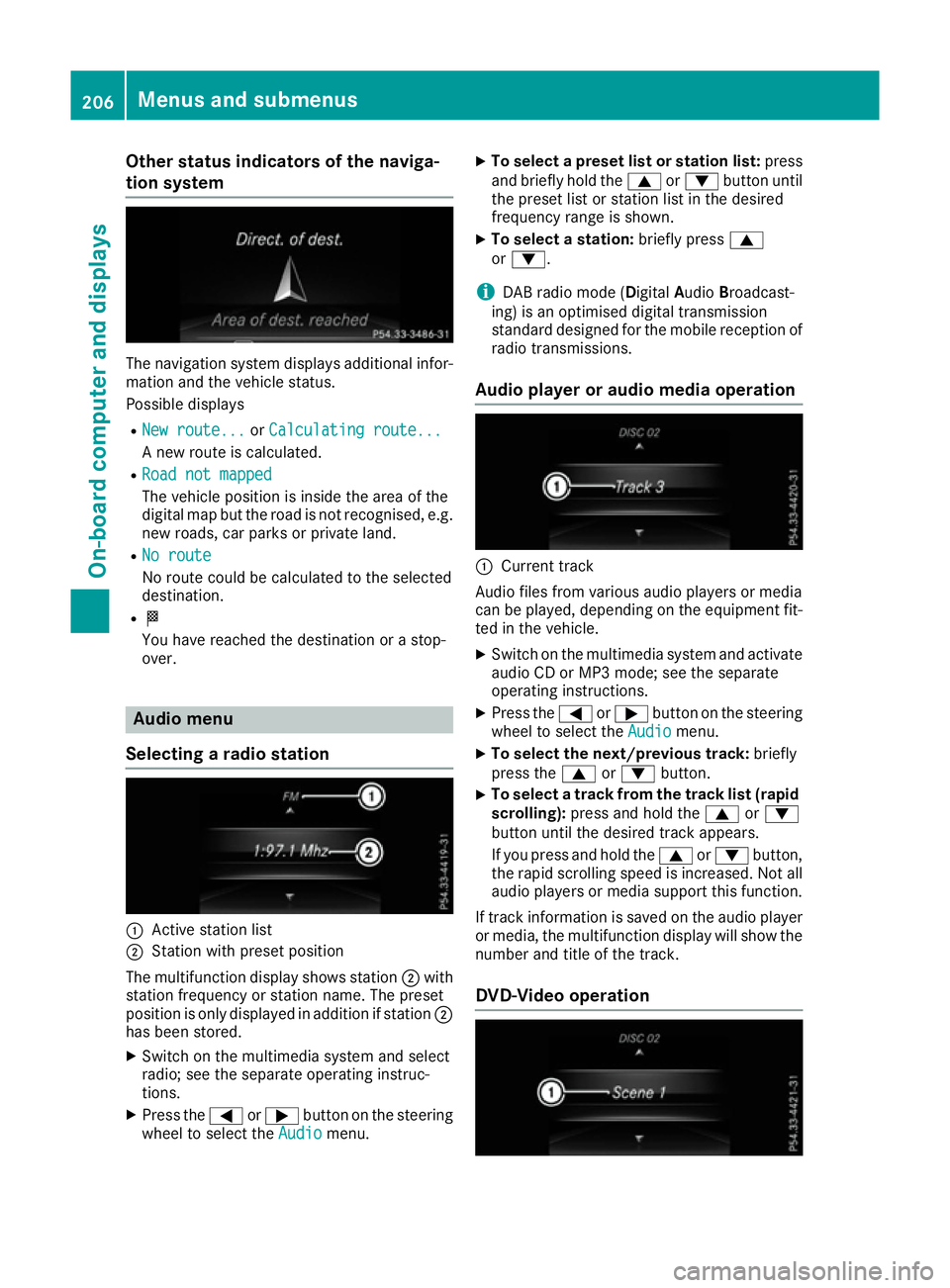
Other status indicators of the naviga-
tion system The navigation system displays additional infor-
mation and the vehicle status.
Possible displays
R New route...
New route... orCalculating route... Calculating route...
A new route is calculated.
R Road not mapped
Road not mapped
The vehicle position is inside the area of the
digital map but the road is not recognised, e.g.
new roads, car parks or private land.
R No route
No route
No route could be calculated to the selected
destination.
R O
You have reached the destination or a stop-
over. Audio menu
Selecting a radio station :
Active station list
; Station with preset position
The multifunction display shows station ;with
station frequency or station name. The preset
position is only displayed in addition if station ;
has been stored.
X Switch on the multimedia system and select
radio; see the separate operating instruc-
tions.
X Press the =or; button on the steering
wheel to select the Audio Audiomenu. X
To select a preset list or station list: press
and briefly hold the 9or: button until
the preset list or station list in the desired
frequency range is shown.
X To select a station: briefly press9
or :.
i DAB radio mode (Digital
AudioBroadcast-
ing) is an optimised digital transmission
standard designed for the mobile reception of
radio transmissions.
Audio player or audio media operation :
Current track
Audio files from various audio players or media
can be played, depending on the equipment fit- ted in the vehicle.
X Switch on the multimedia system and activate
audio CD or MP3 mode; see the separate
operating instructions.
X Press the =or; button on the steering
wheel to select the Audio Audiomenu.
X To select the next/previous track: briefly
press the 9or: button.
X To select a track from the track list (rapid
scrolling): press and hold the 9or:
button until the desired track appears.
If you press and hold the 9or: button,
the rapid scrolling speed is increased. Not all audio players or media support this function.
If track information is saved on the audio player
or media, the multifunction display will show the number and title of the track.
DVD-Video operation 206
Menus and submenusOn-board computer and displays