2016 MERCEDES-BENZ C-Class SEDAN display
[x] Cancel search: displayPage 117 of 190

XTo selectCallsReceivedorCallsDialed:
turn and press the controller.
The relevant list is displayed.
XTo select an entry and make a call: turn and
press the controller.
Closing the call list
XTo select &to the left of the list: slide 8
the controller.
or
XPress the %button.
The list is closed.
iYou can also call up the list of dialed num-
bers by pressing the 6button when the
telephone menu is shown. In this case, the list
will only show names or phone numbers.
Displaying details from a list entry
Abbreviated list entries can also be shown in full.
XTo call up the telephone menu: press the
% button.
XTo switch to the menu bar: slide 6the con-
troller.
XTo select Call Lists: turn and press the
controller.
XTo select CallsReceivedorCallsDialed:
turn and press the controller.
The relevant list is displayed.
XTo highlight the desired entry: turn the con-
troller.
XTo select G: slide 9the controller.
XTo select Details: turn and press the con-
troller.
The details are displayed.
XTo go back to the list: slide 8the controller
repeatedly until the list is highlighted.
Saving telephone numbers
Adding new entries to the address book
XTo call up the telephone menu: press the
% button.
XTo switch to the menu bar: slide 6the con-
troller.
XTo select Call Lists: turn and press the
controller.
XTo select CallsReceivedorCallsDialed:
turn and press the controller.
The relevant list is displayed.
XTo highlight the desired telephone number:
turn the controller.
XTo select G: slide 9the controller.
XTo select Save: turn and press the controller.
XSelectNew Entry.
XSelect a number category, e.g. Home.
XSelect a telephone category, e.g. MobilePhone.
The selected category is marked with #.
If you have marked a number as Preferred
, it
is shown at the top of the list and is highligh-
ted.
XSelect Continue.
The entry field for the name of the new con-
tact is displayed. The entry field for the tele-
phone number is filled in automatically.
XEnter characters using the controller
(Ypage 30) or the touchpad (Ypage 26).
XTo finish and save an entry: select ¬.
The new contact has been created.
Call lists115
Telephone
Z
Page 118 of 190
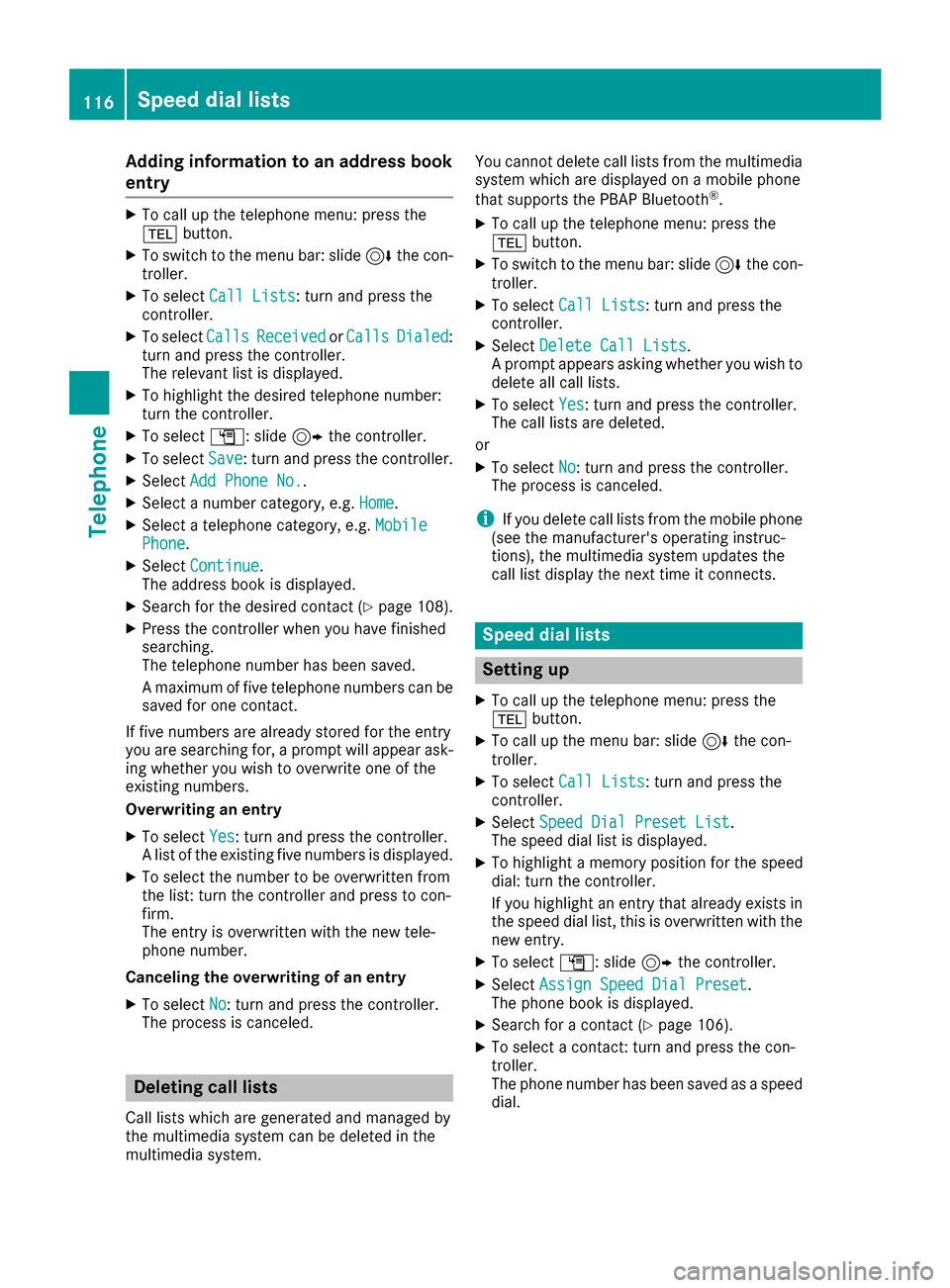
Adding information to an address book
entry
XTo call up th etelephon emenu: press th e
% button.
XTo switch to th emen ubar: slid e6 thecon-
troller .
XTo select CallLists:tur nand press th e
controller .
XTo selectCallsReceivedorCallsDialed:
tur nand press th econtroller .
The relevan tlist is displayed.
XTo highligh tth edesired telephon enumber :
tur nth econtroller .
XTo select G:slide9 thecontroller .
XTo selectSave:tur nand press th econtroller .
XSelectAdd Phone No..
XSelec t anumber category, e.g. Home.
XSelec t atelephon ecategory, e.g. MobilePhone.
XSelectContinue.
The address book is displayed.
XSearc hfor th edesired contact (Ypage 108).
XPress thecontroller when you hav efinishe d
searching .
The telephon enumber has been saved.
A maximum of fiv etelephon enumber scan be
saved for on econtact .
If fiv enumber sare already store dfor th eentr y
you are searching for , aprompt will appear ask -
ing whether you wish to overwrit eon eof th e
existing numbers.
Overwriting an entry
XTo select Yes:tur nand press th econtroller .
A list of th eexisting fiv enumber sis displayed.
XTo select th enumber to be overwritte nfrom
th elist :tur nth econtroller and press to con-
firm.
The entr yis overwritte nwit hth ene wtele-
phone number .
Canceling th eoverwriting of an entry
XTo select No:tur nand press th econtroller .
The process is canceled.
Deleting call lists
Call list swhic hare generated and managed by
th emultimedia system can be delete din th e
multimedia system. You canno
tdelete call list sfrom th emultimedia
system whic hare displayed on amobile phone
that support sth ePBAP Bluetoot h
®.
XTo call up thetelephon emenu: press th e
% button.
XTo switch to th emen ubar: slid e6 thecon-
troller .
XTo select CallLists:tur nand press th e
controller .
XSelectDelete Cal lLists.
A prompt appear sasking whether you wish to
delete all call lists.
XTo select Yes:tur nand press th econtroller .
The call list sare deleted.
or
XTo select No:tur nand press th econtroller .
The process is canceled.
iIf you delete call list sfrom th emobile phone
(see th emanufacturer' soperating instruc-
tions), th emultimedia system updates th e
call list display th enext time it connects .
Speed dial lists
Setting up
XTo call up thetelephon emenu: press th e
% button.
XTo call up th emen ubar: slid e6 thecon-
troller .
XTo select CallLists:tur nand press th e
controller .
XSelectSpeed Dia lPreset Lis t.
The spee ddial list is displayed.
XTo highligh t amemory position for th espee d
dial: tur nth econtroller .
If you highligh tan entr ythat already exist sin
th espee ddial list ,this is overwritte nwit hth e
ne wentry.
XTo select G:slide9 thecontroller .
XSelectAssign Speed Dia lPreset.
The phone book is displayed.
XSearc hfor acontact (Ypage 106).
XTo select acontact :tur nand press th econ-
troller .
The phone number has been saved as aspee d
dial.
116Speed dial lists
Telephone
Page 119 of 190

Deleting
Deleting aspeed dial preset
XTo cal lup th etelephon emenu: press th e
% button.
XTo cal lup th emen ubar :slid e6 thecon-
troller.
XTo selec tCal lLists:turn and press th e
controller .
XSelectSpeed Dia lPreset Lis t.
The speed dial list is displayed.
XTo highlight th ememor yposition you wan tto
delete :turn th econtroller .
XTo selectG: slide9 thecontroller .
XTo selectDeleteSpeedDia lPreset:turn
and press th econtroller .
XTo selectYes:turn and press th econtroller .
The speed dial preset has bee ndeleted.
or
XTo selec tNo:turn and press th econtroller .
The process is canceled.
Deleting all speed dial preset s
XTo callup th etelephon emenu: press th e
% button.
XTo cal lup th emen ubar :slid e6 thecon-
troller.
XTo selec tCal lLists:turn and press th e
controller .
XSelectSpeed Dia lPreset Lis t.
The speed dial list is displayed.
XTo highlight th edesire dmemor yposition :
turn th econtroller .
XTo selectG: slide9 thecontroller .
XTo selectDelete All Speed Dia lPre ‐sets:turn and press th econtroller .
XTo selectYes:turn and press th econtroller .
Al lspeed dials are deleted.
or
XTo selec tNo:turn and press th econtroller .
The process is canceled.
Messages (text messages an de-
mails)
General notes
New messages are identifie dby th e/ sym-
bol in th edisplay of th emultimedia system and
an audible signal .Once you hav erea dall th e
messages, th esymbol is no longer displayed.
The multimedia system displays th e10 0newest
text messages and e-mails.
The ú symbol is displaye dwhen th emobile
phone's messag ememor yis full .The symbol is
no longer displaye dif you delete messages on
th emobile phone .
Function restrictions
Textmessages canno tbe written whil eth evehi-
cl e is in motion .
Prerequisites
To use themessag efunctions, th econnecte d
mobile phone mus tsuppor tth eMA PBluetoot h®
profile. The prompt fo rth eMA PBluetoot h®pro-
fil e may hav eto be confirmed on th emobile
phone .
Wit hsom emobile phones, som esetting sstill
hav eto be mad eafter connecting to th emulti-
media syste m(se eth emanufacturer's operat -
in g instructions). The messages are then dis -
playe dth enext time you connec tto th emulti-
media system.
An e-mail accoun tmus tbe set up on th emobile
phone fo rth ee-mail function (se eth emanufac -
turer’s operatin ginstructions).
To rea dand write e-mail sin th emultimedia sys-
tem, th ee-mail accoun tfirst needs to be con-
figure d (
Ypage 118).
Som emobile phones wit hth eMAP Blue-
toot h
®profile:
Ronly sho wne wtext messages.
Rdo no tsuppor tth edeleting or editin gof text
messages.
Rdo no tsuppor tth edraft sfolder fo rtext mes -
sages.
Rdo no tsuppor tth esendin gof text messages.
Rdo no tsuppor tth ee-mail function .
Rdo notsen dmessages in alocke dstatus.
Messages (text messages and e-mails)11 7
Telephone
Z
Page 120 of 190

Not all mobile phones available on the market
are equally suitable. Further information about
settings and supported functions of Bluetooth
®-
capable mobile phones can be found on the
Internet at
http://www.mercedes-benz.com/connect .
Or call the Mercedes-Benz Customer Assistance
Center at 1-800-FOR-MERCedes
(1-800-367-6372) (for the USA) or Customer
Relations at 1-800-387-0100 (for Canada).
Settings
Calling up the settings menu for mes-
sages
XTo call up the telephone menu: press the
% button.
XTo switch to the menu bar: slide 6the con-
troller.
XTo select 1: turn and press the controller.
The message menu is displayed.
XTo switch to the menu bar: slide 6the con-
troller.
XTo select Settings: turn and press the con-
troller.
The text message settings and the available e-
mail accounts of the connected mobile phone
will be displayed.
Configuring the text messages dis-
played
XCall up the settings menu for messages
(Ypage 118).
XTo highlight Text Message: turn the control-
ler.
XTo select G: slide 9the controller.
A menu with the following options is shown:
RAll Messages
All the messages are displayed.
RNew Messages
Only the messages that are new on the
mobile phone are displayed. You can also
display the last 100 text messages using
the Download
option in the message menu.
ROff
The messages are not displayed automati-
cally. You can display the 100 newest text messages from the mobile phone using the
Download
option in the message menu.
XTo select the required option: turn and press
the controller.
Configuring the e-mails displayed
XCall up the settings menu for messages
(Ypage 118).
XTo highlight an e-mail account: turn the con-
troller.
XTo select G: slide 9the controller.
A menu with the following options is shown:
RAll Messages
All the messages are displayed.
RNew Messages
Only the messages that are new on the
mobile phone are displayed. You can also
display the last 100 text messages using
the Download
option in the message menu.
ROff
The messages are not displayed automati-
cally. You can display the last 100 text
messages using the Download
option in the
message menu.
Configuring an e-mail account
XCall up the settings menu for messages
(Ypage 118).
XTo select an e-mail account: turn and press
the controller.
The e-mail account is now configured. E-mails
can now be received and sent in the multi-
media system.
Deactivating the e-mail function
XCall up the settings menu for messages
(Ypage 118).
XTo select E-Mail Off: turn and press the
controller.
E-mail reception is deactivated.
118Messages (text messages and e-mails)
Telephone
Page 121 of 190

Changing the displayed name of the e-
mail account
Some mobile phones:
Rdo not support the changing of the displayed
name
Rsupport only the email address of the email
account
XCall up the settings menu for messages
(Ypage 118).
XTo highlight an e-mail account: turn the con-
troller.
XTo selectG: slide 9the controller.
XTo select Own E-Mail Address: turn and
press the controller.
The input menu for entering your own e-mail
address is displayed.
Downloading messages manually
XTo call up the telephone menu: press the
% button.
XTo switch to the menu bar: slide 6the con-
troller.
XTo select 1: turn and press the controller.
The message menu is displayed.
XTo switch to the menu bar: slide 6the con-
troller.
XTo select Download: turn and press the con-
troller.
Downloading text messages and e-mails
from the phone
XSelect From the Phone.
The messages are downloaded. If you have
selected Automatic Download
in the e-mail
settings, manual downloading is not possible.
Updating from the e-mail server by the
mobile phone
XSelect From the E-Mail Server.
The e-mails in the mobile phone are updated.
This function is not supported by all mobile
phones.
Reading messages
In the message menu
The message menu contains all the unread text
messages and e-mails. If the corresponding
folder is called up, the messages are displayed
sorted by text messages and e-mails.
XTo call up the telephone menu: press the
% button.
XTo switch to the menu bar: slide 6the con-
troller.
XTo select 1: turn and press the controller.
The message menu is displayed with the
unread messages.
XTo select the message: turn and press the
controller.
The message text is displayed.
XTo close the message text: press the%
button.
If you want to read messages that have already
been read again, you have to call up the corre-
sponding message folder (
Ypage 119).
In the message folder
XTo call up the telephone menu: press the
% button.
XTo switch to the menu bar: slide 6the con-
troller.
Messages (text messages and e-mails)119
Telephone
Z
Page 122 of 190

XTo select1: turn and press the controller.
The message menu is displayed.
XTo switch to the menu bar: slide 6the con-
troller.
XTo select Folder: turn and press the control-
ler.
XTo select Text MessageorE-Mail: turn and
press the controller.
The selected folder is displayed.
XTo select the message: turn and press the
controller.
The message is displayed.
XTo scroll through the message or select phone numbers in the text: turn the controller.
The display scrolls up or down line by line, or
skips to the next or previous telephone num-ber and automatically highlights it.
XTo return to the list: press%.
The following sub-folders can be selected
for text messages and e-mails:
RInbox
This folder contains all the incoming mes-
sages.
ROutbox
This folder contains all the outgoing mes-
sages.
RDrafts
This folder contains all the messages that you
have saved as a draft.
iFolders cannot be selected if they are
empty.
Depending on the mobile phone used, the sub-
folder function may be available.
Read-aloud function for messages
XTo start the read-aloud function: press the
controller when the message is displayed.
XTo select Read Aloud: turn and press the
controller.
The multimedia system reads out the mes-
sage.
XTo cancel the read-aloud function: press the
8 button.
or
XPress the controller, select Cancel Read-Aloud Functionand press the controller
again. You can set the language (
Ypage 41) and the
speed (Ypage 38) of the read-aloud function.
Displaying details and phone numbers
The multimedia system can also show a short-
ened sender display in full.
XTo call up the telephone menu: press the
% button.
XTo switch to the menu bar: slide 6the con-
troller.
XTo select 1: turn and press the controller.
The message menu is displayed.
XTo switch to the menu bar: slide 6the con-
troller.
XTo select Folder: turn and press the control-
ler.
XTo select Text MessageorE-Mail: turn and
press the controller.
The selected folder is displayed.
XTo highlight the desired message: turn the
controller.
XTo select G: slide 9the controller.
XTo select Details: turn and press the con-
troller.
The detailed view appears.
XTo close the detailed display: slide8 the
controller.
XTo return to the telephone menu: press the
% button.
Writing text messages
Writing a new text message
Observe the requirements for the message func-
tion (Ypage 117).
120Messages (text messages and e-mails)
Telephone
Page 123 of 190

XTo call up the telephone menu: press the
%button.
XTo switch to the menu bar: slide 6the con-
troller.
XTo select 1: turn and press the controller.
The message menu is displayed.
XTo switch to the menu bar: slide 6the con-
troller.
XTo select New: turn and press the controller.
XTo selectText Message: turn and press the
controller.
The text message input menu is displayed.
The To:
input line is selected.
Entering a recipient
XEnter characters using the controller
(Ypage 30) or the touchpad (Ypage 26).
or
XTo enter a phone number from the phone
book: select Æ.
The contacts from the address book which
have a phone number are displayed.
XSearch for and select an entry (Ypage 106).
The number is copied to the recipient line.
Entering text and sending text messages
XTo select an input line for text: select 5in the
character bar.
XEnter characters.
The multimedia system contains templates
which you can use to compile your messages
(
Ypage 122).
XTo send the text message: select OK.
Answering a text message
Observe the requirements for the message func-
tion (Ypage 117).
XDisplay the message (Ypage 119).
XPress the controller.
XTo selectReply: turn and press the controller.
The text message input menu is displayed.
The addressee's details are automatically fil-
led in using the details in the original mes-
sage.
Writing e-mails
Writing a new e-mail
Observe the requirements for the message func-
tion (Ypage 117).
XTo call up the telephone menu: press the
% button.
XTo switch to the menu bar: slide 6the con-
troller.
XTo select 1: turn and press the controller.
The message menu is displayed.
XTo switch to the menu bar: slide 6the con-
troller.
XTo select New: turn and press the controller.
XTo selectE-Mail: turn and press the control-
ler.
The e-mail input menu appears. The To:
input
line is selected.
Entering a recipient
XEnter characters using the controller
(Ypage 30) or the touchpad (Ypage 26).
or
XTo insert an e-mail address from the address
book: select Æ.
The contacts from the address book which
have an e-mail address are displayed.
XSearch for and select an entry (Ypage 106).
The e-mail address is copied to the addressee
line.
Entering the subject
XTo select the Subject:input line: select 5in
the character bar.
XEnter characters.
Entering text and sending e-mails
XTo select an input line for text: select 5in the
character bar.
XEnter characters.
Messages (text messages and e-mails)121
Telephone
Z
Page 124 of 190

The multimedia system contains templates
which you can use to compile your messages
(
Ypage 122).
XTo send the e-mail: selectOK.
Answering an e-mail
Observe the requirements for the message func-
tion (Ypage 117).
XDisplay the message (Ypage 119).
XTo call up a menu: press the controller.
XTo selectReply: turn and press the controller.
The e-mail input menu appears. The addres-
see's details are automatically filled in using
the details in the original message.
When replying to an e-mail, you can also select
Reply to All
instead of Reply. In this case,
the reply is sent not just to the sender but to all
those who received the original message.
Forwarding an e-mail
Observe the requirements for the message func-
tion (Ypage 117).
XDisplay the message (Ypage 119).
XTo call up a menu: press the controller.
XTo select Forward: turn and press the con-
troller.
The input menu appears. The subject line is
automatically filled in with the same details as
those in the original message.
Text templates
Using text templates
:Displays text templates
XSelect the input line for a text message
(Ypage 120) or e-mail (Ypage 121).
XTo select text templates :in the character
bar: turn and press the controller.
The text templates are displayed.
XTo select and insert a text template: turn and
press the controller.
The text template is inserted into the text
message or e-mail.
Editing text templates
:Displays text templates
XSelect the input line for a text message
(Ypage 120) or e-mail (Ypage 121).
XTo select text templates :in the character
bar: turn and press the controller.
The text templates are displayed.
XTo highlight the text template to be edited:
turn the controller.
XTo select G: slide 9the controller.
XTo select Edit: turn and press the controller.
The text template is displayed in an input line.
XEdit the text template as desired. Further
information on character entry using the con-
troller (
Ypage 30) and on handwriting recog-
nition on the touchpad (Ypage 26).
XTo adopt changes to the text template, select
¬: turn and press the controller.
The text template has been changed.
Calling a text message sender
XDisplay the message (Ypage 119).
XTo call up a menu: press the controller.
XTo select Call Sender: turn and press the
controller.
The call is made.
122Messages (text messages and e-mails)
Telephone