2016 MERCEDES-BENZ B-Class Not start
[x] Cancel search: Not startPage 6 of 246

1, 2, 3 ...
360° cameraDisplaying images ............................ 58
Opening the camera cover for
cleaning (COMAND) .........................5 8
Settings ........................................... 58
911 emergency call .......................... 113
A
Access data of the mobile phone
network provider
Deleting ......................................... 154
Editing ........................................... 154
Making entries ............................... 152
Selecting ........................................ 152
Activating media mode
General notes ................................ 180
Adding bookmarks ............................ 162
Address book
Adding a new contact .................... 129
Adding information to a contact .... 129
Automatically importing contacts
from the phone .............................. 132
Browsing ........................................ 128
Calling up ....................................... 128
Changing the category of an entry .. 131
Changing the display and sorting
criteria for contacts ....................... 132
Deleting contacts ........................... 133
Deleting imported contacts ........... 134
Displaying contact details .............. 129
Editing a contact ............................ 131
Importing contacts ........................ 133
Introduction ................................... 127
Making a call ................................. 130
Receiving vCards ........................... 134
Saving a contact ............................ 132
Searching for a contact ................. 128
Sending e-mails ............................. 130
Sending text messages .................. 130
Starting route guidance ................. 130
Storing a phone number as a
speed dial number ......................... 131
Voice tags ...................................... 131
Address entry menu ............................ 69 Adjusting the volume
COMAND ......................................... 31
Traffic announcements .................... 31
Alternative Route ................................ 92
Ambient lighting
Setting (COMAND) ........................... 54
Armrest
Adjusting (COMAND) ....................... 56
Audio CD/DVD and MP3 mode
Switching to (Rear Seat Entertain-
ment System) ................................ 234
Audio CD/MP3 mode
Switching to ................................... 180
Audio CDs
Saving ............................................ 188
Automatic time
Switching on/off .............................. 41
AUX jacks
CD/DVD drive ............................... 228
Avoiding an area ................................ 104
B
Back button......................................... 25
Bang & Olufsen sound system
Balance/Fader ............................... 212
Calling up the sound menu ............ 211
Equalizer ........................................ 212
Features ........................................ 211
Sound profile ................................. 213
VIP selection .................................. 213
Bluetooth
®
Activating audio mode ................... 195
Activating/deactivating ................... 48
Connecting another mobile
phone ............................................ 117
Connecting audio devices .............. 191
De-authorizing (de-registering) a
device ............................................ 195
Device list ...................................... 192
Displaying connection details ........ 118
Entering the passcode ................... 116
External authorization (audio
device) ........................................... 193
Increasing the volume using
COMAND ....................................... 197
Interface ........................................ 112
Reconnecting an audio device ....... 194
4Index
Page 7 of 246

Searching for a mobile phone ........ 115
Selecting a playback option ........... 196
Starting playback if the Blue-
tooth
®audio device has been
stopped ......................................... 195
Telephony ...................................... 114
Telephony notes ............................ 112
Buttons and controller ........................ 24
C
Call lists
Displaying details ........................... 135
Opening and selecting an entry ..... 135
Saving an entry in the address
book .............................................. 136
Camera
360° camera (COMAND) ................. 58
Rear view camera ............................ 59
Car pool lanes ...................................... 68
Category list (music search) ............ 189
CD
Fast forward/fast rewind ............... 187
Inserting ........................................ 184
Inserting/loading (DVD changer) ... 184
Inserting/loading (Rear Seat
Entertainment System) .................. 234
Notes on discs ............................... 183
Removing/ejecting (Rear Seat
Entertainment System) .................. 234
Selecting a track ............................ 187
Sound settings (balance, bass,
fader, treble) .................................. 208
CD mode
Playback options ........................... 186
Character entry
Phone book ...................................... 33
Characters
Entering (navigation) ........................ 34
Clear button ......................................... 25
Climate control
Ionization (COMAND) ....................... 56
COMAND
Active multicontour seat .................. 56
Basic functions ................................ 31
Components .................................... 20
Control panel ................................... 23
Controller ......................................... 24 Display ............................................. 21
Functions ......................................... 20
Multicontour seat ............................ 56
Seat functions .................................. 56
Switching on/off .............................. 31
COMAND display
Cleaning instructions ....................... 22
Setting ............................................. 40
Contacts
Deleting ......................................... 133
Importing ....................................... 133
Controller ............................................. 24
Cordless headphones
Changing batteries ........................ 231
Indicator lamp ................................ 229
Rear Seat Entertainment System ... 229
Selecting the screen ...................... 230
D
Date format, setting ............................ 43
Day design, setting ............................. 40
Delayed switch-off
Interior lighting ................................ 55
Delayed switch-off time
Setting (COMAND) ........................... 55
Destination
Saving to SD memory card .............. 99
Storing in the address book ............. 98
Destination (navigation)
Entering a destination using the
map ................................................. 78
Entering a point of interest .............. 75
Entering using geo-coordinates ....... 82
Entering using Mercedes-Benz
Apps ................................................ 82
Keyword search ............................... 72
Saving .............................................. 98
Selecting an address book con-
tact as a destination ........................ 74
Selecting from the list of last des-
tinations ........................................... 74
Destination/route download
Deleting a destination from the
server ............................................ 159
Displaying destinations in the
vehicle ........................................... 158
Index5
Page 10 of 246

General notes ................................ 189
Keyword search .............................191
Music genres ................................. 190
Selecting by cover ......................... 190
Starting the media search .............. 189
Menu overview
CD audio and MP3 mode ...............1 83
Mercedes-Benz Apps ......................... 160
Microphone, switching on/off ......... 121
MirrorLink
®
Connecting a mobile phone ........... 144
Settings ......................................... 145
Mobile phone
Authorizing ....................................1 16
Connecting (Bluetooth
®inter-
face) .............................................. 114
Connecting another mobile
phone ............................................ 117
Connecting via Mirror Link
®.......... 144
De-authorizing ............................... 118
Displaying Bluetooth
®connection
details ............................................ 118
Enabling for Internet access .......... 151
MP3
Copyright ....................................... 183
Fast forward/fast rewind ...............1 87
Notes ............................................. 181
Safety notes .................................. 181
Stop and playback function ........... 187
N
Navigation
Adjusting the volume of the navi-
gation announcements .................... 31
Alternative route .............................. 92
Avoiding an area ............................ 104
Basic settings .................................. 66
Blocking a route section affected
by a traffic jam ................................. 93
Calling up the compass display ..... 107
Calling up the menu ....................... 107
Entering a destination ...................... 69
Entering a destination using the
map ................................................. 78
Entering a point of interest .............. 75
Entering characters (character
bar) .................................................. 34 GPS reception .................................. 64
Important safety notes .................... 64
Info on navigation .......................... 108
Lane recommendation ..................... 88
Off-road/Off-map (off-road desti-
nation) ............................................. 93
Online map display ........................ 107
Reading out traffic reports ............... 97
Repeating announcements .............. 90
Selecting a destination from the
list of last destinations ..................... 74
Setting route options (avoiding:
highways, toll roads, tunnels, fer-
ries) ................................................. 67
Setting the route type (short
route, fast route, dynamic route or
economic route) ............................... 66
Showing/hiding the menu ............... 65
Starting route calculation ................ 71
Switching announcements on/
off .................................................... 90
Switching to ..................................... 65
Navigation announcements
Switching off .................................... 31
North orientation (navigation) ......... 101
O
Off-road................................................ 93
Online and Internet functions
Calling up the device list ................ 153
Destination/routes download ........ 157
Enabling a mobile phone for Inter-
net access ..................................... 151
Ending the connection ................... 155
Establishing a connection .............. 154
Further Mercedes-Benz Apps ......... 160
Manually setting the access data
of the mobile phone network pro-
vider .............................................. 152
Mercedes-Benz Mobile Website ..... 160
Resetting settings .......................... 161
Selecting the access data of the
mobile phone network provider ..... 152
Setting up an Internet connection .. 151
Web browser .................................. 161
8Index
Page 12 of 246

Switching on/off (COMAND) ........... 59
Rear-compartment screens .............. 227
Receiving vCards ............................... 134
Redialing (telephone) ........................ 119
Remote control
Button lighting ............................... 228
Changing batteries ........................ 230
Rear Seat Entertainment System ... 227
Reserve fuel level
Switching the function on/off in
COMAND ......................................... 68
Resetting (factory settings) ............... 51
Route (navigation)
Selecting an alternative route .......... 92
Setting route options (avoiding:
highways, toll roads, tunnels, fer-
ries) ................................................. 67
Setting the route type (short
route, fast route, dynamic route or
economic route) ............................... 66
Starting calculation .......................... 71
Route guidance
Continue .......................................... 91
Freeway information ........................ 89
General notes .................................. 87
Lane recommendations ................... 88
Off-road ........................................... 93
Traffic reports .................................. 94
S
Safety notesAudio CD and MP3 mode ............... 181
Using the telephone ....................... 112
Satellite radio
Displaying information ................... 176
Overview ........................................ 173
Registering .................................... 172
Switching to ................................... 173
SatRadio
Channel list updates ...................... 177
Memory functions .......................... 175
Music and sports alerts ................. 175
Notes ............................................. 172
Selecting a category ...................... 173
Selecting a channel ....................... 174
Tagging music tracks ..................... 176 Screen
Selecting for the remote control .... 227
SD memory card
Ejecting .......................................... 185
Inserting ........................................ 185
Inserting/removing ........................ 185
Seat cushion
Adjusting (COMAND) ....................... 57
Seats
Active multicontour seat
(COMAND) ....................................... 57
Adjusting the lumbar support
(COMAND) ....................................... 56
Balance (seat heating) ..................... 57
Massage function (COMAND) .......... 57
Massage programs (COMAND) ........ 57
Resetting settings ............................ 57
Seat functions (COMAND) ............... 56
Selecting for adjustment
(COMAND) ....................................... 56
Setting the driving dynamics
(COMAND) ....................................... 57
Selecting stations
Radio ............................................. 169
Sending DTMF tones ......................... 121
Setting access data
Online and Internet ........................ 152
Setting the audio format
Rear Seat Entertainment System ... 240
Setting the language
COMAND ......................................... 48
Rear Seat Entertainment System ... 240
Setting the night design ..................... 40
Setting the text reader speed ............ 44
Setting the volume
Telephone calls ................................ 31
Settings
Sound settings ............................... 208
Short message
see Text messages (SMS)
SIRIUS weather display
5-day forecast ................................ 216
Daily forecast ................................. 216
Detail information .......................... 217
Information chart ........................... 216
Selecting a loca
tion for the
weather forecast ............................ 217
Switching on/off ........................... 216
10Index
Page 24 of 246

Overview
In the status bar at the top you will see the
time and other displays, depending on the
settings.
Below it you will see the main display field.
The climate control status display is briefly
displayed when you operate the climate con-
trol system.
The example shows media playback in SD
memory card mode.
Cleaning instructions
!Do not touch the display. The display has
a very sensitive high-gloss surface; there is a risk of scratching. If you have to clean the
screen, however, use a mild cleaning agent
and a soft, lint-free cloth.
The display must be switched off and have
cooled down before you start cleaning. Clean
the display screen, when necessary, with a
commercially available microfiber cloth and
cleaning agent for TFT and LCD displays. Do
not apply pressure to the display surface
when cleaning it, as this could cause irrever-
sible damage to the display. Then, dry the
surface with a dry microfiber cloth.
Avoid using alcoholic thinners, gasoline or
abrasive cleaning agents. These could dam-
age the display surface.
22Overview
Overview and operation
Page 53 of 246

XPress theØbutton on the COMAND
control panel.
or
XPress Vehiclein the main function bar.
The vehicle menu is displayed.
XTo select SystemSettings: slide6and
press the controller.
A menu appears.
XTo select Data Import/Export: turn and
press the controller.
XSelect Import DataorExport Data.
iIf you import data, such as address data,
the existing data on COMAND is overwrit-
ten. You will see a message to this effect.
COMAND is restarted after the data import.
If PIN protection is activated, a PIN prompt
appears when you select Export Data
.
XTo enter the PIN: turn the controller and
press¬.
PIN protection is deactivated.
XTo select Memory Card,USB 1or USB 2:
turn and press the controller.
This function exports all the data to the
selected disc.
A window appears with the message that
the data has been exported.
iYou can export address data, bookmarks,
system settings that you have made and
radio station lists, for example.
Mercedes-Benz is not liable for any loss of
data.
Reset function
You can reset COMAND to the factory set-
tings. Amongst other things, this will delete all
personal COMAND data. These include:
RStation presets
REntries in the destination memory
REntries in the list of previous destinations in
the navigation system
REntries in the address book
RAuthorized telephone
In addition, an activated PIN protection,
which you have used to protect your data
against unwanted export, will be deactivated.
Resetting is recommended before selling or
transferring ownership of your vehicle, for
example.
Mercedes-Benz is not liable for any loss of
data.
XPress the Øbutton on the COMAND
control panel.
or
XPress Vehiclein the main function bar.
The vehicle menu is displayed.
XTo select System Settings: slide6,
turn and press the controller to confirm.
A menu appears.
XTo select Reset: turn and press the con-
troller.
A prompt appears asking whether you wish
to reset.
XSelect YesorNo.
If you select No
the process is canceled.
If you select Yes
a prompt will appear again
asking whether you really wish to reset.
XSelect YesorNo.
If you select Yes
a message will be shown.
COMAND is reset to the factory settings
and restarted.
If you select No
the process is canceled.
Reset function51
System settings
Z
Page 61 of 246

The camera cover closes automatically if:
Rthe ignition is switched off
Rthe vehicle exceeds a moderate speed
Rear view camera
General notes
The rear view camera covers the immediate
surroundings of the vehicle and assists you
when parking.
The rear view camera is only an aid. It is not a
replacement for your attention to your imme-
diate surroundings. You are always responsi-ble for safe maneuvering and parking. When
maneuvering or parking, make sure that there
are no persons, animals or objects in the area in which you are maneuvering.
There may be fewer settings depending on
your vehicle's equipment.
You can find further information about the
rear view camera in the vehicle Operator's
Manual.
Switching the rear view camera auto-
matic mode on/off
This function activates the rear view camera
when reverse gear is engaged.
XPress the Øbutton on the COMAND
control panel.
or
XPress Vehiclein the main function bar.
The vehicle menu is displayed.
XSlide 6the controller.
XTo select System Settings: turn and
press the controller.
XSelect Rear View Camera.
The Rear View Camera
menu appears.
XSelect Activation by R gear.
The function is switched on Oor off ª,
depending on the previous status.
When you start the vehicle and engage
reverse gear, the area behind the vehicle is shown with guide lines in the display. For
further information on the rear view camera
(see the vehicle Operator's Manual).
Opening the camera cover for clean-
ing
XTo select
Open Camera Coverin the rear
view camera menu: turn and press the con-
troller.
The Please
Wait...message appears for
approximately three seconds.
The camera cover opens.
The camera cover closes automatically if:
Rthe ignition is switched off
Rthe vehicle pulls away
DYNAMIC SELECT
General notes
Press DYNAMIC SELECTto configure the fol-
lowing settings and values for the Individual
drive program:
RDrive system
RSuspension
RSteering
RClimate control
RECO start/stop function
iIn a few countries, the ECO start/stop
function is deactivated at the factory due to
the available fuel grade. In this case, the
ECO start/stop function is not available
regardless of the display in the COMAND
display.
For Mercedes-AMG GLE vehicles, you can
configure the following settings and adjust-
ment values for the Individual drive program:
RDrive system
RSuspension
RTransmission
RESP®(Electronic Stability Program)
DYNAMIC SELECT59
Vehicle functions
Z
Page 72 of 246
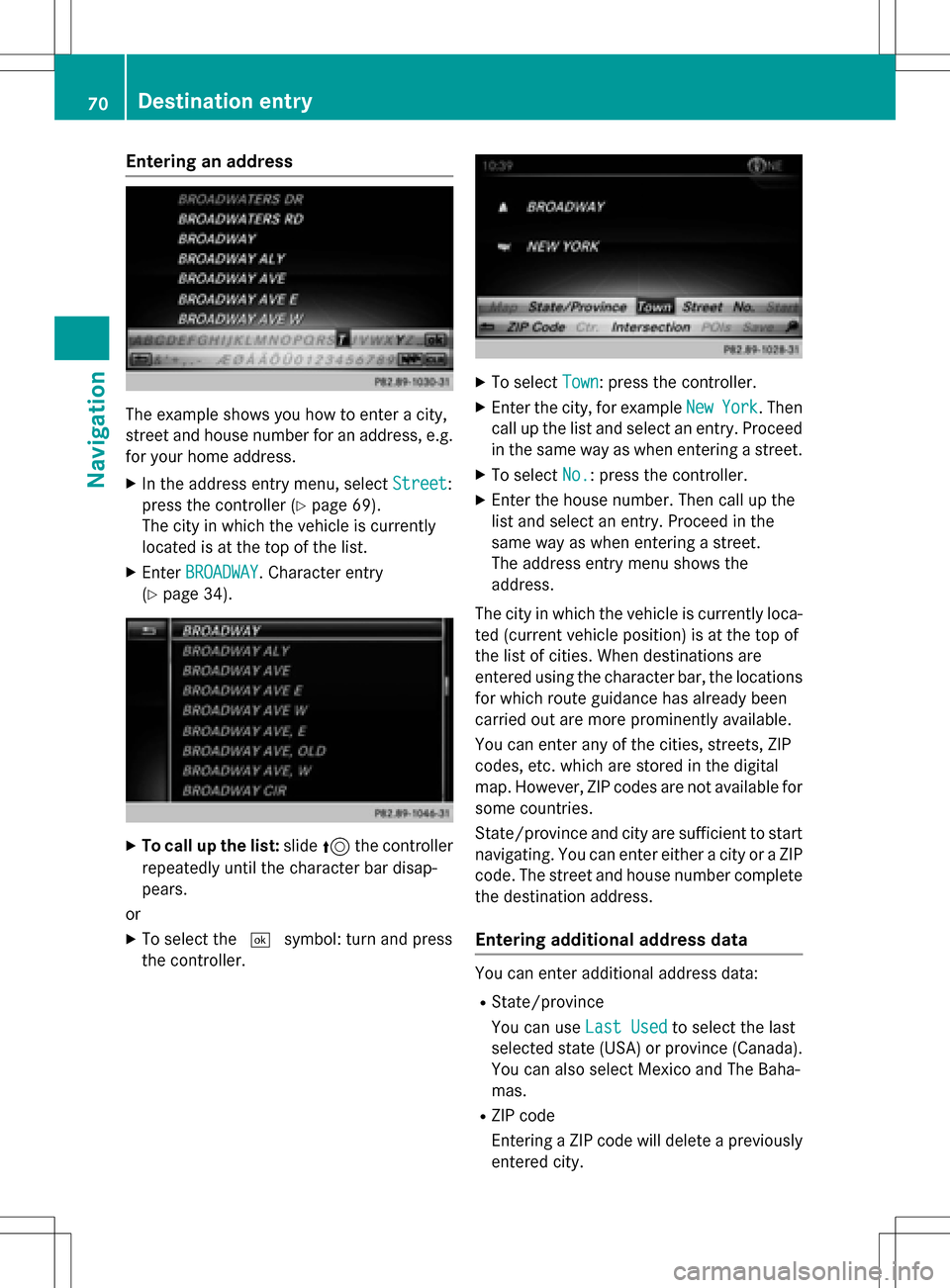
Entering an address
The example shows you how to enter a city,
street and house number for an address, e.g.
for your home address.
XIn the address entry menu, selectStreet:
press the controller (
Ypage 69).
The city in which the vehicle is currently
located is at the top of the list.
XEnter BROADWAY. Character entry
(
Ypage 34).
XTo call up the list: slide5the controller
repeatedly until the character bar disap-
pears.
or
XTo select the ¬symbol: turn and press
the controller.
XTo select Town: press the controller.
XEnter the city, for example NewYork. Then
call up the list and select an entry. Proceed
in the same way as when entering a street.
XTo select No.: press the controller.
XEnter the house number. Then call up the
list and select an entry. Proceed in the
same way as when entering a street.
The address entry menu shows the
address.
The city in which the vehicle is currently loca-
ted (current vehicle position) is at the top of
the list of cities. When destinations are
entered using the character bar, the locations
for which route guidance has already been
carried out are more prominently available.
You can enter any of the cities, streets, ZIP
codes, etc. which are stored in the digital
map. However, ZIP codes are not available for
some countries.
State/province and city are sufficient to start
navigating. You can enter either a city or a ZIP code. The street and house number complete
the destination address.
Entering additional address data
You can enter additional address data:
RState/province
You can use Last Used
to select the last
selected state (USA) or province (Canada). You can also select Mexico and The Baha-
mas.
RZIP code
Entering a ZIP code will delete a previously
entered city.
70Destination entry
Navigation