2016 MERCEDES-BENZ AMG GT S steering wheel
[x] Cancel search: steering wheelPage 156 of 290
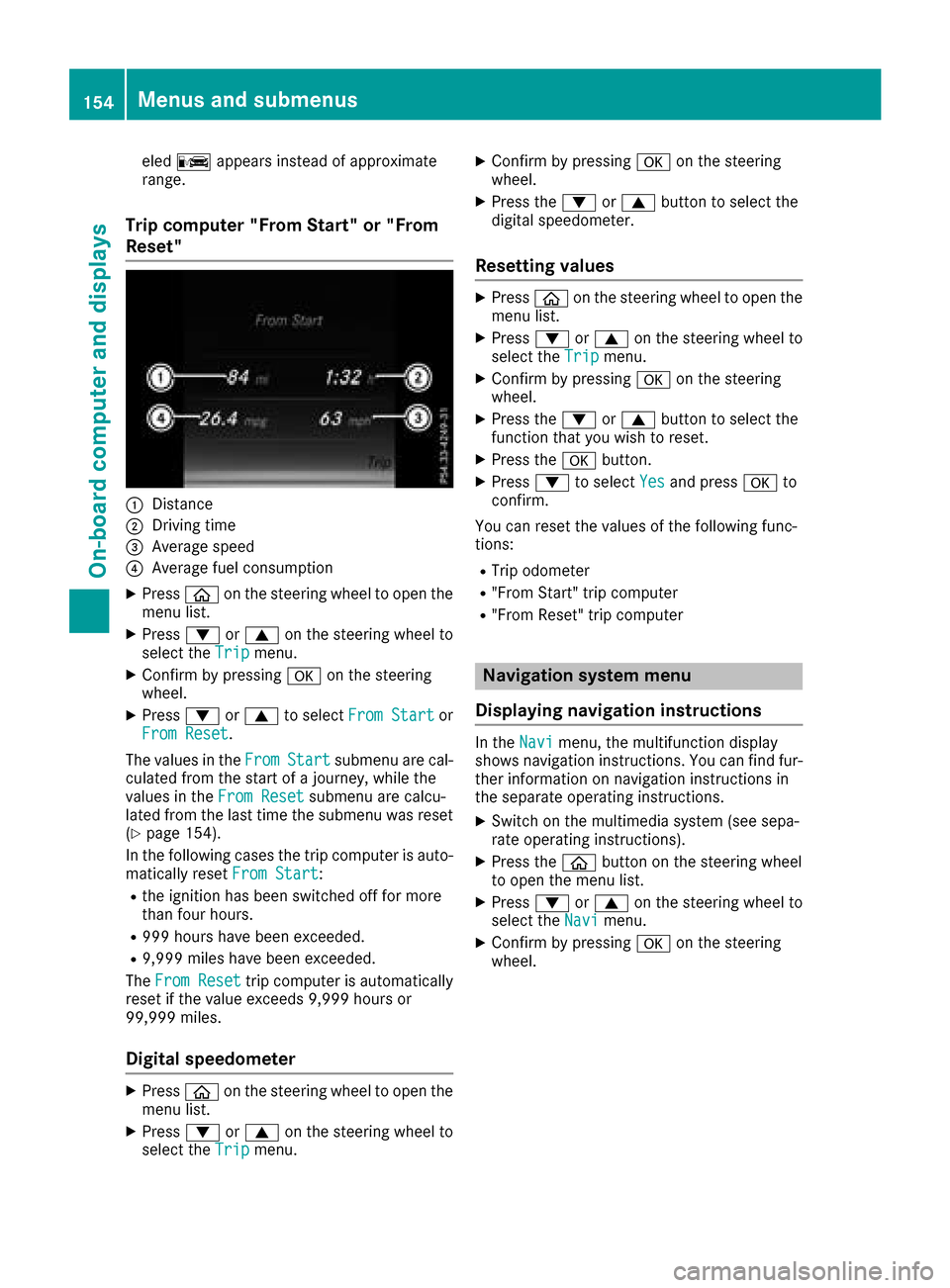
eledC appears instead of approximate
range.
Trip computer "From Start" or "From
Reset"
:Distance
;Driving time
=Average speed
?Average fuel consumption
XPress òon the steering wheel to open the
menu list.
XPress :or9 on the steering wheel to
select the Tripmenu.
XConfirm by pressing aon the steering
wheel.
XPress :or9 to select From Startor
From Reset.
The values in the From
Startsubmenu are cal-
culated from the start of a journey, while the
values in the From Reset
submenu are calcu-
lated from the last time the submenu was reset
(
Ypage 154).
In the following cases the trip computer is auto- matically reset From Start
:
Rthe ignition has been switched off for more
than four hours.
R999 hours have been exceeded.
R9,999 miles have been exceeded.
The From Reset
trip computer is automatically
reset if the value exceeds 9,999 hours or
99,999 miles.
Digital speedometer
XPress òon the steering wheel to open the
menu list.
XPress :or9 on the steering wheel to
select the Tripmenu.
XConfirm by pressing aon the steering
wheel.
XPress the :or9 button to select the
digital speedometer.
Resetting values
XPress òon the steering wheel to open the
menu list.
XPress :or9 on the steering wheel to
select the Tripmenu.
XConfirm by pressing aon the steering
wheel.
XPress the :or9 button to select the
function that you wish to reset.
XPress the abutton.
XPress :to select Yesand press ato
confirm.
You can reset the values of the following func-
tions:
RTrip odometer
R"From Start" trip computer
R"From Reset" trip computer
Navigation system menu
Displaying navigation instructions
In the Navimenu, the multifunction display
shows navigation instructions. You can find fur-
ther information on navigation instructions in
the separate operating instructions.
XSwitch on the multimedia system (see sepa-
rate operating instructions).
XPress the òbutton on the steering wheel
to open the menu list.
XPress :or9 on the steering wheel to
select the Navimenu.
XConfirm by pressing aon the steering
wheel.
154Menus and submenus
On-board computer and displays
Page 159 of 290

position is only displayed along with station;if
this has been stored.
You can store TV channels ;in the multimedia
system.
XSwitch on the multimedia system (see sepa-
rate operating instructions).
XPress òon the steering wheel to open the
menu list.
XPress :or9 on the steering wheel to
select the Radiomenu.
XConfirm by pressing aon the steering
wheel.
Currently set station ;appears in the multi-
function display.
XTo open the station list: press:or9
briefly.
XTo select a station in the station list:
press :or9 briefly.
XTo select a station in the station list using
rapid scroll: press and hold :or9.
XTo select the frequency range or station
memory: pressabriefly.
XPress :or9 to select the frequency
range or station memory.
XPress ato confirm your selection.
iSIRIUS XM satellite radio functions like a
normal radio.
Further information on radio operation can be
found in the multimedia system (see the sep-
arate operating instructions).
Media menu
Changing the media source
You can change the media source and playback
mode (audio or video) at any time in the Media
menu.
XSwitch on the multimedia system (see sepa-
rate operating instructions).
XPressòon the steering wheel to open the
menu list.
XPress :or9 on the steering wheel to
select the Mediamenu.
XConfirm by pressing aon the steering
wheel.
XTo open/close the media sources list:
press abriefly.
The list shows the following media sources,
for example:
RDisc (CD/DVD) (DVD COMAND only)
RSD card (COMAND)
RMedia Register (COMAND)
RUSB storage device
RBluetooth®capable audio device
Please observe further information on media
support and media operation in the multimedia
system (see separate operating instructions).
Operating an audio player or audio
media
:Media source, e.g. name of USB memory
stick
;Current title
=Name of artist
?Name of album
AFolder name
Audio data from various audio devices or media
can be played, depending on the equipment
installed in the vehicle.
XSwitch on the multimedia system (see sepa-
rate operating instructions).
XUse ò on the steering wheel to call up the
list of menus.
XPress :or9 on the steering wheel to
select the Mediamenu.
XConfirm by pressing aon the steering
wheel.
XTo select audio player or data carrier:
press abriefly, to open the list of media
sources.
XPress :or9 to select the correspond-
ing audio player or media.
XPress ato confirm.
XTo open the track list: press:or9
briefly.
Menus and submenus157
On-board computer and displays
Z
Page 160 of 290

XTo select to next or previous track in the
track list:press:or9 briefly.
XTo select a track from the track list using
rapid scrolling: press and hold:or9
until the desired track is reached.
If you press and hold the button, the speed of
rapid scroll increases after a short time. Not
all audio drives or data carriers support this
function.
If the corresponding track information is stored
on the audio drive or audio media, the multi-
function display may display the following:
Rtrack number
Rtrack name
Rartist
Ralbum
Video DVD operation
XSwitch on the multimedia system (see sepa-
rate operating instructions).
XUse ò on the steering wheel to call up the
list of menus.
XPress :or9 on the steering wheel to
select the Mediamenu.
XConfirm by pressing aon the steering
wheel.
XTo select DVD single drive or data carrier:
press abriefly, to open the list of media
sources.
XPress :or9 to select the correspond-
ing DVD single drive or disc.
XPress ato confirm.
XTo open the scene list: press:or9
briefly.
XTo select the next or previous scene in the
scene list: press:or9 briefly.
XTo select a scene from the scene list using
rapid scrolling: press and hold:or9
until desired scene :is reached.
XPress ato confirm your selection.
Telephone menu
Introduction
GWARNING
If you operate information systems and com-
munication equipment integrated in the vehi-
cle while driving, you will be distracted from
traffic conditions. You could also lose control
of the vehicle. There is a risk of an accident.
Only operate the equipment when the traffic
situation permits. If you are not sure that this
is possible, park the vehicle paying attention
to traffic conditions and operate the equip-
ment when the vehicle is stationary.
When telephoning, you must observe the legal
requirements for the country in which you are
currently driving.
XSwitch on the mobile phone (see the manu-
facturer’s operating instructions).
XSwitch on the multimedia system (see sepa-
rate operating instructions).
XEstablish a Bluetooth®connection to the mul-
timedia system; see the separate operating
instructions.
XPress the òbutton on the steering wheel
to call up the list of menus.
XPress :or9 on the steering wheel to
select the Telephonemenu.
XConfirm by pressing aon the steering
wheel.
You will see one of the following display mes-
sages in the multifunction display:
RPhone READYor the name of the network
provider: the mobile phone has found a net-
work and is ready to receive.
RPhone No Service: there is no network
available or the mobile phone is searching for
a network.
158Menus and submenus
On-board computer and displays
Page 161 of 290

Accepting a call
If someonecall syou when you are in th eTele‐phonemenu, adisplay message appear sin th e
multifunction display.
You can accept acall at any time, eve nif you are
no tin th eTelephone
menu.
XPress th e6 buttonon th esteering whee l
to accept an incoming call .
Rejectingorending a call
You can en dor rejec t acall at any time eve nif
you are no tin th eTelephonemenu.
XPress th e~ buttonon th esteering whee l
to rejec tor en d acall.
Selecting an entry in the phonebook
XPressòon thesteering whee lto open th e
men ulist .
XPress :or9 on thesteering whee lto
select th eTelephonemenu.
XConfir mby pressing aon thesteering
wheel.
XPress th e:, 9ora buttonto
switch to th ephone book .
XPress:or9 to select th enames on e
after th eother .
or
XTo star trapid scrolling: press and hold:
or 9 for longer than on esecond.
The names in th ephone book are displayed
quickl yon eafter th eother .
If you press and hold th e: or9 button
for longer than fiv eseconds, th enam e
appear swit hth enext or previous lette rinitial
lette rin th ealphabet .
Rapid scrollin gstops when you release th e
butto nor reac hth een dof th elist .
XIf only one telephone number is store dfor
a name: press th e6 ora buttonto
start dialing.
or
XIf there is mor ethan one number for a
particular name: press the6 ora
butto nto display th enumbers.
XPress th e: or9 buttonto select th e
number you want to dial.
XPress th e6 ora buttonto start dialing. or
XTo exit th
etelephone book :press th e~
or % button.
Redialing
The on-board computer saves th elast names or
number sdialed in th eredial memory.
XPress òon thesteering whee lto open th e
men ulist .
XPress :or9 on thesteering whee lto
select th eTelephonemenu.
XConfir mby pressing aon thesteering
wheel.
XPress th e6 buttonto switch to th eredial
memory.
XPress th e: or9 buttonto select th e
desired nam eor number .
XPress the6 ora buttonto start dialing.
or
XTo exit th eredial memory :press th e~
or % button.
Assistance graphic menu
XUseò on thesteering whee lto call up th e
list of menus.
XPress th e: or9 buttonon th esteering
whee lto select th eAssistanc eGraphi c
menu.
XConfirmby pressing aon thesteering
wheel.
The multifunction display shows th e
DISTRONI CPLU Sdistanc edisplay in th e
assistanc egraphic .
The assistanc egraphic displays th estatus of
and information from th efollowin gdrivin g
systems or drivin gsafet ysystems :
Menus and submenus159
On-board computer and displays
Z
Page 162 of 290

RDISTRONIC PLUS (Ypage 128)
RDistance warning function of COLLISION
PREVENTION ASSIST PLUS (Ypage 53)
RBlind Spot Assist (Ypage 147)
RATTENTION ASSIST (Ypage 146)
RLane Keeping Assist (Ypage 149)
XPress:to display the ATTENTION ASSIST
assessment.
Service menu
Depending on the equipment installed in the
vehicle, you have the following options in the
Service
menu:
RCalling up display messages in message
memory (Ypage 166)
RChecking the tire pressure electronically
(Ypage 261)
RCalling up the service due date
(Ypage 233)
RChecking the engine oil level using the on-
board computer (Ypage 230)
Settings menu
Introduction
Depending on the equipment installed in the
vehicle, you have the following options in the
Settings
menu:
RChanging assistance settings (Ypage 160)
RChanging the light settings (Ypage 161)
RChanging the instrument cluster settings
(Ypage 161)
RRestoring the factory settings (Ypage 162)
Assistance submenu
Activating/deactivating COLLISION PRE-
VENTION ASSIST PLUS
XPress òon the steering wheel to open the
menu list.
XPress :or9 on the steering wheel to
select the Settingsmenu.
XConfirm by pressing aon the steering
wheel.
XPress :or9 to select the DriveAs‐sistsubmenu.
XPressato confirm.
XPress 9or: to select CollisionPrevention.
XPressato confirm.
The current selection appears.
XTo activate/deactivate: press theabut-
ton again.
When COLLISION PREVENTION ASSIST PLUS
is deactivated, the æsymbol appears in
the multifunction display in the Assistance
Graphicmenu.
For further information about COLLISION PRE-
VENTION ASSIST PLUS, see (
Ypage 53).
Activating/deactivating Blind Spot Assist
XPress òon the steering wheel to open the
menu list.
XPress :or9 on the steering wheel to
select the Settingsmenu.
XConfirm by pressing aon the steering
wheel.
XPress :or9 to select the DriveAs‐sistsubmenu.
XPressato confirm.
XPress :or9 to select Blind SpotAssist.
XPressato confirm.
The current selection appears.
XTo activate/deactivate: press theabut-
ton again.
When Blind Spot Assist is activated, gray
radar waves propagating backwards appear
next to the vehicle in the Assistance
Graphicmenu in the multifunction display.
For further information about Blind Spot Assist,
see (
Ypage 147).
Setting ATTENTION ASSIST
XPress òon the steering wheel to open the
menu list.
XPress :or9 on the steering wheel to
select the Settingsmenu.
XConfirm by pressing aon the steering
wheel.
XPress :or9 to select the DriveAs‐sistsubmenu.
XPressato confirm.
XPress :or9 to select ATTENTIONASSIST.
XPressato confirm.
160Menus and submenus
On-board computer and displays
Page 163 of 290

XPress:or9 to select Off,Standardor Sensitive.
XPress ato confirm the selection.
When ATTENTION ASSIST is deactivated, the
é symbol appears in the Assistance
Graphicmenu in the multifunction display.
For further information about ATTENTION
ASSIST, see (
Ypage 146).
Setting Lane Keeping Assist
XPress the òbutton on the steering wheel
to open the menu list.
XPress the :or9 button on the steering
wheel to select the Settingsmenu.
XConfirm by pressing aon the steering
wheel.
XPress :or9 to select the DriveAs‐sistsubmenu.
XPressato confirm.
XPress :or9 to select LaneKeepingAssist.
XPressato confirm.
Press :or9 to select Off,Standardor Adaptive.
XTo change the setting: pressaagain.
For further information about Lane Keeping
Assist, see (
Ypage 149).
Light submenu
Switching the daytime running lamps on/
off
This function is not available in Canada.
XPress òon the steering wheel to open the
menu list.
XPress :or9 on the steering wheel to
select the Settingsmenu.
XConfirm by pressing aon the steering
wheel.
XPress :or9 to select the Lightssubmenu.
XPressato confirm.
XUsing :or9, select the DaytimeRunning Lightsfunction.
If the DaytimeRunningLightsfunction has
been switched on, the cone of light and the
W symbol in the multifunction display are
shown in white.
XPress the abutton to save the setting. Further information about
Daytime Running
Lights(Ypage 86).
Instrument cluster submenu
Setting the brightness of the display/
switch
You can use theBrightnessfunction to set the
brightness of the multifunction display and the
switches in the vehicle in increments.
XPress the òbutton on the steering wheel
to open the menu list.
XPress :or9 on the steering wheel to
select the Settingsmenu.
XConfirm by pressing aon the steering
wheel.
XPress :or9 to select the Instru‐ment Clustersubmenu.
XPressato confirm.
XUsing :or9, select the Brightnessfunction.
XPressato confirm.
You can see the selected setting Levelwith a
value between 0 and 10. Level 0 corresponds
to a dim light and level 10 corresponds to a
bright light.
XPress the :or9 button to change the
brightness. The brightness is set simultane-
ously with the selection.
XPress the aor% button to save the
setting.
Selecting the distance unit
The Display Unit Speed-/Odometer:func-
tion allows you to choose whether certain dis-
plays appear in kilometers or miles in the mul-
tifunction display.
XUse ò on the steering wheel to call up the
list of menus.
XPress the :or9 button on the steering
wheel to select the Settingsmenu.
XConfirm by pressing aon the steering
wheel.
XPress the :or9 button to select the
Instrument Clustersubmenu.
XPress ato confirm.
XPress the :or9 button to select the
Display Unit Speed-/Odometerfunction.
You will see the selected setting: kmorMiles.
XPress the abutton to save the setting.
Menus and submenus161
On-board computer and displays
Z
Page 164 of 290

The selected unit of measurement for distance
applies to:
RDigital speedometer in theTripmenu
ROdometer and the trip odometer
RTrip computer
RRange
RNavigation instructions in the Navimenu
RCruise control
RDISTRONIC PLUS
RASSYST PLUS service interval display
Switching the additional speedometer
on/off
If the additional speedometer is switched on,
the speed is shown in the status bar in the mul-
tifunction display instead of the outside tem-
perature.
The speed display is inverse to the speedome-
ter.
XPress theòbutton on the steering wheel
to open the menu list.
XPress :or9 on the steering wheel to
select the Settingsmenu.
XConfirm by pressing aon the steering
wheel.
XPress :or9 to select the Instru‐ment Clustersubmenu.
XPressato confirm.
XUsing :or9, select the AdditionalSpeedometer [km/h]function.
The current selection appears.
XTo activate/deactivate: press theabut-
ton again.
Restoring the factory settings
XPress òon the steering wheel to open the
menu list.
XPress :or9 on the steering wheel to
select the Settingsmenu.
XConfirm by pressing aon the steering
wheel.
XPress :or9 to select the FactorySettingssubmenu.
XPressato confirm.
The Reset All Settings?function
appears.
XPress :or9 to select NoorYes.
XPress ato confirm the selection.
If you have selected Yes, the multifunction
display shows a confirmation message.
For safety reasons, the Daytime Running
Lightsfunction in theLightssubmenu is only
reset when the vehicle is stationary.
AMG menu
WARMUP
:Digital speedometer
;Gear indicator
=Charge-air pressure
?Engine oil temperature
ATransmission fluid temperature
XUse ò on the steering wheel to call up the
list of menus.
XPress the :or9 button on the steering
wheel to select the AMGmenu.
XConfirm by pressing aon the steering
wheel.
Engine and transmission oil tempera-
tures: when the engine and transmission are
at normal operating temperature, oil temper-
atures ?and Aare displayed in white in the
multifunction display.
If the multifunction display shows oil temper-
ature ?orA in blue, the engine or the
transmission are not yet at normal operating
temperature. Avoid driving at full engine out-
put during this time.
162Menus and submenus
On-board computer and displays
Page 165 of 290
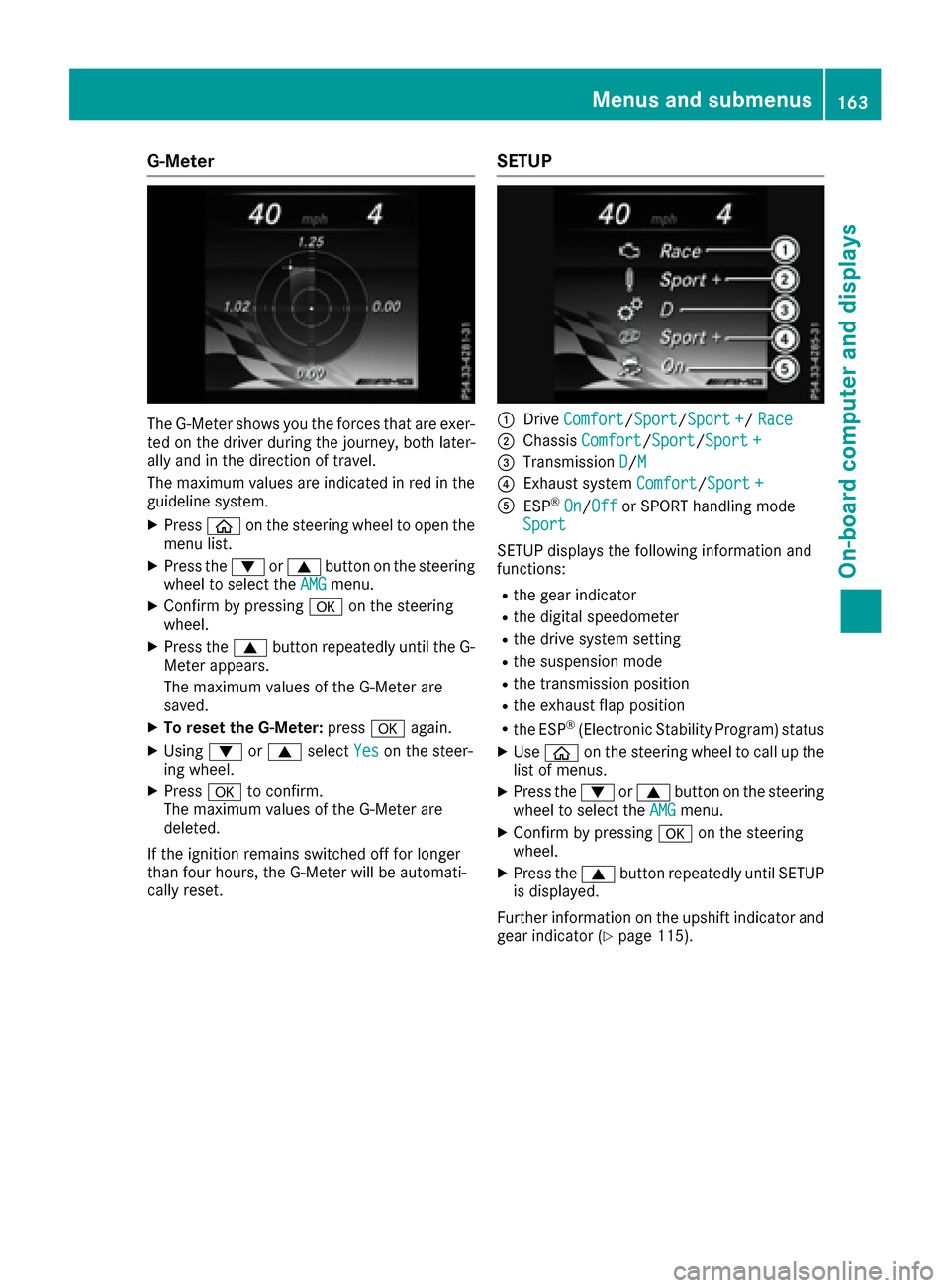
G-Meter
The G-Meter shows you the forces that are exer-
ted on the driver during the journey, both later-
ally and in the direction of travel.
The maximum values are indicated in red in theguideline system.
XPress òon the steering wheel to open the
menu list.
XPress the :or9 button on the steering
wheel to select the AMGmenu.
XConfirm by pressing aon the steering
wheel.
XPress the 9button repeatedly until the G-
Meter appears.
The maximum values of the G-Meter are
saved.
XTo reset the G-Meter: pressaagain.
XUsing :or9 select Yeson the steer-
ing wheel.
XPress ato confirm.
The maximum values of the G-Meter are
deleted.
If the ignition remains switched off for longer
than four hours, the G-Meter will be automati-
cally reset.
SETUP
:Drive Comfort/Sport/Sport +/ Race
;Chassis Comfort/Sport/Sport +
=Transmission D/M
?Exhaust system Comfort/Sport +
AESP®On/Offor SPORT handling mode
Sport
SETUP displays the following information and
functions:
Rthe gear indicator
Rthe digital speedometer
Rthe drive system setting
Rthe suspension mode
Rthe transmission position
Rthe exhaust flap position
Rthe ESP®(Electronic Stability Program) status
XUse ò on the steering wheel to call up the
list of menus.
XPress the :or9 button on the steering
wheel to select the AMGmenu.
XConfirm by pressing aon the steering
wheel.
XPress the 9button repeatedly until SETUP
is displayed.
Further information on the upshift indicator and
gear indicator (
Ypage 115).
Menus and submenus163
On-board computer and displays
Z