2016 MERCEDES-BENZ AMG GT ROADSTER audio
[x] Cancel search: audioPage 160 of 289
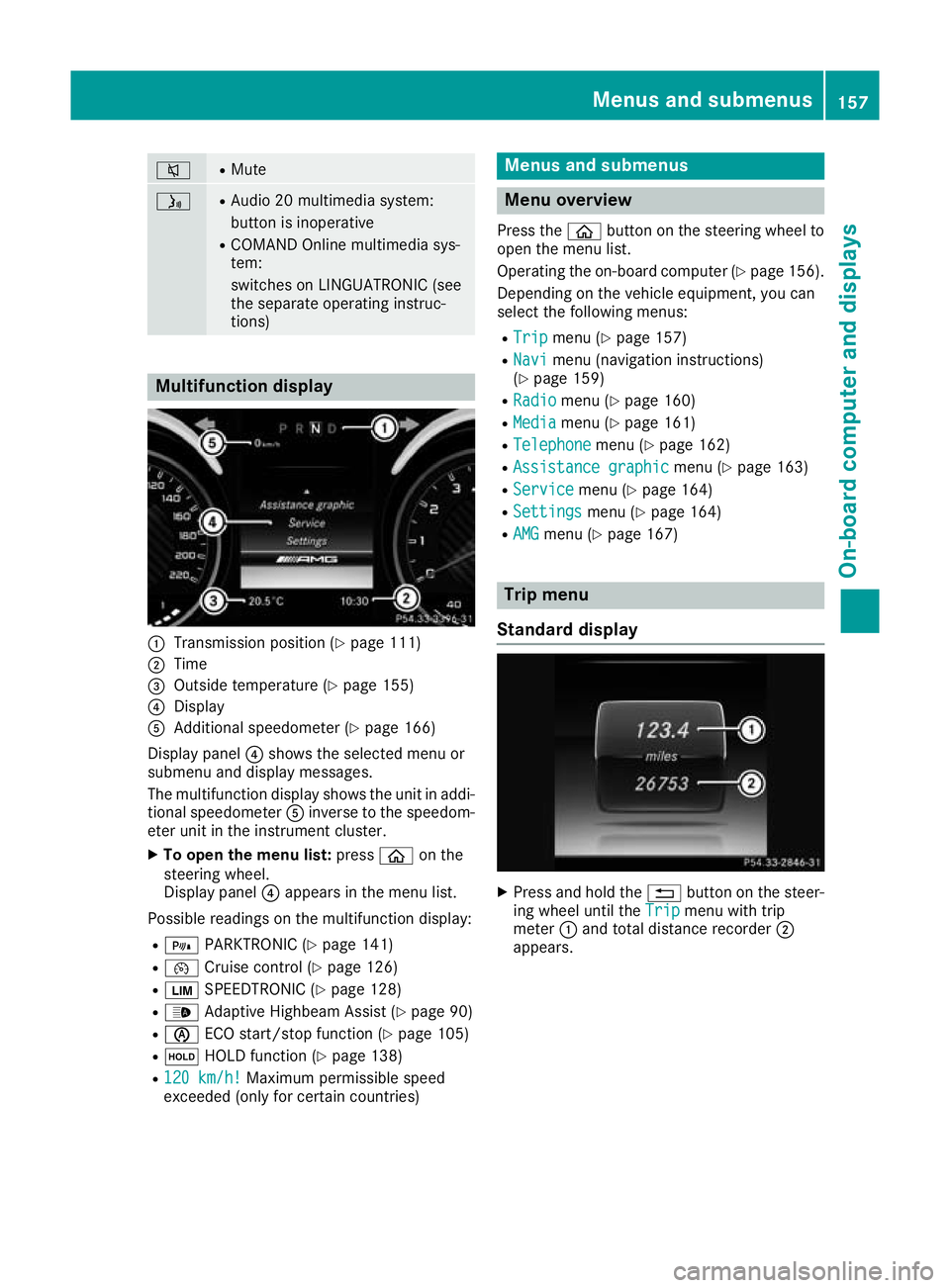
8 R
Mute ó R
Audio 20 multimedia system:
button is inoperative
R COMAND Online multimedia sys-
tem:
switches on LINGUATRONIC (see
the separate operating instruc-
tions) Multifunction display
:
Transmission position (Y page 111)
; Time
= Outside temperature (Y page 155)
? Display
A Additional speedometer (Y page 166)
Display panel ?shows the selected menu or
submenu and display messages.
The multifunction display shows the unit in addi- tional speedometer Ainverse to the speedom-
eter unit in the instrument cluster.
X To open the menu list: pressòon the
steering wheel.
Display panel ?appears in the menu list.
Possible readings on the multifunction display:
R = PARKTRONIC (Y page 141)
R ¯ Cruise control (Y page 126)
R È SPEEDTRONIC (Y page 128)
R _ Adaptive Highbeam Assist (Y page 90)
R è ECO start/stop function (Y page 105)
R ë HOLD function (Y page 138)
R 120 km/h!
120 km/h! Maximum permissible speed
exceeded (only for certain countries) Menus and submenus
Menu overview
Press the òbutton on the steering wheel to
open the menu list.
Operating the on-board computer (Y page 156).
Depending on the vehicle equipment, you can
select the following menus:
R Trip Trip menu (Y page 157)
R Navi
Navi menu (navigation instructions)
(Y page 159)
R Radio
Radio menu (Y page 160)
R Media
Media menu (Y page 161)
R Telephone
Telephone menu (Ypage 162)
R Assistance graphic
Assistance graphic menu (Ypage 163)
R Service
Service menu (Ypage 164)
R Settings
Settings menu (Ypage 164)
R AMG
AMG menu (Y page 167) Trip menu
Standard display X
Press and hold the %button on the steer-
ing wheel until the Trip Tripmenu with trip
meter :and total distance recorder ;
appears. Menus and submenus
157On-board computer and displays Z
Page 164 of 289

position is displayed along with station
;only if
this has been stored.
You can store stations ;in the multimedia sys-
tem.
X Switch on the multimedia system; see sepa-
rate operating instructions.
X Press òon the steering wheel to open the
menu list.
X Press :or9 on the steering wheel to
select the Radio
Radio menu.
X Confirm by pressing aon the steering
wheel.
Currently set station ;appears in the multi-
function display.
X To open the station list: press:or9
briefly.
X To select a station in the station list:
press :or9 briefly.
X To select a station in the station list using
rapid scroll: press and hold :or9.
X To select the frequency range or station
memory: pressabriefly.
X Press :or9 to select the frequency
range or station memory.
X Press ato confirm your selection.
i DAB radio mode (Digital
AudioBroadcast-
ing) is an optimised digital transmission
standard designed for the mobile reception of
radio transmissions. Media menu
Changing the media source You can change the media source and playback
mode (audio or video) at any time in the Media Media
menu.
X Switch on the multimedia system (see sepa-
rate operating instructions).
X Press òon the steering wheel to open the
menu list.
X Press :or9 on the steering wheel to
select the Media
Media menu.
X Confirm by pressing aon the steering
wheel.
X To open/close the media sources
list:
press abriefly.
The list shows the following media sources,
for example: R
disc (CD/DVD) (DVD COMAND Online
only)
R SD card (COMAND Online)
R Media Register (COMAND Online)
R USB storage device
R Bluetooth ®
capable audio device
Please observe further information on media
support and media operation in the multimedia
system (see separate operating instructions).
Operating the audio player or audio
media :
Media source, e.g. name of USB memory
stick
; Current track
= Name of artist
? Name of album
A Folder name
Audio files from various audio players or media
can be played, depending on the equipment fit- ted in the vehicle.
X Switch on the multimedia system (see sepa-
rate operating instructions).
X Use ò on the steering wheel to call up the
list of menus.
X Press :or9 on the steering wheel to
select the Media Mediamenu.
X Confirm by pressing aon the steering
wheel.
X To select audio player or data carrier: press
a briefly, to open the list of media sour-
ces.
X Press :or9 to select the correspond-
ing audio player or media.
X Press ato confirm.
X To open the track list: press:or9
briefly. Menus and submenus
161On-board computer and displays Z
Page 165 of 289

X
To select the next or previous track in the
track list: press:or9 briefly.
X To select a track from the track list using
rapid scrolling: press and hold:or9
until the desired track is reached.
If you press and hold the button, the speed of rapid scroll increases after a short time. Not
all audio players or media support this func-
tion.
If the corresponding track information is stored
on the audio drive or audio media, the multi-
function display may display the following:
R track number
R track name
R artist
R album
DVD-Video operation X
Switch on the multimedia system (see sepa-
rate operating instructions).
X Use ò on the steering wheel to call up the
list of menus.
X Press :or9 on the steering wheel to
select the Media
Media menu.
X Confirm by pressing aon the steering
wheel.
X To select DVD single drive or data
medium:
pressabriefly, to open the list
of media sources.
X Press :or9 to select the correspond-
ing DVD single drive or disc.
X Press ato confirm.
X To open the scene list: press:or9
briefly.
X To select the next or previous scene in the
scene list: press:or9 briefly. X
To select a scene from the scene list using
rapid scrolling: press and hold:or9
until desired scene :is reached.
X Press ato confirm your selection. Telephone menu
Introduction G
WARNING
Operating the integrated information systems and communications equipment in the vehicle
while driving will distract you from traffic con-
ditions. You could then lose control of the
vehicle. There is a risk of an accident.
Only operate these devices if road traffic con-
ditions permit. If you are unsure about the
surrounding conditions, pull over to a safe
location and make entries only while the vehi-
cle is stationary.
When telephoning, you must observe the legal
requirements for the country in which you are
currently driving. X Switch on the mobile phone (see the manu-
facturer's operating instructions).
X Switch on the multimedia system (see sepa-
rate operating instructions).
X Insert the mobile phone into the bracket.
or X Establish a Bluetooth ®
connection to the mul-
timedia system; see the separate operating
instructions.
X Use ò on the steering wheel to call up the
list of menus.
X Press :or9 on the steering wheel to
select the Telephone
Telephone menu.
X Confirm by pressing aon the steering
wheel.
You will see one of the following display mes-
sages in the multifunction display: R Telephone ready
Telephone ready or the name of the net-
work provider: the mobile phone has found a network and is ready to receive.
R Telephone Telephone No
Noservice
service: there is no network
available or the mobile phone is searching for
a network. 162
Menus and submenusOn-board computer and displays
Page 209 of 289
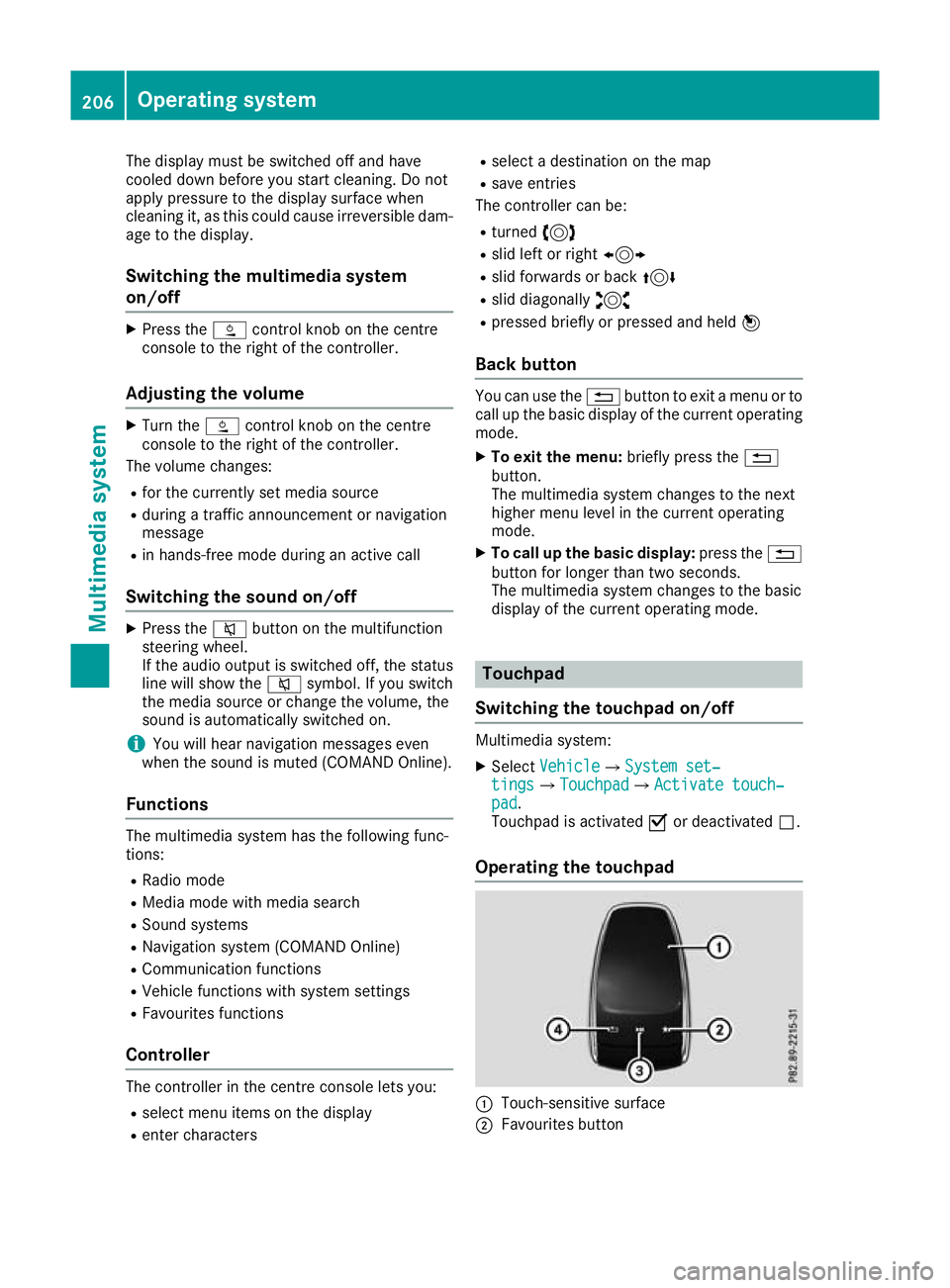
The display must be switched off and have
cooled down before you start cleaning. Do not
apply pressure to the display surface when
cleaning it, as this could cause irreversible dam- age to the display.
Switching the multimedia system
on/off X
Press the Äcontrol knob on the centre
console to the right of the controller.
Adjusting the volume X
Turn the Äcontrol knob on the centre
console to the right of the controller.
The volume changes:
R for the currently set media source
R during a traffic announcement or navigation
message
R in hands-free mode during an active call
Switching the sound on/off X
Press the 8button on the multifunction
steering wheel.
If the audio output is switched off, the status
line will show the 8symbol. If you switch
the media source or change the volume, the
sound is automatically switched on.
i You will hear navigation messages even
when the sound is muted (COMAND Online).
Functions The multimedia system has the following func-
tions:
R Radio mode
R Media mode with media search
R Sound systems
R Navigation system (COMAND Online)
R Communication functions
R Vehicle functions with system settings
R Favourites functions
Controller The controller in the centre console lets you:
R select menu items on the display
R enter characters R
select a destination on the map
R save entries
The controller can be:
R turned 3
R slid left or right 1
R slid forwards or back 4
R slid diagonally 2
R pressed briefly or pressed and held 7
Back button You can use the
%button to exit a menu or to
call up the basic display of the current operating mode.
X To exit the menu: briefly press the%
button.
The multimedia system changes to the next
higher menu level in the current operating
mode.
X To call up the basic display: press the%
button for longer than two seconds.
The multimedia system changes to the basic
display of the current operating mode. Touchpad
Switching the touchpad on/off Multimedia system:
X Select Vehicle VehicleQSystem set‐ System set‐
tings
tingsQTouchpad TouchpadQActivate touch‐ Activate touch‐
pad pad.
Touchpad is activated Oor deactivated ª.
Operating the touchpad :
Touch-sensitive surface
; Favourites button 206
Operating systemMultimedia system
Page 210 of 289
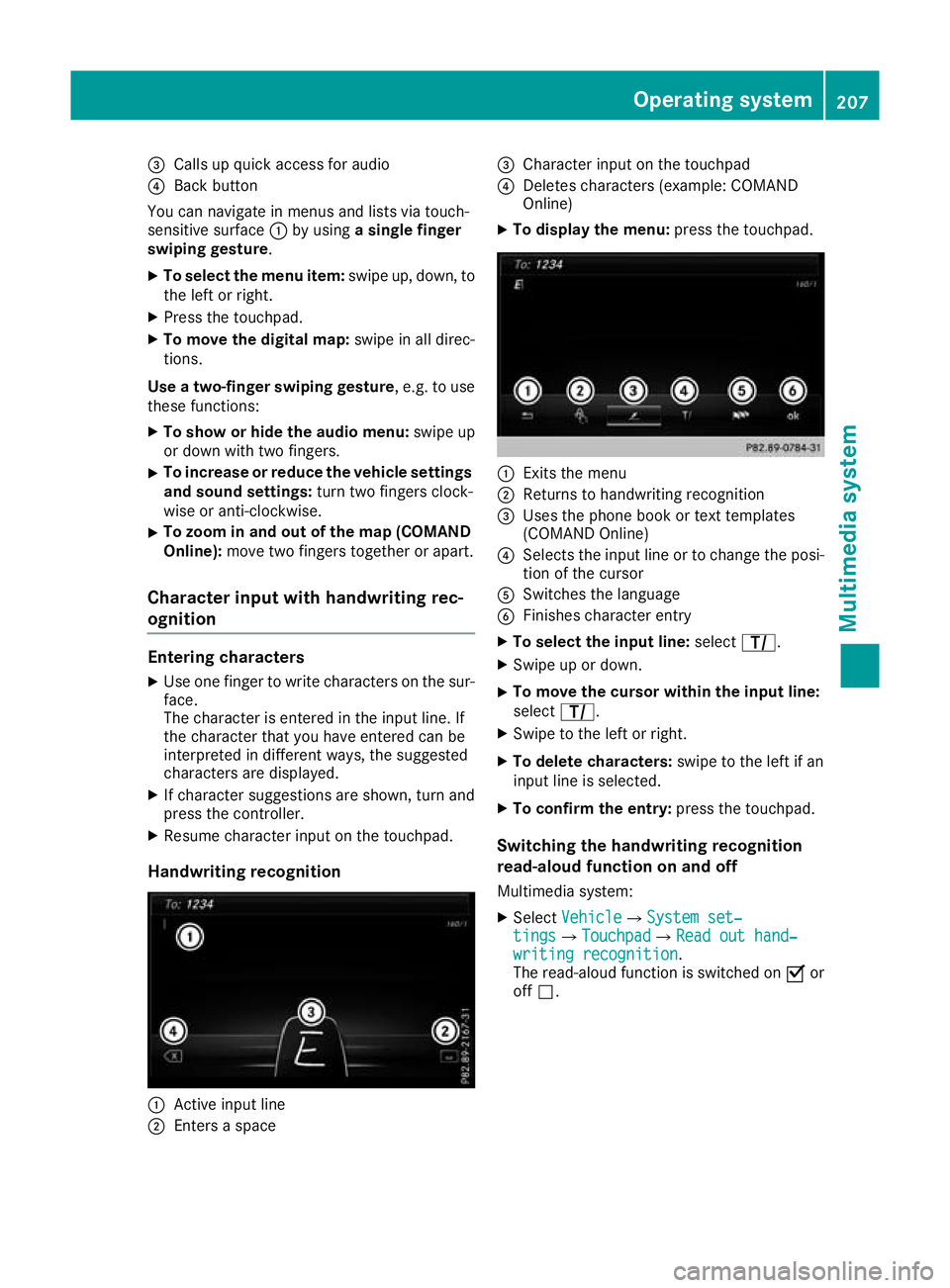
=
Calls up quick access for audio
? Back button
You can navigate in menus and lists via touch-
sensitive surface :by using a single finger
swiping gesture.
X To select the menu item: swipe up, down, to
the left or right.
X Press the touchpad.
X To move the digital map: swipe in all direc-
tions.
Use a two-finger swiping gesture, e.g. to use
these functions:
X To show or hide the audio menu: swipe up
or down with two fingers.
X To increase or reduce the vehicle settings
and sound settings: turn two fingers clock-
wise or anti-clockwise.
X To zoom in and out of the map (COMAND
Online): move two fingers together or apart.
Character input with handwriting rec-
ognition Entering characters
X Use one finger to write characters on the sur-
face.
The character is entered in the input line. If
the character that you have entered can be
interpreted in different ways, the suggested
characters are displayed.
X If character suggestions are shown, turn and
press the controller.
X Resume character input on the touchpad.
Handwriting recognition :
Active input line
; Enters a space =
Character input on the touchpad
? Deletes characters (example: COMAND
Online)
X To display the menu: press the touchpad. :
Exits the menu
; Returns to handwriting recognition
= Uses the phone book or text templates
(COMAND Online)
? Selects the input line or to change the posi-
tion of the cursor
A Switches the language
B Finishes character entry
X To select the input line: selectp.
X Swipe up or down.
X To move the cursor within the input line:
select
p.
X Swipe to the left or right.
X To delete characters: swipe to the left if an
input line is selected.
X To confirm the entry: press the touchpad.
Switching the handwriting recognition
read-aloud function on and off
Multimedia system:
X Select Vehicle
VehicleQSystem set‐ System set‐
tings tingsQ Touchpad
TouchpadQ Read out hand‐
Read out hand‐
writing recognition
writing recognition.
The read-aloud function is switched on Oor
off ª. Operating system
207Multimedia system Z
Page 211 of 289
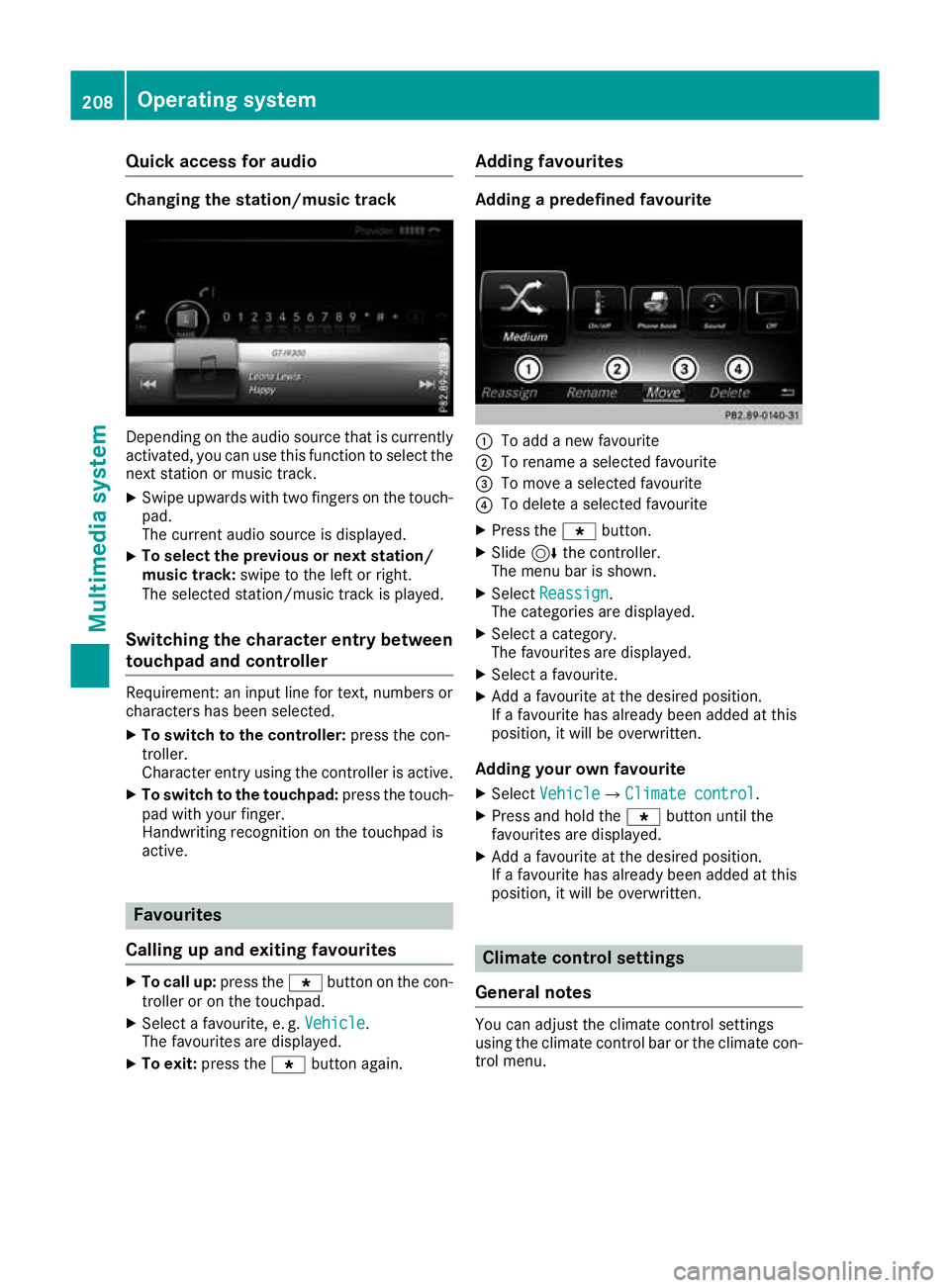
Quick access for audio
Changing the station/music track
Depending on the audio source that is currently
activated, you can use this function to select thenext station or music track.
X Swipe upwards with two fingers on the touch-
pad.
The current audio source is displayed.
X To select the previous or next station/
music track:
swipe to the left or right.
The selected station/music track is played.
Switching the character entry between
touchpad and controller Requirement: an input line for text, numbers or
characters has been selected.
X To switch to the controller: press the con-
troller.
Character entry using the controller is active.
X To switch to the touchpad: press the touch-
pad with your finger.
Handwriting recognition on the touchpad is
active. Favourites
Calling up and exiting favourites X
To call up: press thegbutton on the con-
troller or on the touchpad.
X Select a favourite, e. g. Vehicle
Vehicle.
The favourites are displayed.
X To exit: press the gbutton again. Adding favourites Adding a predefined favourite
:
To add a new favourite
; To rename a selected favourite
= To move a selected favourite
? To delete a selected favourite
X Press the gbutton.
X Slide 6the controller.
The menu bar is shown.
X Select Reassign
Reassign .
The categories are displayed.
X Select a category.
The favourites are displayed.
X Select a favourite.
X Add a favourite at the desired position.
If a favourite has already been added at this
position, it will be overwritten.
Adding your own favourite
X Select Vehicle VehicleQ Climate control
Climate control.
X Press and hold the gbutton until the
favourites are displayed.
X Add a favourite at the desired position.
If a favourite has already been added at this
position, it will be overwritten. Climate control settings
General notes You can adjust the climate control settings
using the climate control bar or the climate con-
trol menu. 208
Operating systemMultimedia system
Page 215 of 289
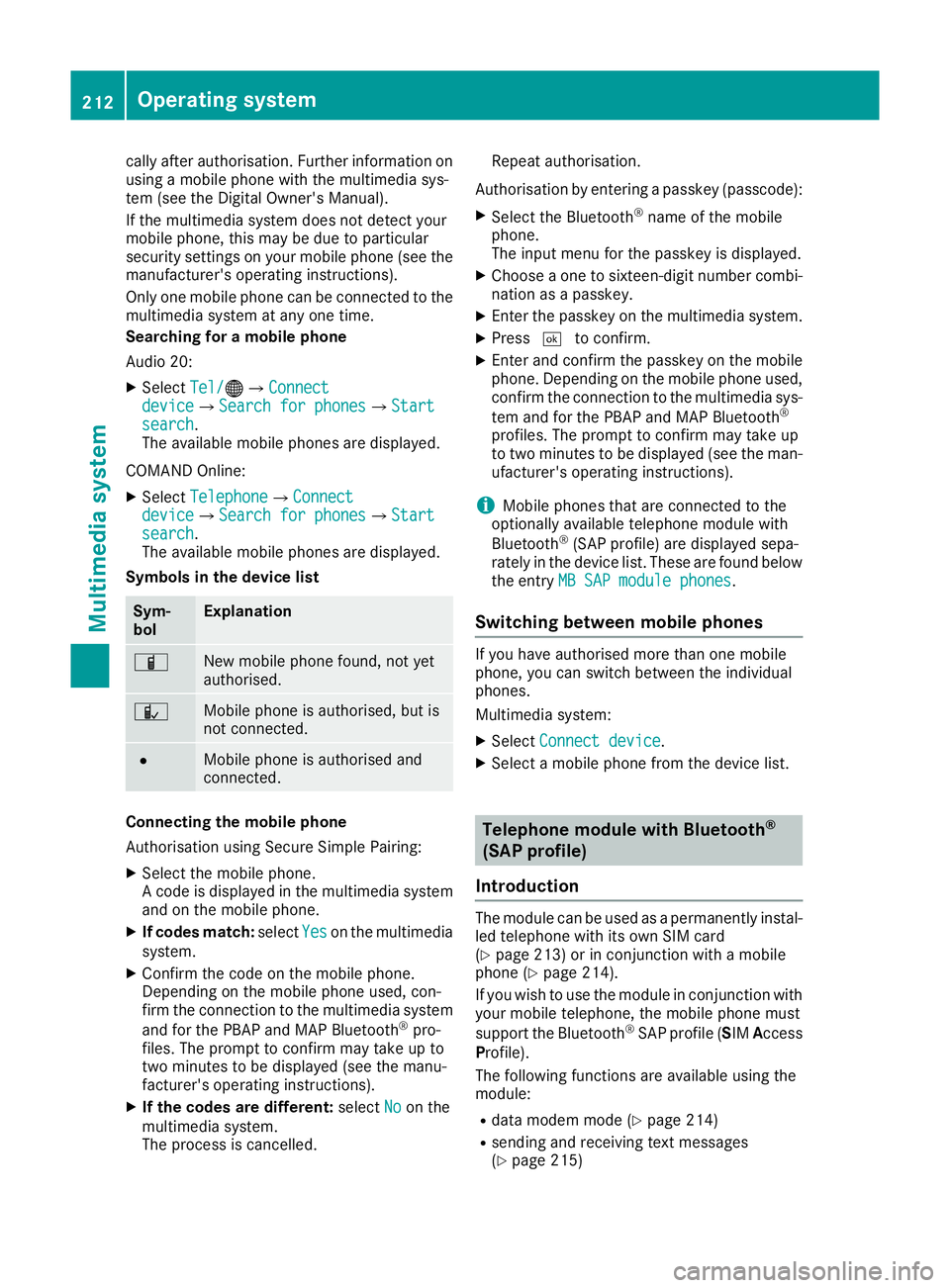
cally after authorisation. Further information on
using a mobile phone with the multimedia sys-
tem (see the Digital Owner's Manual).
If the multimedia system does not detect your
mobile phone, this may be due to particular
security settings on your mobile phone (see the
manufacturer's operating instructions).
Only one mobile phone can be connected to the multimedia system at any one time.
Searching for a mobile phone
Audio 20:
X Select Tel/
Tel/ ®QConnect Connect
device deviceQSearch for phones Search for phonesQStart Start
search
search.
The available mobile phones are displayed.
COMAND Online:
X Select Telephone TelephoneQConnect Connect
device
deviceQSearch for phones Search for phonesQStart Start
search
search.
The available mobile phones are displayed.
Symbols in the device list Sym-
bol Explanation
Ï
New mobile phone found, not yet
authorised.
Ñ
Mobile phone is authorised, but is
not connected.
#
Mobile phone is authorised and
connected.
Connecting the mobile phone
Authorisation using Secure Simple Pairing:
X Select the mobile phone.
A code is displayed in the multimedia system
and on the mobile phone.
X If codes match: selectYes Yeson the multimedia
system.
X Confirm the code on the mobile phone.
Depending on the mobile phone used, con-
firm the connection to the multimedia system
and for the PBAP and MAP Bluetooth ®
pro-
files. The prompt to confirm may take up to
two minutes to be displayed (see the manu-
facturer's operating instructions).
X If the codes are different: selectNo
No on the
multimedia system.
The process is cancelled. Repeat authorisation.
Authorisation by entering a passkey (passcode): X Select the Bluetooth ®
name of the mobile
phone.
The input menu for the passkey is displayed.
X Choose a one to sixteen-digit number combi-
nation as a passkey.
X Enter the passkey on the multimedia system.
X Press ¬to confirm.
X Enter and confirm the passkey on the mobile
phone. Depending on the mobile phone used,
confirm the connection to the multimedia sys-
tem and for the PBAP and MAP Bluetooth ®
profiles. The prompt to confirm may take up
to two minutes to be displayed (see the man- ufacturer's operating instructions).
i Mobile phones that are connected to the
optionally available telephone module with
Bluetooth ®
(SAP profile) are displayed sepa-
rately in the device list. These are found below
the entry MB SAP module phones
MB SAP module phones.
Switching between mobile phones If you have authorised more than one mobile
phone, you can switch between the individual
phones.
Multimedia system:
X Select Connect device Connect device.
X Select a mobile phone from the device list. Telephone module with Bluetooth
®
(SAP profile)
Introduction The module can be used as a permanently instal-
led telephone with its own SIM card
(Y page 213) or in conjunction with a mobile
phone (Y page 214).
If you wish to use the module in conjunction with
your mobile telephone, the mobile phone must
support the Bluetooth ®
SAP profile (SIM Access
Profile).
The following functions are available using the
module:
R data modem mode (Y page 214)
R sending and receiving text messages
(Y page 215) 212
Operating systemMultimedia system
Page 216 of 289
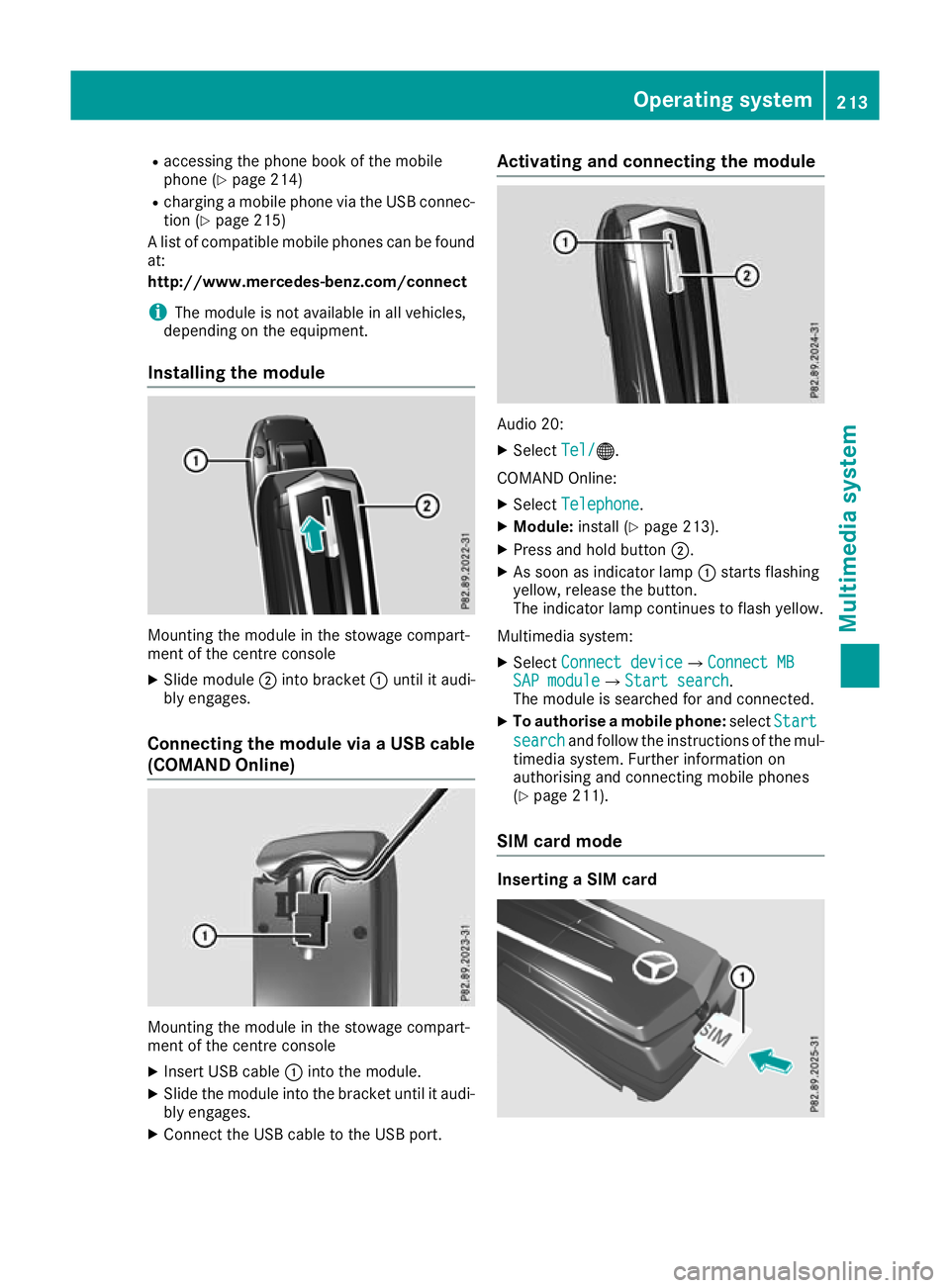
R
accessing the phone book of the mobile
phone (Y page 214)
R charging a mobile phone via the USB connec-
tion (Y page 215)
A list of compatible mobile phones can be found at:
http://www.mercedes-benz.com/connect
i The module is not available in all vehicles,
depending on the equipment.
Installing the module Mounting the module in the stowage compart-
ment of the centre console
X Slide module ;into bracket :until it audi-
bly engages.
Connecting the module via a USB cable
(COMAND Online) Mounting the module in the stowage compart-
ment of the centre console
X Insert USB cable :into the module.
X Slide the module into the bracket until it audi-
bly engages.
X Connect the USB cable to the USB port. Activating and connecting the module
Audio 20:
X Select Tel/ Tel/®.
COMAND Online:
X Select Telephone
Telephone .
X Module: install (Y page 213).
X Press and hold button ;.
X As soon as indicator lamp :starts flashing
yellow, release the button.
The indicator lamp continues to flash yellow.
Multimedia system: X Select Connect device Connect device QConnect MBConnect MB
SAP module
SAP module QStart searchStart search .
The module is searched for and connected.
X To authorise a mobile phone: selectStart
Start
search
search and follow the instructions of the mul-
timedia system. Further information on
authorising and connecting mobile phones
(Y page 211).
SIM card mode Inserting a SIM card Operating system
213Multimedia system Z