2016 MAZDA MODEL MX-5 bluetooth
[x] Cancel search: bluetoothPage 301 of 526
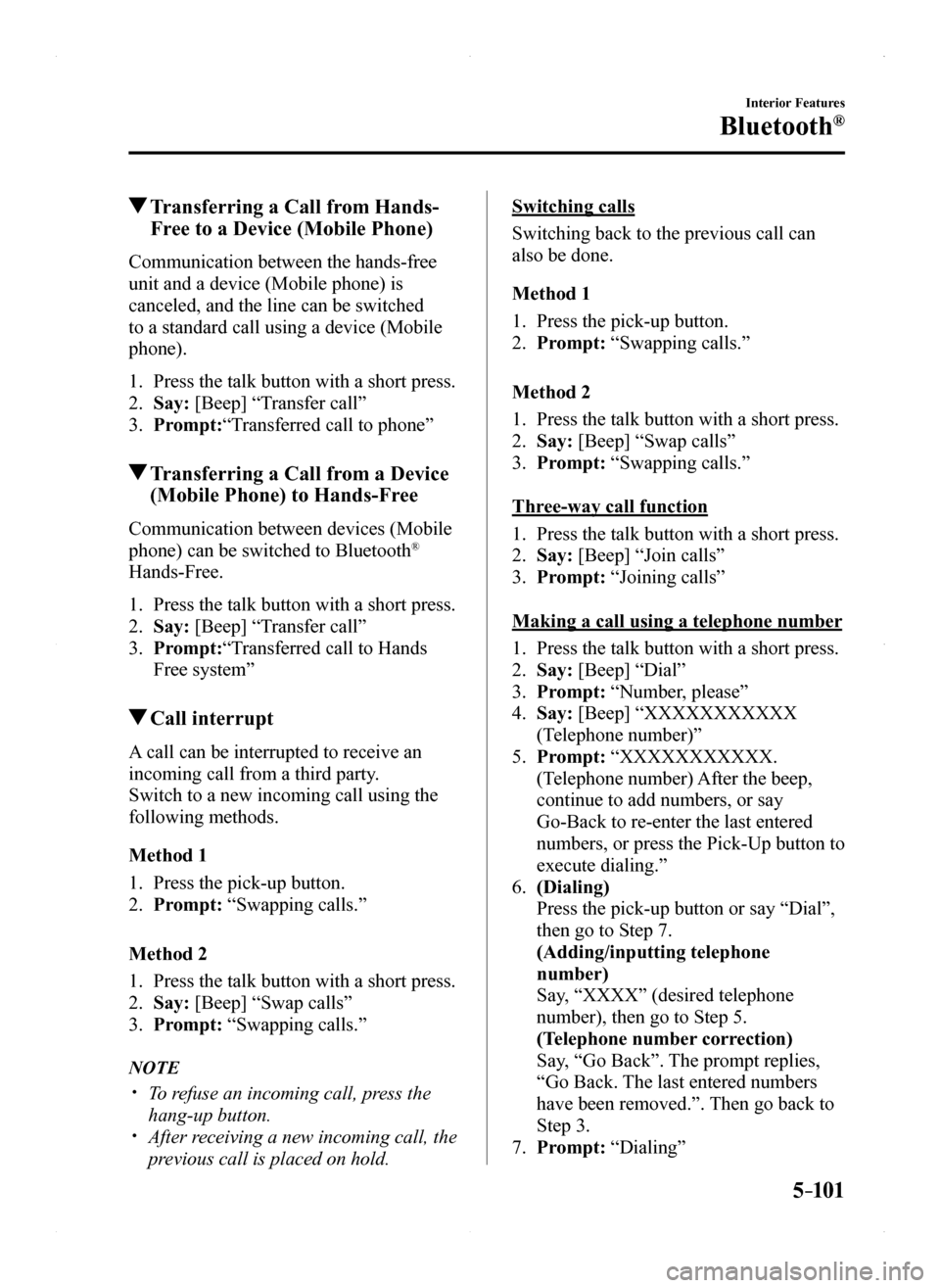
5–101
Interior Features
Bluetooth®
Transferring a Call from Hands-
Free to a Device (Mobile Phone)
Communication between the hands-free
unit and a device (Mobile phone) is
canceled, and the line can be switched
to a standard call using a device (Mobile
phone).
1. Press the talk button with a short press.
2. Say: [Beep] “Transfer call”
3. Prompt:“Transferred call to phone”
Transferring a Call from a Device
(Mobile Phone) to Hands-Free
Communication between devices (Mobile
phone) can be switched to Bluetooth®
Hands-Free.
1. Press the talk button with a short press.
2. Say: [Beep] “Transfer call”
3. Prompt:“Transferred call to Hands
Free system”
Call interrupt
A call can be interrupted to receive an
incoming call from a third party.
Switch to a new incoming call using the
following methods.
Method 1
1. Press the pick-up button.
2. Prompt: “Swapping calls.”
Method 2
1. Press the talk button with a short press.
2. Say: [Beep] “Swap calls”
3. Prompt: “Swapping calls.”
NOTE
To refuse an incoming call, press the
hang-up button. After receiving a new incoming call, the
previous call is placed on hold.
Switching calls
Switching back to the previous call can
also be done.
Method 1
1. Press the pick-up button.
2. Prompt: “Swapping calls.”
Method 2
1. Press the talk button with a short press.
2. Say: [Beep] “Swap calls”
3. Prompt: “Swapping calls.”
Three-way call function
1. Press the talk button with a short press.
2. Say: [Beep] “Join calls”
3. Prompt: “Joining calls”
Making a call using a telephone number
1. Press the talk button with a short press.
2. Say: [Beep] “Dial”
3. Prompt: “Number, please”
4. Say: [Beep] “XXXXXXXXXXX
(Telephone number)”
5. Prompt: “XXXXXXXXXXX.
(Telephone number) After the beep,
continue to add numbers, or say
Go-Back to re-enter the last entered
numbers, or press the Pick-Up button to
execute dialing.”
6. (Dialing)
Press the pick-up button or say “Dial”,
then go to Step 7.
(Adding/inputting telephone
number)
Say, “XXXX” (desired telephone
number), then go to Step 5.
(Telephone number correction)
Say, “Go Back”. The prompt replies,
“Go Back. The last entered numbers
have been removed.”. Then go back to
Step 3.
7. Prompt: “Dialing”
MX-5_8EU4-EA-15D_Edition1.indb 1012015/03/10 9:55:49
Page 302 of 526
![MAZDA MODEL MX-5 2016 Owners Manual (in English) 5–102
Interior Features
Bluetooth®
*Some models.
Making calls using the phonebook
1. Press the talk button with a short press.
2. Say: [Beep] “Call”
3. Prompt: “Name please.”
4. Say: [Beep] MAZDA MODEL MX-5 2016 Owners Manual (in English) 5–102
Interior Features
Bluetooth®
*Some models.
Making calls using the phonebook
1. Press the talk button with a short press.
2. Say: [Beep] “Call”
3. Prompt: “Name please.”
4. Say: [Beep]](/manual-img/28/14015/w960_14015-301.png)
5–102
Interior Features
Bluetooth®
*Some models.
Making calls using the phonebook
1. Press the talk button with a short press.
2. Say: [Beep] “Call”
3. Prompt: “Name please.”
4. Say: [Beep] “XXXXX... (Ex. “John's
phone”)” (Say a voice tag registered in
the phonebook.)
5. Prompt: “Calling XXXXX... (Ex.
“John's phone”) XXXX (Ex. “at
home”). Is this correct?” (Voice tag and
phone number location registered in
phonebook).
6. Say: [Beep] “Yes”
7. Prompt: “Dialing”
Redialing function
1. Press the talk button with a short press.
2. Say: [Beep] “Redial”
3. Prompt: “Dialing”
Ending the current call
Press the hang-up button during the call.
DTMF (Dual Tone Multi-
Frequency Signal) Transmission
This function is used when transmitting
DTMF via the user's voice. The receiver
of a DTMF transmission is generally a
home telephone answering machine or
a company's automated guidance call
center (When you send tone signals
back according to the voice guidance
recording).
1. Press the talk button with a short press.
2. Say: [Beep] “XXXX... send” (Say
DTMF code)
3. Prompt:“Sending XXXX... (DTMF
code)”
Bluetooth® Hands-Free
(Type B)*
Making a Call
Phonebook Usage
Telephone calls can be made by saying
the contact name in the downloaded
phonebook or the name of a person whose
phone number has been registered in the
Bluetooth® Hands-Free. Refer to Import
contact (Download Phonebook).
1. Press the talk button.
2. Wait for the beep sound.
3. Say: “Call XXXXX... (Ex. “John”)
Mobile”.
4. Follow the voice guidance to place the
call.
Screen operation
1. Select the icon on the home screen
to display the Communication screen.
2. Select to display the contact
list.
3. Select the contact you would like
to call to display the details for the
contact.
4. Select the desired phone number to
make the call.
Import contact (Download Phonebook)
Phonebook data from your device (Mobile
phone) can be sent and registered to your
Bluetooth® Hands-Free phonebook using
Bluetooth®.
MX-5_8EU4-EA-15D_Edition1.indb 1022015/03/10 9:55:49
Page 303 of 526
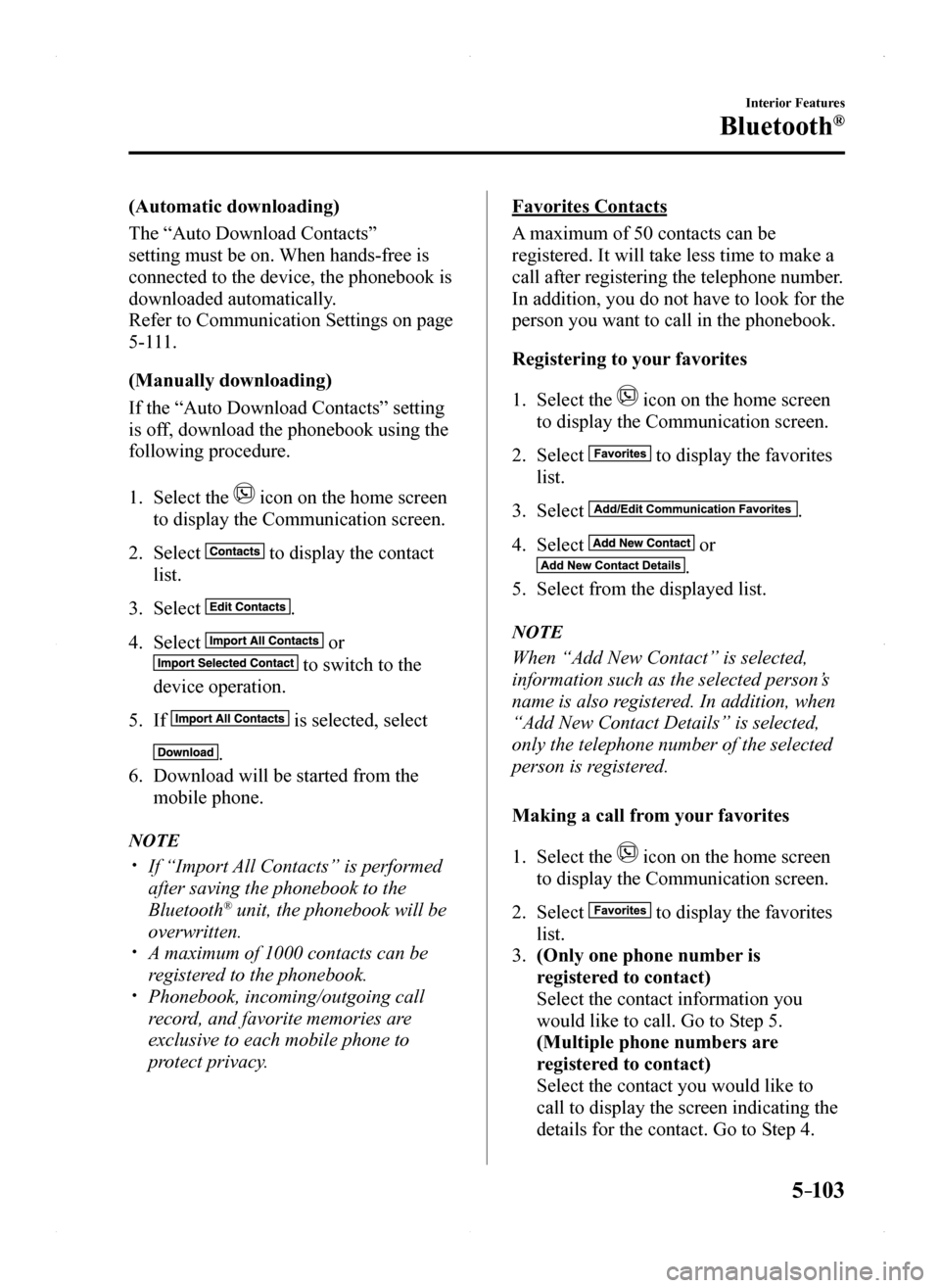
5–103
Interior Features
Bluetooth®
(Automatic downloading)
The “Auto Download Contacts”
setting must be on. When hands-free is
connected to the device, the phonebook is
downloaded automatically.
Refer to Communication Settings on page
5-111.
(Manually downloading)
If the “Auto Download Contacts” setting
is off, download the phonebook using the
following procedure.
1. Select the icon on the home screen
to display the Communication screen.
2. Select to display the contact
list.
3. Select .
4. Select or
to switch to the
device operation.
5. If is selected, select
.
6. Download will be started from the
mobile phone.
NOTE
If “Import All Contacts” is performed
after saving the phonebook to the
Bluetooth® unit, the phonebook will be
overwritten. A maximum of 1000 contacts can be
registered to the phonebook. Phonebook, incoming/outgoing call
record, and favorite memories are
exclusive to each mobile phone to
protect privacy.
Favorites Contacts
A maximum of 50 contacts can be
registered. It will take less time to make a
call after registering the telephone number.
In addition, you do not have to look for the
person you want to call in the phonebook.
Registering to your favorites
1. Select the icon on the home screen
to display the Communication screen.
2. Select to display the favorites
list.
3. Select .
4. Select or
.
5. Select from the displayed list.
NOTE
When “Add New Contact” is selected,
information such as the selected person’s
name is also registered. In addition, when
“Add New Contact Details” is selected,
only the telephone number of the selected
person is registered.
Making a call from your favorites
1. Select the icon on the home screen
to display the Communication screen.
2. Select to display the favorites
list.
3. (Only one phone number is
registered to contact)
Select the contact information you
would like to call. Go to Step 5.
(Multiple phone numbers are
registered to contact)
Select the contact you would like to
call to display the screen indicating the
details for the contact. Go to Step 4.
MX-5_8EU4-EA-15D_Edition1.indb 1032015/03/10 9:55:50
Page 304 of 526
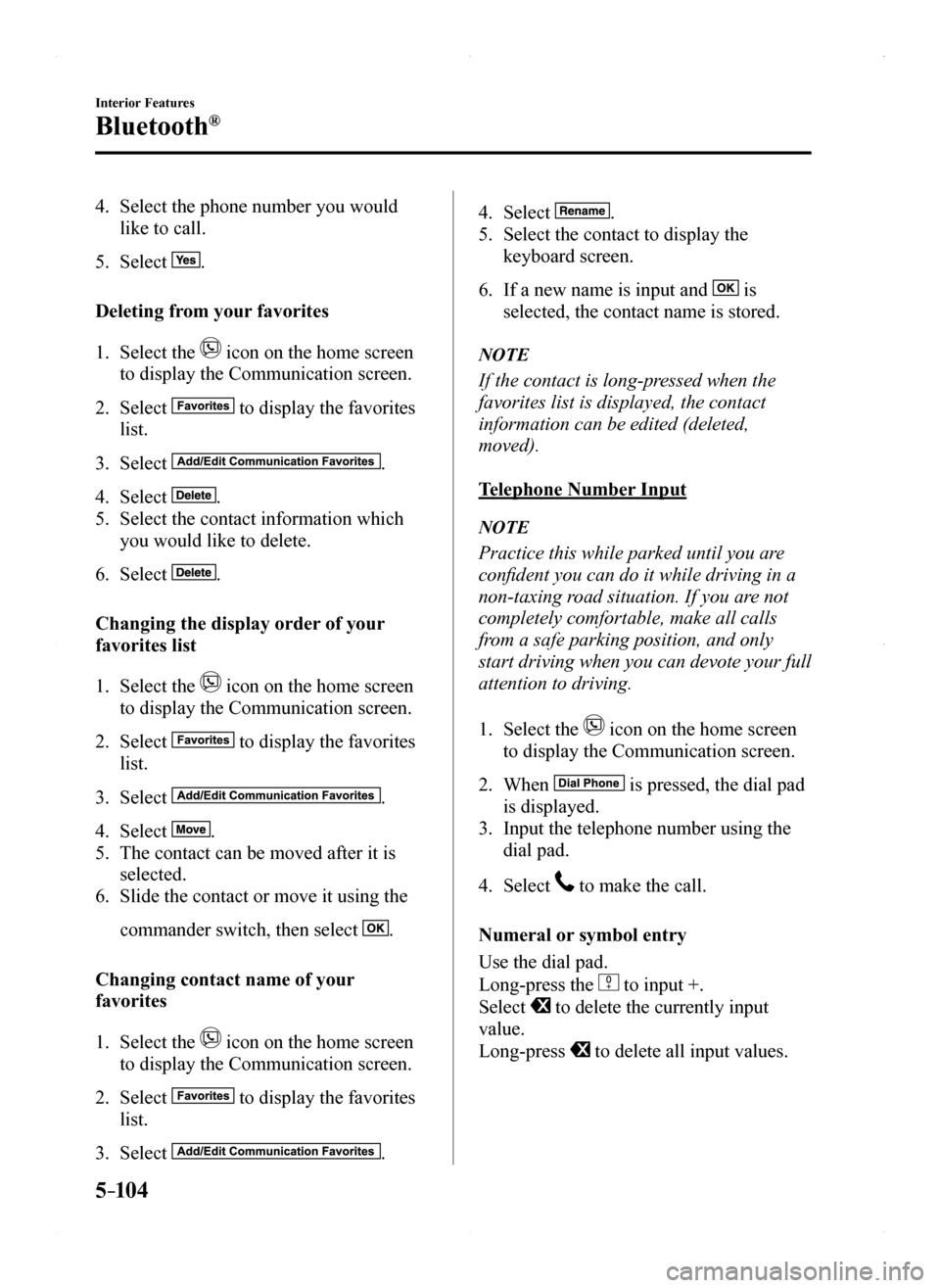
5–104
Interior Features
Bluetooth®
4. Select the phone number you would
like to call.
5. Select .
Deleting from your favorites
1. Select the icon on the home screen
to display the Communication screen.
2. Select to display the favorites
list.
3. Select .
4. Select .
5. Select the contact information which
you would like to delete.
6. Select .
Changing the display order of your
favorites list
1. Select the icon on the home screen
to display the Communication screen.
2. Select to display the favorites
list.
3. Select .
4. Select .
5. The contact can be moved after it is
selected.
6. Slide the contact or move it using the
commander switch, then select .
Changing contact name of your
favorites
1. Select the icon on the home screen
to display the Communication screen.
2. Select to display the favorites
list.
3. Select .
4. Select .
5. Select the contact to display the
keyboard screen.
6. If a new name is input and is
selected, the contact name is stored.
NOTE
If the contact is long-pressed when the
favorites list is displayed, the contact
information can be edited (deleted,
moved).
Telephone Number Input
NOTE
Practice this while parked until you are
confident you can do it while driving in a
non-taxing road situation. If you are not
completely comfortable, make all calls
from a safe parking position, and only
start driving when you can devote your full
attention to driving.
1. Select the icon on the home screen
to display the Communication screen.
2. When is pressed, the dial pad
is displayed.
3. Input the telephone number using the
dial pad.
4. Select to make the call.
Numeral or symbol entry
Use the dial pad.
Long-press the to input +.
Select to delete the currently input
value.
Long-press to delete all input values.
MX-5_8EU4-EA-15D_Edition1.indb 1042015/03/10 9:55:50
Page 305 of 526
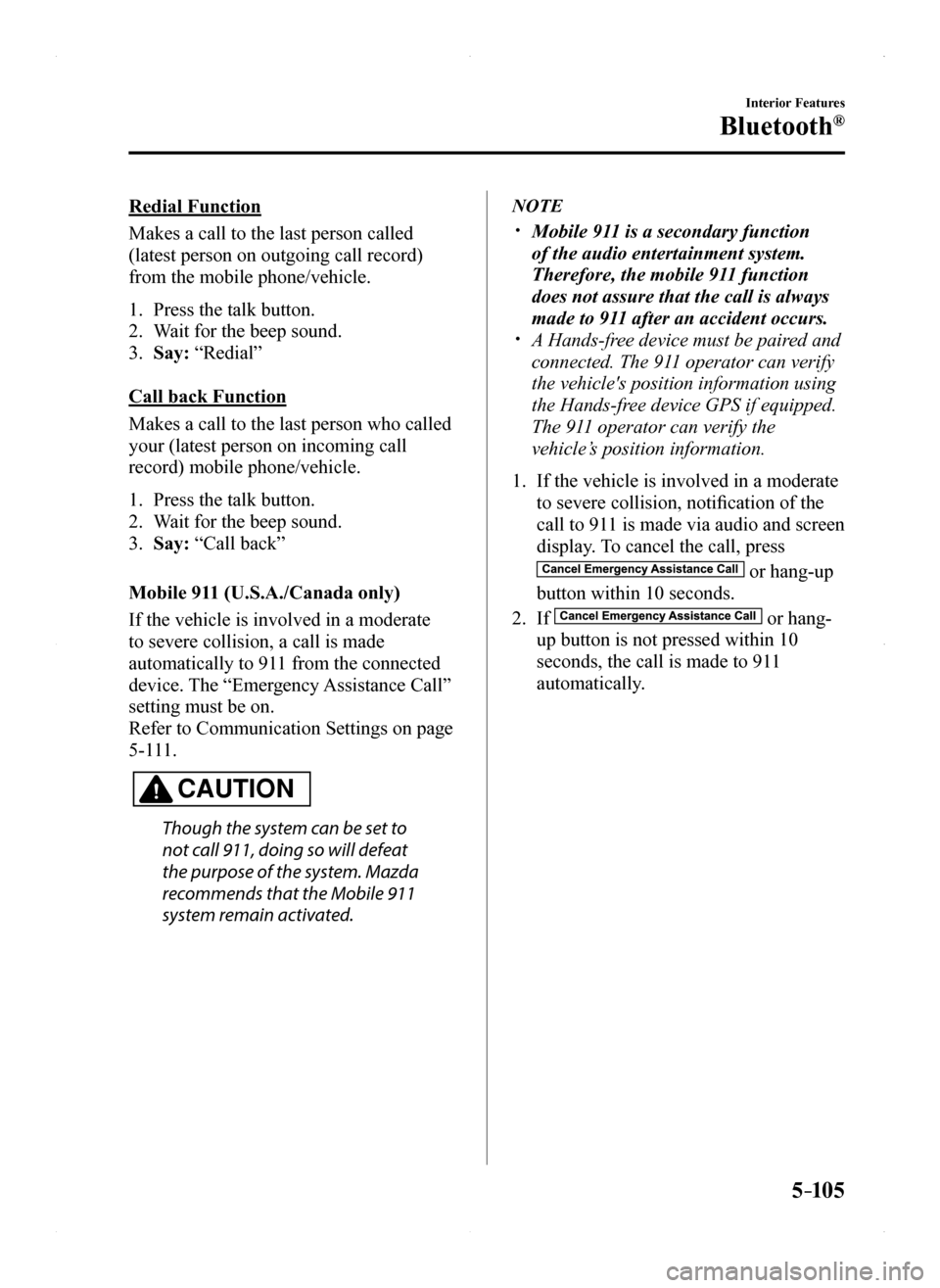
5–105
Interior Features
Bluetooth®
Redial Function
Makes a call to the last person called
(latest person on outgoing call record)
from the mobile phone/vehicle.
1. Press the talk button.
2. Wait for the beep sound.
3. Say: “Redial”
Call back Function
Makes a call to the last person who called
your (latest person on incoming call
record) mobile phone/vehicle.
1. Press the talk button.
2. Wait for the beep sound.
3. Say: “Call back”
Mobile 911 (U.S.A./Canada only)
If the vehicle is involved in a moderate
to severe collision, a call is made
automatically to 911 from the connected
device. The “Emergency Assistance Call”
setting must be on.
Refer to Communication Settings on page
5-111.
CAUTION
Though the system can be set to
not call 911, doing so will defeat
the purpose of the system. Mazda
recommends that the Mobile 911
system remain activated.
NOTE
Mobile 911 is a secondary function
of the audio entertainment system.
Therefore, the mobile 911 function
does not assure that the call is always
made to 911 after an accident occurs. A Hands-free device must be paired and
connected. The 911 operator can verify
the vehicle's position information using
the Hands-free device GPS if equipped.
The 911 operator can verify the
vehicle’s position information.
1. If the vehicle is involved in a moderate
to severe collision, notification of the
call to 911 is made via audio and screen
display. To cancel the call, press
or hang-up
button within 10 seconds.
2. If or hang-
up button is not pressed within 10
seconds, the call is made to 911
automatically.
MX-5_8EU4-EA-15D_Edition1.indb 1052015/03/10 9:55:51
Page 306 of 526
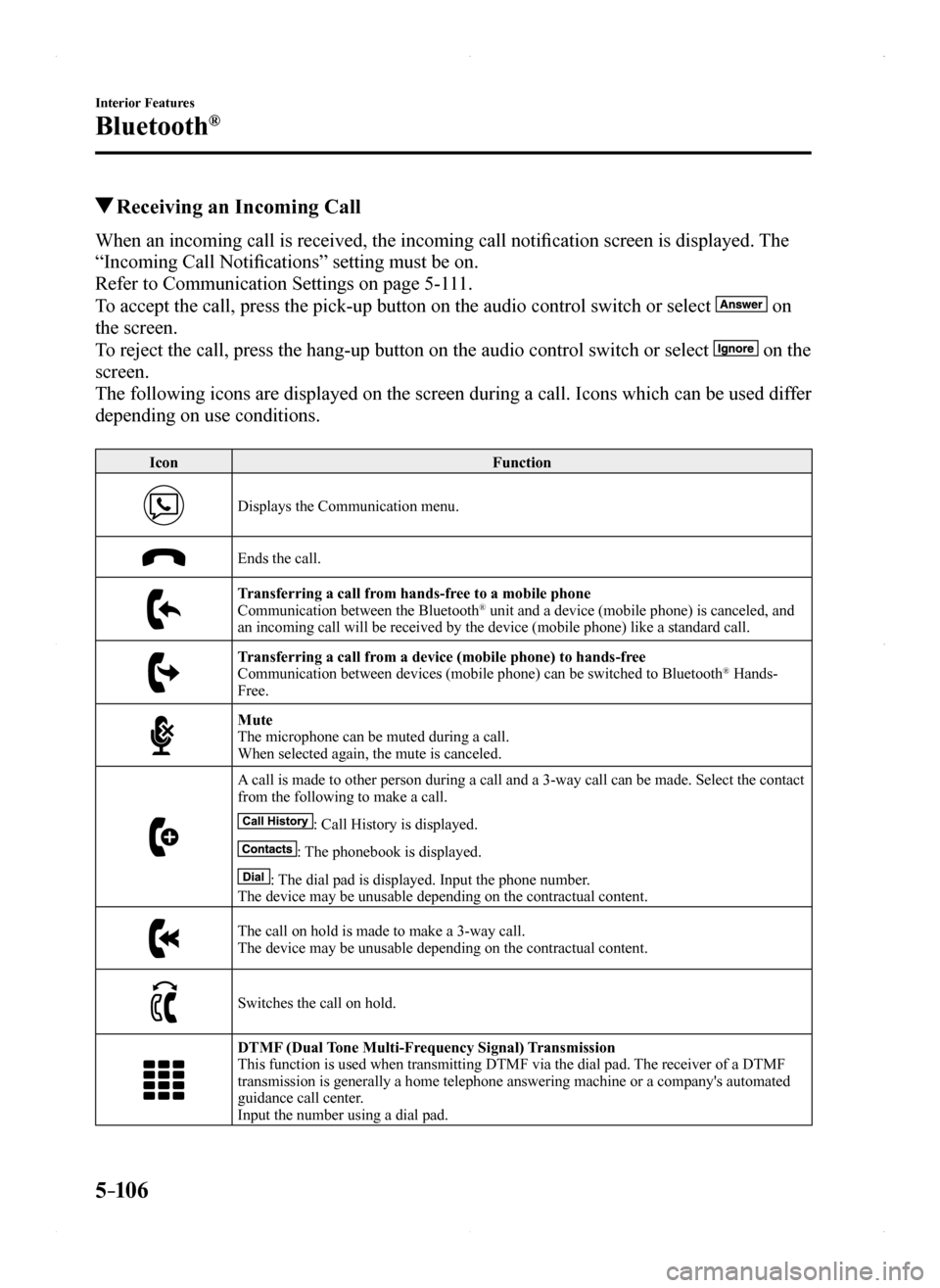
5–106
Interior Features
Bluetooth®
Receiving an Incoming Call
When an incoming call is received, the incoming call notification screen is displayed. The
“Incoming Call Notifications” setting must be on.
Refer to Communication Settings on page 5-111.
To accept the call, press the pick-up button on the audio control switch \
or select on
the screen.
To reject the call, press the hang-up button on the audio control switch \
or select on the
screen.
The following icons are displayed on the screen during a call. Icons whi\
ch can be used differ
depending on use conditions.
IconFunction
Displays the Communication menu.
Ends the call.
Transferring a call from hands-free to a mobile phoneCommunication between the Bluetooth® unit and a device (mobile phone) is canceled, and an incoming call will be received by the device (mobile phone) like a \
standard call.
Transferring a call from a device (mobile phone) to hands-freeCommunication between devices (mobile phone) can be switched to Bluetooth® Hands-Free.
MuteThe microphone can be muted during a call.When selected again, the mute is canceled.
A call is made to other person during a call and a 3-way call can be made\
. Select the contact from the following to make a call.
: Call History is displayed.
: The phonebook is displayed.
: The dial pad is displayed. Input the phone number.The device may be unusable depending on the contractual content.
The call on hold is made to make a 3-way call.The device may be unusable depending on the contractual content.
Switches the call on hold.
DTMF (Dual Tone Multi-Frequency Signal) TransmissionThis function is used when transmitting DTMF via the dial pad. The receiver of a DTMF transmission is generally a home telephone answering machine or a compan\
y's automated guidance call center.Input the number using a dial pad.
MX-5_8EU4-EA-15D_Edition1.indb 1062015/03/10 9:55:52
Page 307 of 526
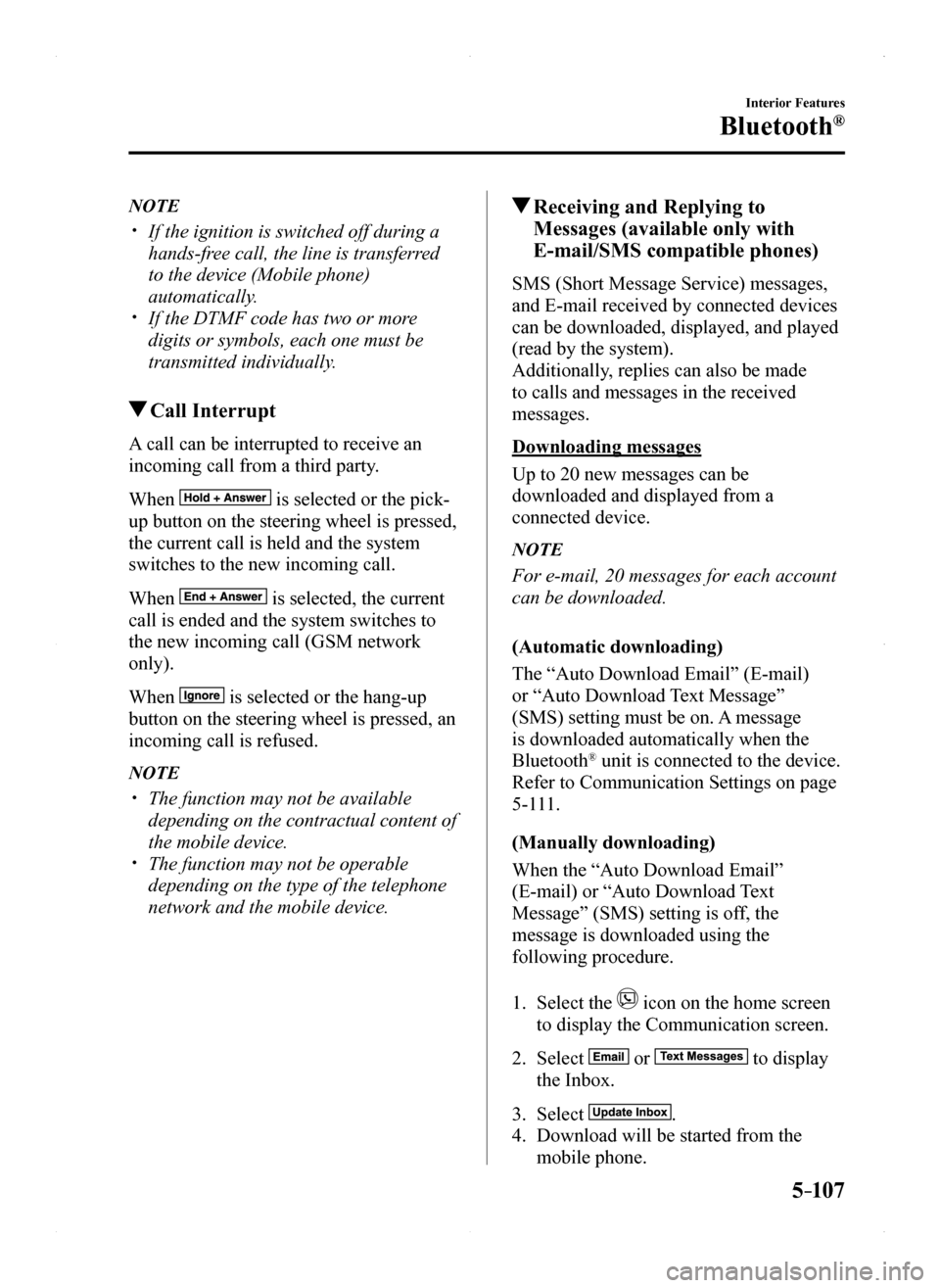
5–107
Interior Features
Bluetooth®
NOTE
If the ignition is switched off during a
hands-free call, the line is transferred
to the device (Mobile phone)
automatically. If the DTMF code has two or more
digits or symbols, each one must be
transmitted individually.
Call Interrupt
A call can be interrupted to receive an
incoming call from a third party.
When is selected or the pick-
up button on the steering wheel is pressed,
the current call is held and the system
switches to the new incoming call.
When is selected, the current
call is ended and the system switches to
the new incoming call (GSM network
only).
When is selected or the hang-up
button on the steering wheel is pressed, an
incoming call is refused.
NOTE
The function may not be available
depending on the contractual content of
the mobile device. The function may not be operable
depending on the type of the telephone
network and the mobile device.
Receiving and Replying to
Messages (available only with
E-mail/SMS compatible phones)
SMS (Short Message Service) messages,
and E-mail received by connected devices
can be downloaded, displayed, and played
(read by the system).
Additionally, replies can also be made
to calls and messages in the received
messages.
Downloading messages
Up to 20 new messages can be
downloaded and displayed from a
connected device.
NOTE
For e-mail, 20 messages for each account
can be downloaded.
(Automatic downloading)
The “Auto Download Email” (E-mail)
or “Auto Download Text Message”
(SMS) setting must be on. A message
is downloaded automatically when the
Bluetooth® unit is connected to the device.
Refer to Communication Settings on page
5-111.
(Manually downloading)
When the “Auto Download Email”
(E-mail) or “Auto Download Text
Message” (SMS) setting is off, the
message is downloaded using the
following procedure.
1. Select the icon on the home screen
to display the Communication screen.
2. Select or to display
the Inbox.
3. Select .
4. Download will be started from the
mobile phone.
MX-5_8EU4-EA-15D_Edition1.indb 1072015/03/10 9:55:52
Page 308 of 526

5–10 8
Interior Features
Bluetooth®
NOTE
Attached data is not downloaded. Messages up to 1 kilobyte (e-mail)/140-
bytes (SMS) can be downloaded. A message list is created for each
device. If the connected device does not
correspond to MAP 1.0, the AT
command is used to download. The
downloaded message indicates that it is
already read. Downloading using the AT command
may not function depending on the
connected device.
Receiving messages
(Method 1)
When a device receives a message, a
message received notification is displayed.
The “Email Notifications” (E-mail) or
“Text Notifications” (SMS) setting must
be on.
Refer to Communication Settings on page
5-111.
Select and display the message.
(Method 2)
1. Select the icon on the home screen
to display the Communication screen.
2. Select and display the new
message list for e-mail and SMS.
3. Select the message you would like to
display.
MX-5_8EU4-EA-15D_Edition1.indb 1082015/03/10 9:55:53