2016 MAZDA MODEL MX-5 bluetooth
[x] Cancel search: bluetoothPage 285 of 526
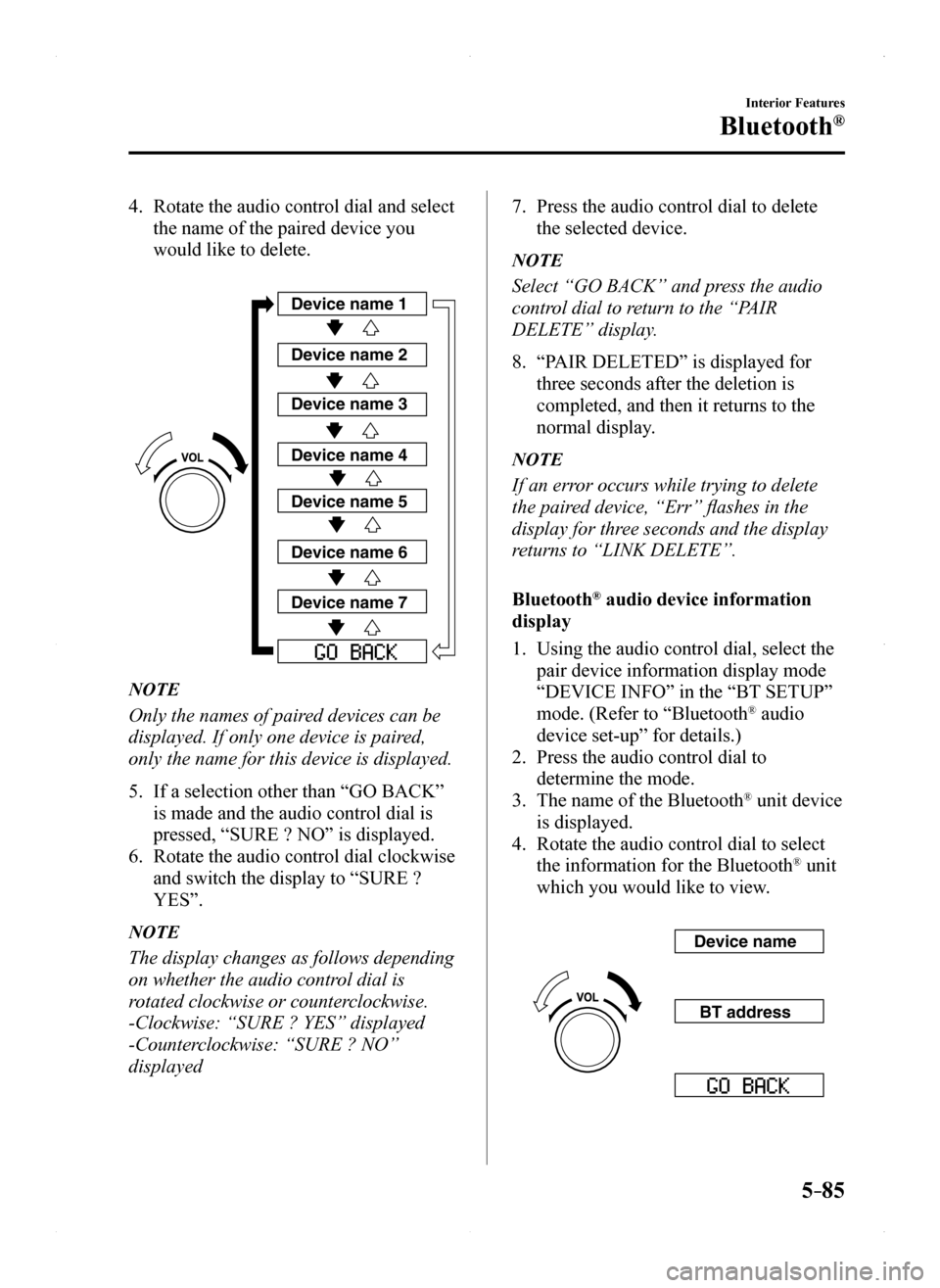
5–85
Interior Features
Bluetooth®
4. Rotate the audio control dial and select
the name of the paired device you
would like to delete.
Device name 1
Device name 2
Device name 3
Device name 4
Device name 5
Device name 6
Device name 7
NOTE
Only the names of paired devices can be
displayed. If only one device is paired,
only the name for this device is displayed.
5. If a selection other than “GO BACK”
is made and the audio control dial is
pressed, “SURE ? NO” is displayed.
6. Rotate the audio control dial clockwise
and switch the display to “SURE ?
YES”.
NOTE
The display changes as follows depending
on whether the audio control dial is
rotated clockwise or counterclockwise.
-Clockwise: “SURE ? YES” displayed
-Counterclockwise: “SURE ? NO”
displayed
7. Press the audio control dial to delete
the selected device.
NOTE
Select “GO BACK” and press the audio
control dial to return to the “PAIR
DELETE” display.
8. “PAIR DELETED” is displayed for
three seconds after the deletion is
completed, and then it returns to the
normal display.
NOTE
If an error occurs while trying to delete
the paired device, “Err” flashes in the
display for three seconds and the display
returns to “LINK DELETE”.
Bluetooth® audio device information
display
1. Using the audio control dial, select the
pair device information display mode
“DEVICE INFO” in the “BT SETUP”
mode. (Refer to “Bluetooth® audio
device set-up” for details.)
2. Press the audio control dial to
determine the mode.
3. The name of the Bluetooth® unit device
is displayed.
4. Rotate the audio control dial to select
the information for the Bluetooth® unit
which you would like to view.
Device name
BT address
MX-5_8EU4-EA-15D_Edition1.indb 852015/03/10 9:55:46
Page 286 of 526
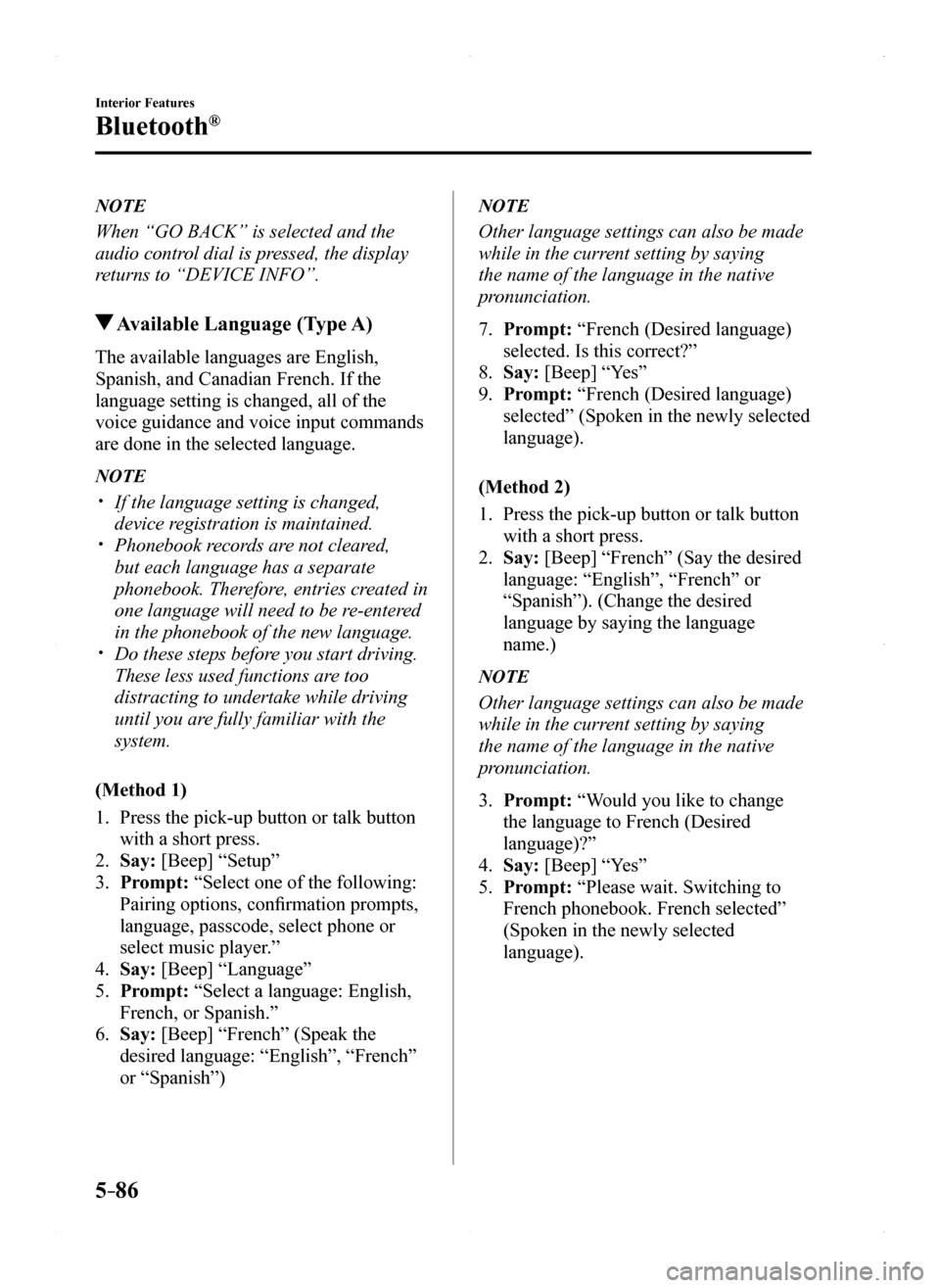
5–86
Interior Features
Bluetooth®
NOTE
When “GO BACK” is selected and the
audio control dial is pressed, the display
returns to “DEVICE INFO”.
Available Language (Type A)
The available languages are English,
Spanish, and Canadian French. If the
language setting is changed, all of the
voice guidance and voice input commands
are done in the selected language.
NOTE
If the language setting is changed,
device registration is maintained. Phonebook records are not cleared,
but each language has a separate
phonebook. Therefore, entries created in
one language will need to be re-entered
in the phonebook of the new language. Do these steps before you start driving.
These less used functions are too
distracting to undertake while driving
until you are fully familiar with the
system.
(Method 1)
1. Press the pick-up button or talk button
with a short press.
2. Say: [Beep] “Setup”
3. Prompt: “Select one of the following:
Pairing options, confirmation prompts,
language, passcode, select phone or
select music player.”
4. Say: [Beep] “Language”
5. Prompt: “Select a language: English,
French, or Spanish.”
6. Say: [Beep] “French” (Speak the
desired language: “English”, “French”
or “Spanish”)
NOTE
Other language settings can also be made
while in the current setting by saying
the name of the language in the native
pronunciation.
7. Prompt: “French (Desired language)
selected. Is this correct?”
8. Say: [Beep] “Yes”
9. Prompt: “French (Desired language)
selected” (Spoken in the newly selected
language).
(Method 2)
1. Press the pick-up button or talk button
with a short press.
2. Say: [Beep] “French” (Say the desired
language: “English”, “French” or
“Spanish”). (Change the desired
language by saying the language
name.)
NOTE
Other language settings can also be made
while in the current setting by saying
the name of the language in the native
pronunciation.
3. Prompt: “Would you like to change
the language to French (Desired
language)?”
4. Say: [Beep] “Yes”
5. Prompt: “Please wait. Switching to
French phonebook. French selected”
(Spoken in the newly selected
language).
MX-5_8EU4-EA-15D_Edition1.indb 862015/03/10 9:55:46
Page 287 of 526
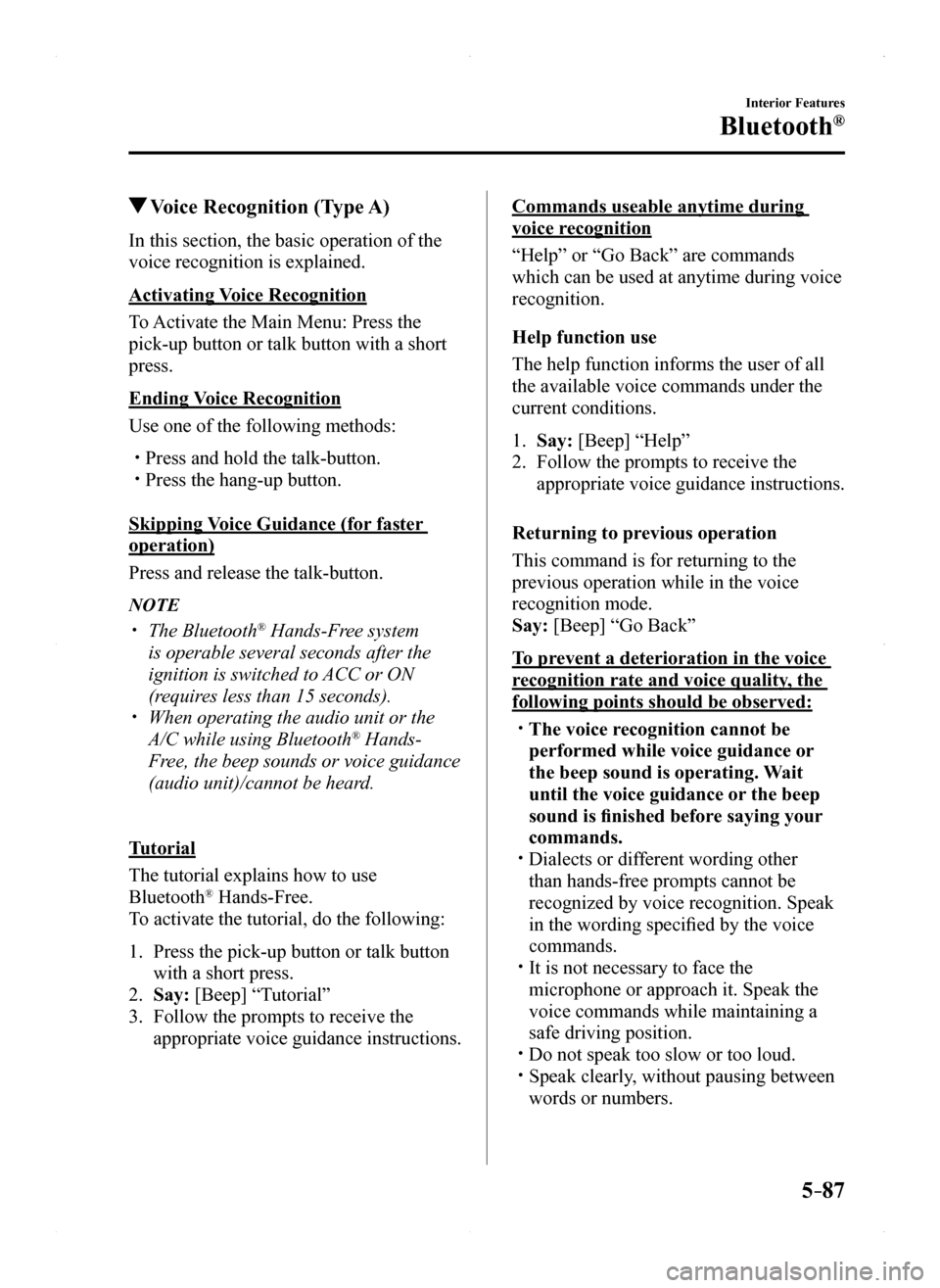
5–87
Interior Features
Bluetooth®
Voice Recognition (Type A)
In this section, the basic operation of the
voice recognition is explained.
Activating Voice Recognition
To Activate the Main Menu: Press the
pick-up button or talk button with a short
press.
Ending Voice Recognition
Use one of the following methods:
Press and hold the talk-button. Press the hang-up button.
Skipping Voice Guidance (for faster
operation)
Press and release the talk-button.
NOTE
The Bluetooth® Hands-Free system
is operable several seconds after the
ignition is switched to ACC or ON
(requires less than 15 seconds). When operating the audio unit or the
A/C while using Bluetooth® Hands-
Free, the beep sounds or voice guidance
(audio unit)/cannot be heard.
Tutorial
The tutorial explains how to use
Bluetooth® Hands-Free.
To activate the tutorial, do the following:
1. Press the pick-up button or talk button
with a short press.
2. Say: [Beep] “Tutorial”
3. Follow the prompts to receive the
appropriate voice guidance instructions.
Commands useable anytime during
voice recognition
“Help” or “Go Back” are commands
which can be used at anytime during voice
recognition.
Help function use
The help function informs the user of all
the available voice commands under the
current conditions.
1. Say: [Beep] “Help”
2. Follow the prompts to receive the
appropriate voice guidance instructions.
Returning to previous operation
This command is for returning to the
previous operation while in the voice
recognition mode.
Say: [Beep] “Go Back”
To prevent a deterioration in the voice
recognition rate and voice quality, the
following points should be observed:
The voice recognition cannot be
performed while voice guidance or
the beep sound is operating. Wait
until the voice guidance or the beep
sound is finished before saying your
commands. Dialects or different wording other
than hands-free prompts cannot be
recognized by voice recognition. Speak
in the wording specified by the voice
commands. It is not necessary to face the
microphone or approach it. Speak the
voice commands while maintaining a
safe driving position. Do not speak too slow or too loud. Speak clearly, without pausing between
words or numbers.
MX-5_8EU4-EA-15D_Edition1.indb 872015/03/10 9:55:46
Page 288 of 526
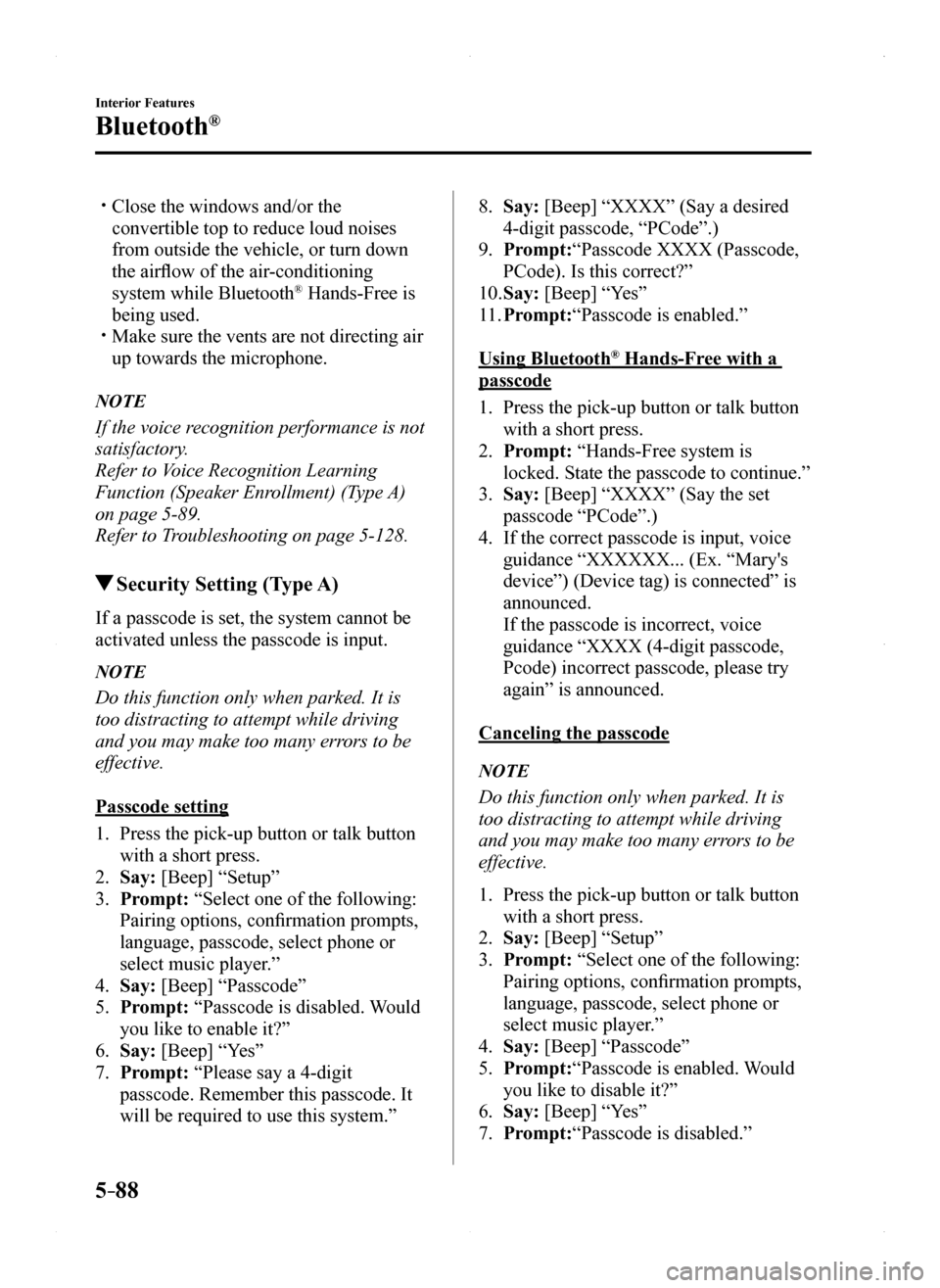
5–88
Interior Features
Bluetooth®
Close the windows and/or the
convertible top to reduce loud noises
from outside the vehicle, or turn down
the airflow of the air-conditioning
system while Bluetooth® Hands-Free is
being used. Make sure the vents are not directing air
up towards the microphone.
NOTE
If the voice recognition performance is not
satisfactory.
Refer to Voice Recognition Learning
Function (Speaker Enrollment) (Type A)
on page 5-89.
Refer to Troubleshooting on page 5-128.
Security Setting (Type A)
If a passcode is set, the system cannot be
activated unless the passcode is input.
NOTE
Do this function only when parked. It is
too distracting to attempt while driving
and you may make too many errors to be
effective.
Passcode setting
1. Press the pick-up button or talk button
with a short press.
2. Say: [Beep] “Setup”
3. Prompt: “Select one of the following:
Pairing options, confirmation prompts,
language, passcode, select phone or
select music player.”
4. Say: [Beep] “Passcode”
5. Prompt: “Passcode is disabled. Would
you like to enable it?”
6. Say: [Beep] “Yes”
7. Prompt: “Please say a 4-digit
passcode. Remember this passcode. It
will be required to use this system.”
8. Say: [Beep] “XXXX” (Say a desired
4-digit passcode, “PCode”.)
9. Prompt:“Passcode XXXX (Passcode,
PCode). Is this correct?”
10. Say: [Beep] “Yes”
11. Prompt:“Passcode is enabled.”
Using Bluetooth® Hands-Free with a
passcode
1. Press the pick-up button or talk button
with a short press.
2. Prompt: “Hands-Free system is
locked. State the passcode to continue.”
3. Say: [Beep] “XXXX” (Say the set
passcode “PCode”.)
4. If the correct passcode is input, voice
guidance “XXXXXX... (Ex. “Mary's
device”) (Device tag) is connected” is
announced.
If the passcode is incorrect, voice
guidance “XXXX (4-digit passcode,
Pcode) incorrect passcode, please try
again” is announced.
Canceling the passcode
NOTE
Do this function only when parked. It is
too distracting to attempt while driving
and you may make too many errors to be
effective.
1. Press the pick-up button or talk button
with a short press.
2. Say: [Beep] “Setup”
3. Prompt: “Select one of the following:
Pairing options, confirmation prompts,
language, passcode, select phone or
select music player.”
4. Say: [Beep] “Passcode”
5. Prompt:“Passcode is enabled. Would
you like to disable it?”
6. Say: [Beep] “Yes”
7. Prompt:“Passcode is disabled.”
MX-5_8EU4-EA-15D_Edition1.indb 882015/03/10 9:55:46
Page 289 of 526
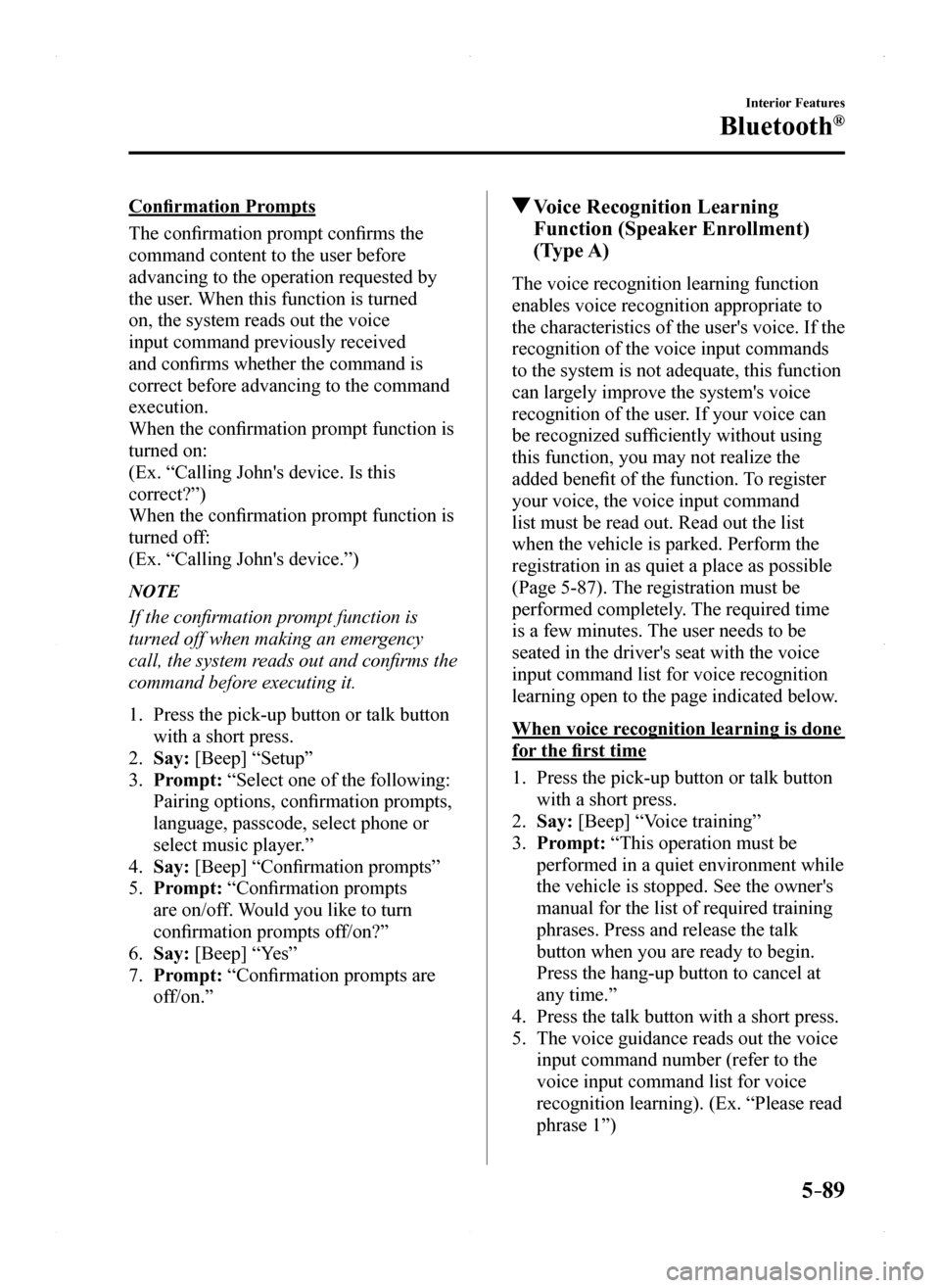
5–89
Interior Features
Bluetooth®
Confirmation Prompts
The confirmation prompt confirms the
command content to the user before
advancing to the operation requested by
the user. When this function is turned
on, the system reads out the voice
input command previously received
and confirms whether the command is
correct before advancing to the command
execution.
When the confirmation prompt function is
turned on:
(Ex. “Calling John's device. Is this
correct?”)
When the confirmation prompt function is
turned off:
(Ex. “Calling John's device.”)
NOTE
If the confirmation prompt function is
turned off when making an emergency
call, the system reads out and confirms the
command before executing it.
1. Press the pick-up button or talk button
with a short press.
2. Say: [Beep] “Setup”
3. Prompt: “Select one of the following:
Pairing options, confirmation prompts,
language, passcode, select phone or
select music player.”
4. Say: [Beep] “Confirmation prompts”
5. Prompt: “Confirmation prompts
are on/off. Would you like to turn
confirmation prompts off/on?”
6. Say: [Beep] “Yes”
7. Prompt: “Confirmation prompts are
off/on.”
Voice Recognition Learning
Function (Speaker Enrollment)
(Type A)
The voice recognition learning function
enables voice recognition appropriate to
the characteristics of the user's voice. If the
recognition of the voice input commands
to the system is not adequate, this function
can largely improve the system's voice
recognition of the user. If your voice can
be recognized sufficiently without using
this function, you may not realize the
added benefit of the function. To register
your voice, the voice input command
list must be read out. Read out the list
when the vehicle is parked. Perform the
registration in as quiet a place as possible
(Page 5-87). The registration must be
performed completely. The required time
is a few minutes. The user needs to be
seated in the driver's seat with the voice
input command list for voice recognition
learning open to the page indicated below.
When voice recognition learning is done
for the first time
1. Press the pick-up button or talk button
with a short press.
2. Say: [Beep] “Voice training”
3. Prompt: “This operation must be
performed in a quiet environment while
the vehicle is stopped. See the owner's
manual for the list of required training
phrases. Press and release the talk
button when you are ready to begin.
Press the hang-up button to cancel at
any time.”
4. Press the talk button with a short press.
5. The voice guidance reads out the voice
input command number (refer to the
voice input command list for voice
recognition learning). (Ex. “Please read
phrase 1”)
MX-5_8EU4-EA-15D_Edition1.indb 892015/03/10 9:55:46
Page 290 of 526
![MAZDA MODEL MX-5 2016 Owners Manual (in English) 5–90
Interior Features
Bluetooth®
6. Say: [Beep] “0123456789” (Say
the voice input command for voice
recognition learning (1 to 8) according
to the voice guidance.)
7. Prompt: “Speaker enr MAZDA MODEL MX-5 2016 Owners Manual (in English) 5–90
Interior Features
Bluetooth®
6. Say: [Beep] “0123456789” (Say
the voice input command for voice
recognition learning (1 to 8) according
to the voice guidance.)
7. Prompt: “Speaker enr](/manual-img/28/14015/w960_14015-289.png)
5–90
Interior Features
Bluetooth®
6. Say: [Beep] “0123456789” (Say
the voice input command for voice
recognition learning (1 to 8) according
to the voice guidance.)
7. Prompt: “Speaker enrollment is
complete.”
NOTE
If an error occurred in the voice
recognition learning, re-learning can be
done by pressing the talk button with a
short press.
Voice recognition re-learning
If voice recognition learning has already
been done.
1. Press the pick-up button or talk button
with a short press.
2. Say: [Beep] “Voice training”
3. Prompt: “Enrollment is enabled/
disabled. Would you like to disable/
enable or retrain?”
4. Say: [Beep] “Retrain”
5. Prompt: “This operation must be
performed in a quiet environment while
the vehicle is stopped. See the owner's
manual for the list of required training
phrases. Press and release the talk
button when you are ready to begin.
Press the hang-up button to cancel at
any time.”
6. Press the talk button with a short press.
7. The voice guidance reads out the voice
input command number (refer to the
voice input command list for voice
recognition learning). (Ex. “Please read
phrase 1”)
8. Say: [Beep] “0123456789” (Say
the voice input command for voice
recognition learning (1 to 8) according
to the voice guidance.)
9. Prompt: “Speaker enrollment is
complete.”
NOTE
If an error occurred in the voice
recognition learning, re-learning can be
done by pressing the talk button with a
short press.
Voice input command list for voice
recognition learning
When reading out, the following points
must be observed:
Read out the numbers one at a time
correctly and naturally.
(For example, “1234” must be read out
“one, two, three, four” not “twelve,
thirty four”.) Do not read out parentheses. “(” and
hyphens “-” are used for separating
numbers in a phone number.
Ex.
“(888) 555-1212” must be spoken “Eight,
eight, eight, five, five, five, one, two, one,
two.”
PhraseCommand
10123456789
2(888) 555-1212
3Call
4Dial
5Setup
6Cancel
7Continue
8Help
NOTE
The applicable phrase appears in the
audio display. After user voice registration is
completed, voice guidance “Speaker
enrollment is complete” is announced.
MX-5_8EU4-EA-15D_Edition1.indb 902015/03/10 9:55:46
Page 291 of 526
![MAZDA MODEL MX-5 2016 Owners Manual (in English) 5–91
Interior Features
Bluetooth®
Voice recognition learning on/off
1. Press the pick-up button or talk button
with a short press.
2. Say: [Beep] “Voice training”
3. Prompt: “Enrollment is e MAZDA MODEL MX-5 2016 Owners Manual (in English) 5–91
Interior Features
Bluetooth®
Voice recognition learning on/off
1. Press the pick-up button or talk button
with a short press.
2. Say: [Beep] “Voice training”
3. Prompt: “Enrollment is e](/manual-img/28/14015/w960_14015-290.png)
5–91
Interior Features
Bluetooth®
Voice recognition learning on/off
1. Press the pick-up button or talk button
with a short press.
2. Say: [Beep] “Voice training”
3. Prompt: “Enrollment is enabled/
disabled. Would you like to disable/
enable or retrain?”
4. Say: [Beep] “Disable” or “Enable”
5. When “Disable” is spoken, the voice
recognition learning is turned off.
When “Enable” is spoken, the voice
recognition learning is turned on.
6. Prompt: “Speaker Enrollment is
disabled/enabled.”
Bluetooth® Preparation (Type B)
Device pairing
To use Bluetooth® audio and Hands-Free,
the device equipped with Bluetooth® has
to be paired to the unit using the following
procedure. A maximum of seven devices
including Bluetooth® audio devices and
hands-free mobile phones can be paired.
NOTE
The Bluetooth® system may not operate
for 1 or 2 minutes after the ignition
is switched to ACC or ON. However,
this does not indicate a problem. If the
Bluetooth® system does not connect
automatically after 1 or 2 minutes have
elapsed, make sure that the Bluetooth®
setting on the device is normal and attempt
to reconnect the Bluetooth® device from
the vehicle side.
Pairing Procedure
1. Select the icon on the home screen
to display the Settings screen.
2. Select the tab.
3. Select .
4. Turn the Bluetooth® setting on.
5. Select to display the
message and switch to the device
operation.
6. Using your device, perform a search
for the Bluetooth® device (Peripheral
device).
7. Select “Mazda” from the device list
searched by the device.
8. (Device with Bluetooth® version 2.0)
Input the displayed 4-digit pairing code
into the device.
(Device with Bluetooth® version 2.1
or higher)
Make sure the displayed 6-digit code
on the audio is also displayed on the
device, and touch the .
Connection permission and phonebook
access permission for your mobile
device may be required depending on
the mobile device.
9. If pairing is successful, the functions of
the device connected to Bluetooth® are
displayed.
10. (Devices compatible with Mazda
Email / SMS function)
SMS (Short Message Service)
messages, and E-mail for the device are
downloaded automatically. A download
permission operation for your device
may be required depending on the
device.
NOTE
When Call history and messages are
downloaded automatically, each automatic
download setting must be on.
Refer to Communication Settings on page
5 - 111.
MX-5_8EU4-EA-15D_Edition1.indb 912015/03/10 9:55:46
Page 292 of 526
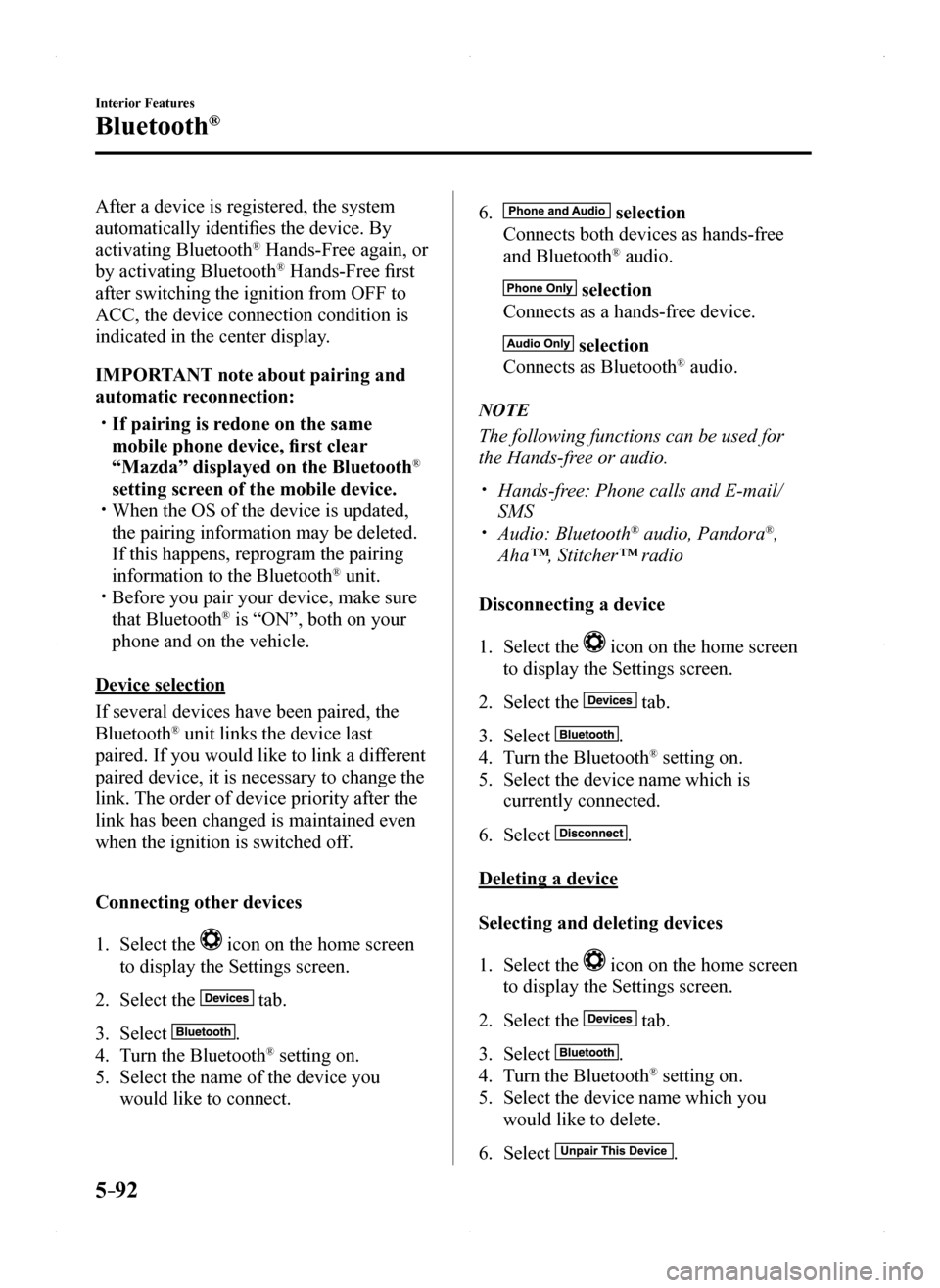
5–92
Interior Features
Bluetooth®
After a device is registered, the system
automatically identifies the device. By
activating Bluetooth® Hands-Free again, or
by activating Bluetooth® Hands-Free first
after switching the ignition from OFF to
ACC, the device connection condition is
indicated in the center display.
IMPORTANT note about pairing and
automatic reconnection:
If pairing is redone on the same
mobile phone device, first clear
“Mazda” displayed on the Bluetooth®
setting screen of the mobile device. When the OS of the device is updated,
the pairing information may be deleted.
If this happens, reprogram the pairing
information to the Bluetooth® unit. Before you pair your device, make sure
that Bluetooth® is “ON”, both on your
phone and on the vehicle.
Device selection
If several devices have been paired, the
Bluetooth® unit links the device last
paired. If you would like to link a different
paired device, it is necessary to change the
link. The order of device priority after the
link has been changed is maintained even
when the ignition is switched off.
Connecting other devices
1. Select the icon on the home screen
to display the Settings screen.
2. Select the tab.
3. Select .
4. Turn the Bluetooth® setting on.
5. Select the name of the device you
would like to connect.
6. selection
Connects both devices as hands-free
and Bluetooth® audio.
selection
Connects as a hands-free device.
selection
Connects as Bluetooth® audio.
NOTE
The following functions can be used for
the Hands-free or audio.
Hands-free: Phone calls and E-mail/
SMS Audio: Bluetooth® audio, Pandora®,
Aha™, Stitcher™ radio
Disconnecting a device
1. Select the icon on the home screen
to display the Settings screen.
2. Select the tab.
3. Select .
4. Turn the Bluetooth® setting on.
5. Select the device name which is
currently connected.
6. Select .
Deleting a device
Selecting and deleting devices
1. Select the icon on the home screen
to display the Settings screen.
2. Select the tab.
3. Select .
4. Turn the Bluetooth® setting on.
5. Select the device name which you
would like to delete.
6. Select .
MX-5_8EU4-EA-15D_Edition1.indb 922015/03/10 9:55:47