2016 MAZDA MODEL MX-5 ECU
[x] Cancel search: ECUPage 259 of 526
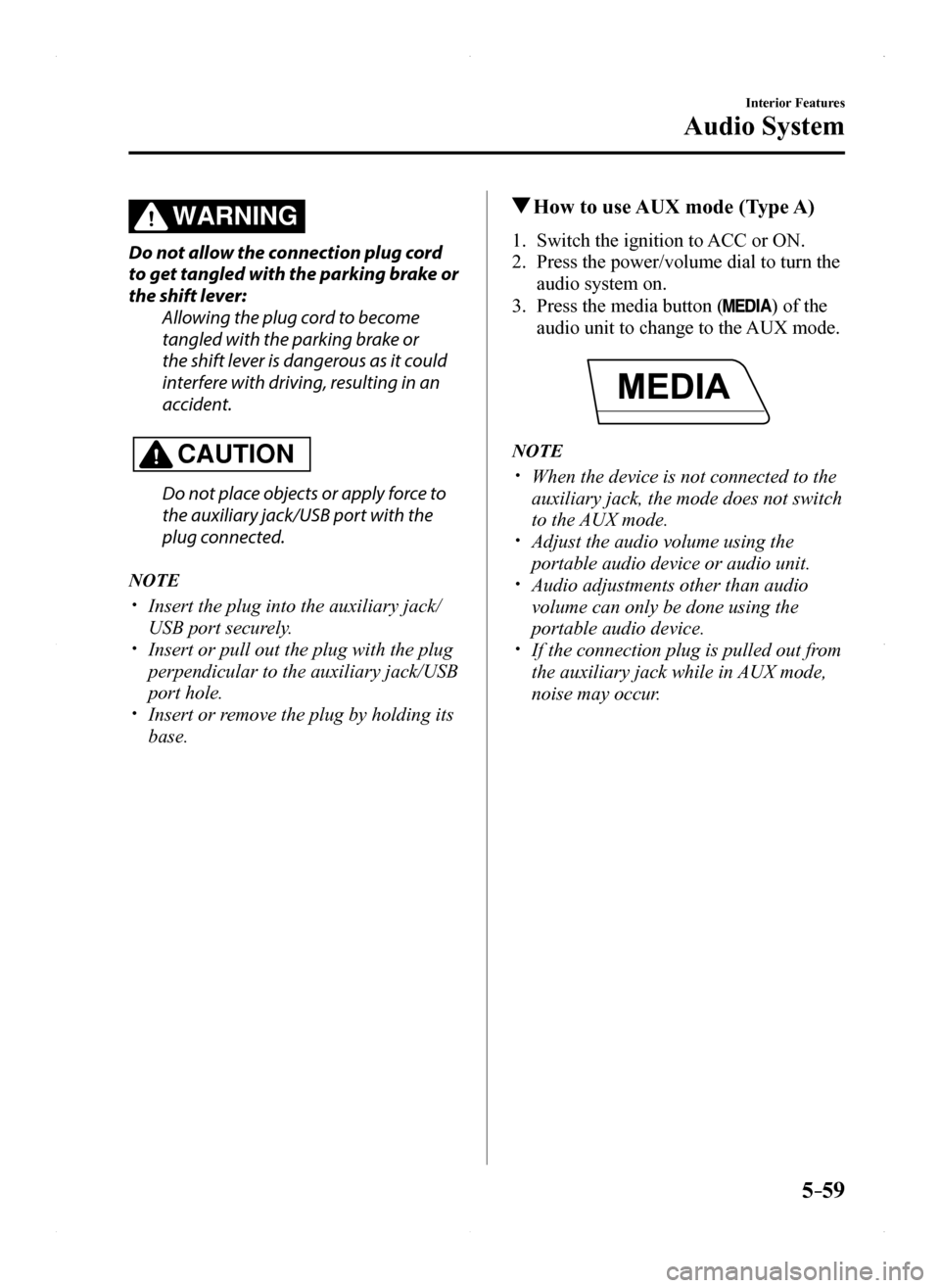
5–59
Interior Features
Audio System
WARNING
Do not allow the connection plug cord
to get tangled with the parking brake or
the shift lever:
Allowing the plug cord to become
tangled with the parking brake or
the shift lever is dangerous as it could
interfere with driving, resulting in an
accident.
CAUTION
Do not place objects or apply force to
the auxiliary jack/USB port with the
plug connected.
NOTE
Insert the plug into the auxiliary jack/
USB port securely. Insert or pull out the plug with the plug
perpendicular to the auxiliary jack/USB
port hole. Insert or remove the plug by holding its
base.
How to use AUX mode (Type A)
1. Switch the ignition to ACC or ON.
2. Press the power/volume dial to turn the
audio system on.
3. Press the media button () of the
audio unit to change to the AUX mode.
NOTE
When the device is not connected to the
auxiliary jack, the mode does not switch
to the AUX mode. Adjust the audio volume using the
portable audio device or audio unit. Audio adjustments other than audio
volume can only be done using the
portable audio device. If the connection plug is pulled out from
the auxiliary jack while in AUX mode,
noise may occur.
MX-5_8EU4-EA-15D_Edition1.indb 592015/03/10 9:55:40
Page 279 of 526
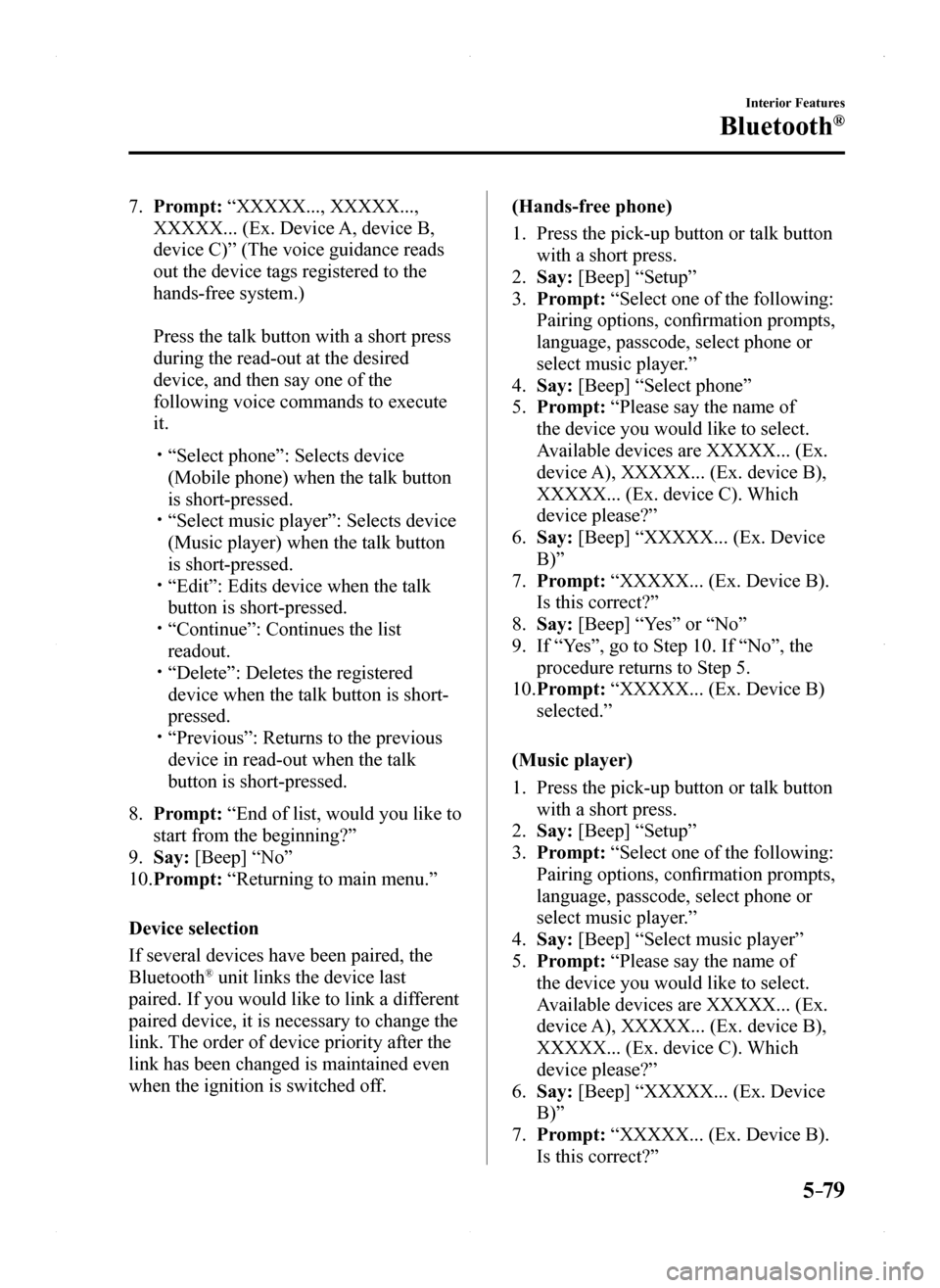
5–79
Interior Features
Bluetooth®
7. Prompt: “XXXXX..., XXXXX...,
XXXXX... (Ex. Device A, device B,
device C)” (The voice guidance reads
out the device tags registered to the
hands-free system.)
Press the talk button with a short press
during the read-out at the desired
device, and then say one of the
following voice commands to execute
it.
“Select phone”: Selects device
(Mobile phone) when the talk button
is short-pressed. “Select music player”: Selects device
(Music player) when the talk button
is short-pressed. “Edit”: Edits device when the talk
button is short-pressed. “Continue”: Continues the list
readout. “Delete”: Deletes the registered
device when the talk button is short-
pressed. “Previous”: Returns to the previous
device in read-out when the talk
button is short-pressed.
8. Prompt: “End of list, would you like to
start from the beginning?”
9. Say: [Beep] “No”
10. Prompt: “Returning to main menu.”
Device selection
If several devices have been paired, the
Bluetooth® unit links the device last
paired. If you would like to link a different
paired device, it is necessary to change the
link. The order of device priority after the
link has been changed is maintained even
when the ignition is switched off.
(Hands-free phone)
1. Press the pick-up button or talk button
with a short press.
2. Say: [Beep] “Setup”
3. Prompt: “Select one of the following:
Pairing options, confirmation prompts,
language, passcode, select phone or
select music player.”
4. Say: [Beep] “Select phone”
5. Prompt: “Please say the name of
the device you would like to select.
Available devices are XXXXX... (Ex.
device A), XXXXX... (Ex. device B),
XXXXX... (Ex. device C). Which
device please?”
6. Say: [Beep] “XXXXX... (Ex. Device
B)”
7. Prompt: “XXXXX... (Ex. Device B).
Is this correct?”
8. Say: [Beep] “Yes” or “No”
9. If “Yes”, go to Step 10. If “No”, the
procedure returns to Step 5.
10. Prompt: “XXXXX... (Ex. Device B)
selected.”
(Music player)
1. Press the pick-up button or talk button
with a short press.
2. Say: [Beep] “Setup”
3. Prompt: “Select one of the following:
Pairing options, confirmation prompts,
language, passcode, select phone or
select music player.”
4. Say: [Beep] “Select music player”
5. Prompt: “Please say the name of
the device you would like to select.
Available devices are XXXXX... (Ex.
device A), XXXXX... (Ex. device B),
XXXXX... (Ex. device C). Which
device please?”
6. Say: [Beep] “XXXXX... (Ex. Device
B)”
7. Prompt: “XXXXX... (Ex. Device B).
Is this correct?”
MX-5_8EU4-EA-15D_Edition1.indb 792015/03/10 9:55:44
Page 288 of 526
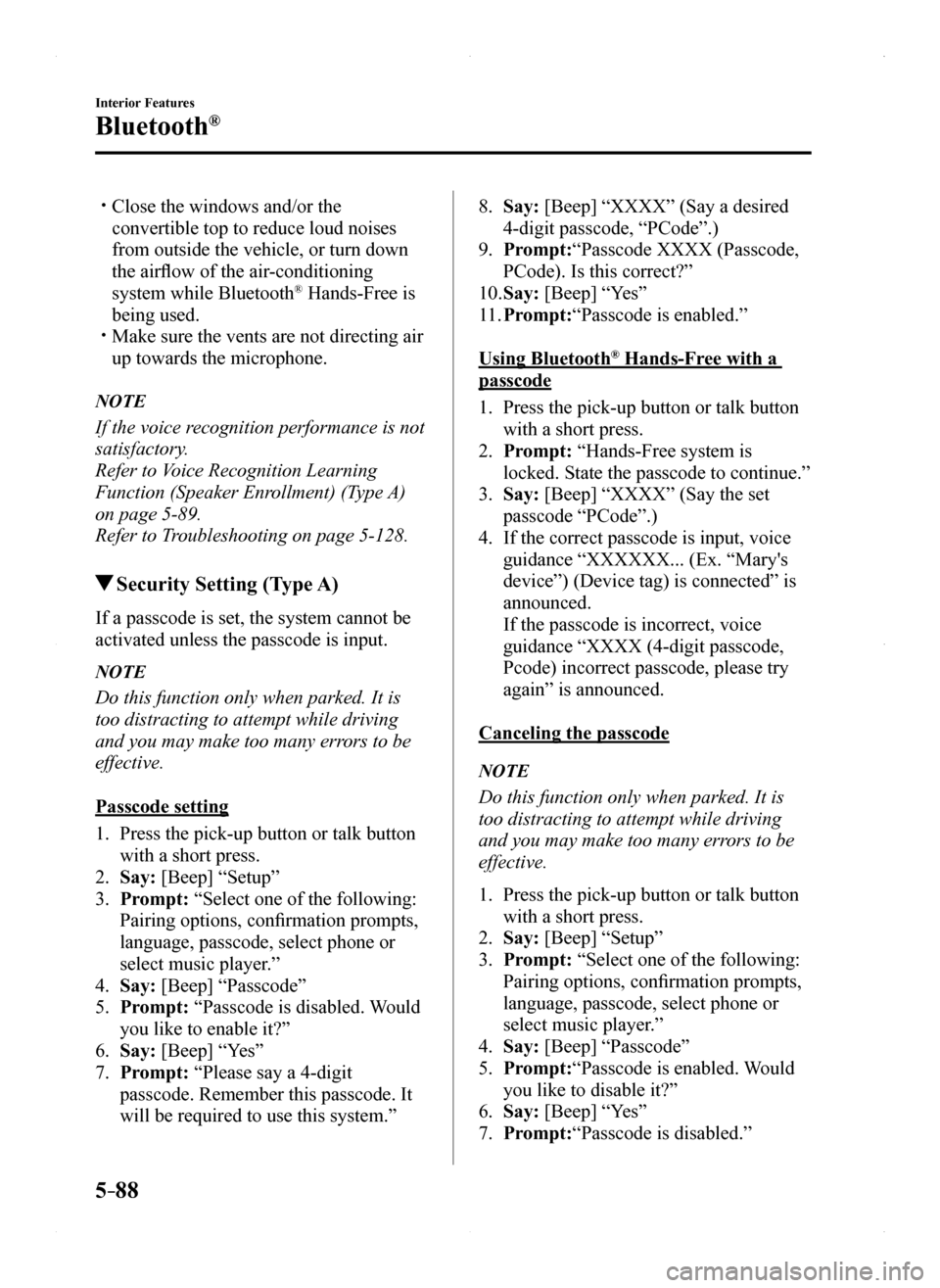
5–88
Interior Features
Bluetooth®
Close the windows and/or the
convertible top to reduce loud noises
from outside the vehicle, or turn down
the airflow of the air-conditioning
system while Bluetooth® Hands-Free is
being used. Make sure the vents are not directing air
up towards the microphone.
NOTE
If the voice recognition performance is not
satisfactory.
Refer to Voice Recognition Learning
Function (Speaker Enrollment) (Type A)
on page 5-89.
Refer to Troubleshooting on page 5-128.
Security Setting (Type A)
If a passcode is set, the system cannot be
activated unless the passcode is input.
NOTE
Do this function only when parked. It is
too distracting to attempt while driving
and you may make too many errors to be
effective.
Passcode setting
1. Press the pick-up button or talk button
with a short press.
2. Say: [Beep] “Setup”
3. Prompt: “Select one of the following:
Pairing options, confirmation prompts,
language, passcode, select phone or
select music player.”
4. Say: [Beep] “Passcode”
5. Prompt: “Passcode is disabled. Would
you like to enable it?”
6. Say: [Beep] “Yes”
7. Prompt: “Please say a 4-digit
passcode. Remember this passcode. It
will be required to use this system.”
8. Say: [Beep] “XXXX” (Say a desired
4-digit passcode, “PCode”.)
9. Prompt:“Passcode XXXX (Passcode,
PCode). Is this correct?”
10. Say: [Beep] “Yes”
11. Prompt:“Passcode is enabled.”
Using Bluetooth® Hands-Free with a
passcode
1. Press the pick-up button or talk button
with a short press.
2. Prompt: “Hands-Free system is
locked. State the passcode to continue.”
3. Say: [Beep] “XXXX” (Say the set
passcode “PCode”.)
4. If the correct passcode is input, voice
guidance “XXXXXX... (Ex. “Mary's
device”) (Device tag) is connected” is
announced.
If the passcode is incorrect, voice
guidance “XXXX (4-digit passcode,
Pcode) incorrect passcode, please try
again” is announced.
Canceling the passcode
NOTE
Do this function only when parked. It is
too distracting to attempt while driving
and you may make too many errors to be
effective.
1. Press the pick-up button or talk button
with a short press.
2. Say: [Beep] “Setup”
3. Prompt: “Select one of the following:
Pairing options, confirmation prompts,
language, passcode, select phone or
select music player.”
4. Say: [Beep] “Passcode”
5. Prompt:“Passcode is enabled. Would
you like to disable it?”
6. Say: [Beep] “Yes”
7. Prompt:“Passcode is disabled.”
MX-5_8EU4-EA-15D_Edition1.indb 882015/03/10 9:55:46
Page 289 of 526
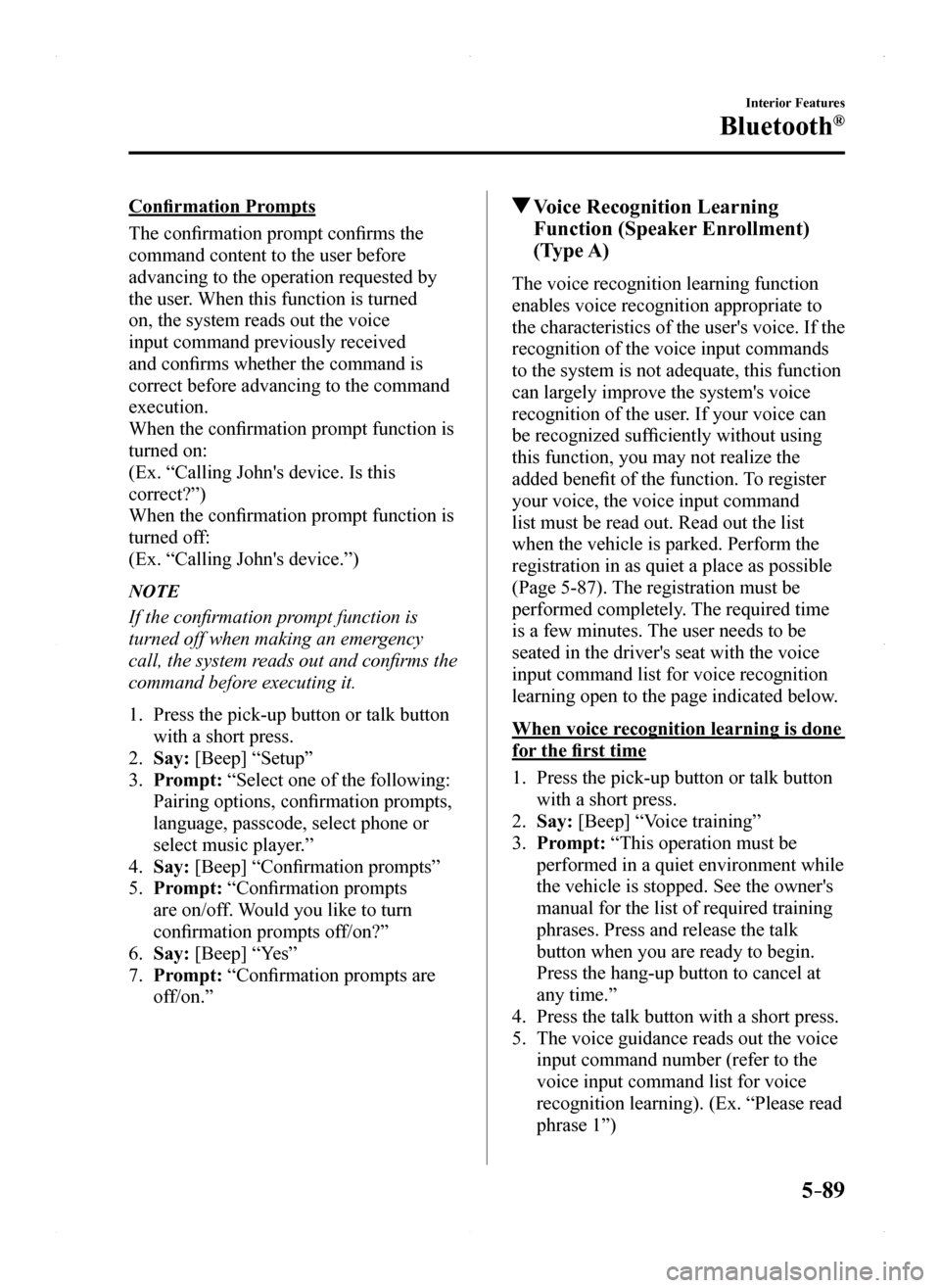
5–89
Interior Features
Bluetooth®
Confirmation Prompts
The confirmation prompt confirms the
command content to the user before
advancing to the operation requested by
the user. When this function is turned
on, the system reads out the voice
input command previously received
and confirms whether the command is
correct before advancing to the command
execution.
When the confirmation prompt function is
turned on:
(Ex. “Calling John's device. Is this
correct?”)
When the confirmation prompt function is
turned off:
(Ex. “Calling John's device.”)
NOTE
If the confirmation prompt function is
turned off when making an emergency
call, the system reads out and confirms the
command before executing it.
1. Press the pick-up button or talk button
with a short press.
2. Say: [Beep] “Setup”
3. Prompt: “Select one of the following:
Pairing options, confirmation prompts,
language, passcode, select phone or
select music player.”
4. Say: [Beep] “Confirmation prompts”
5. Prompt: “Confirmation prompts
are on/off. Would you like to turn
confirmation prompts off/on?”
6. Say: [Beep] “Yes”
7. Prompt: “Confirmation prompts are
off/on.”
Voice Recognition Learning
Function (Speaker Enrollment)
(Type A)
The voice recognition learning function
enables voice recognition appropriate to
the characteristics of the user's voice. If the
recognition of the voice input commands
to the system is not adequate, this function
can largely improve the system's voice
recognition of the user. If your voice can
be recognized sufficiently without using
this function, you may not realize the
added benefit of the function. To register
your voice, the voice input command
list must be read out. Read out the list
when the vehicle is parked. Perform the
registration in as quiet a place as possible
(Page 5-87). The registration must be
performed completely. The required time
is a few minutes. The user needs to be
seated in the driver's seat with the voice
input command list for voice recognition
learning open to the page indicated below.
When voice recognition learning is done
for the first time
1. Press the pick-up button or talk button
with a short press.
2. Say: [Beep] “Voice training”
3. Prompt: “This operation must be
performed in a quiet environment while
the vehicle is stopped. See the owner's
manual for the list of required training
phrases. Press and release the talk
button when you are ready to begin.
Press the hang-up button to cancel at
any time.”
4. Press the talk button with a short press.
5. The voice guidance reads out the voice
input command number (refer to the
voice input command list for voice
recognition learning). (Ex. “Please read
phrase 1”)
MX-5_8EU4-EA-15D_Edition1.indb 892015/03/10 9:55:46
Page 299 of 526
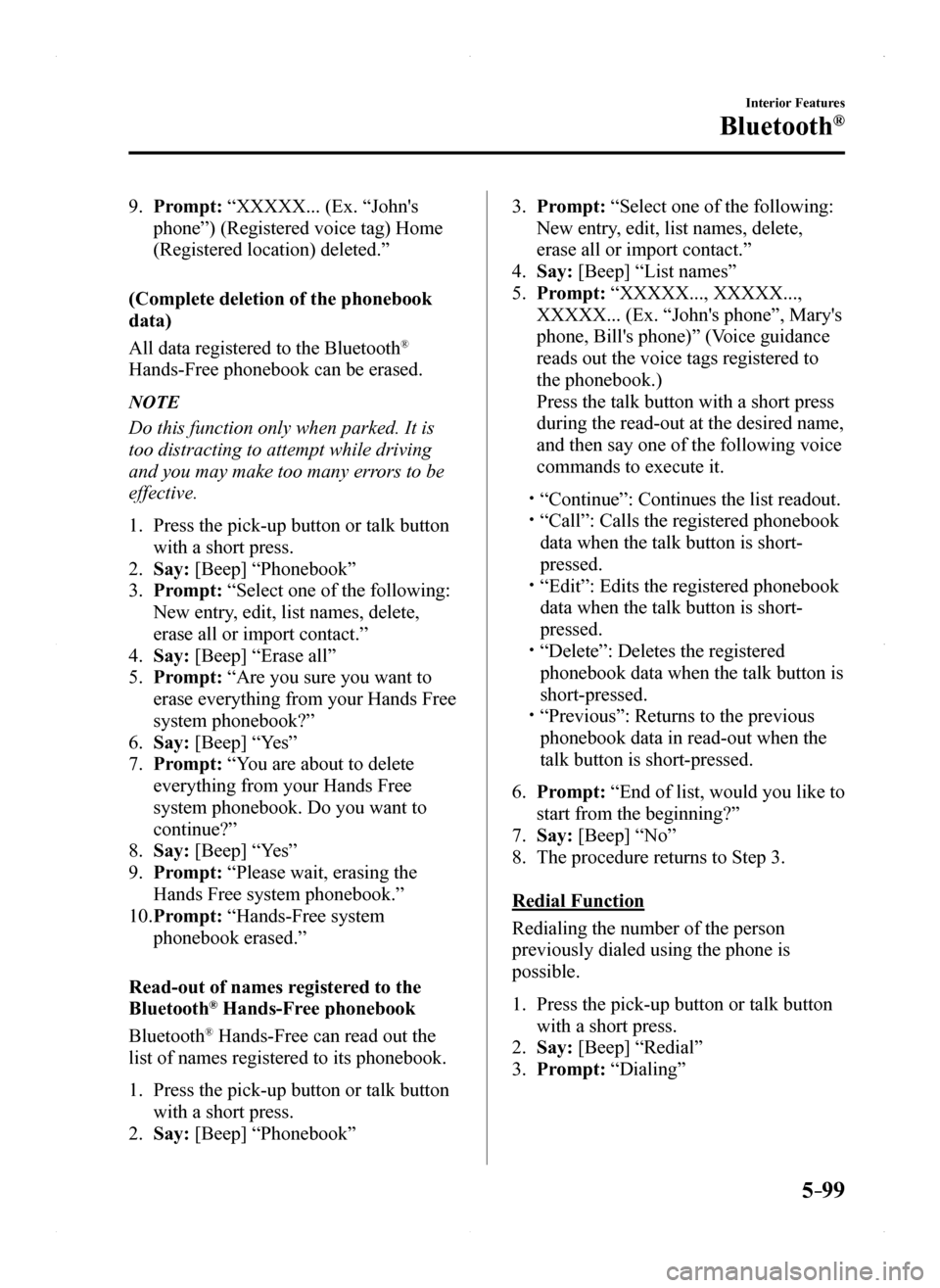
5–99
Interior Features
Bluetooth®
9. Prompt: “XXXXX... (Ex. “John's
phone”) (Registered voice tag) Home
(Registered location) deleted.”
(Complete deletion of the phonebook
data)
All data registered to the Bluetooth®
Hands-Free phonebook can be erased.
NOTE
Do this function only when parked. It is
too distracting to attempt while driving
and you may make too many errors to be
effective.
1. Press the pick-up button or talk button
with a short press.
2. Say: [Beep] “Phonebook”
3. Prompt: “Select one of the following:
New entry, edit, list names, delete,
erase all or import contact.”
4. Say: [Beep] “Erase all”
5. Prompt: “Are you sure you want to
erase everything from your Hands Free
system phonebook?”
6. Say: [Beep] “Yes”
7. Prompt: “You are about to delete
everything from your Hands Free
system phonebook. Do you want to
continue?”
8. Say: [Beep] “Yes”
9. Prompt: “Please wait, erasing the
Hands Free system phonebook.”
10. Prompt: “Hands-Free system
phonebook erased.”
Read-out of names registered to the
Bluetooth® Hands-Free phonebook
Bluetooth® Hands-Free can read out the
list of names registered to its phonebook.
1. Press the pick-up button or talk button
with a short press.
2. Say: [Beep] “Phonebook”
3. Prompt: “Select one of the following:
New entry, edit, list names, delete,
erase all or import contact.”
4. Say: [Beep] “List names”
5. Prompt: “XXXXX..., XXXXX...,
XXXXX... (Ex. “John's phone”, Mary's
phone, Bill's phone)” (Voice guidance
reads out the voice tags registered to
the phonebook.)
Press the talk button with a short press
during the read-out at the desired name,
and then say one of the following voice
commands to execute it.
“Continue”: Continues the list readout. “Call”: Calls the registered phonebook
data when the talk button is short-
pressed. “Edit”: Edits the registered phonebook
data when the talk button is short-
pressed. “Delete”: Deletes the registered
phonebook data when the talk button is
short-pressed. “Previous”: Returns to the previous
phonebook data in read-out when the
talk button is short-pressed.
6. Prompt: “End of list, would you like to
start from the beginning?”
7. Say: [Beep] “No”
8. The procedure returns to Step 3.
Redial Function
Redialing the number of the person
previously dialed using the phone is
possible.
1. Press the pick-up button or talk button
with a short press.
2. Say: [Beep] “Redial”
3. Prompt: “Dialing”
MX-5_8EU4-EA-15D_Edition1.indb 992015/03/10 9:55:48
Page 300 of 526
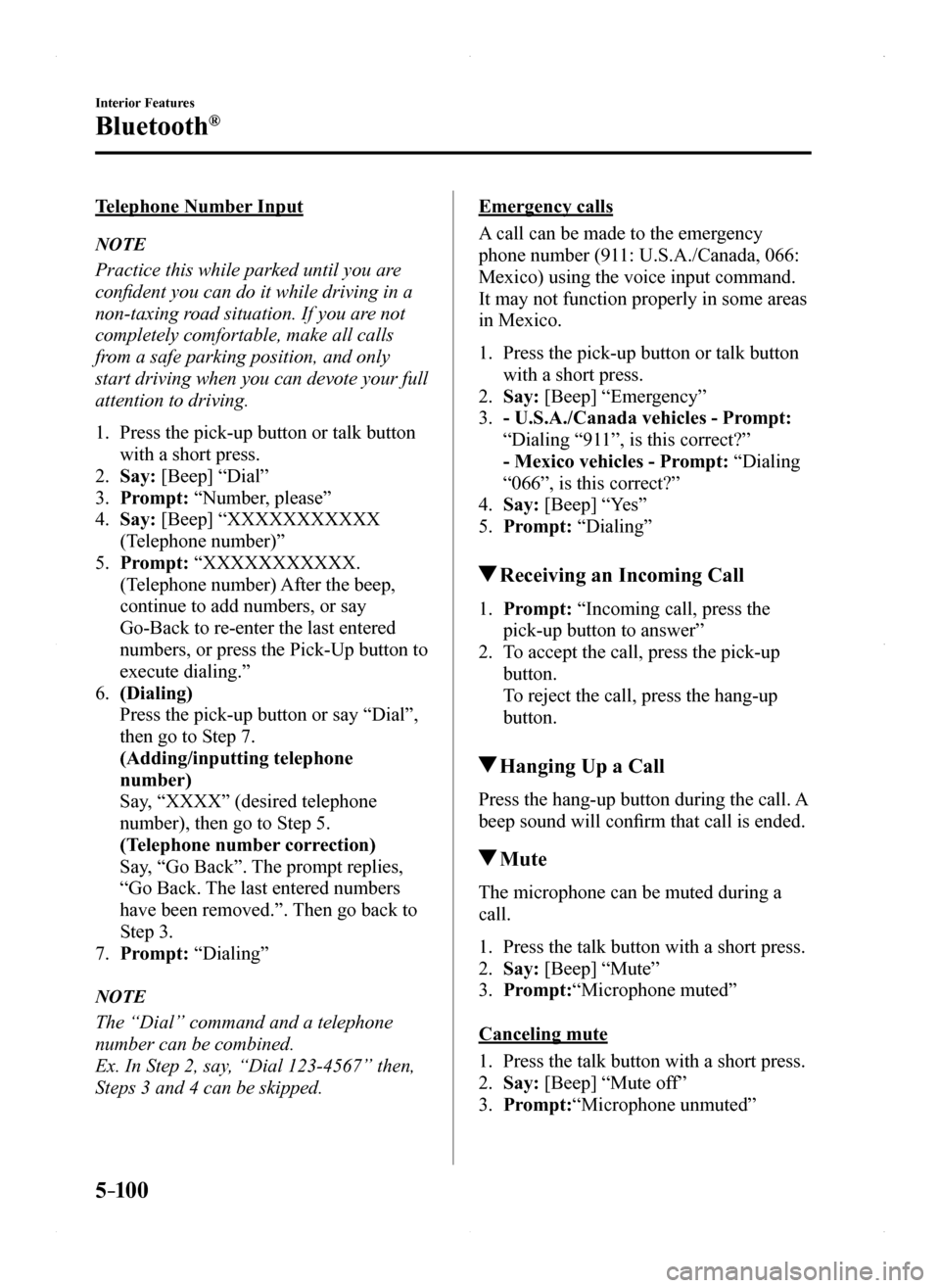
5–10 0
Interior Features
Bluetooth®
Telephone Number Input
NOTE
Practice this while parked until you are
confident you can do it while driving in a
non-taxing road situation. If you are not
completely comfortable, make all calls
from a safe parking position, and only
start driving when you can devote your full
attention to driving.
1. Press the pick-up button or talk button
with a short press.
2. Say: [Beep] “Dial”
3. Prompt: “Number, please”
4. Say: [Beep] “XXXXXXXXXXX
(Telephone number)”
5. Prompt: “XXXXXXXXXXX.
(Telephone number) After the beep,
continue to add numbers, or say
Go-Back to re-enter the last entered
numbers, or press the Pick-Up button to
execute dialing.”
6. (Dialing)
Press the pick-up button or say “Dial”,
then go to Step 7.
(Adding/inputting telephone
number)
Say, “XXXX” (desired telephone
number), then go to Step 5.
(Telephone number correction)
Say, “Go Back”. The prompt replies,
“Go Back. The last entered numbers
have been removed.”. Then go back to
Step 3.
7. Prompt: “Dialing”
NOTE
The “Dial” command and a telephone
number can be combined.
Ex. In Step 2, say, “Dial 123-4567” then,
Steps 3 and 4 can be skipped.
Emergency calls
A call can be made to the emergency
phone number (911: U.S.A./Canada, 066:
Mexico) using the voice input command.
It may not function properly in some areas
in Mexico.
1. Press the pick-up button or talk button
with a short press.
2. Say: [Beep] “Emergency”
3. - U.S.A./Canada vehicles - Prompt:
“Dialing “911”, is this correct?”
- Mexico vehicles - Prompt: “Dialing
“066”, is this correct?”
4. Say: [Beep] “Yes”
5. Prompt: “Dialing”
Receiving an Incoming Call
1. Prompt: “Incoming call, press the
pick-up button to answer”
2. To accept the call, press the pick-up
button.
To reject the call, press the hang-up
button.
Hanging Up a Call
Press the hang-up button during the call. A
beep sound will confirm that call is ended.
Mute
The microphone can be muted during a
call.
1. Press the talk button with a short press.
2. Say: [Beep] “Mute”
3. Prompt:“Microphone muted”
Canceling mute
1. Press the talk button with a short press.
2. Say: [Beep] “Mute off”
3. Prompt:“Microphone unmuted”
MX-5_8EU4-EA-15D_Edition1.indb 1002015/03/10 9:55:48
Page 301 of 526
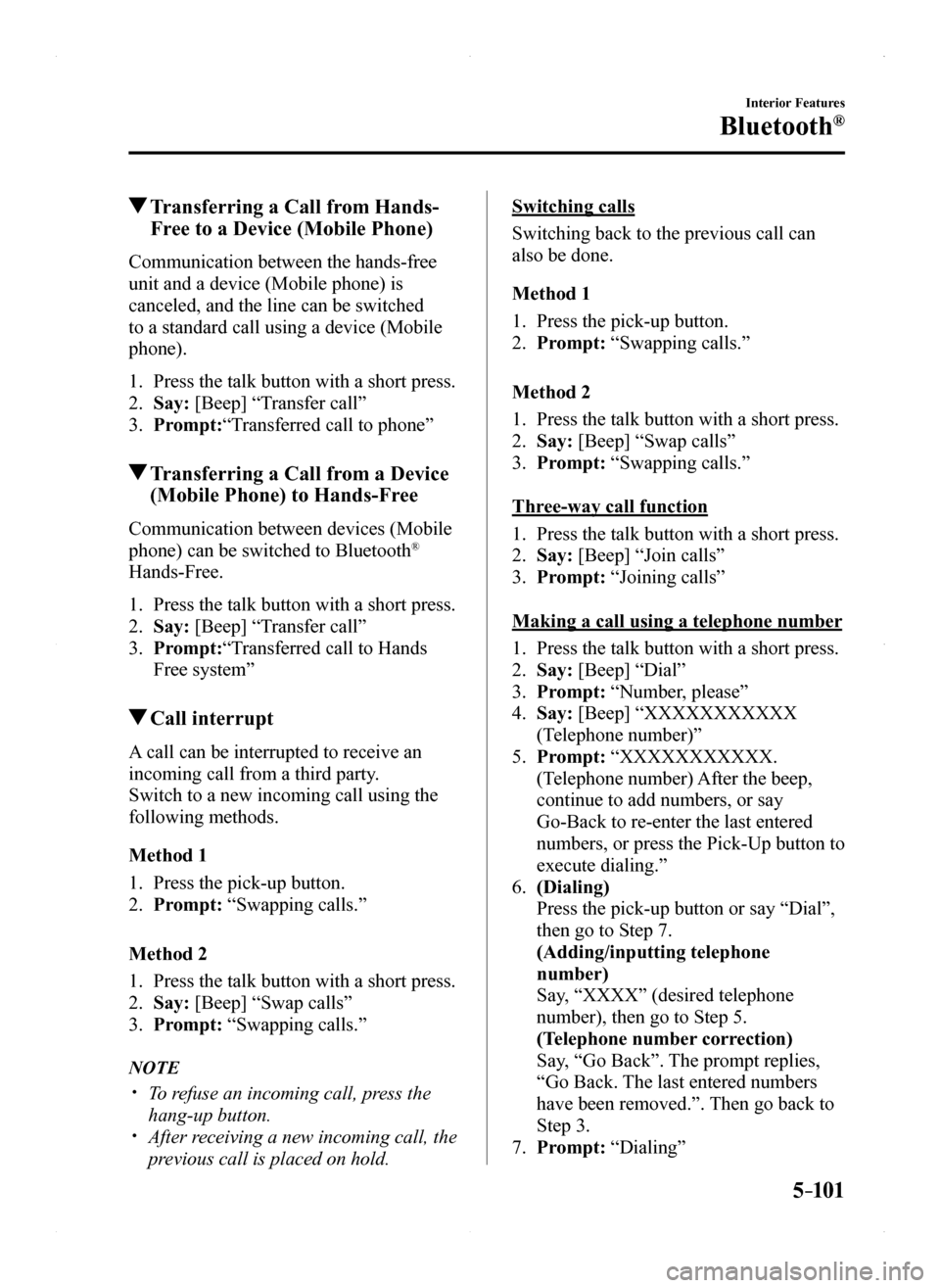
5–101
Interior Features
Bluetooth®
Transferring a Call from Hands-
Free to a Device (Mobile Phone)
Communication between the hands-free
unit and a device (Mobile phone) is
canceled, and the line can be switched
to a standard call using a device (Mobile
phone).
1. Press the talk button with a short press.
2. Say: [Beep] “Transfer call”
3. Prompt:“Transferred call to phone”
Transferring a Call from a Device
(Mobile Phone) to Hands-Free
Communication between devices (Mobile
phone) can be switched to Bluetooth®
Hands-Free.
1. Press the talk button with a short press.
2. Say: [Beep] “Transfer call”
3. Prompt:“Transferred call to Hands
Free system”
Call interrupt
A call can be interrupted to receive an
incoming call from a third party.
Switch to a new incoming call using the
following methods.
Method 1
1. Press the pick-up button.
2. Prompt: “Swapping calls.”
Method 2
1. Press the talk button with a short press.
2. Say: [Beep] “Swap calls”
3. Prompt: “Swapping calls.”
NOTE
To refuse an incoming call, press the
hang-up button. After receiving a new incoming call, the
previous call is placed on hold.
Switching calls
Switching back to the previous call can
also be done.
Method 1
1. Press the pick-up button.
2. Prompt: “Swapping calls.”
Method 2
1. Press the talk button with a short press.
2. Say: [Beep] “Swap calls”
3. Prompt: “Swapping calls.”
Three-way call function
1. Press the talk button with a short press.
2. Say: [Beep] “Join calls”
3. Prompt: “Joining calls”
Making a call using a telephone number
1. Press the talk button with a short press.
2. Say: [Beep] “Dial”
3. Prompt: “Number, please”
4. Say: [Beep] “XXXXXXXXXXX
(Telephone number)”
5. Prompt: “XXXXXXXXXXX.
(Telephone number) After the beep,
continue to add numbers, or say
Go-Back to re-enter the last entered
numbers, or press the Pick-Up button to
execute dialing.”
6. (Dialing)
Press the pick-up button or say “Dial”,
then go to Step 7.
(Adding/inputting telephone
number)
Say, “XXXX” (desired telephone
number), then go to Step 5.
(Telephone number correction)
Say, “Go Back”. The prompt replies,
“Go Back. The last entered numbers
have been removed.”. Then go back to
Step 3.
7. Prompt: “Dialing”
MX-5_8EU4-EA-15D_Edition1.indb 1012015/03/10 9:55:49
Page 329 of 526

5–129
Interior Features
Bluetooth®
NOTE
When the OS of the device is updated, the pairing information may be del\
eted. If this
happens, reprogram the pairing information to the Bluetooth® unit. If you pair your phone which has already been paired to your vehicle more than once in
the past, you need to delete “Mazda” on your mobile device. Then, \
execute the Bluetooth®
search on your mobile device once again, and pair to a newly detected “Ma\
zda”. Before you pair your device, make sure that Bluetooth® is “ON”, both on your phone and
on the vehicle.
Voice recognition related problems
SymptomCauseSolution method
Poor voice recognitionExcessive, slow speech. Excessive, forceful speech (shouting).Speaking before the beep sound has ended. Loud noise (speaking or noise from outside/inside vehicle). Airflow from A/C is blowing against the microphone. Speaking in off-standard expressions (dialect).
Regarding the causes indicated on the left, be careful with how you speak. In addition, when numbers are spoken in a sequence, recognition ability will improve if no stop is placed between the numbers.
False recognition of numbers
Poor voice recognitionThere is a malfunction in the microphone.
A poor connection or malfunction with the microphone may have occurred. Consult an Authorized Mazda Dealer.
Phone-related voice recognition is disabled
There is a problem with the connection between the Bluetooth® unit and the device.
If there is any malfunction after checking the pairing situation, check for device pairing or connection problems.
Names in the phonebook are not easily recognized
The Bluetooth® system is under a condition in which recognition is difficult.
By carrying out the following measures, the rate of recognition will improve.Clear memory from the phonebook which is not used very often.Avoid shortened names, use full names. (Recognition improves the longer the name is. By not using names such as “Mom”, “Dad”, recognition will improve.)
When operating the audio, a song name is not recognizedSong names cannot be recognized by voice.—
You want to skip guidance—Guidance can be skipped by quickly pressing and releasing the Talk button.
MX-5_8EU4-EA-15D_Edition1.indb 1292015/03/10 9:55:59