2016 MAZDA MODEL MX-5 ECO mode
[x] Cancel search: ECO modePage 225 of 526

5–25
Interior Features
Audio System
*Some models.
NOTE
If not operated for several seconds, the
display returns to the previous display. To
reset bass, treble, fade, and balance, press
the menu button () for 2 seconds.
The unit will beep and “CLEAR” will be
displayed.
ALC (Automatic volume adjustment)
The automatic level control (ALC)
changes the audio volume automatically
according to the vehicle speed. The faster
the vehicle speed, the higher the volume
increases. ALC has ALC OFF and ALC
LEVEL 1 to 7 modes. At ALC LEVEL 7,
the amount that the volume can increase
is at the maximum. Select the mode
according to the driving conditions.
BEEP (Audio operation sound)
The setting for the operation sound when
pressing and holding a button can be
changed. The initial setting is ON. Set to
OFF to mute the operation sound.
BT SETUP mode*
Music and other audio such as voice data
recorded on portable audio devices and
mobile phones available on the market
which are equipped with the Bluetooth®
transmission function can be listened to
via wireless transmission over the vehicle's
speakers. Using the BT SETUP mode,
these devices can be programmed to the
Bluetooth® unit or changed (page 5-77).
12Hr 24Hr (12 Hr/24 Hr time
adjustment)
Rotating the audio control dial switches
the display between 12 and 24-hour clock
time (page 5-26).
MX-5_8EU4-EA-15D_Edition1.indb 252015/03/10 9:55:28
Page 228 of 526

5–28
Interior Features
Audio System
Operating the Radio
Band selector button Channel preset buttons
Scan button Auto memory button
Tuning button
Audio display
Radio ON
Press a band selector button () to
turn the radio on.
Band selection
Successively pressing the band selector
button () switches the bands as
follows: FM1→FM2→AM.
The selected mode will be indicated.
NOTE
If the FM broadcast signal becomes weak,
reception automatically changes from
STEREO to MONO for reduced noise.
Tuning
The radio has the following tuning
methods: Manual, Seek, Scan, Preset
channel, and Auto memory tuning. The
easiest way to tune stations is to set them
on preset channels.
Manual tuning
Select the station by pressing the tuning
button (, ) lightly.
Seek tuning
Automatic search for radio stations starts
when the tuning button (, ) is pressed
until a beep sound is heard. The search
stops when a station is found.
NOTE
If you continue to press and hold the
button, the frequency will continue
changing without stopping.
Scan tuning
Press and hold the scan button () to
automatically sample strong stations.
Scanning stops at each station for about 5
seconds. To hold a station, press and hold
the scan button () again during this
interval.
Preset channel tuning
The 6 preset channels can be used to store
6 AM and 12 FM stations.
1. To set a channel first select AM, FM1,
or FM2. Tune to the desired station.
2. Press a channel preset button for
about 2 seconds until a beep is heard.
The preset channel number or station
frequency will be displayed. The
station is now held in the memory.
MX-5_8EU4-EA-15D_Edition1.indb 282015/03/10 9:55:29
Page 230 of 526

5–30
Interior Features
Audio System
Operating the Compact Disc (CD) Player
CD eject b utton
CD slot
Media/Scan b
utton F
older do wn button
F
older up b utton
Play/Pause button
Random b utton
Repeat button
Audio display
Text b utton
T
rack do wn/ Reverse b utton
Track up/ Fast-forward b utton
TypePlayable data
Music/MP3/WMA/AAC CD playerMusic data (CD-DA)MP3/WMA/AAC file
NOTE
If a disc has both music data (CD-DA)
and MP3/WMA/AAC files, playback of the
two or three file types differs depending on
how the disc was recorded.
Inserting the CD
Insert the CD into the slot, label-side up.
The auto-loading mechanism will set the
CD and begin play.
NOTE
There will be a short lapse before play
begins while the player reads the digital
signals on the CD.
Ejecting the CD
Press the CD eject button () to eject the
CD.
Playback
Press the media button () to switch
to CD mode and start playback.
NOTE
The CD mode cannot be selected if a CD
has not been inserted.
Pause
To stop playback, press the Play/Pause
button (4).
Press the button again to resume playback.
MX-5_8EU4-EA-15D_Edition1.indb 302015/03/10 9:55:29
Page 233 of 526

5–33
Interior Features
Audio System
NOTE
The information viewable in the display
is only CD information (such as artist
name, song title) which has been
recorded to the CD. This unit cannot display some
characters. Characters which cannot be
displayed are indicated by an asterisk
( ).
Display scroll
Only 13 characters can be displayed at one
time. To display the rest of the characters
of a long title, press and hold the text
button (3). The display scrolls the next 13
characters. Press and hold the text button
(3) again after the last 13 characters have
been displayed to return to the beginning
of the title.
NOTE
The number of characters which can be
displayed is restricted.
Message display
If “CHECK CD” is displayed, it means
that there is some CD malfunction. Check
the CD for damage, dirt, or smudges, and
then properly reinsert it. If the message
appears again, insert another known good
CD. If the message continues to appear,
take the unit to an Authorized Mazda
Dealer for service.
How to use Auxiliary jack/USB
port
Audio can be heard from the vehicle's
speakers by connecting a commercially-
available portable audio unit to the
auxiliary jack.
Use a commercially-available, non-
impedance (3.5) stereo mini plug cable.
Contact an Authorized Mazda Dealer for
details.
In addition, audio can be played from the
vehicle audio device by connecting a USB
device or an iPod to the USB port.
Refer to AUX/USB/iPod mode on page
5-57.
Error Indications
If you see an error indication on the audio
display, find the cause in the chart. If you
cannot clear the error indication, take the
vehicle to an Authorized Mazda Dealer.
IndicationCauseSolution
CHECK CD
CD is inserted upside down
Insert the CD properly. If the error indication continues to display, consult an Authorized Mazda Dealer.
CD is defective
Insert another CD properly. If the error indication continues to display, consult an Authorized Mazda Dealer.
MX-5_8EU4-EA-15D_Edition1.indb 332015/03/10 9:55:30
Page 252 of 526

5–52
Interior Features
Audio System
IconFunction
If selected within a few seconds of a song which has started to play, the previous song is selected.If more than a few seconds have elapsed after a song has begun to play, the song currently being played is replayed from the beginning.Long-press to fast reverse. It stops when you remove your hand from the \
icon or the commander knob.
Plays a CD. When selected again, playback is temporarily stopped.
Advances to the beginning of the next song.Long-press to fast forward. It stops when you remove your hand from the \
icon or the commander knob.
Displays sound settings to adjust audio quality level.Refer to Volume/Display/Sound Controls on page 5-40.
Example of use (When searching for
a song from the top level of an MP3/
WMA/AAC CD)
1. Select the icon to display the
folder/file list at the top level.
2. When the folder is selected, folders/file
lists in the folder are displayed.
3. Select the desired song.
NOTE
Select to move to a folder one level
higher. The appearance of the repeat and
shuffle icons changes depending on the
type of operation in which the function
is used.
How to use Auxiliary jack/USB
port
Audio can be heard from the vehicle's
speakers by connecting a commercially-
available portable audio unit to the
auxiliary jack.
Use a commercially-available, non-
impedance (3.5) stereo mini plug cable.
In addition, audio can be played from the
vehicle audio device by connecting a USB
device or an iPod to the USB port.
Refer to AUX/USB/iPod mode on page
5-57.
MX-5_8EU4-EA-15D_Edition1.indb 522015/03/10 9:55:39
Page 255 of 526

5–55
Interior Features
Audio System
*Some models.
Applications
NOTE
Depending on the grade and specification,
the screen display may differ.
Select the icon on the home screen to
display the Applications screen. The
following information can be verified.
Top screenItemFunction
HD Radio™ Traffic Map
——
Fuel Economy Monitor
Fuel ConsumptionSettings
Refer to Fuel Economy Monitor on page 4-59.
Maintenance
Scheduled MaintenanceTire RotationOil Change
Refer to Maintenance Monitor (Type B audio) on page 6-20.
Warning Guidance
Warnings currently active can be verified.
Refer to If a Warning Light Turns On or Flashes on page 7-33.
Audio Control Switch
Operation*
Adjusting the Volume
To increase the volume, press up the
volume switch ().
To decrease the volume, press down the
volume switch ().
MX-5_8EU4-EA-15D_Edition1.indb 552015/03/10 9:55:39
Page 259 of 526
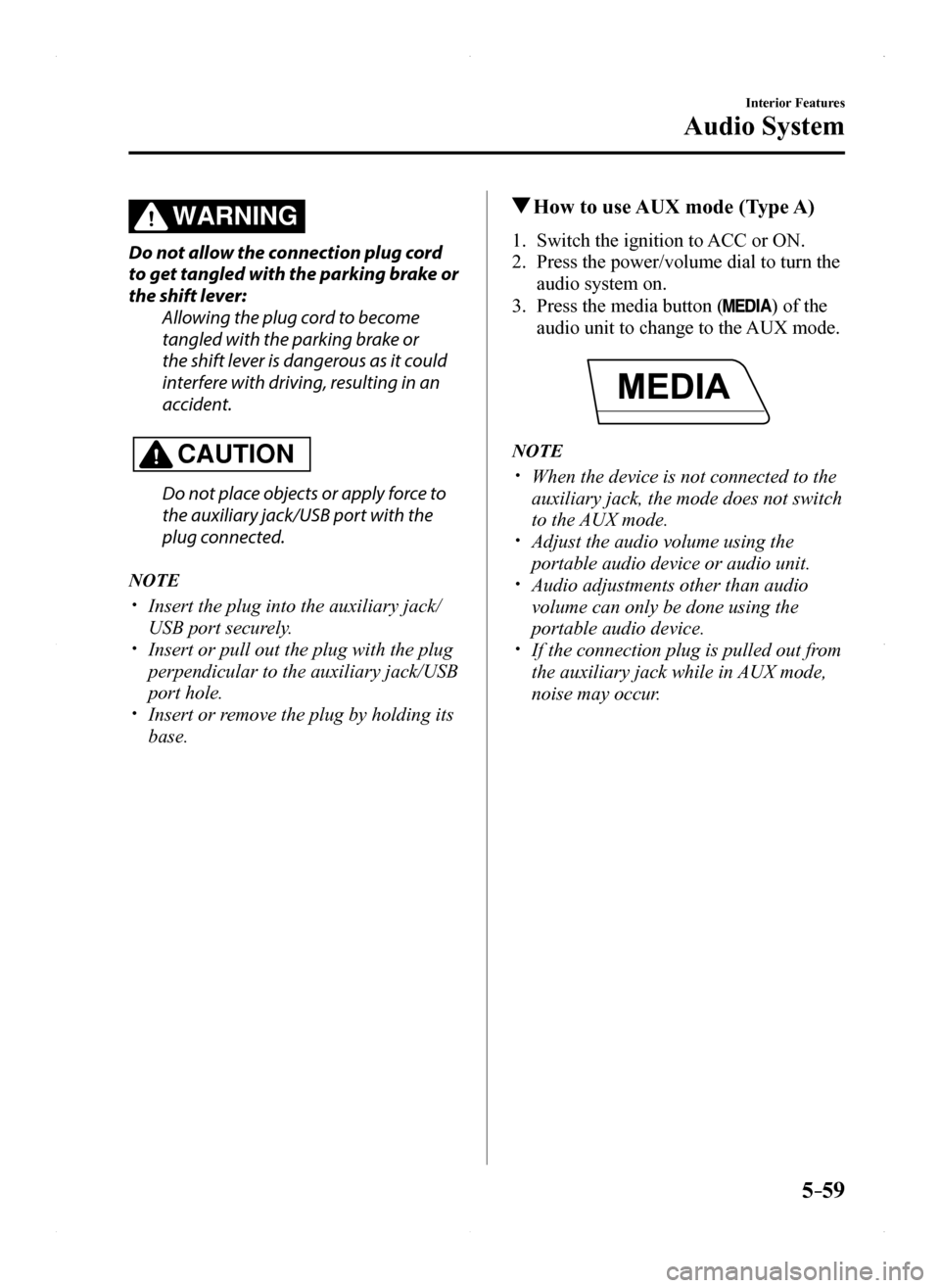
5–59
Interior Features
Audio System
WARNING
Do not allow the connection plug cord
to get tangled with the parking brake or
the shift lever:
Allowing the plug cord to become
tangled with the parking brake or
the shift lever is dangerous as it could
interfere with driving, resulting in an
accident.
CAUTION
Do not place objects or apply force to
the auxiliary jack/USB port with the
plug connected.
NOTE
Insert the plug into the auxiliary jack/
USB port securely. Insert or pull out the plug with the plug
perpendicular to the auxiliary jack/USB
port hole. Insert or remove the plug by holding its
base.
How to use AUX mode (Type A)
1. Switch the ignition to ACC or ON.
2. Press the power/volume dial to turn the
audio system on.
3. Press the media button () of the
audio unit to change to the AUX mode.
NOTE
When the device is not connected to the
auxiliary jack, the mode does not switch
to the AUX mode. Adjust the audio volume using the
portable audio device or audio unit. Audio adjustments other than audio
volume can only be done using the
portable audio device. If the connection plug is pulled out from
the auxiliary jack while in AUX mode,
noise may occur.
MX-5_8EU4-EA-15D_Edition1.indb 592015/03/10 9:55:40
Page 260 of 526
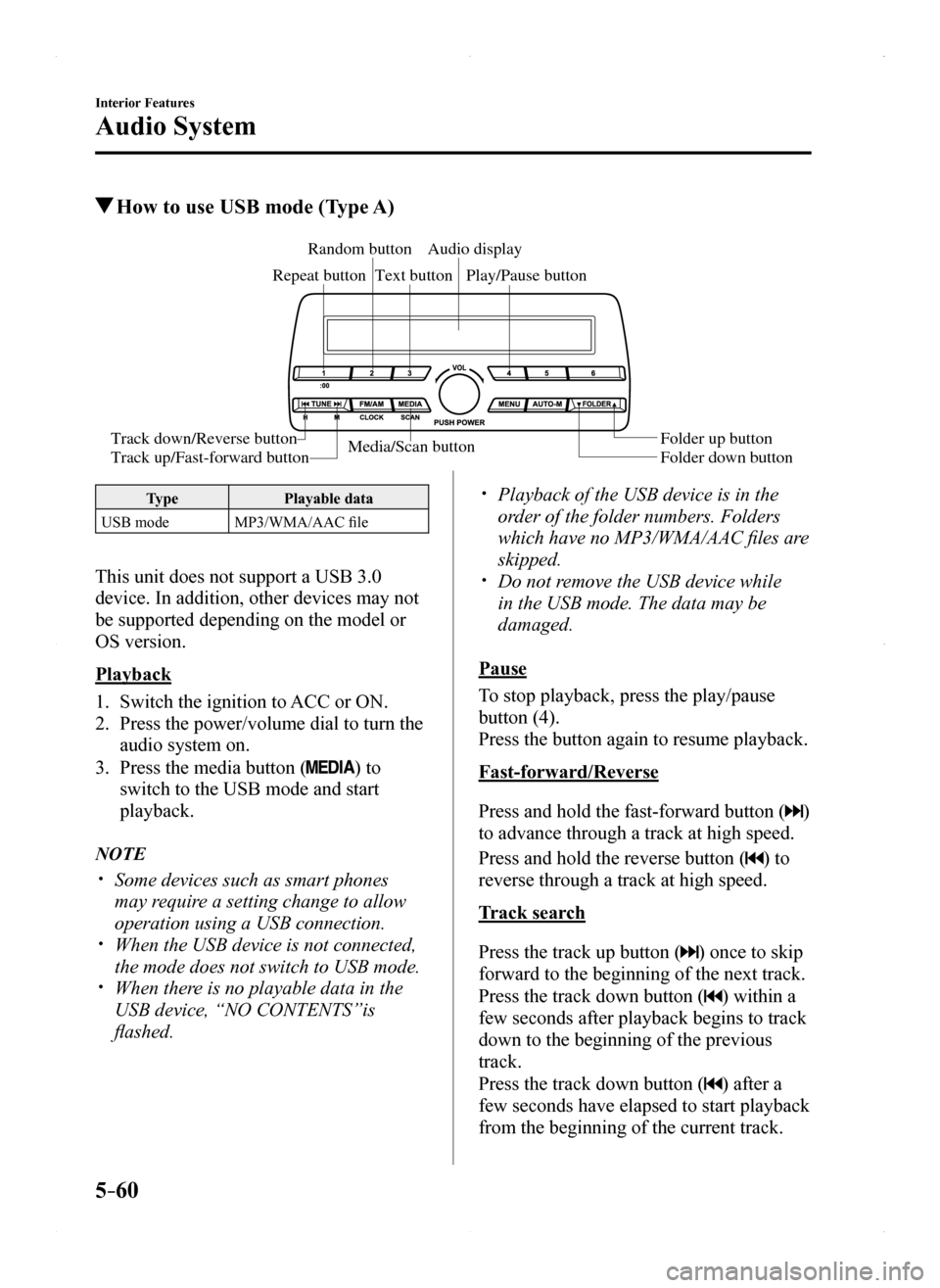
5–60
Interior Features
Audio System
How to use USB mode (Type A)
Media/Scan buttonFolder down buttonFolder up button
Play/Pause button
Random button
Repeat button
Audio display
Text button
Track down/Reverse button
Track up/Fast-forward button
TypePlayable data
USB modeMP3/WMA/AAC file
This unit does not support a USB 3.0
device. In addition, other devices may not
be supported depending on the model or
OS version.
Playback
1.
Switch the ignition to ACC or ON.
2. Press the power/volume dial to turn the
audio system on.
3. Press the media button () to
switch to the USB mode and start
playback.
NOTE
Some devices such as smart phones
may require a setting change to allow
operation using a USB connection. When the USB device is not connected,
the mode does not switch to USB mode. When there is no playable data in the
USB device, “NO CONTENTS”is
flashed.
Playback of the USB device is in the
order of the folder numbers. Folders
which have no MP3/WMA/AAC files are
skipped. Do not remove the USB device while
in the USB mode. The data may be
damaged.
Pause
To stop playback, press the play/pause
button (4).
Press the button again to resume playback.
Fast-forward/Reverse
Press and hold the fast-forward button ()
to advance through a track at high speed.
Press and hold the reverse button () to
reverse through a track at high speed.
Track search
Press the track up button () once to skip
forward to the beginning of the next track.
Press the track down button () within a
few seconds after playback begins to track
down to the beginning of the previous
track.
Press the track down button () after a
few seconds have elapsed to start playback
from the beginning of the current track.
MX-5_8EU4-EA-15D_Edition1.indb 602015/03/10 9:55:41