2016 MAZDA MODEL MX-5 AUX
[x] Cancel search: AUXPage 222 of 526

5–22
Interior Features
Audio System
Audio Set (Type A)
Power/Volume/Sound Controls ........................................................................\
.....page 5-24
Clock ........................................................................\
.............................................page 5-26
Operating the Radio ........................................................................\
......................page 5-28
Operating the Compact Disc (CD) Player.............................................................page 5-30
How to use Auxiliary jack/USB port ....................................................................page 5-33
Error Indications ........................................................................\
...........................page 5-33
MX-5_8EU4-EA-15D_Edition1.indb 222015/03/10 9:55:27
Page 233 of 526

5–33
Interior Features
Audio System
NOTE
The information viewable in the display
is only CD information (such as artist
name, song title) which has been
recorded to the CD. This unit cannot display some
characters. Characters which cannot be
displayed are indicated by an asterisk
( ).
Display scroll
Only 13 characters can be displayed at one
time. To display the rest of the characters
of a long title, press and hold the text
button (3). The display scrolls the next 13
characters. Press and hold the text button
(3) again after the last 13 characters have
been displayed to return to the beginning
of the title.
NOTE
The number of characters which can be
displayed is restricted.
Message display
If “CHECK CD” is displayed, it means
that there is some CD malfunction. Check
the CD for damage, dirt, or smudges, and
then properly reinsert it. If the message
appears again, insert another known good
CD. If the message continues to appear,
take the unit to an Authorized Mazda
Dealer for service.
How to use Auxiliary jack/USB
port
Audio can be heard from the vehicle's
speakers by connecting a commercially-
available portable audio unit to the
auxiliary jack.
Use a commercially-available, non-
impedance (3.5) stereo mini plug cable.
Contact an Authorized Mazda Dealer for
details.
In addition, audio can be played from the
vehicle audio device by connecting a USB
device or an iPod to the USB port.
Refer to AUX/USB/iPod mode on page
5-57.
Error Indications
If you see an error indication on the audio
display, find the cause in the chart. If you
cannot clear the error indication, take the
vehicle to an Authorized Mazda Dealer.
IndicationCauseSolution
CHECK CD
CD is inserted upside down
Insert the CD properly. If the error indication continues to display, consult an Authorized Mazda Dealer.
CD is defective
Insert another CD properly. If the error indication continues to display, consult an Authorized Mazda Dealer.
MX-5_8EU4-EA-15D_Edition1.indb 332015/03/10 9:55:30
Page 252 of 526

5–52
Interior Features
Audio System
IconFunction
If selected within a few seconds of a song which has started to play, the previous song is selected.If more than a few seconds have elapsed after a song has begun to play, the song currently being played is replayed from the beginning.Long-press to fast reverse. It stops when you remove your hand from the \
icon or the commander knob.
Plays a CD. When selected again, playback is temporarily stopped.
Advances to the beginning of the next song.Long-press to fast forward. It stops when you remove your hand from the \
icon or the commander knob.
Displays sound settings to adjust audio quality level.Refer to Volume/Display/Sound Controls on page 5-40.
Example of use (When searching for
a song from the top level of an MP3/
WMA/AAC CD)
1. Select the icon to display the
folder/file list at the top level.
2. When the folder is selected, folders/file
lists in the folder are displayed.
3. Select the desired song.
NOTE
Select to move to a folder one level
higher. The appearance of the repeat and
shuffle icons changes depending on the
type of operation in which the function
is used.
How to use Auxiliary jack/USB
port
Audio can be heard from the vehicle's
speakers by connecting a commercially-
available portable audio unit to the
auxiliary jack.
Use a commercially-available, non-
impedance (3.5) stereo mini plug cable.
In addition, audio can be played from the
vehicle audio device by connecting a USB
device or an iPod to the USB port.
Refer to AUX/USB/iPod mode on page
5-57.
MX-5_8EU4-EA-15D_Edition1.indb 522015/03/10 9:55:39
Page 257 of 526
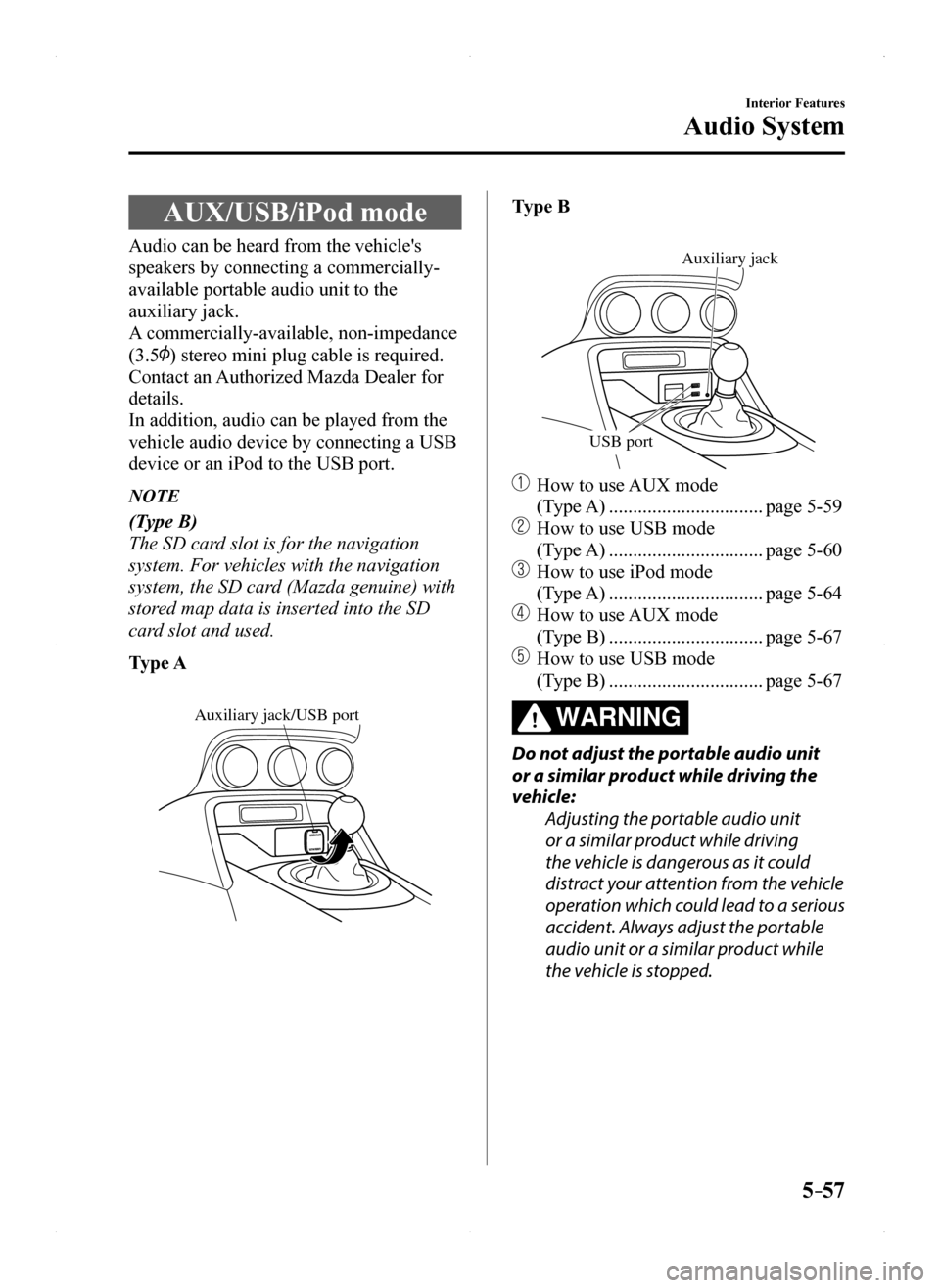
5–57
Interior Features
Audio System
AUX/USB/iPod mode
Audio can be heard from the vehicle's
speakers by connecting a commercially-
available portable audio unit to the
auxiliary jack.
A commercially-available, non-impedance
(3.5) stereo mini plug cable is required.
Contact an Authorized Mazda Dealer for
details.
In addition, audio can be played from the
vehicle audio device by connecting a USB
device or an iPod to the USB port.
NOTE
(Type B)
The SD card slot is for the navigation
system. For vehicles with the navigation
system, the SD card (Mazda genuine) with
stored map data is inserted into the SD
card slot and used.
Type A
Auxiliary jack/USB port
Type B
USB port
Auxiliary jack
How to use AUX mode
(Type A) ................................page 5-59
How to use USB mode
(Type A) ................................page 5-60
How to use iPod mode
(Type A) ................................page 5-64
How to use AUX mode
(Type B) ................................page 5-67
How to use USB mode
(Type B) ................................page 5-67
WARNING
Do not adjust the portable audio unit
or a similar product while driving the
vehicle:
Adjusting the portable audio unit
or a similar product while driving
the vehicle is dangerous as it could
distract your attention from the vehicle
operation which could lead to a serious
accident. Always adjust the portable
audio unit or a similar product while
the vehicle is stopped.
MX-5_8EU4-EA-15D_Edition1.indb 572015/03/10 9:55:40
Page 258 of 526
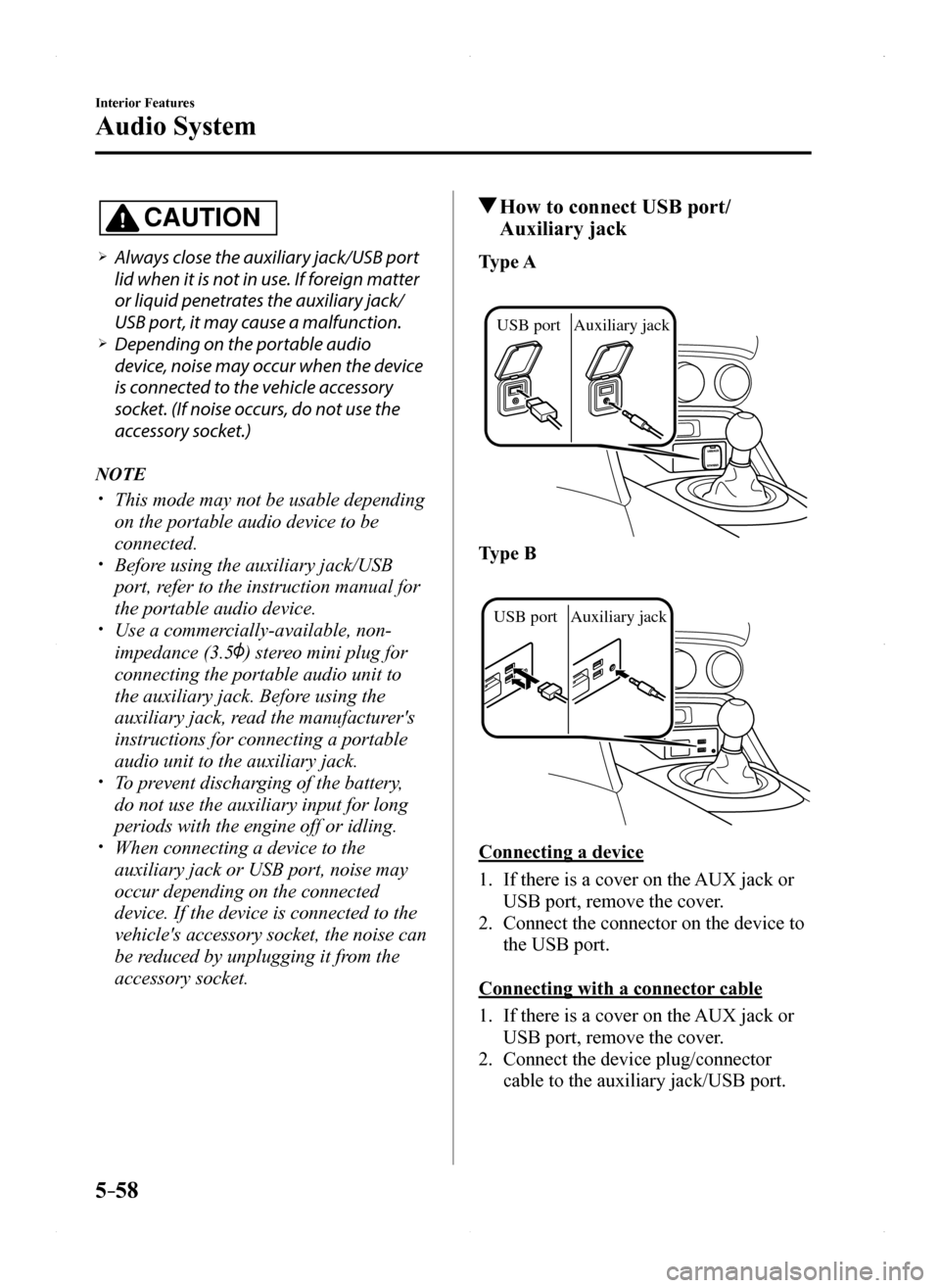
5–58
Interior Features
Audio System
CAUTION
Always close the auxiliary jack/USB port
lid when it is not in use. If foreign matter
or liquid penetrates the auxiliary jack/
USB port, it may cause a malfunction. Depending on the portable audio
device, noise may occur when the device
is connected to the vehicle accessory
socket. (If noise occurs, do not use the
accessory socket.)
NOTE
This mode may not be usable depending
on the portable audio device to be
connected. Before using the auxiliary jack/USB
port, refer to the instruction manual for
the portable audio device. Use a commercially-available, non-
impedance (3.5) stereo mini plug for
connecting the portable audio unit to
the auxiliary jack. Before using the
auxiliary jack, read the manufacturer's
instructions for connecting a portable
audio unit to the auxiliary jack. To prevent discharging of the battery,
do not use the auxiliary input for long
periods with the engine off or idling. When connecting a device to the
auxiliary jack or USB port, noise may
occur depending on the connected
device. If the device is connected to the
vehicle's accessory socket, the noise can
be reduced by unplugging it from the
accessory socket.
How to connect USB port/
Auxiliary jack
Type A
USB port Auxiliary jack
Type B
USB portAuxiliary jack
Connecting a device
1. If there is a cover on the AUX jack or
USB port, remove the cover.
2. Connect the connector on the device to
the USB port.
Connecting with a connector cable
1. If there is a cover on the AUX jack or
USB port, remove the cover.
2. Connect the device plug/connector
cable to the auxiliary jack/USB port.
MX-5_8EU4-EA-15D_Edition1.indb 582015/03/10 9:55:40
Page 259 of 526
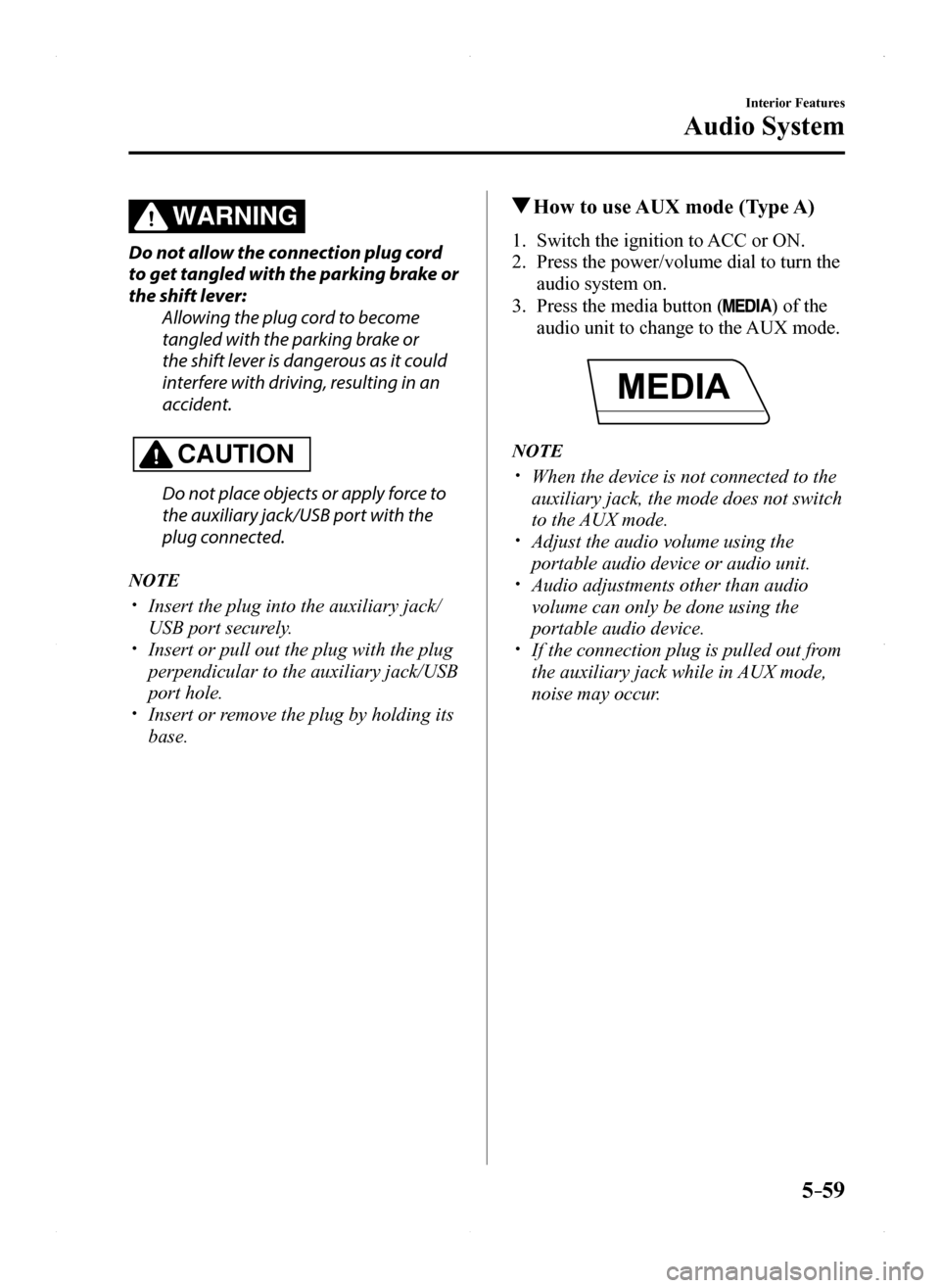
5–59
Interior Features
Audio System
WARNING
Do not allow the connection plug cord
to get tangled with the parking brake or
the shift lever:
Allowing the plug cord to become
tangled with the parking brake or
the shift lever is dangerous as it could
interfere with driving, resulting in an
accident.
CAUTION
Do not place objects or apply force to
the auxiliary jack/USB port with the
plug connected.
NOTE
Insert the plug into the auxiliary jack/
USB port securely. Insert or pull out the plug with the plug
perpendicular to the auxiliary jack/USB
port hole. Insert or remove the plug by holding its
base.
How to use AUX mode (Type A)
1. Switch the ignition to ACC or ON.
2. Press the power/volume dial to turn the
audio system on.
3. Press the media button () of the
audio unit to change to the AUX mode.
NOTE
When the device is not connected to the
auxiliary jack, the mode does not switch
to the AUX mode. Adjust the audio volume using the
portable audio device or audio unit. Audio adjustments other than audio
volume can only be done using the
portable audio device. If the connection plug is pulled out from
the auxiliary jack while in AUX mode,
noise may occur.
MX-5_8EU4-EA-15D_Edition1.indb 592015/03/10 9:55:40
Page 267 of 526
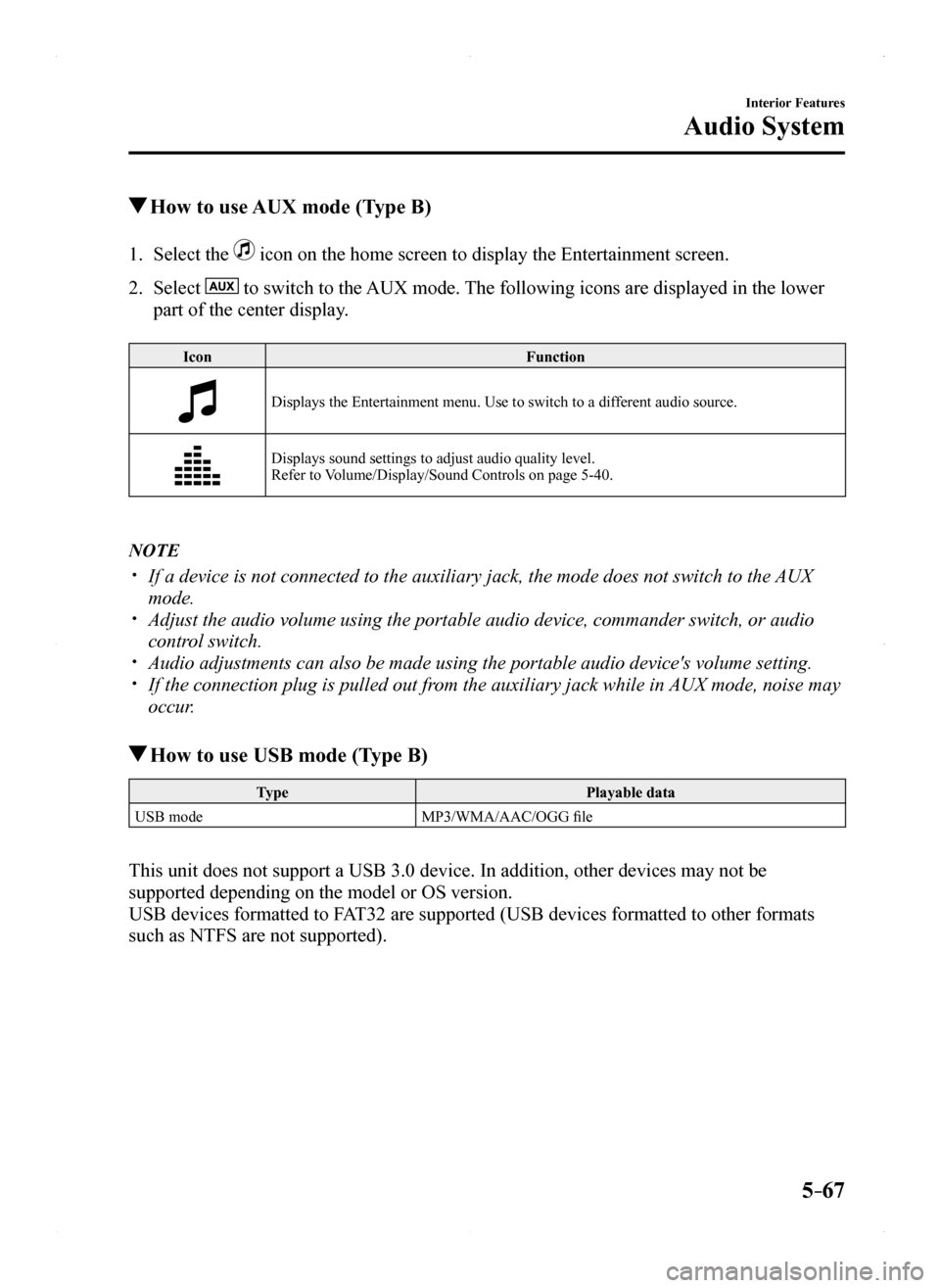
5–67
Interior Features
Audio System
How to use AUX mode (Type B)
1. Select the icon on the home screen to display the Entertainment screen.
2. Select to switch to the AUX mode. The following icons are displayed in the lower
part of the center display.
IconFunction
Displays the Entertainment menu. Use to switch to a different audio source.
Displays sound settings to adjust audio quality level. Refer to Volume/Display/Sound Controls on page 5-40.
NOTE
If a device is not connected to the auxiliary jack, the mode does not sw\
itch to the AUX
mode. Adjust the audio volume using the portable audio device, commander switc\
h, or audio
control switch. Audio adjustments can also be made using the portable audio device's vol\
ume setting. If the connection plug is pulled out from the auxiliary jack while in AUX mode, noise may
occur.
How to use USB mode (Type B)
TypePlayable data
USB modeMP3/WMA/AAC/OGG file
This unit does not support a USB 3.0 device. In addition, other devices may not be
supported depending on the model or OS version.
USB devices formatted to FAT32 are supported (USB devices formatted to other formats
such as NTFS are not supported).
MX-5_8EU4-EA-15D_Edition1.indb 672015/03/10 9:55:42
Page 295 of 526
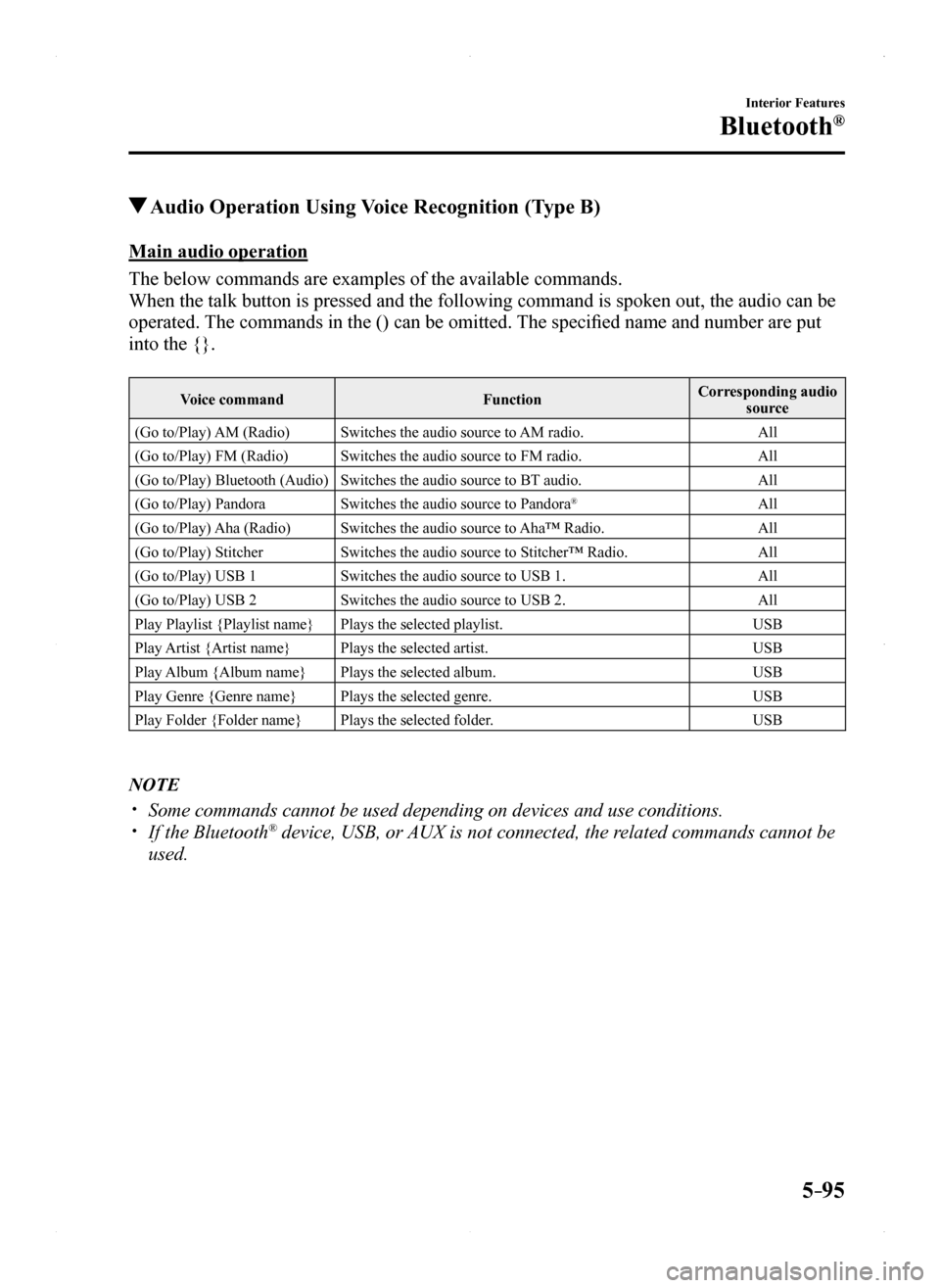
5–95
Interior Features
Bluetooth®
Audio Operation Using Voice Recognition (Type B)
Main audio operation
The below commands are examples of the available commands.
When the talk button is pressed and the following command is spoken out,\
the audio can be
operated. The commands in the () can be omitted. The specified name and number are put
into the {}.
Voice commandFunctionCorresponding audio source
(Go to/Play) AM (Radio)Switches the audio source to AM radio.All
(Go to/Play) FM (Radio)Switches the audio source to FM radio.All
(Go to/Play) Bluetooth (Audio)Switches the audio source to BT audio.All
(Go to/Play) PandoraSwitches the audio source to Pandora®All
(Go to/Play) Aha (Radio)Switches the audio source to Aha™ Radio.All
(Go to/Play) StitcherSwitches the audio source to Stitcher™ Radio.All
(Go to/Play) USB 1Switches the audio source to USB 1.All
(Go to/Play) USB 2Switches the audio source to USB 2.All
Play Playlist {Playlist name}Plays the selected playlist.USB
Play Artist {Artist name}Plays the selected artist.USB
Play Album {Album name}Plays the selected album.USB
Play Genre {Genre name}Plays the selected genre.USB
Play Folder {Folder name}Plays the selected folder.USB
NOTE
Some commands cannot be used depending on devices and use conditions. If the Bluetooth® device, USB, or AUX is not connected, the related commands cannot be
used.
MX-5_8EU4-EA-15D_Edition1.indb 952015/03/10 9:55:48