Page 408 of 626
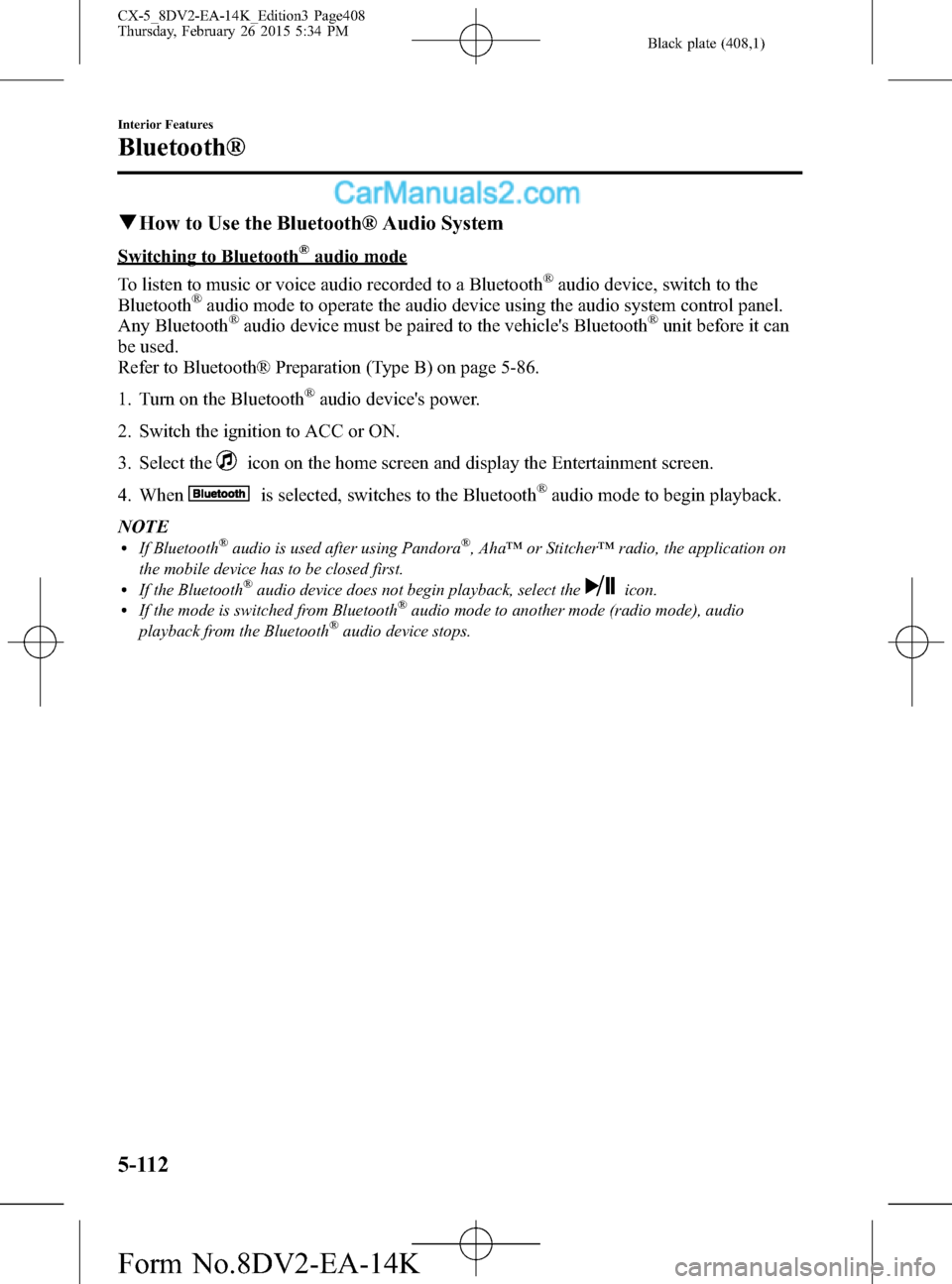
Black plate (408,1)
qHow to Use the Bluetooth® Audio System
Switching to Bluetooth®audio mode
To listen to music or voice audio recorded to a Bluetooth
®audio device, switch to the
Bluetooth®audio mode to operate the audio device using the audio system control panel.
Any Bluetooth®audio device must be paired to the vehicle's Bluetooth®unit before it can
be used.
Refer to Bluetooth® Preparation (Type B) on page 5-86.
1. Turn on the Bluetooth
®audio device's power.
2. Switch the ignition to ACC or ON.
3. Select the
icon on the home screen and display the Entertainment screen.
4. When
is selected, switches to the Bluetooth®audio mode to begin playback.
NOTE
lIf Bluetooth®audio is used after using Pandora®, Aha™or Stitcher™radio, the application on
the mobile device has to be closed first.
lIf the Bluetooth®audio device does not begin playback, select theicon.lIf the mode is switched from Bluetooth®audio mode to another mode (radio mode), audio
playback from the Bluetooth®audio device stops.
5-112
Interior Features
Bluetooth®
CX-5_8DV2-EA-14K_Edition3 Page408
Thursday, February 26 2015 5:34 PM
Form No.8DV2-EA-14K
Page 409 of 626
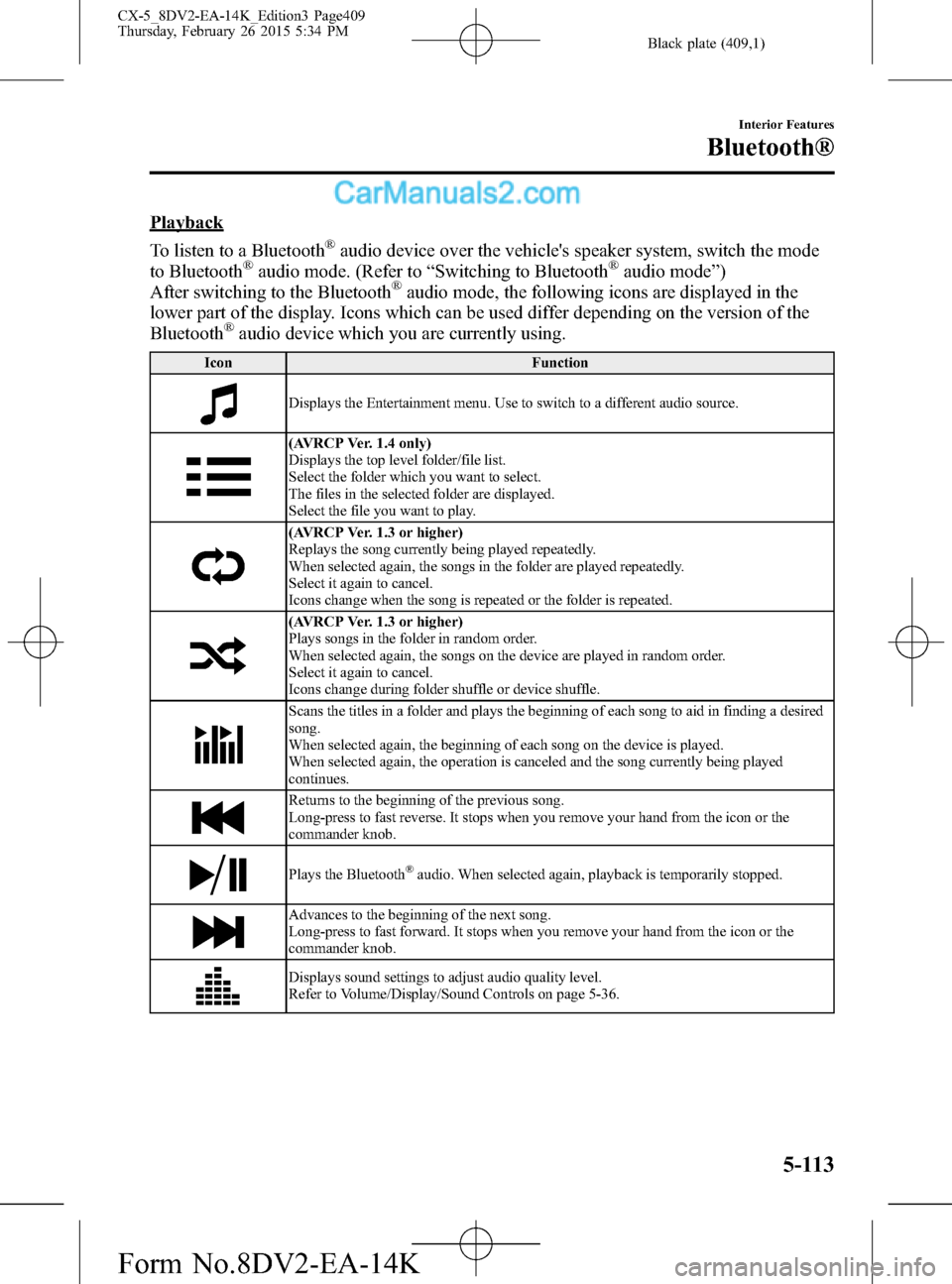
Black plate (409,1)
Playback
To listen to a Bluetooth
®audio device over the vehicle's speaker system, switch the mode
to Bluetooth®audio mode. (Refer to“Switching to Bluetooth®audio mode”)
After switching to the Bluetooth®audio mode, the following icons are displayed in the
lower part of the display. Icons which can be used differ depending on the version of the
Bluetooth
®audio device which you are currently using.
Icon Function
Displays the Entertainment menu. Use to switch to a different audio source.
(AVRCP Ver. 1.4 only)
Displays the top level folder/file list.
Select the folder which you want to select.
The files in the selected folder are displayed.
Select the file you want to play.
(AVRCP Ver. 1.3 or higher)
Replays the song currently being played repeatedly.
When selected again, the songs in the folder are played repeatedly.
Select it again to cancel.
Icons change when the song is repeated or the folder is repeated.
(AVRCP Ver. 1.3 or higher)
Plays songs in the folder in random order.
When selected again, the songs on the device are played in random order.
Select it again to cancel.
Icons change during folder shuffle or device shuffle.
Scans the titles in a folder and plays the beginning of each song to aid in finding a desired
song.
When selected again, the beginning of each song on the device is played.
When selected again, the operation is canceled and the song currently being played
continues.
Returns to the beginning of the previous song.
Long-press to fast reverse. It stops when you remove your hand from the icon or the
commander knob.
Plays the Bluetooth®audio. When selected again, playback is temporarily stopped.
Advances to the beginning of the next song.
Long-press to fast forward. It stops when you remove your hand from the icon or the
commander knob.
Displays sound settings to adjust audio quality level.
Refer to Volume/Display/Sound Controls on page 5-36.
Interior Features
Bluetooth®
5-113
CX-5_8DV2-EA-14K_Edition3 Page409
Thursday, February 26 2015 5:34 PM
Form No.8DV2-EA-14K
Page 410 of 626
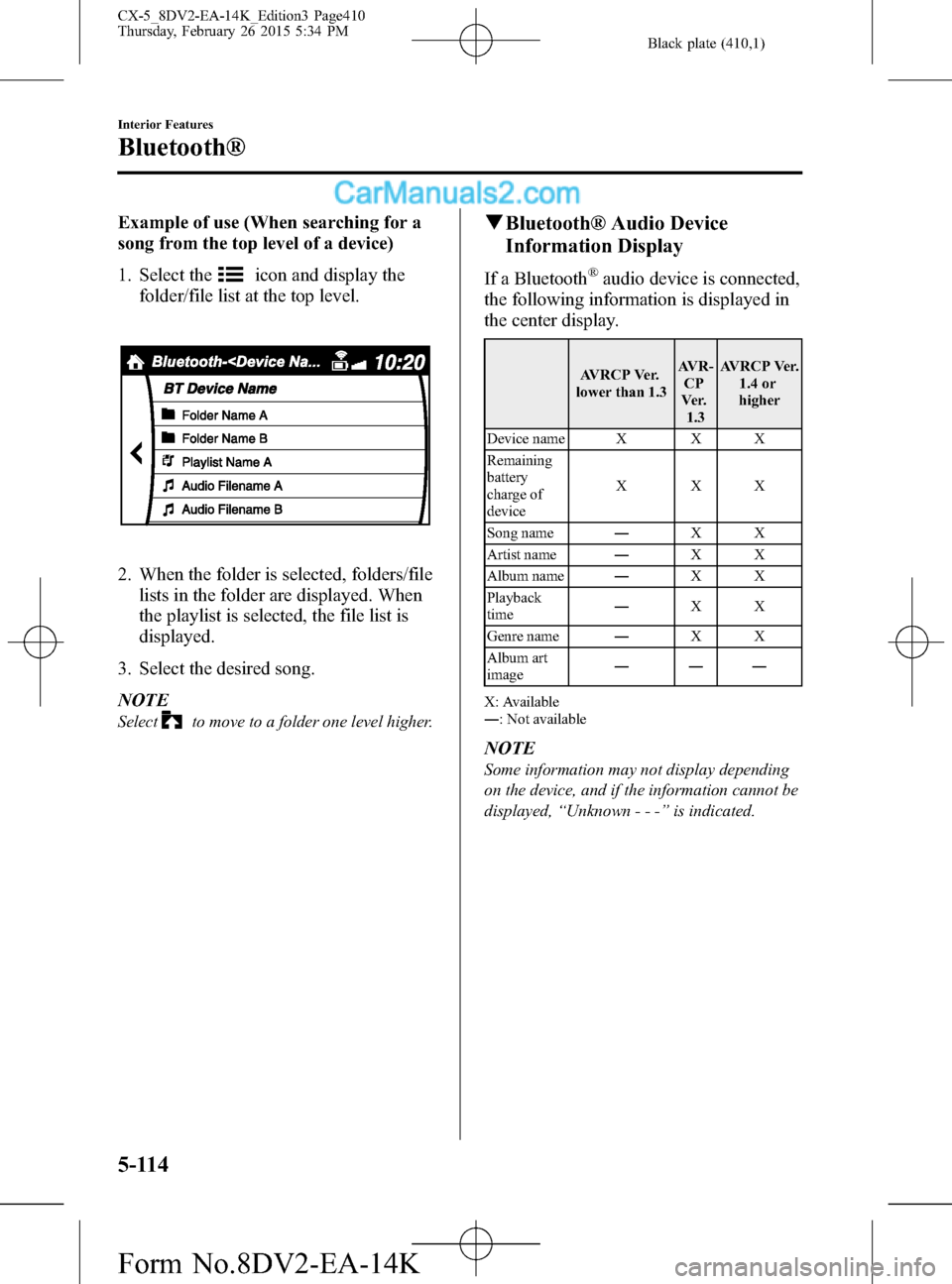
Black plate (410,1)
Example of use (When searching for a
song from the top level of a device)
1. Select the
icon and display the
folder/file list at the top level.
2. When the folder is selected, folders/file
lists in the folder are displayed. When
the playlist is selected, the file list is
displayed.
3. Select the desired song.
NOTE
Selectto move to a folder one level higher.
qBluetooth® Audio Device
Information Display
If a Bluetooth®audio device is connected,
the following information is displayed in
the center display.
AVRCP Ver.
lower than 1.3AVR-
CP
Ve r.
1.3AVRCP Ver.
1.4 or
higher
Device name X X X
Remaining
battery
charge of
deviceXXX
Song name―XX
Artist name―XX
Album name―XX
Playback
time―XX
Genre name―XX
Album art
image―――
X: Available
―: Not available
NOTE
Some information may not display depending
on the device, and if the information cannot be
displayed,“Unknown - - -”is indicated.
5-114
Interior Features
Bluetooth®
CX-5_8DV2-EA-14K_Edition3 Page410
Thursday, February 26 2015 5:34 PM
Form No.8DV2-EA-14K
Page 411 of 626
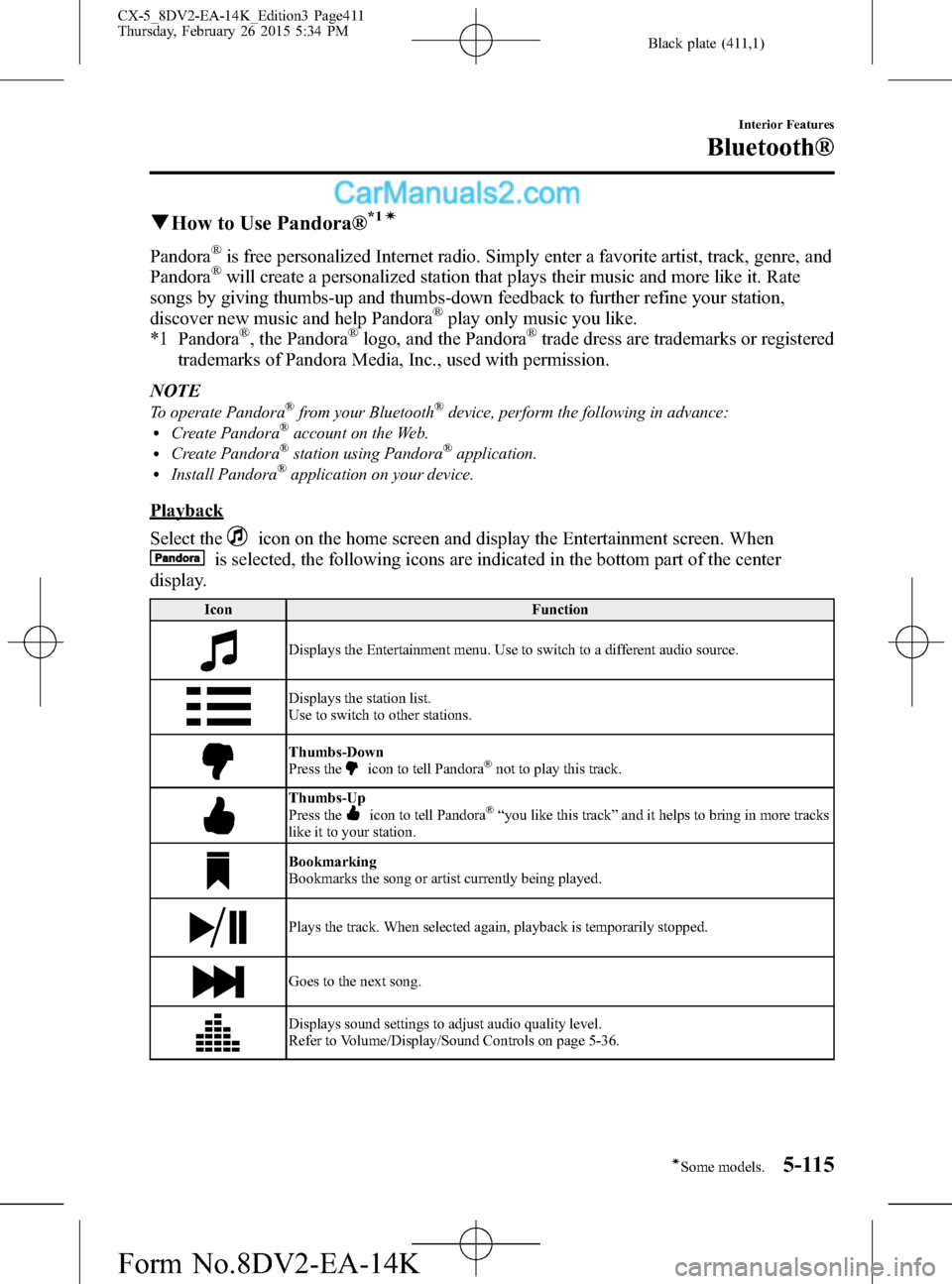
Black plate (411,1)
qHow to Use Pandora®*1í
Pandora®is free personalized Internet radio. Simply enter a favorite artist, track, genre, and
Pandora®will create a personalized station that plays their music and more like it. Rate
songs by giving thumbs-up and thumbs-down feedback to further refine your station,
discover new music and help Pandora
®play only music you like.
*1 Pandora®, the Pandora®logo, and the Pandora®trade dress are trademarks or registered
trademarks of Pandora Media, Inc., used with permission.
NOTE
To operate Pandora®from your Bluetooth®device, perform the following in advance:lCreate Pandora®account on the Web.lCreate Pandora®station using Pandora®application.lInstall Pandora®application on your device.
Playback
Select the
icon on the home screen and display the Entertainment screen. When
is selected, the following icons are indicated in the bottom part of the center
display.
Icon Function
Displays the Entertainment menu. Use to switch to a different audio source.
Displays the station list.
Use to switch to other stations.
Thumbs-Down
Press theicon to tell Pandora®not to play this track.
Thumbs-Up
Press theicon to tell Pandora®“you like this track”and it helps to bring in more tracks
like it to your station.
Bookmarking
Bookmarks the song or artist currently being played.
Plays the track. When selected again, playback is temporarily stopped.
Goes to the next song.
Displays sound settings to adjust audio quality level.
Refer to Volume/Display/Sound Controls on page 5-36.
Interior Features
Bluetooth®
5-115íSome models. CX-5_8DV2-EA-14K_Edition3 Page411
Thursday, February 26 2015 5:34 PM
Form No.8DV2-EA-14K
Page 412 of 626
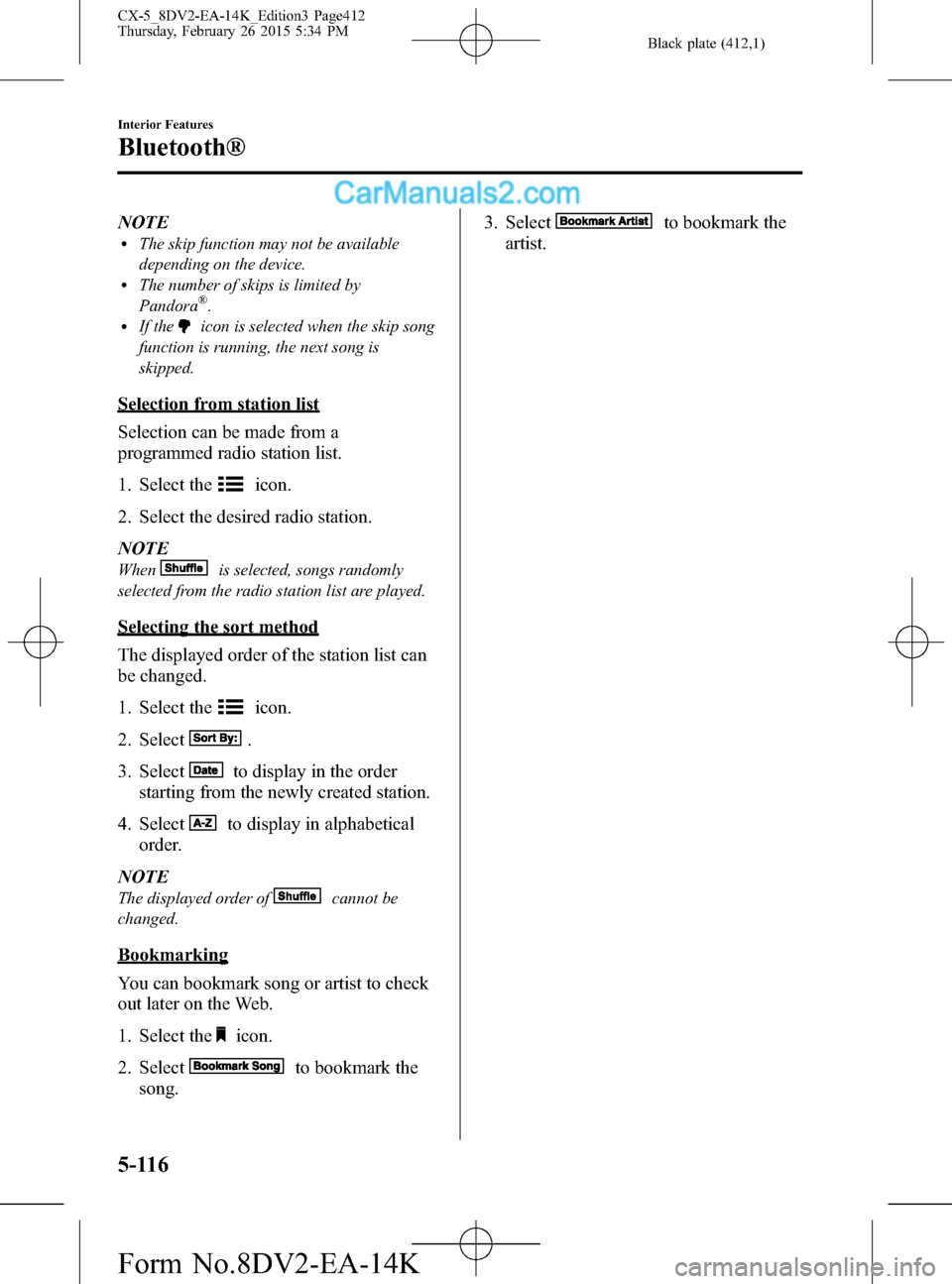
Black plate (412,1)
NOTElThe skip function may not be available
depending on the device.
lThe number of skips is limited by
Pandora®.lIf theicon is selected when the skip song
function is running, the next song is
skipped.
Selection from station list
Selection can be made from a
programmed radio station list.
1. Select the
icon.
2. Select the desired radio station.
NOTE
Whenis selected, songs randomly
selected from the radio station list are played.
Selecting the sort method
The displayed order of the station list can
be changed.
1. Select the
icon.
2. Select
.
3. Select
to display in the order
starting from the newly created station.
4. Select
to display in alphabetical
order.
NOTE
The displayed order ofcannot be
changed.
Bookmarking
You can bookmark song or artist to check
out later on the Web.
1. Select the
icon.
2. Select
to bookmark the
song.3. Select
to bookmark the
artist.
5-116
Interior Features
Bluetooth®
CX-5_8DV2-EA-14K_Edition3 Page412
Thursday, February 26 2015 5:34 PM
Form No.8DV2-EA-14K
Page 413 of 626
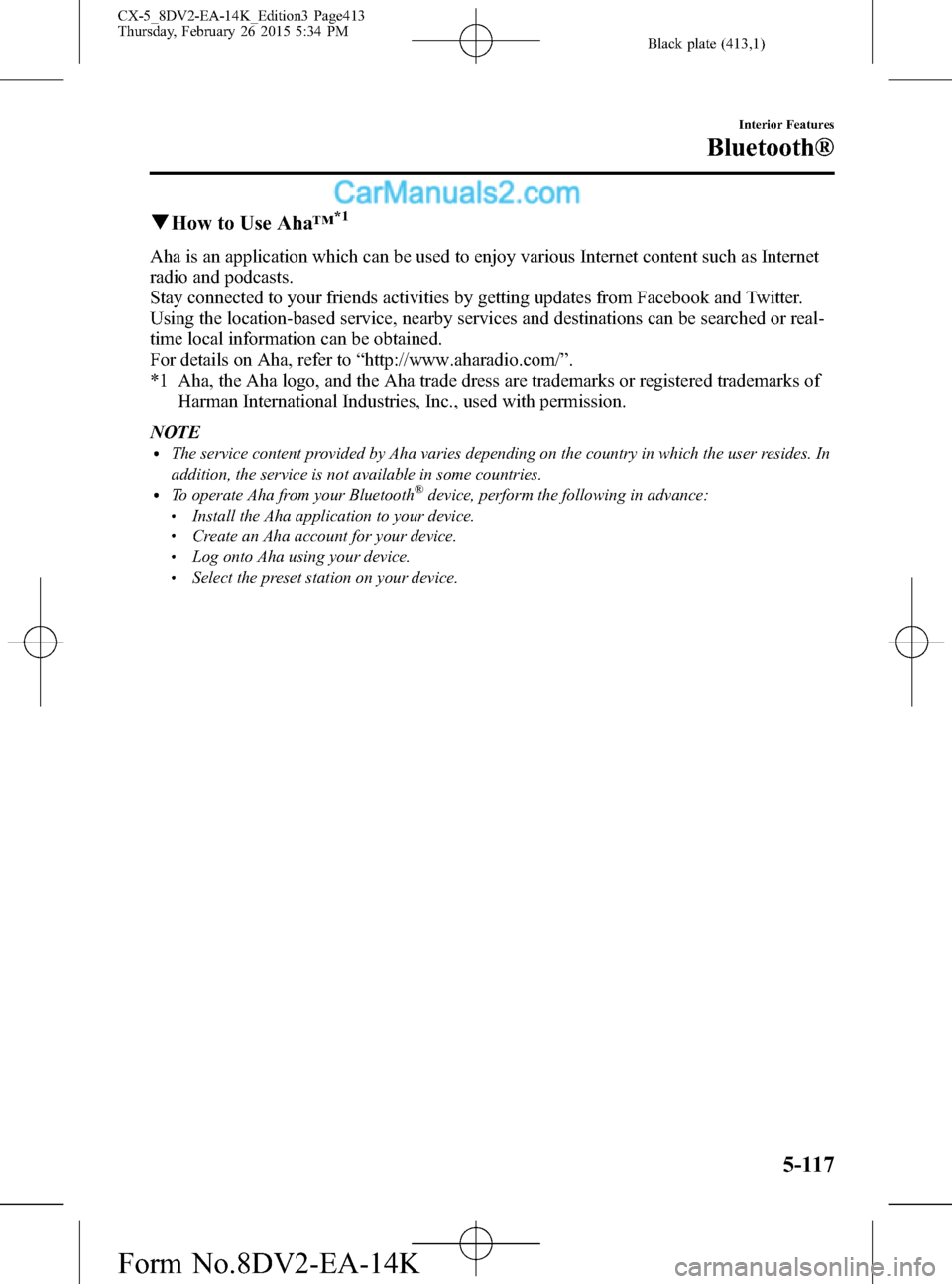
Black plate (413,1)
qHow to Use Aha™*1
Aha is an application which can be used to enjoy various Internet content such as Internet
radio and podcasts.
Stay connected to your friends activities by getting updates from Facebook and Twitter.
Using the location-based service, nearby services and destinations can be searched or real-
time local information can be obtained.
For details on Aha, refer to“http://www.aharadio.com/”.
*1 Aha, the Aha logo, and the Aha trade dress are trademarks or registered trademarks of
Harman International Industries, Inc., used with permission.
NOTE
lThe service content provided by Aha varies depending on the country in which the user resides. In
addition, the service is not available in some countries.
lTo operate Aha from your Bluetooth®device, perform the following in advance:lInstall the Aha application to your device.lCreate an Aha account for your device.lLog onto Aha using your device.lSelect the preset station on your device.
Interior Features
Bluetooth®
5-117
CX-5_8DV2-EA-14K_Edition3 Page413
Thursday, February 26 2015 5:34 PM
Form No.8DV2-EA-14K
Page 414 of 626
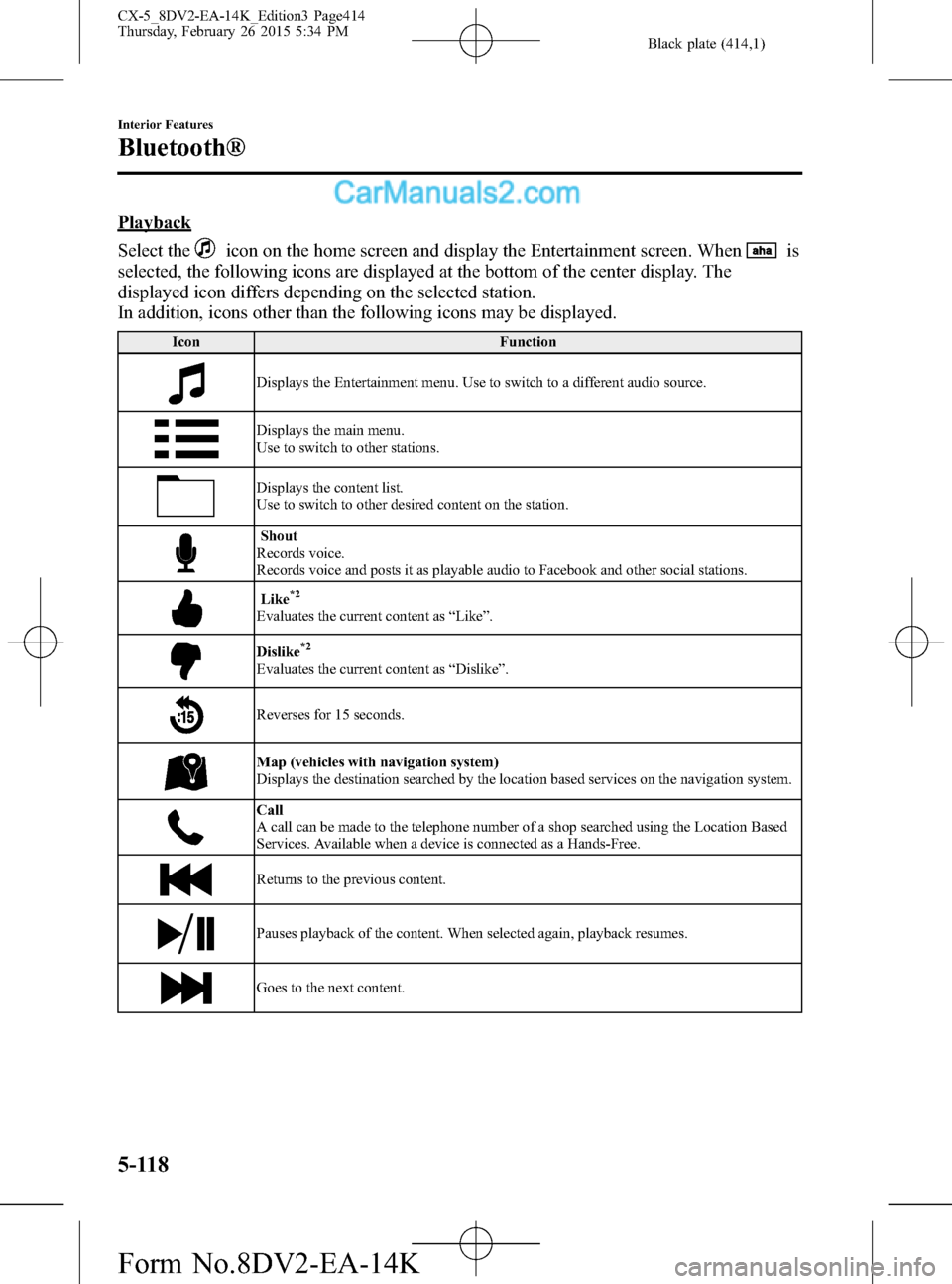
Black plate (414,1)
Playback
Select the
icon on the home screen and display the Entertainment screen. Whenis
selected, the following icons are displayed at the bottom of the center display. The
displayed icon differs depending on the selected station.
In addition, icons other than the following icons may be displayed.
Icon Function
Displays the Entertainment menu. Use to switch to a different audio source.
Displays the main menu.
Use to switch to other stations.
Displays the content list.
Use to switch to other desired content on the station.
Shout
Records voice.
Records voice and posts it as playable audio to Facebook and other social stations.
Like*2
Evaluates the current content as“Like”.
Dislike*2
Evaluates the current content as“Dislike”.
Reverses for 15 seconds.
Map (vehicles with navigation system)
Displays the destination searched by the location based services on the navigation system.
Call
A call can be made to the telephone number of a shop searched using the Location Based
Services. Available when a device is connected as a Hands-Free.
Returns to the previous content.
Pauses playback of the content. When selected again, playback resumes.
Goes to the next content.
5-118
Interior Features
Bluetooth®
CX-5_8DV2-EA-14K_Edition3 Page414
Thursday, February 26 2015 5:34 PM
Form No.8DV2-EA-14K
Page 415 of 626
Black plate (415,1)
Icon Function
Fast-forwards for 30 seconds.
Displays sound settings to adjust audio quality level.
Refer to Volume/Display/Sound Controls on page 5-36.
*2 Some stations may use alternate variations of Like and Dislike, based on station type or provider.
Main menu
Select the
icon.
Switch the tab and select the station category.
Tab Function
PresetsDisplays the preset station list set on the device.
Select the preset station name to play the station content.
NearbySelect the desired station.
Guidance is provided to the searched destination near the vehicle's position.
You can designate desired categories previously set using the filter setting on
your device.
NOTE
The available Location Based Services may differ because the services depend on the content
provided by Aha™.
Interior Features
Bluetooth®
5-119
CX-5_8DV2-EA-14K_Edition3 Page415
Thursday, February 26 2015 5:34 PM
Form No.8DV2-EA-14K