2016 MAZDA MODEL CX-5 bluetooth
[x] Cancel search: bluetoothPage 400 of 626

Black plate (400,1)
NOTElAttached data is not downloaded.lMessages up to 1 kilobyte (e-mail)/140-
bytes (SMS) can be downloaded.
lA message list is created for each device.lIf the connected device does not correspond
to MAP 1.0, the AT command is used to
download. The downloaded message
indicates that it is already read.
lDownloading using the AT command may
not function depending on the connected
device.
Receiving messages
(Method 1)
When a device receives a message, a
message received notification is
displayed. The“Email Notifications”(E-
mail) or“Text Notifications”(SMS)
setting must be on.
Refer to Communication Settings on page
5-107.
Select
and display the message.
(Method 2)
1. Select the
icon on the home screen
and display the Communication screen.
2. Select
and display the new
message list for e-mail and SMS.
3. Select the message you would like to
display.
5-104
Interior Features
Bluetooth®
CX-5_8DV2-EA-14K_Edition3 Page400
Thursday, February 26 2015 5:34 PM
Form No.8DV2-EA-14K
Page 401 of 626

Black plate (401,1)
The following icons are displayed in the lower part of the details on the message. Icons
which can be used differ depending on use conditions.
Icon Function
Displays the Communication menu.
Displays the inbox.
Plays back a message.
When selected again, playback is temporarily stopped.
Displays the previous message.
Displays the next message.
Only replies to the sender of the currently displayed message.
Select the sentence on the displayed reply screen and select the sentence for sending from
the preset message.
Select
.
(Only E-mail)
Replies to all members including CC.
Select the sentence on the displayed reply screen and select the sentence for sending from
the preset message.
Select
.
Makes a call to a person who sent a message.
For E-mail, this function may not work depending on the device.
Deletes a message.
The messages stored in a device is also deleted.
Interior Features
Bluetooth®
5-105
CX-5_8DV2-EA-14K_Edition3 Page401
Thursday, February 26 2015 5:34 PM
Form No.8DV2-EA-14K
Page 402 of 626

Black plate (402,1)
NOTE
Up to three preset messages can be selected.
Example of use (verify unread E-mail)
1. Select the
icon on the home screen
and display the Communication screen.
2. Select
to display the inbox.
3. Select the unread message displayed in
bold.
4. The details of the message are
displayed and replying to the message,
making a call, or playback can be
performed.
Changing account for displaying (E-
mail only)
1. Select
.
2. Select the account which you would
like to display. Only the messages for
the selected account are displayed in
the inbox.
Editing preset messages
1. Select the
icon on the home screen
and display the Communication screen.
2. Select
.
3. Select
.4. Select the preset message which you
would like to edit. The keyboard screen
is displayed.
5. When the message is input and
is
selected, the message is stored as a
preset message.
NOTE
lSelect theicon to change the language.lSelect theicon to switch between
capitalized and lower-case characters.
lSelect theicon to return to the previous
screen without storing the edit.
5-106
Interior Features
Bluetooth®
CX-5_8DV2-EA-14K_Edition3 Page402
Thursday, February 26 2015 5:34 PM
Form No.8DV2-EA-14K
Page 403 of 626

Black plate (403,1)
qCommunication Settings
Select theicon on the home screen and display the Communication screen.
Select
to change the setting.
Item Setting Function
Bluetooth
®―Go to Bluetooth®setting menu.
Refer to Bluetooth® Preparation (Type B) on page 5-86.
Incoming Call
NotificationsOn/Off Notifies when an incoming call is received.
Auto Download Text
MessageOn/OffDownloads SMS automatically when the Bluetooth
®unit is connected
to the device.
Text Notifications On/Off Notifies when a new SMS is received.
Auto Download
Email
*1On/OffDownloads E-mail automatically when the Bluetooth®unit is
connected to the device.
Email Notifications On/Off Notifies when a new Email is received.
Auto Download Call
HistoryOn/OffDownloads Call History automatically when the Bluetooth
®unit is
connected to the device.
Auto Download
Contacts
*1On/OffDownloads the phonebook automatically when the Bluetooth®unit is
connected to the device.
Ringtone Car/Phone/Off Changes the ringtone setting.
Phone VolumeAdjusts using
the slider.Adjusts the conversation volume.
VR and RingtoneAdjusts using
the slider.Adjusts the voice guidance and ringtone volume.
Contacts Display
OrderFirst Name, Last
NameDisplays the contact information in alphabetical order of the first name.
Last Name, First
NameDisplays the contact information in alphabetical order of the last name.
Edit Preset Messages―Edits the preset message.
Refer to Receiving and Replying to Messages
(available only with E-mail/SMS compatible phones) on page 5-103.
Emergency Assistance
CallOn/Off Mobile Utilizes the Mobile 911 function.
Restore Factory
settings―Initializes all Communication Settings.
*1 Depending on the device, it may be necessary to acquire download permission on the
device side.
Interior Features
Bluetooth®
5-107
CX-5_8DV2-EA-14K_Edition3 Page403
Thursday, February 26 2015 5:34 PM
Form No.8DV2-EA-14K
Page 404 of 626

Black plate (404,1)
Bluetooth® Audio (Type A)í
Applicable Bluetooth®specification
(Recommended)
Ver. 2.0
Response profile
lA2DP (Advanced Audio Distribution
Profile) Ver. 1.0/1.2
lAVRCP (Audio/Video Remote Control
Profile) Ver. 1.0/1.3
A2DP is a profile which transmits only
audio to the Bluetooth
®unit. If your
Bluetooth®audio device corresponds only
to A2DP, but not AVRCP, you cannot
operate it using the control panel of the
vehicle's audio system. In this case, only
the operations on the mobile device are
available the same as when a portable
audio device for a non-compliant
Bluetooth
®device is connected to the
AUX terminal.
Function A2DPAVRCP
Ver. 1.0 Ver. 1.3
Playback―XX
Pause―XX
File (Track) up/down―XX
Reverse――X
Fast-forward――X
Text display――X
X: Available
―: Not available
NOTElThe battery consumption of Bluetooth®
audio devices increases while Bluetooth®is
connected.
lIf a general mobile phone device is USB
connected during music playback over the
Bluetooth
®connection, the Bluetooth®
connection is disconnected. For this reason,
you cannot have music playback over a
Bluetooth
®connection and music playback
using a USB connection at the same time.
lThe system may not operate normally
depending on the Bluetooth®audio device.
qHow to Use the Bluetooth®
Audio System
Switching to Bluetooth®audio mode
To listen to music or voice audio recorded
to a Bluetooth
®audio device, switch to
the Bluetooth®audio mode to operate the
audio device using the audio system
control panel. Any Bluetooth
®audio
device must be paired to the vehicle's
Bluetooth
®unit before it can be used.
Refer to Bluetooth® Preparation (Type A)
on page 5-71.
1. Turn on the Bluetooth
®audio device's
power.
2. Switch the ignition to ACC or ON.
Make sure that the“
”symbol is
displayed in the audio display. The
symbol is not displayed if an un-paired
Bluetooth
®audio device is being used
or the vehicle's Bluetooth®unit has a
malfunction.
NOTE
Some Bluetooth®audio devices need a certain
amount of time before the“
”symbol is
displayed.
5-108
Interior Features
íSome models.
Bluetooth®
CX-5_8DV2-EA-14K_Edition3 Page404
Thursday, February 26 2015 5:34 PM
Form No.8DV2-EA-14K
Page 405 of 626
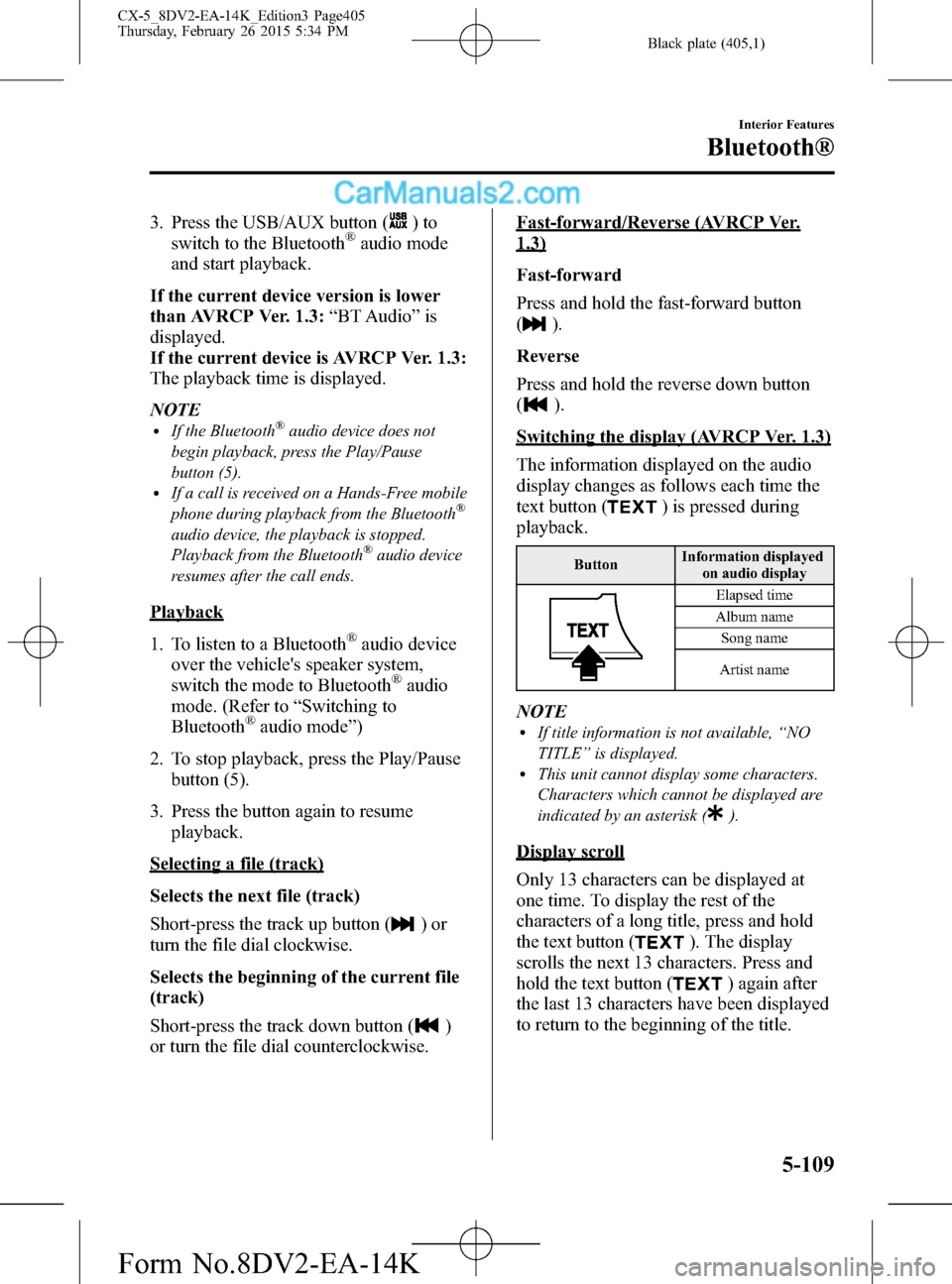
Black plate (405,1)
3. Press the USB/AUX button ()to
switch to the Bluetooth®audio mode
and start playback.
If the current device version is lower
than AVRCP Ver. 1.3:“BT Audio”is
displayed.
If the current device is AVRCP Ver. 1.3:
The playback time is displayed.
NOTE
lIf the Bluetooth®audio device does not
begin playback, press the Play/Pause
button (5).
lIf a call is received on a Hands-Free mobile
phone during playback from the Bluetooth®
audio device, the playback is stopped.
Playback from the Bluetooth®audio device
resumes after the call ends.
Playback
1. To listen to a Bluetooth
®audio device
over the vehicle's speaker system,
switch the mode to Bluetooth
®audio
mode. (Refer to“Switching to
Bluetooth
®audio mode”)
2. To stop playback, press the Play/Pause
button (5).
3. Press the button again to resume
playback.
Selecting a file (track)
Selects the next file (track)
Short-press the track up button (
)or
turn the file dial clockwise.
Selects the beginning of the current file
(track)
Short-press the track down button (
)
or turn the file dial counterclockwise.
Fast-forward/Reverse (AVRCP Ver.
1.3)
Fast-forward
Press and hold the fast-forward button
(
).
Reverse
Press and hold the reverse down button
(
).
Switching the display (AVRCP Ver. 1.3)
The information displayed on the audio
display changes as follows each time the
text button (
) is pressed during
playback.
ButtonInformation displayed
on audio display
Elapsed time
Album name
Song name
Artist name
NOTElIf title information is not available,“NO
TITLE”is displayed.
lThis unit cannot display some characters.
Characters which cannot be displayed are
indicated by an asterisk (
).
Display scroll
Only 13 characters can be displayed at
one time. To display the rest of the
characters of a long title, press and hold
the text button (
). The display
scrolls the next 13 characters. Press and
hold the text button (
) again after
the last 13 characters have been displayed
to return to the beginning of the title.
Interior Features
Bluetooth®
5-109
CX-5_8DV2-EA-14K_Edition3 Page405
Thursday, February 26 2015 5:34 PM
Form No.8DV2-EA-14K
Page 406 of 626

Black plate (406,1)
qBluetooth® Audio Device
Information Display
If a Bluetooth®audio device is connected,
the following information is displayed in
the audio display.
AVRCP Ver.
lower than 1.3AVRCP
Ver. 1.3
Device name X X
Title―X
Artist name―X
Album name―X
File number―X
Playback time―X
Folder number――
X: Available
―: Not available
NOTE
Some information may not display depending
on the device, and if the information cannot be
displayed,“NO TITLE”is indicated.
Bluetooth® Audio (Type B)í
Applicable Bluetooth®specification
(Recommended)
Ver. 1.1/1.2/2.0
EDR/2.1EDR/3.0
(conformity)
Response profile
lA2DP (Advanced Audio Distribution
Profile) Ver. 1.0/1.2
lAVRCP (Audio/Video Remote Control
Profile) Ver. 1.0/1.3/1.4
A2DP is a profile which transmits only
audio to the Bluetooth
®unit. If your
Bluetooth®audio device corresponds only
to A2DP, but not AVRCP, you cannot
operate it using the control panel of the
vehicle's audio system. In this case, only
the operations on the mobile device are
available the same as when a portable
audio device for a non-compliant
Bluetooth
®device is connected to the
AUX terminal.
FunctionA2DP
AVRCP
Ve r.
1.0Ver. 1.3 Ver. 1.4
Playback X X X X
Pause X X X X
File (Track)
up/down―XX X
Reverse――XX
Fast-forward――XX
Text display――XX
Repeat――Depends on
deviceDepends on
device
Shuffle――Depends on
deviceDepends on
device
Scan――Depends on
deviceDepends on
device
Folder
up/down―― ―Depends on
device
X: Available
―: Not available
5-110
Interior Features
íSome models.
Bluetooth®
CX-5_8DV2-EA-14K_Edition3 Page406
Thursday, February 26 2015 5:34 PM
Form No.8DV2-EA-14K
Page 407 of 626

Black plate (407,1)
NOTElThe battery consumption of Bluetooth®
audio devices increases while Bluetooth®is
connected.
lIf a general mobile phone device is USB
connected during music playback over the
Bluetooth
®connection, the Bluetooth®
connection is disconnected. For this reason,
you cannot have music playback over a
Bluetooth
®connection and music playback
using a USB connection at the same time.
lThe system may not operate normally
depending on the Bluetooth®audio device.
Interior Features
Bluetooth®
5-111
CX-5_8DV2-EA-14K_Edition3 Page407
Thursday, February 26 2015 5:34 PM
Form No.8DV2-EA-14K