2016 MAZDA MODEL CX-5 clock
[x] Cancel search: clockPage 319 of 626

Black plate (319,1)
NOTE
If not operated for several seconds, the display
returns to the previous display. To reset bass,
treble, fade, and balance, press the audio
control dial for 2 seconds. The unit will beep
and“CLEAR”will be displayed.
ALC (Automatic volume adjustment)
The automatic level control (ALC)
changes the audio volume automatically
according to the vehicle speed. The faster
the vehicle speed, the higher the volume
increases. ALC has ALC OFF and ALC
LEVEL 1 to 7 modes. At ALC LEVEL 7,
the amount that the volume can increase is
at the maximum. Select the mode
according to the driving conditions.
BEEP (Audio operation sound)
The setting for the operation sound when
pressing and holding a button can be
changed. The initial setting is ON. Set to
OFF to mute the operation sound.
BT SETUP mode
í
Music and other audio such as voice data
recorded on portable audio devices and
mobile phones available on the market
which are equipped with the Bluetooth
®
transmission function can be listened to
via wireless transmission over the
vehicle's speakers. Using the BT SETUP
mode, these devices can be programmed
to the Bluetooth
®unit or changed.
Refer to Bluetooth® Preparation (Type A)
on page 5-71.
12Hr
24Hr (12 Hr/24 Hr time
adjustment)
Rotating the audio control dial switches
the display between 12 and 24-hour clock
time.
Refer to Clock on page 5-24.
Interior Features
Audio System
5-23íSome models. CX-5_8DV2-EA-14K_Edition3 Page319
Thursday, February 26 2015 5:33 PM
Form No.8DV2-EA-14K
Page 320 of 626

Black plate (320,1)
qClock
Hour set button :00 button
Minute set buttonAudio control dial Audio display Clock button
Setting the time
The clock can be set at any time when the
ignition is switched to ACC or ON.
1. To adjust the time, press the clock
button (
) for about 2 seconds
until a beep is heard.
2. The clock's current time will flash.
Time adjustment
lTo adjust the time, press the hour/
minute set button (H, M) while the
clock's current time is flashing.
lThe hours advance while the hour
set button (H) is pressed. The
minutes advance while the minute
set button (M) is pressed.
3. Press the clock button (
) again
to start the clock.
Time resetting
1. Press the clock button (
) for
about 2 seconds until a beep is heard.
2. Press the:00 button.3. When the button is pressed, the time
will be reset as follows:
(Example)
12:01―12:29→12:00
12:30―12:59→1:00
NOTE
lWhen the :00 button is pressed, the seconds
will start at“00”.
lSwitching between 12 and 24-hour clock
time:
Press the audio control dial several times
until 12 and 24-hour clock time are
displayed. Turn the audio control dial in
either direction, select the desired clock
setting while the preferred clock time is
flashing.
5-24
Interior Features
Audio System
CX-5_8DV2-EA-14K_Edition3 Page320
Thursday, February 26 2015 5:33 PM
Form No.8DV2-EA-14K
Page 324 of 626
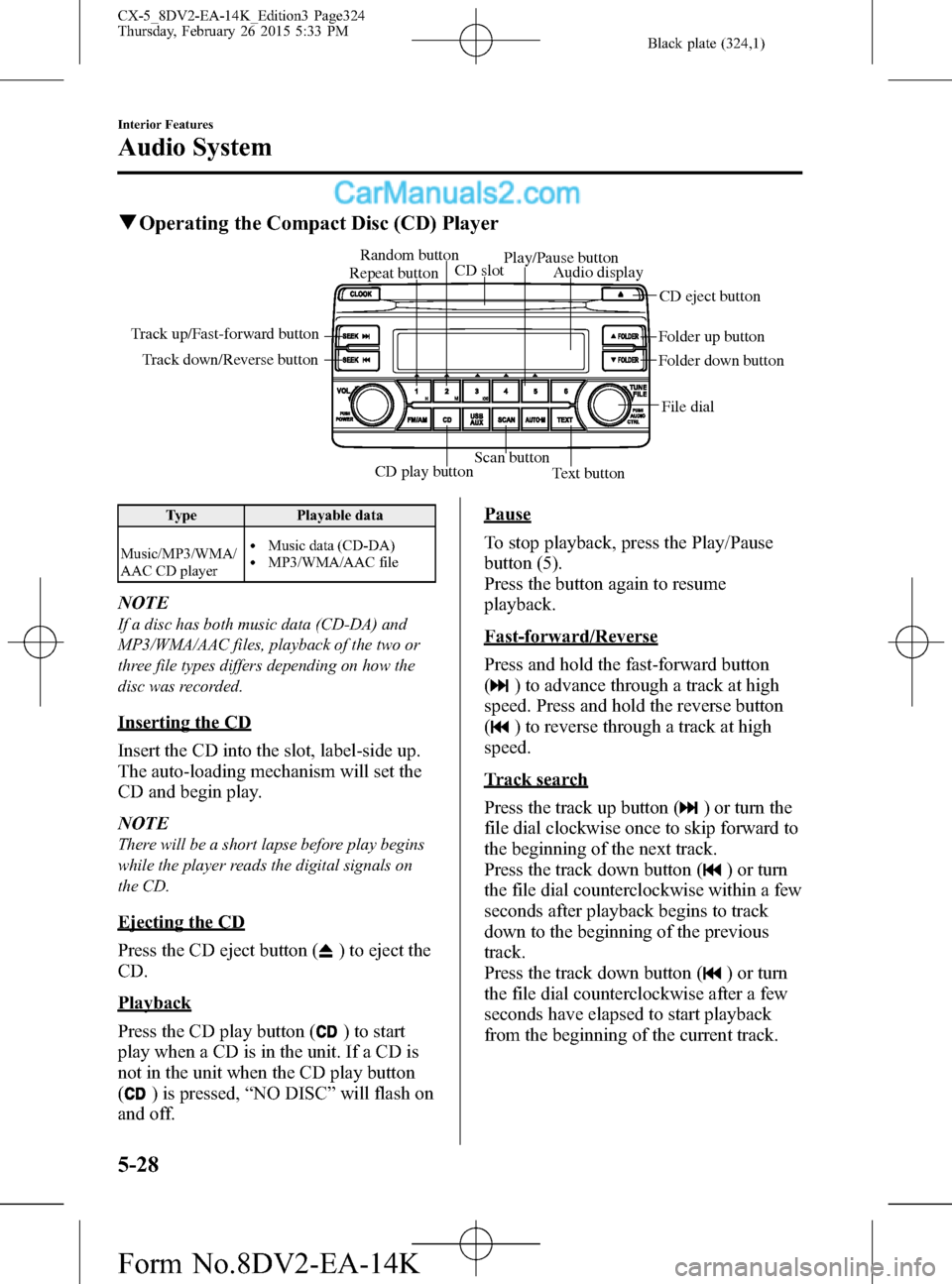
Black plate (324,1)
qOperating the Compact Disc (CD) Player
CD play buttonScan button
Text button Track down/Reverse button Track up/Fast-forward button
File dial Folder up button
Folder down button Audio display
CD eject button CD slot Random button
Play/Pause button
Repeat button
Type Playable data
Music/MP3/WMA/
AAC CD player
lMusic data (CD-DA)lMP3/WMA/AAC file
NOTE
If a disc has both music data (CD-DA) and
MP3/WMA/AAC files, playback of the two or
three file types differs depending on how the
disc was recorded.
Inserting the CD
Insert the CD into the slot, label-side up.
The auto-loading mechanism will set the
CD and begin play.
NOTE
There will be a short lapse before play begins
while the player reads the digital signals on
the CD.
Ejecting the CD
Press the CD eject button (
) to eject the
CD.
Playback
Press the CD play button (
) to start
play when a CD is in the unit. If a CD is
not in the unit when the CD play button
(
) is pressed,“NO DISC”will flash on
and off.
Pause
To stop playback, press the Play/Pause
button (5).
Press the button again to resume
playback.
Fast-forward/Reverse
Press and hold the fast-forward button
(
) to advance through a track at high
speed. Press and hold the reverse button
(
) to reverse through a track at high
speed.
Track search
Press the track up button (
) or turn the
file dial clockwise once to skip forward to
the beginning of the next track.
Press the track down button (
) or turn
the file dial counterclockwise within a few
seconds after playback begins to track
down to the beginning of the previous
track.
Press the track down button (
) or turn
the file dial counterclockwise after a few
seconds have elapsed to start playback
from the beginning of the current track.
5-28
Interior Features
Audio System
CX-5_8DV2-EA-14K_Edition3 Page324
Thursday, February 26 2015 5:33 PM
Form No.8DV2-EA-14K
Page 328 of 626

Black plate (328,1)
Audio Set (Type B)
NOTE
The explanation of functions described in this manual may differ from the actual operation, and
the shapes of screens and buttons and the letters and characters displayed may also differ from the
actual appearance.
Additionally, depending on future software updates, the content may successively change without
notice.
Audio Set (Type B) has three different human interfaces.lCommander switchlTouch panellVoice recognition with steering switch and microphone
Commander switch operation
NOTE
For safety reasons, some operations are disabled while the vehicle is being driven.
Volume dial operation
Volume dial
Press the volume dial to switch the audio MUTE on and off.
Turn the volume dial to adjust the volume. The volume increases by turning the dial
clockwise, and decreases by turning it counterclockwise.
5-32
Interior Features
Audio System
CX-5_8DV2-EA-14K_Edition3 Page328
Thursday, February 26 2015 5:33 PM
Form No.8DV2-EA-14K
Page 333 of 626

Black plate (333,1)
Volume adjustment
Turn the commander switch volume dial.
The volume switch on the steering switch
can also be pressed.
Display setting
Select the
icon on the home screen
and display the Settings screen.
Select the
tab to select the item
you would like to change.
Display OFF/Clock
The center display can be turned off.
Select
to turn the display
off.
When
is
selected the center display turns off and
the clock is displayed.
The center display can be turned back on
as follows:
lTouch the center display.lOperate the commander switch.
Daytime/nighttime (System) screen
setting
The daytime or nighttime screen can be
selected.
: Switches screen automatically
according to headlight illumination
condition
*1
: Daytime screen setting
: Nighttime screen setting
*1 The display is constantly on daytime
screen when the illumination dimmer
is cancelled.
Brightness adjustment
Adjust the center display brightness using
the slider.
Contrast adjustment
Adjust the center display contrast using
the slider.Display setting reset
All of the screen setting values can be
reset to their initial settings.
1. Select
.
2. Select
.
Audio sound adjustment
Select the
icon on the home screen
and display the Settings screen.
Select the
tab to select the item you
would like to change.
Indication Setting value
Bass
(Low pitch sound)
Side: Low pitch
enhancement
Side: Low pitch
reduction
Treble
(Treble sound)
Side: Treble
enhancement
Side: Treble reduction
Fade
(Front/Rear volume
balance)Front: Front speaker
volume enhancement
Rear: Rear speaker
volume enhancement
Balance
(Left/right volume
balance)Right: Right speaker
volume enhancement
Left: Left speaker volume
enhancement
ALC
*2
(Automatic volume
adjustment)Off―Adjustment at
seven levels
Centerpoint
®*3
(Automatic surround
level adjustment)On/Off
AudioPilot
®*3
(Automatic volume
adjustment)On/Off
Beep
(Audio operation sound)On/Off
*2 Standard audio
*3 Bose
®Sound System
Interior Features
Audio System
5-37
CX-5_8DV2-EA-14K_Edition3 Page333
Thursday, February 26 2015 5:33 PM
Form No.8DV2-EA-14K
Page 345 of 626

Black plate (345,1)
qSettings
NOTE
Depending on the grade and specification, the screen display may differ.
Select theicon on the home screen and display the Settings screen.
Switch the tab and select the setting item you want to change.
You can customize settings in the setup display as follows:
Tab Item Function
Display Refer to Volume/Display/Sound Controls on page 5-36.
SafetyDistance Recognition Support System
SBS/SCBS
OtherRefer to Personalization Features on page 9-10.
Sound Refer to Volume/Display/Sound Controls on page 5-36.
ClockAdjust TimeDisplays the currently set time is displayed.
Press
to advance the hour/minute, and selectto move the hour/minute back.
AM/PM can only be selected with the 12-hour
clock display.
GPS SyncWhen ON is selected,“Adjust Time”is
disabled.
Time FormatChanges the display between 12 and 24-hour
clock time.
Time Zone Select Selects the time zone.
Daylight Savings TimeTurns the daylight saving time setting on/off.
When ON, the time advances 1 hour. When
OFF, it returns to normal time.
VehicleRain Sensing Wiper
Door Locks
OtherRefer to Personalization Features on page 9-10.
Devices Bluetooth
®Refer to Bluetooth® Preparation (Type B) on
page 5-86.
Interior Features
Audio System
5-49
CX-5_8DV2-EA-14K_Edition3 Page345
Thursday, February 26 2015 5:33 PM
Form No.8DV2-EA-14K
Page 352 of 626
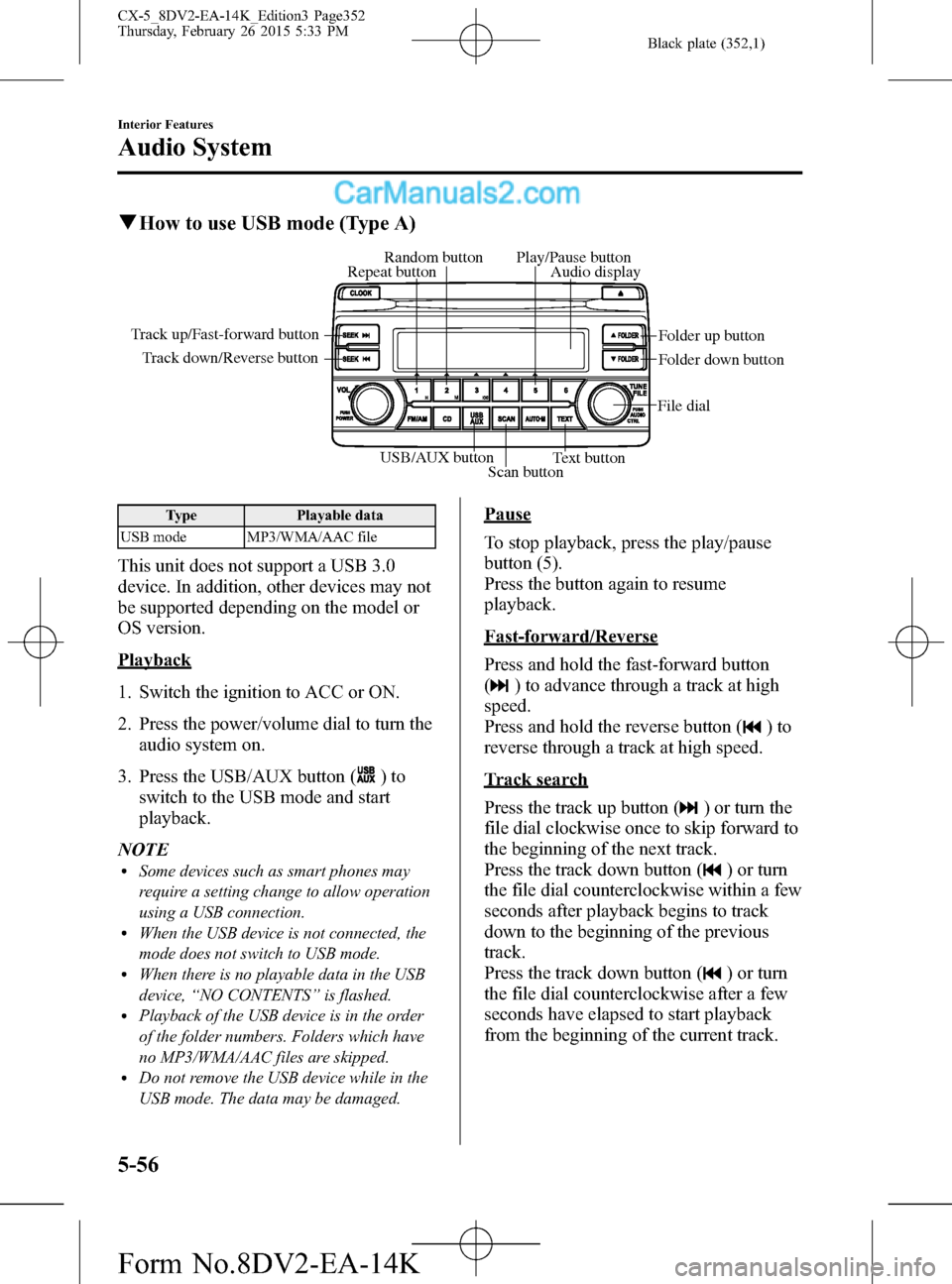
Black plate (352,1)
qHow to use USB mode (Type A)
USB/AUX button
Scan buttonText button Track down/Reverse button Track up/Fast-forward button
File dialFolder up button
Folder down button Audio display Random button Play/Pause button
Repeat button
Type Playable data
USB mode MP3/WMA/AAC file
This unit does not support a USB 3.0
device. In addition, other devices may not
be supported depending on the model or
OS version.
Playback
1. Switch the ignition to ACC or ON.
2. Press the power/volume dial to turn the
audio system on.
3. Press the USB/AUX button (
)to
switch to the USB mode and start
playback.
NOTE
lSome devices such as smart phones may
require a setting change to allow operation
using a USB connection.
lWhen the USB device is not connected, the
mode does not switch to USB mode.
lWhen there is no playable data in the USB
device,“NO CONTENTS”is flashed.
lPlayback of the USB device is in the order
of the folder numbers. Folders which have
no MP3/WMA/AAC files are skipped.
lDo not remove the USB device while in the
USB mode. The data may be damaged.
Pause
To stop playback, press the play/pause
button (5).
Press the button again to resume
playback.
Fast-forward/Reverse
Press and hold the fast-forward button
(
) to advance through a track at high
speed.
Press and hold the reverse button (
)to
reverse through a track at high speed.
Track search
Press the track up button (
) or turn the
file dial clockwise once to skip forward to
the beginning of the next track.
Press the track down button (
) or turn
the file dial counterclockwise within a few
seconds after playback begins to track
down to the beginning of the previous
track.
Press the track down button (
) or turn
the file dial counterclockwise after a few
seconds have elapsed to start playback
from the beginning of the current track.
5-56
Interior Features
Audio System
CX-5_8DV2-EA-14K_Edition3 Page352
Thursday, February 26 2015 5:33 PM
Form No.8DV2-EA-14K
Page 356 of 626
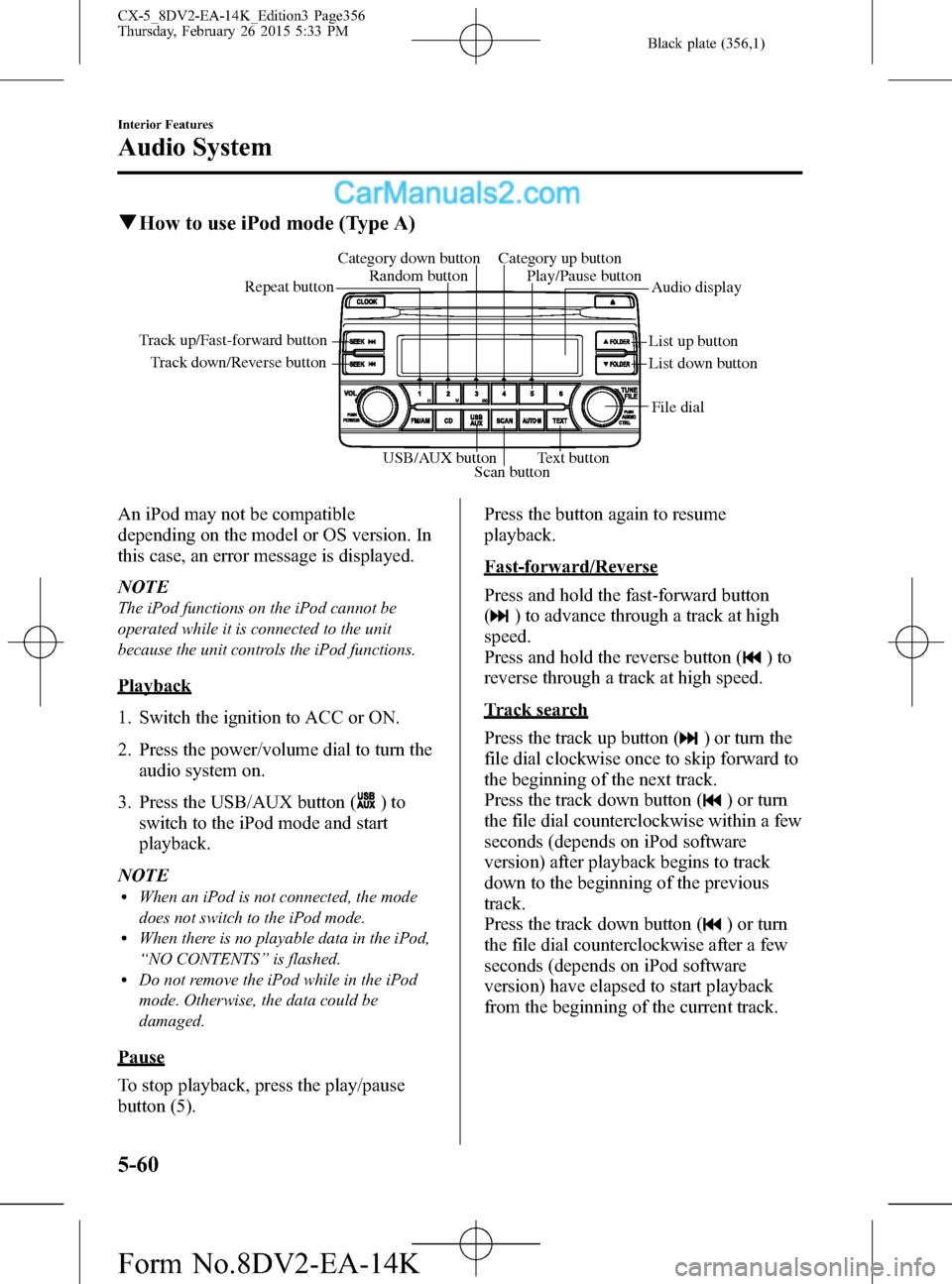
Black plate (356,1)
qHow to use iPod mode (Type A)
Track down/Reverse button Track up/Fast-forward button
List up button
List down buttonAudio display Random button Category down button Category up button
Play/Pause button
Repeat button
USB/AUX button
Scan buttonText buttonFile dial
An iPod may not be compatible
depending on the model or OS version. In
this case, an error message is displayed.
NOTE
The iPod functions on the iPod cannot be
operated while it is connected to the unit
because the unit controls the iPod functions.
Playback
1. Switch the ignition to ACC or ON.
2. Press the power/volume dial to turn the
audio system on.
3. Press the USB/AUX button (
)to
switch to the iPod mode and start
playback.
NOTE
lWhen an iPod is not connected, the mode
does not switch to the iPod mode.
lWhen there is no playable data in the iPod,
“NO CONTENTS”is flashed.
lDo not remove the iPod while in the iPod
mode. Otherwise, the data could be
damaged.
Pause
To stop playback, press the play/pause
button (5).Press the button again to resume
playback.
Fast-forward/Reverse
Press and hold the fast-forward button
(
) to advance through a track at high
speed.
Press and hold the reverse button (
)to
reverse through a track at high speed.
Track search
Press the track up button (
) or turn the
file dial clockwise once to skip forward to
the beginning of the next track.
Press the track down button (
) or turn
the file dial counterclockwise within a few
seconds (depends on iPod software
version) after playback begins to track
down to the beginning of the previous
track.
Press the track down button (
) or turn
the file dial counterclockwise after a few
seconds (depends on iPod software
version) have elapsed to start playback
from the beginning of the current track.
5-60
Interior Features
Audio System
CX-5_8DV2-EA-14K_Edition3 Page356
Thursday, February 26 2015 5:33 PM
Form No.8DV2-EA-14K