Page 352 of 626
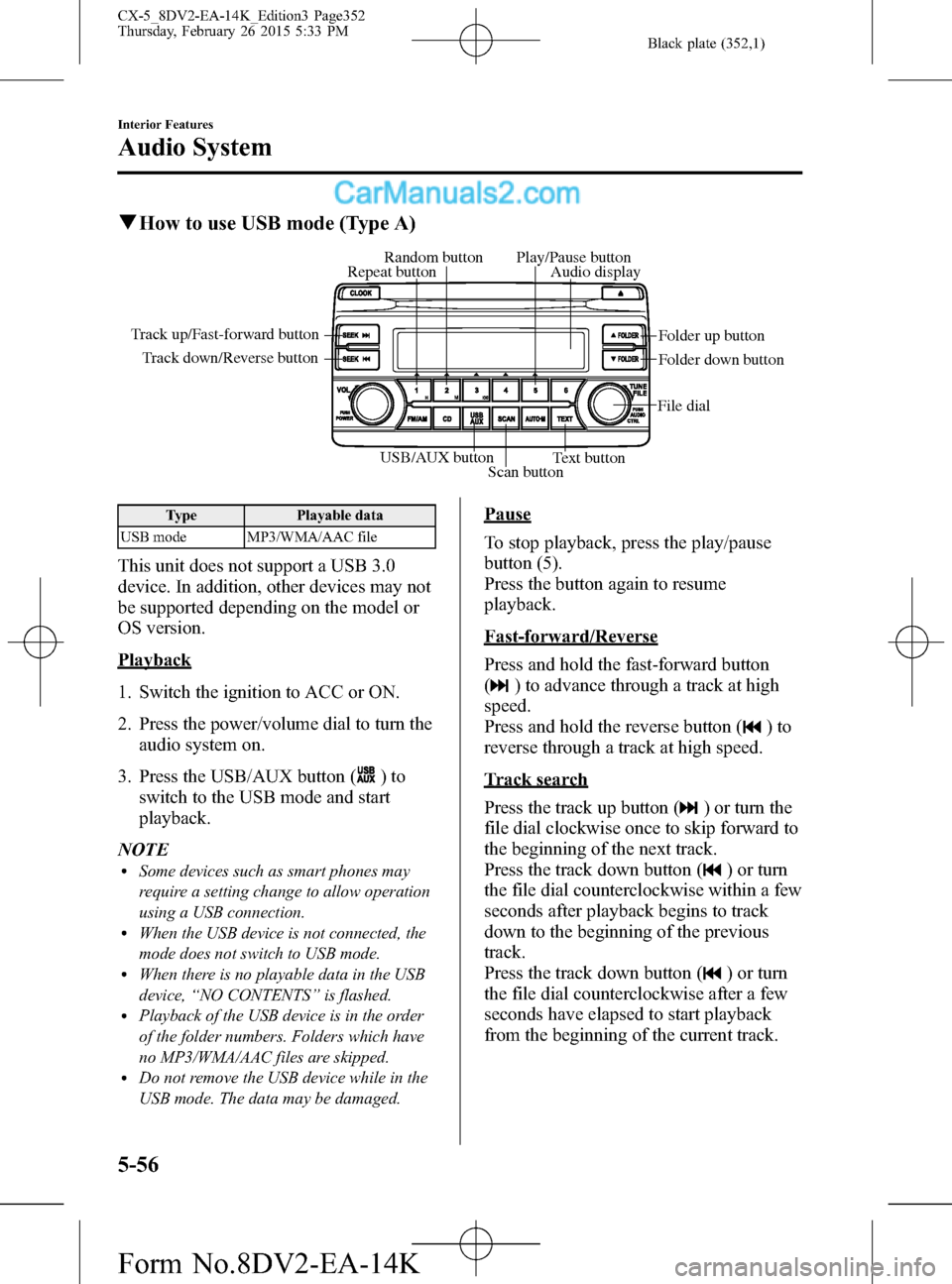
Black plate (352,1)
qHow to use USB mode (Type A)
USB/AUX button
Scan buttonText button Track down/Reverse button Track up/Fast-forward button
File dialFolder up button
Folder down button Audio display Random button Play/Pause button
Repeat button
Type Playable data
USB mode MP3/WMA/AAC file
This unit does not support a USB 3.0
device. In addition, other devices may not
be supported depending on the model or
OS version.
Playback
1. Switch the ignition to ACC or ON.
2. Press the power/volume dial to turn the
audio system on.
3. Press the USB/AUX button (
)to
switch to the USB mode and start
playback.
NOTE
lSome devices such as smart phones may
require a setting change to allow operation
using a USB connection.
lWhen the USB device is not connected, the
mode does not switch to USB mode.
lWhen there is no playable data in the USB
device,“NO CONTENTS”is flashed.
lPlayback of the USB device is in the order
of the folder numbers. Folders which have
no MP3/WMA/AAC files are skipped.
lDo not remove the USB device while in the
USB mode. The data may be damaged.
Pause
To stop playback, press the play/pause
button (5).
Press the button again to resume
playback.
Fast-forward/Reverse
Press and hold the fast-forward button
(
) to advance through a track at high
speed.
Press and hold the reverse button (
)to
reverse through a track at high speed.
Track search
Press the track up button (
) or turn the
file dial clockwise once to skip forward to
the beginning of the next track.
Press the track down button (
) or turn
the file dial counterclockwise within a few
seconds after playback begins to track
down to the beginning of the previous
track.
Press the track down button (
) or turn
the file dial counterclockwise after a few
seconds have elapsed to start playback
from the beginning of the current track.
5-56
Interior Features
Audio System
CX-5_8DV2-EA-14K_Edition3 Page352
Thursday, February 26 2015 5:33 PM
Form No.8DV2-EA-14K
Page 359 of 626
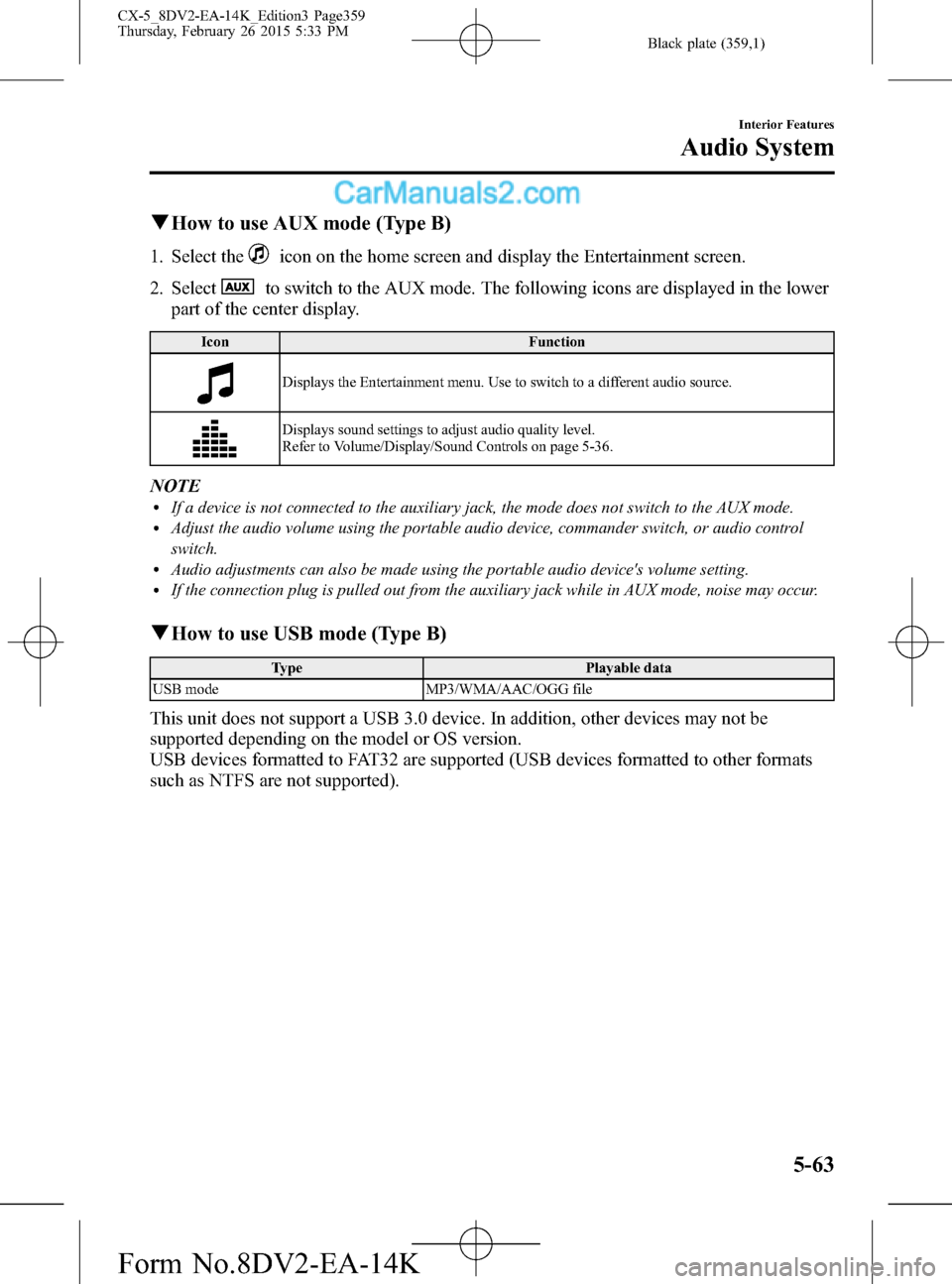
Black plate (359,1)
qHow to use AUX mode (Type B)
1. Select theicon on the home screen and display the Entertainment screen.
2. Select
to switch to the AUX mode. The following icons are displayed in the lower
part of the center display.
Icon Function
Displays the Entertainment menu. Use to switch to a different audio source.
Displays sound settings to adjust audio quality level.
Refer to Volume/Display/Sound Controls on page 5-36.
NOTElIf a device is not connected to the auxiliary jack, the mode does not switch to the AUX mode.lAdjust the audio volume using the portable audio device, commander switch, or audio control
switch.
lAudio adjustments can also be made using the portable audio device's volume setting.lIf the connection plug is pulled out from the auxiliary jack while in AUX mode, noise may occur.
qHow to use USB mode (Type B)
Type Playable data
USB mode MP3/WMA/AAC/OGG file
This unit does not support a USB 3.0 device. In addition, other devices may not be
supported depending on the model or OS version.
USB devices formatted to FAT32 are supported (USB devices formatted to other formats
such as NTFS are not supported).
Interior Features
Audio System
5-63
CX-5_8DV2-EA-14K_Edition3 Page359
Thursday, February 26 2015 5:33 PM
Form No.8DV2-EA-14K
Page 404 of 626

Black plate (404,1)
Bluetooth® Audio (Type A)í
Applicable Bluetooth®specification
(Recommended)
Ver. 2.0
Response profile
lA2DP (Advanced Audio Distribution
Profile) Ver. 1.0/1.2
lAVRCP (Audio/Video Remote Control
Profile) Ver. 1.0/1.3
A2DP is a profile which transmits only
audio to the Bluetooth
®unit. If your
Bluetooth®audio device corresponds only
to A2DP, but not AVRCP, you cannot
operate it using the control panel of the
vehicle's audio system. In this case, only
the operations on the mobile device are
available the same as when a portable
audio device for a non-compliant
Bluetooth
®device is connected to the
AUX terminal.
Function A2DPAVRCP
Ver. 1.0 Ver. 1.3
Playback―XX
Pause―XX
File (Track) up/down―XX
Reverse――X
Fast-forward――X
Text display――X
X: Available
―: Not available
NOTElThe battery consumption of Bluetooth®
audio devices increases while Bluetooth®is
connected.
lIf a general mobile phone device is USB
connected during music playback over the
Bluetooth
®connection, the Bluetooth®
connection is disconnected. For this reason,
you cannot have music playback over a
Bluetooth
®connection and music playback
using a USB connection at the same time.
lThe system may not operate normally
depending on the Bluetooth®audio device.
qHow to Use the Bluetooth®
Audio System
Switching to Bluetooth®audio mode
To listen to music or voice audio recorded
to a Bluetooth
®audio device, switch to
the Bluetooth®audio mode to operate the
audio device using the audio system
control panel. Any Bluetooth
®audio
device must be paired to the vehicle's
Bluetooth
®unit before it can be used.
Refer to Bluetooth® Preparation (Type A)
on page 5-71.
1. Turn on the Bluetooth
®audio device's
power.
2. Switch the ignition to ACC or ON.
Make sure that the“
”symbol is
displayed in the audio display. The
symbol is not displayed if an un-paired
Bluetooth
®audio device is being used
or the vehicle's Bluetooth®unit has a
malfunction.
NOTE
Some Bluetooth®audio devices need a certain
amount of time before the“
”symbol is
displayed.
5-108
Interior Features
íSome models.
Bluetooth®
CX-5_8DV2-EA-14K_Edition3 Page404
Thursday, February 26 2015 5:34 PM
Form No.8DV2-EA-14K