2016 MAZDA MODEL CX-5 ignition
[x] Cancel search: ignitionPage 348 of 626

Black plate (348,1)
Pandora®/Aha™/Stitcher™Radio
(Type B)
Press the seek switch (
) to skip forward
to the beginning of the next track.
Press and hold the seek switch (
)to
evaluate the playback of the current song
as“Like”.
Press and hold the seek switch (
)to
evaluate the playback of the current song
as“Dislike”.
qMute Switchí
Press the mute switch () once to mute
audio, press it again to resume audio
output.
NOTE
If the ignition is switched off with the audio
muted, the mute will be canceled. Therefore,
when the engine is restarted, the audio is not
muted. To mute the audio again, press the mute
switch (
).
AUX/USB/iPod mode
Audio can be heard from the vehicle's
speakers by connecting a commercially-
available portable audio unit to the
auxiliary jack.
A commercially-available, non-impedance
(3.5
) stereo mini plug cable is required.
Contact an Authorized Mazda Dealer for
details.
In addition, audio can be played from the
vehicle audio device by connecting a USB
device or an iPod to the USB port.
NOTE
(Type B)
The SD card slot is for the navigation system.
For vehicles with the navigation system, the
SD card (Mazda genuine) with stored map
data is inserted into the SD card slot and used.
Type A
Auxiliary jack/USB port
5-52
Interior Features
íSome models.
Audio System
CX-5_8DV2-EA-14K_Edition3 Page348
Thursday, February 26 2015 5:33 PM
Form No.8DV2-EA-14K
Page 350 of 626

Black plate (350,1)
qHow to connect USB port/
Auxiliary jack
Type A
USB port Auxiliary jack
Type B
USB port Auxiliary jack
Connecting a device
1. If there is a cover on the AUX jack or
USB port, remove the cover.
2. Connect the connector on the device to
the USB port.
Connecting with a connector cable
1. If there is a cover on the AUX jack or
USB port, remove the cover.
2. Connect the device plug/connector
cable to the auxiliary jack/USB port.
WARNING
Do not allow the connection plug cord
to get tangled with the shift lever:
Allowing the plug cord to become
tangled with the shift lever is
dangerous as it could interfere with
driving, resulting in an accident.
CAUTION
Do not place objects or apply force to
the auxiliary jack/USB port with the
plug connected.
NOTE
lInsert the plug into the auxiliary jack/USB
port securely.
lInsert or pull out the plug with the plug
perpendicular to the auxiliary jack/USB
port hole.
lInsert or remove the plug by holding its
base.
qHow to use AUX mode (Type A)
1. Switch the ignition to ACC or ON.
2. Press the power/volume dial to turn the
audio system on.
3. Press the USB/AUX button (
) of the
audio unit to change to the AUX mode.
5-54
Interior Features
Audio System
CX-5_8DV2-EA-14K_Edition3 Page350
Thursday, February 26 2015 5:33 PM
Form No.8DV2-EA-14K
Page 352 of 626
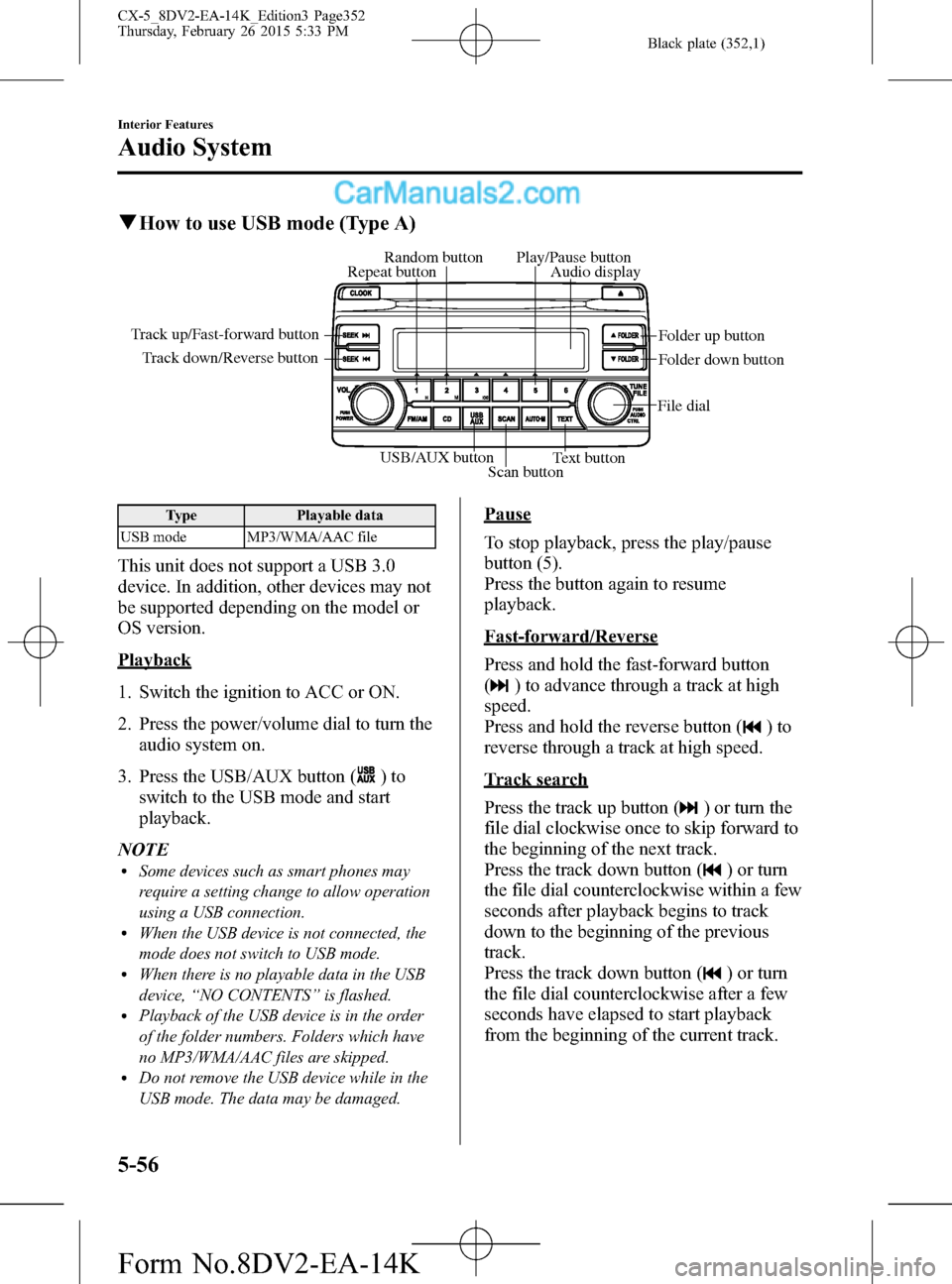
Black plate (352,1)
qHow to use USB mode (Type A)
USB/AUX button
Scan buttonText button Track down/Reverse button Track up/Fast-forward button
File dialFolder up button
Folder down button Audio display Random button Play/Pause button
Repeat button
Type Playable data
USB mode MP3/WMA/AAC file
This unit does not support a USB 3.0
device. In addition, other devices may not
be supported depending on the model or
OS version.
Playback
1. Switch the ignition to ACC or ON.
2. Press the power/volume dial to turn the
audio system on.
3. Press the USB/AUX button (
)to
switch to the USB mode and start
playback.
NOTE
lSome devices such as smart phones may
require a setting change to allow operation
using a USB connection.
lWhen the USB device is not connected, the
mode does not switch to USB mode.
lWhen there is no playable data in the USB
device,“NO CONTENTS”is flashed.
lPlayback of the USB device is in the order
of the folder numbers. Folders which have
no MP3/WMA/AAC files are skipped.
lDo not remove the USB device while in the
USB mode. The data may be damaged.
Pause
To stop playback, press the play/pause
button (5).
Press the button again to resume
playback.
Fast-forward/Reverse
Press and hold the fast-forward button
(
) to advance through a track at high
speed.
Press and hold the reverse button (
)to
reverse through a track at high speed.
Track search
Press the track up button (
) or turn the
file dial clockwise once to skip forward to
the beginning of the next track.
Press the track down button (
) or turn
the file dial counterclockwise within a few
seconds after playback begins to track
down to the beginning of the previous
track.
Press the track down button (
) or turn
the file dial counterclockwise after a few
seconds have elapsed to start playback
from the beginning of the current track.
5-56
Interior Features
Audio System
CX-5_8DV2-EA-14K_Edition3 Page352
Thursday, February 26 2015 5:33 PM
Form No.8DV2-EA-14K
Page 356 of 626
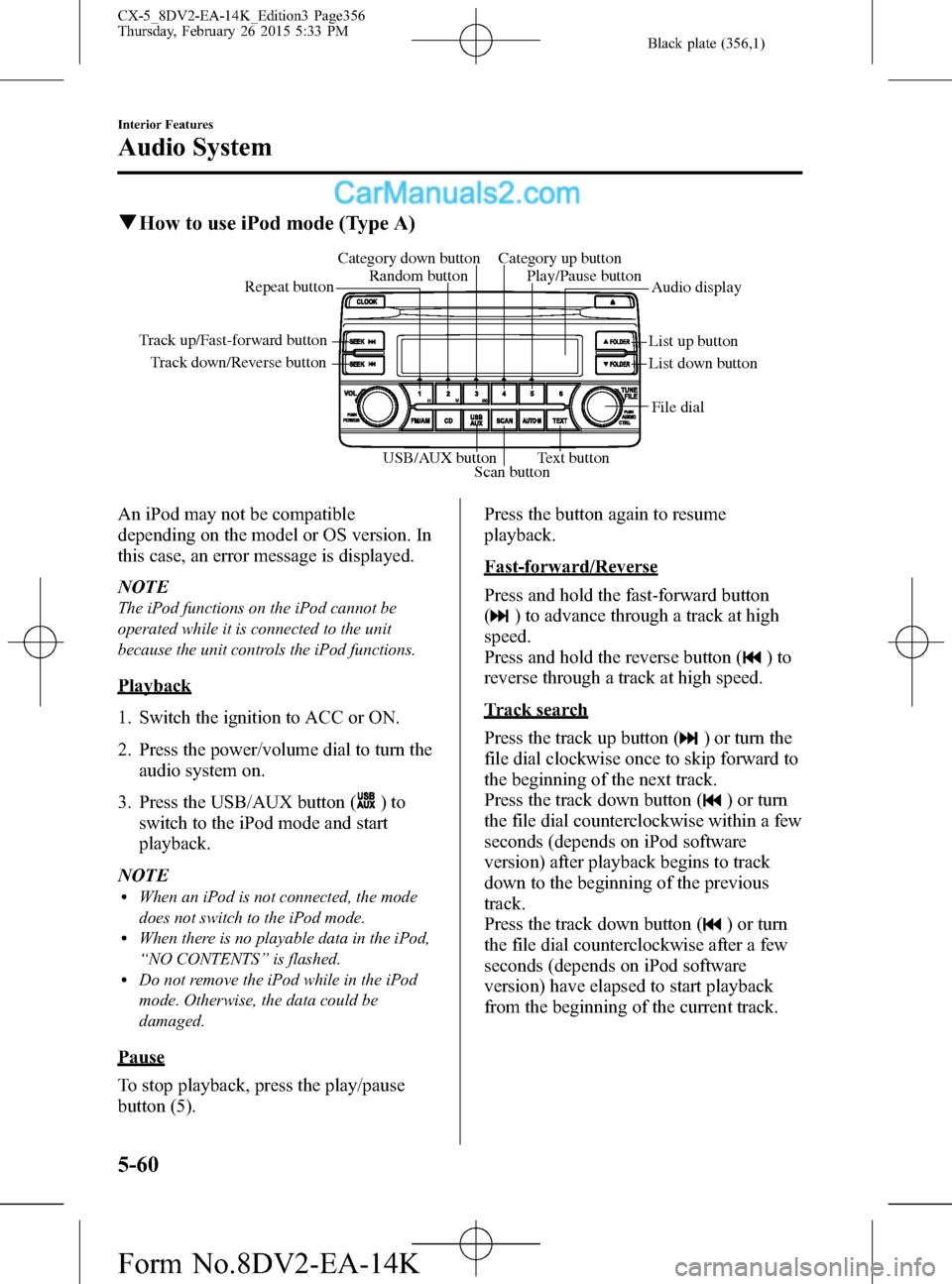
Black plate (356,1)
qHow to use iPod mode (Type A)
Track down/Reverse button Track up/Fast-forward button
List up button
List down buttonAudio display Random button Category down button Category up button
Play/Pause button
Repeat button
USB/AUX button
Scan buttonText buttonFile dial
An iPod may not be compatible
depending on the model or OS version. In
this case, an error message is displayed.
NOTE
The iPod functions on the iPod cannot be
operated while it is connected to the unit
because the unit controls the iPod functions.
Playback
1. Switch the ignition to ACC or ON.
2. Press the power/volume dial to turn the
audio system on.
3. Press the USB/AUX button (
)to
switch to the iPod mode and start
playback.
NOTE
lWhen an iPod is not connected, the mode
does not switch to the iPod mode.
lWhen there is no playable data in the iPod,
“NO CONTENTS”is flashed.
lDo not remove the iPod while in the iPod
mode. Otherwise, the data could be
damaged.
Pause
To stop playback, press the play/pause
button (5).Press the button again to resume
playback.
Fast-forward/Reverse
Press and hold the fast-forward button
(
) to advance through a track at high
speed.
Press and hold the reverse button (
)to
reverse through a track at high speed.
Track search
Press the track up button (
) or turn the
file dial clockwise once to skip forward to
the beginning of the next track.
Press the track down button (
) or turn
the file dial counterclockwise within a few
seconds (depends on iPod software
version) after playback begins to track
down to the beginning of the previous
track.
Press the track down button (
) or turn
the file dial counterclockwise after a few
seconds (depends on iPod software
version) have elapsed to start playback
from the beginning of the current track.
5-60
Interior Features
Audio System
CX-5_8DV2-EA-14K_Edition3 Page356
Thursday, February 26 2015 5:33 PM
Form No.8DV2-EA-14K
Page 368 of 626
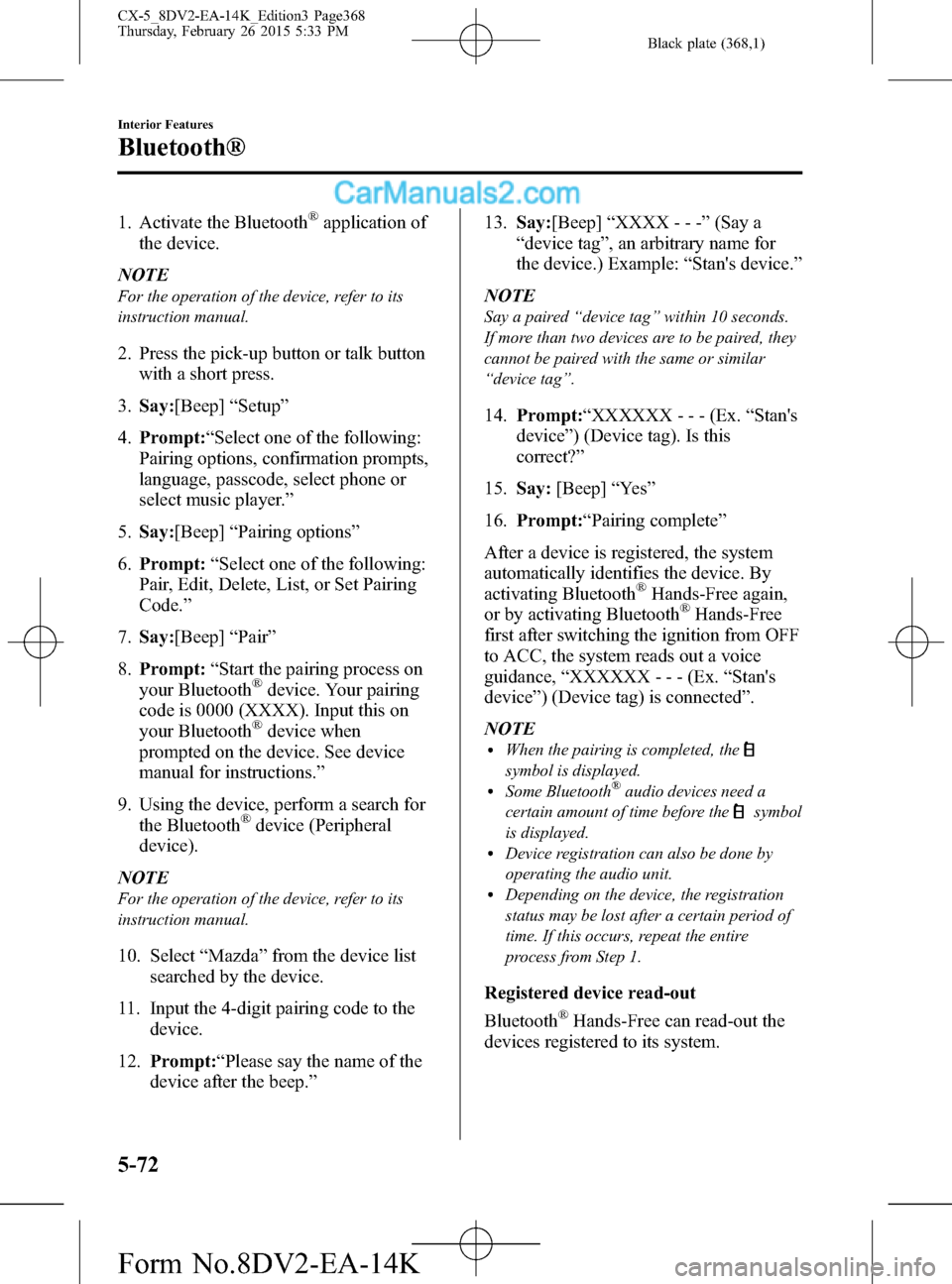
Black plate (368,1)
1. Activate the Bluetooth®application of
the device.
NOTE
For the operation of the device, refer to its
instruction manual.
2. Press the pick-up button or talk button
with a short press.
3.Say:[Beep]“Setup”
4.Prompt:“Select one of the following:
Pairing options, confirmation prompts,
language, passcode, select phone or
select music player.”
5.Say:[Beep]“Pairing options”
6.Prompt:“Select one of the following:
Pair, Edit, Delete, List, or Set Pairing
Code.”
7.Say:[Beep]“Pair”
8.Prompt:“Start the pairing process on
your Bluetooth
®device. Your pairing
code is 0000 (XXXX). Input this on
your Bluetooth
®device when
prompted on the device. See device
manual for instructions.”
9. Using the device, perform a search for
the Bluetooth
®device (Peripheral
device).
NOTE
For the operation of the device, refer to its
instruction manual.
10. Select“Mazda”from the device list
searched by the device.
11. Input the 4-digit pairing code to the
device.
12.Prompt:“Please say the name of the
device after the beep.”13.Say:[Beep]“XXXX - - -”(Say a
“device tag”, an arbitrary name for
the device.) Example:“Stan's device.”
NOTE
Say a paired“device tag”within 10 seconds.
If more than two devices are to be paired, they
cannot be paired with the same or similar
“device tag”.
14.Prompt:“XXXXXX - - - (Ex.“Stan's
device”) (Device tag). Is this
correct?”
15.Say:[Beep]“Ye s”
16.Prompt:“Pairing complete”
After a device is registered, the system
automatically identifies the device. By
activating Bluetooth
®Hands-Free again,
or by activating Bluetooth®Hands-Free
first after switching the ignition from OFF
to ACC, the system reads out a voice
guidance,“XXXXXX - - - (Ex.“Stan's
device”) (Device tag) is connected”.
NOTE
lWhen the pairing is completed, the
symbol is displayed.lSome Bluetooth®audio devices need a
certain amount of time before the
symbol
is displayed.
lDevice registration can also be done by
operating the audio unit.
lDepending on the device, the registration
status may be lost after a certain period of
time. If this occurs, repeat the entire
process from Step 1.
Registered device read-out
Bluetooth
®Hands-Free can read-out the
devices registered to its system.
5-72
Interior Features
Bluetooth®
CX-5_8DV2-EA-14K_Edition3 Page368
Thursday, February 26 2015 5:33 PM
Form No.8DV2-EA-14K
Page 369 of 626

Black plate (369,1)
NOTE
Do this function only when parked. It is too
distracting to attempt while driving and you
may make too many errors to be effective.
1. Press the pick-up button or talk button
with a short press.
2.Say:[Beep]“Setup”
3.Prompt:“Select one of the following:
Pairing options, confirmation prompts,
language, passcode, select phone or
select music player.”
4.Say:[Beep]“Pairing options”
5.Prompt:“Select one of the following:
Pair, Edit, Delete, List, or Set Pairing
Code”
6.Say:[Beep]“List”
7. Prompt:“XXXXX..., XXXXX...,
XXXXX... (Ex. Device A, device B,
device C)”(The voice guidance reads
out the device tags registered to the
Hands-Free system.) Press the talk
button with a short press during the
read-out at the desired device, and then
say one of the following voice
commands to execute it.
l“Select phone”: Selects device
(Mobile phone) when the talk button
is short-pressed.
l“Select music player”: Selects
device (Music player) when the talk
button is short-pressed.
l“Edit”: Edits device when the talk
button is short-pressed.
l“Continue”: Continues the list
readout.
l“Delete”: Deletes the registered
device when the talk button is short-
pressed.
l“Previous”: Returns to the previous
device in read-out when the talk
button is short-pressed.
8.Prompt:“End of list, would you like to
start from the beginning?”
9.Say:[Beep]“No”
10.Prompt:“Returning to main menu.”
Device selection
If several devices have been paired, the
Bluetooth
®unit links the device last
paired. If you would like to link a
different paired device, it is necessary to
change the link. The order of device
priority after the link has been changed is
maintained even when the ignition is
switched off.
(Hands-Free phone)
1. Press the pick-up button or talk button
with a short press.
2.Say:[Beep]“Setup”
3.Prompt:“Select one of the following:
Pairing options, confirmation prompts,
language, passcode, select phone or
select music player.”
4.Say:[Beep]“Select phone”
5.Prompt:“Please say the name of the
device you would like to select.
Available devices are XXXXX... (Ex.
device A), XXXXX... (Ex. device B),
XXXXX... (Ex. device C). Which
device please?”
6.Say:[Beep]“XXXXX... (Ex. Device
B)”
7.Prompt:“XXXXX... (Ex. Device B). Is
this correct?”
8.Say:[Beep]“Ye s”or“No”
Interior Features
Bluetooth®
5-73
CX-5_8DV2-EA-14K_Edition3 Page369
Thursday, February 26 2015 5:33 PM
Form No.8DV2-EA-14K
Page 374 of 626

Black plate (374,1)
6. When the pairing is completed,and
“PAIR SUCCESS”are displayed after
about 10-30 seconds, after which
“PAIR SUCCESS”continues to be
displayed for three seconds, and then
the unit returns to the normal display.
NOTE
lIf pairing cannot be completed, try“1234”
instead. Refer to the owner's manual of
your mobile device for the right PIN code.
lSome Bluetooth®audio devices need a
certain amount of time before the
symbol
is displayed.
lIf the pairing failed,“Err”flashes for three
seconds.
lPairing cannot be performed while the
vehicle is moving. If you attempt to perform
pairing while the vehicle is moving,“PAIR
DISABLE”is displayed .
lIf seven Bluetooth®audio devices have
already been paired to the vehicle, pairing
cannot be performed and“MEMORY
FULL”is displayed. Delete one paired
device to pair another one.
Device selection
If several devices have been paired, the
Bluetooth
®unit links the device last
paired. If you would like to link a
different paired device, it is necessary to
change the link. The order of device
priority after the link has been changed is
maintained even when the ignition is
switched off.
1. Using the audio control dial, select the
link change mode“LINK CHANGE”
in the“BT SETUP”mode. (Refer to
“Bluetooth
®audio device set-up”for
details.)
2. Press the audio control dial to
determine the mode.3. The name of the currently linked
Bluetooth
®audio device is displayed.
If no Bluetooth®audio device is
currently linked, the name of the first
device among the paired devices is
displayed.
4. Turn the audio control dial to select the
name of the device you would like to
link.
Device name 1
Device name 2
Device name 3
Device name 4
Device name 5
Device name 6
Device name 7
5. Press the audio control dial to select the
device you would like to link. The
symbol disappears, and“PAIRING”
flashes in the audio display.
NOTE
When“GO BACK”is selected and the audio
control dial is pressed, the display returns to
“LINK CHANGE”.
5-78
Interior Features
Bluetooth®
CX-5_8DV2-EA-14K_Edition3 Page374
Thursday, February 26 2015 5:33 PM
Form No.8DV2-EA-14K
Page 377 of 626
![MAZDA MODEL CX-5 2016 Owners Manual (in English) Black plate (377,1)
(Method 1)
1. Press the pick-up button or talk button
with a short press.
2.Say:[Beep]“Setup”
3.Prompt:“Select one of the following:
Pairing options, confirmation prompts,
la MAZDA MODEL CX-5 2016 Owners Manual (in English) Black plate (377,1)
(Method 1)
1. Press the pick-up button or talk button
with a short press.
2.Say:[Beep]“Setup”
3.Prompt:“Select one of the following:
Pairing options, confirmation prompts,
la](/manual-img/28/13814/w960_13814-376.png)
Black plate (377,1)
(Method 1)
1. Press the pick-up button or talk button
with a short press.
2.Say:[Beep]“Setup”
3.Prompt:“Select one of the following:
Pairing options, confirmation prompts,
language, passcode, select phone or
select music player.”
4.Say:[Beep]“Language”
5.Prompt:“Select a language: English,
French, or Spanish.”
6.Say:[Beep]“French”(Speak the
desired language:“English”,“French”
or“Spanish”)
NOTE
Other language settings can also be made
while in the current setting by saying the name
of the language in the native pronunciation.
7.Prompt:“French (Desired language)
selected. Is this correct?”
8.Say:[Beep]“Ye s”
9.Prompt:“French (Desired language)
selected”(Spoken in the newly selected
language).
(Method 2)
1. Press the pick-up button or talk button
with a short press.
2.Say:[Beep]“French”(Say the desired
language:“English”,“French”or
“Spanish”). (Change the desired
language by saying the language
name.)
NOTE
Other language settings can also be made
while in the current setting by saying the name
of the language in the native pronunciation.
3.Prompt:“Would you like to change
the language to French (Desired
language)?”
4.Say:[Beep]“Ye s”
5.Prompt:“Please wait. Switching to
French phonebook. French selected”
(Spoken in the newly selected
language).
qVoice Recognition (Type A)
In this section, the basic operation of the
voice recognition is explained.
Activating Voice Recognition
To Activate the Main Menu: Press the
pick-up button or talk button with a short
press.
Ending Voice Recognition
Use one of the following methods:
lPress and hold the talk-button.lPress the hang-up button.
Skipping Voice Guidance (for faster
operation)
Press and release the talk-button.
NOTE
lThe Bluetooth®Hands-Free system is
operable several seconds after the ignition
is switched to ACC or ON (requires less
than 15 seconds).
lWhen operating the audio unit or the A/C
while using Bluetooth®Hands-Free, the
beep sounds or voice guidance (audio unit)/
cannot be heard.
Interior Features
Bluetooth®
5-81
CX-5_8DV2-EA-14K_Edition3 Page377
Thursday, February 26 2015 5:33 PM
Form No.8DV2-EA-14K