2016 MAZDA MODEL 6 AUX
[x] Cancel search: AUXPage 338 of 614
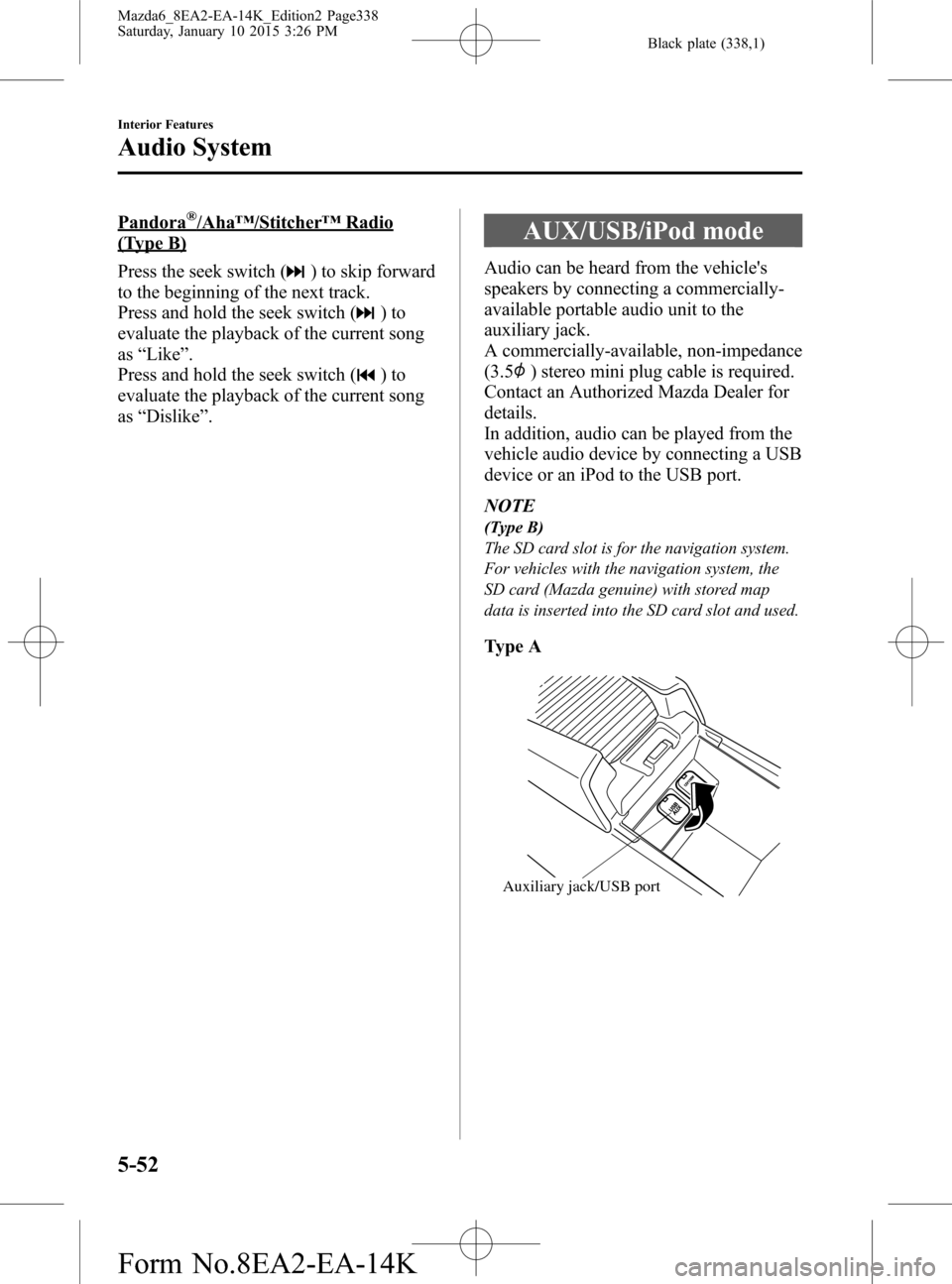
Black plate (338,1)
Pandora®/Aha™/Stitcher™Radio
(Type B)
Press the seek switch (
) to skip forward
to the beginning of the next track.
Press and hold the seek switch (
)to
evaluate the playback of the current song
as“Like”.
Press and hold the seek switch (
)to
evaluate the playback of the current song
as“Dislike”.
AUX/USB/iPod mode
Audio can be heard from the vehicle's
speakers by connecting a commercially-
available portable audio unit to the
auxiliary jack.
A commercially-available, non-impedance
(3.5
) stereo mini plug cable is required.
Contact an Authorized Mazda Dealer for
details.
In addition, audio can be played from the
vehicle audio device by connecting a USB
device or an iPod to the USB port.
NOTE
(Type B)
The SD card slot is for the navigation system.
For vehicles with the navigation system, the
SD card (Mazda genuine) with stored map
data is inserted into the SD card slot and used.
Type A
Auxiliary jack/USB port
5-52
Interior Features
Audio System
Mazda6_8EA2-EA-14K_Edition2 Page338
Saturday, January 10 2015 3:26 PM
Form No.8EA2-EA-14K
Page 339 of 614
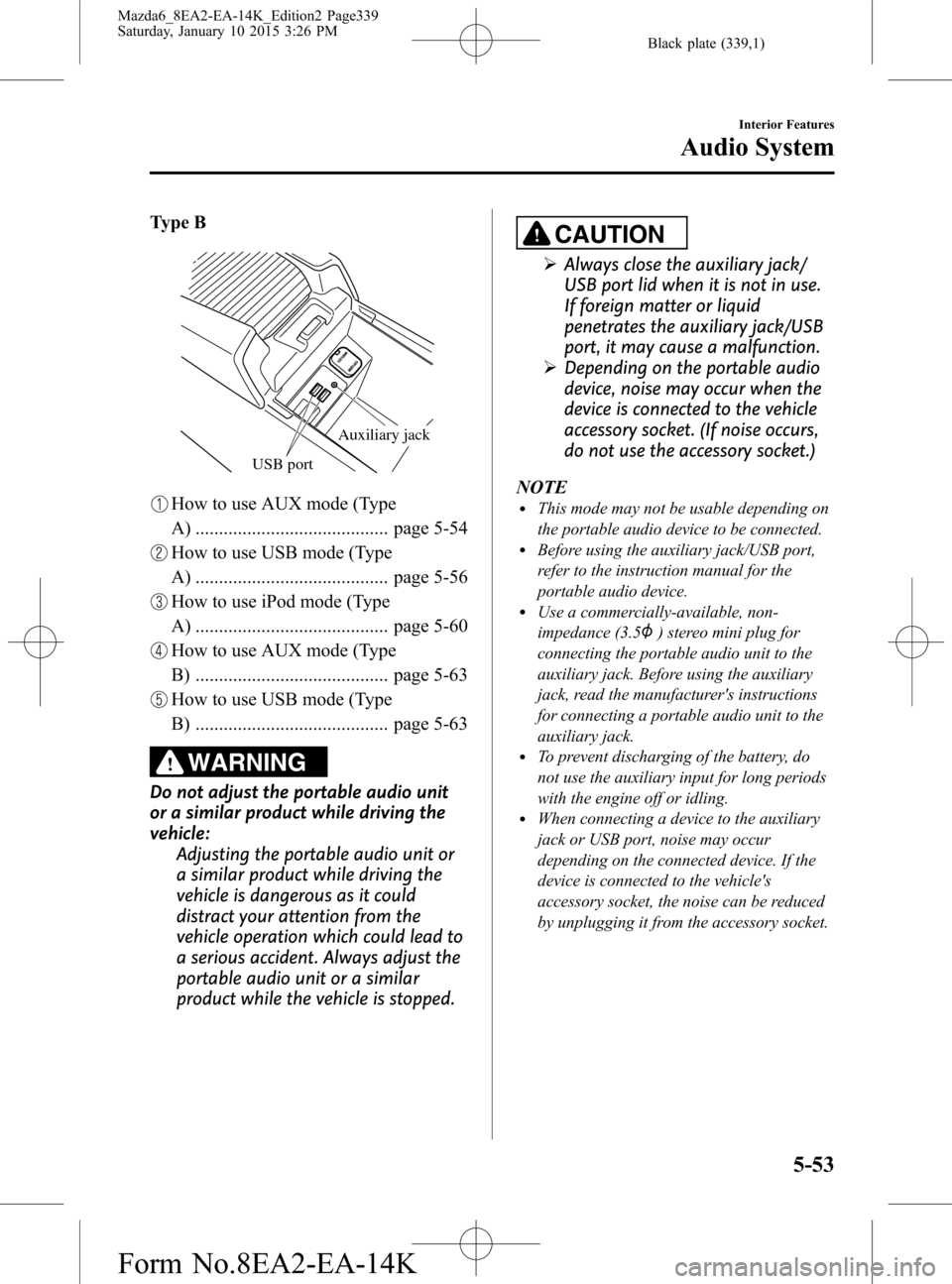
Black plate (339,1)
Type B
USB port
Auxiliary jack
How to use AUX mode (Type
A) ......................................... page 5-54
How to use USB mode (Type
A) ......................................... page 5-56
How to use iPod mode (Type
A) ......................................... page 5-60
How to use AUX mode (Type
B) ......................................... page 5-63
How to use USB mode (Type
B) ......................................... page 5-63
WARNING
Do not adjust the portable audio unit
or a similar product while driving the
vehicle:
Adjusting the portable audio unit or
a similar product while driving the
vehicle is dangerous as it could
distract your attention from the
vehicle operation which could lead to
a serious accident. Always adjust the
portable audio unit or a similar
product while the vehicle is stopped.
CAUTION
ØAlways close the auxiliary jack/
USB port lid when it is not in use.
If foreign matter or liquid
penetrates the auxiliary jack/USB
port, it may cause a malfunction.
ØDepending on the portable audio
device, noise may occur when the
device is connected to the vehicle
accessory socket. (If noise occurs,
do not use the accessory socket.)
NOTE
lThis mode may not be usable depending on
the portable audio device to be connected.
lBefore using the auxiliary jack/USB port,
refer to the instruction manual for the
portable audio device.
lUse a commercially-available, non-
impedance (3.5
) stereo mini plug for
connecting the portable audio unit to the
auxiliary jack. Before using the auxiliary
jack, read the manufacturer's instructions
for connecting a portable audio unit to the
auxiliary jack.
lTo prevent discharging of the battery, do
not use the auxiliary input for long periods
with the engine off or idling.
lWhen connecting a device to the auxiliary
jack or USB port, noise may occur
depending on the connected device. If the
device is connected to the vehicle's
accessory socket, the noise can be reduced
by unplugging it from the accessory socket.
Interior Features
Audio System
5-53
Mazda6_8EA2-EA-14K_Edition2 Page339
Saturday, January 10 2015 3:26 PM
Form No.8EA2-EA-14K
Page 340 of 614
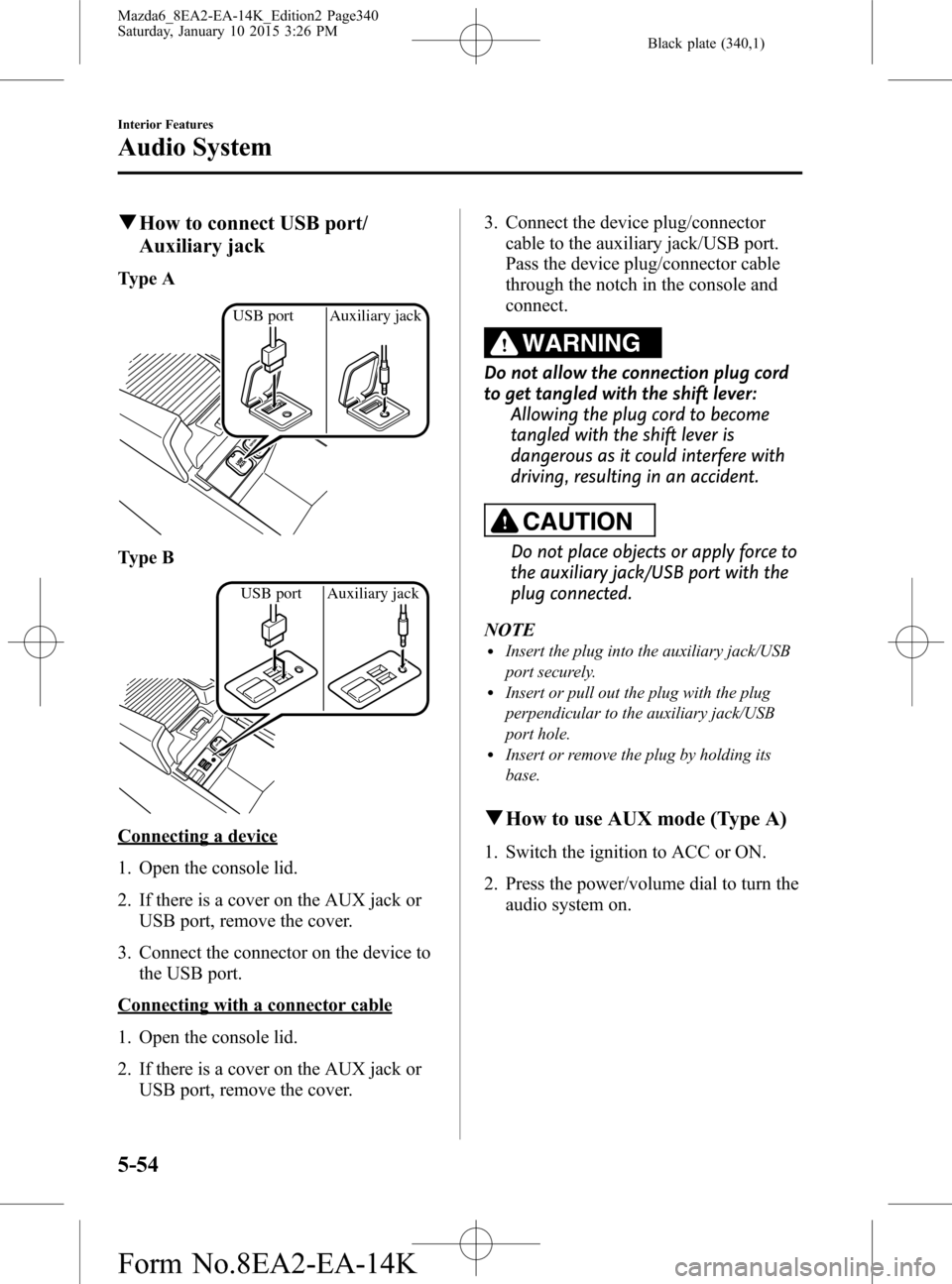
Black plate (340,1)
qHow to connect USB port/
Auxiliary jack
Type A
USB port Auxiliary jack
Type B
USB port Auxiliary jack
Connecting a device
1. Open the console lid.
2. If there is a cover on the AUX jack or
USB port, remove the cover.
3. Connect the connector on the device to
the USB port.
Connecting with a connector cable
1. Open the console lid.
2. If there is a cover on the AUX jack or
USB port, remove the cover.3. Connect the device plug/connector
cable to the auxiliary jack/USB port.
Pass the device plug/connector cable
through the notch in the console and
connect.
WARNING
Do not allow the connection plug cord
to get tangled with the shift lever:
Allowing the plug cord to become
tangled with the shift lever is
dangerous as it could interfere with
driving, resulting in an accident.
CAUTION
Do not place objects or apply force to
the auxiliary jack/USB port with the
plug connected.
NOTE
lInsert the plug into the auxiliary jack/USB
port securely.
lInsert or pull out the plug with the plug
perpendicular to the auxiliary jack/USB
port hole.
lInsert or remove the plug by holding its
base.
qHow to use AUX mode (Type A)
1. Switch the ignition to ACC or ON.
2. Press the power/volume dial to turn the
audio system on.
5-54
Interior Features
Audio System
Mazda6_8EA2-EA-14K_Edition2 Page340
Saturday, January 10 2015 3:26 PM
Form No.8EA2-EA-14K
Page 341 of 614

Black plate (341,1)
3. Press the media button () of the
audio unit to change to the AUX mode.
NOTElWhen the device is not connected to the
auxiliary jack, the mode does not switch to
the AUX mode.
lAdjust the audio volume using the portable
audio device or audio unit.
lAudio adjustments other than audio volume
can only be done using the portable audio
device.
lIf the connection plug is pulled out from the
auxiliary jack while in AUX mode, noise
may occur.
Interior Features
Audio System
5-55
Mazda6_8EA2-EA-14K_Edition2 Page341
Saturday, January 10 2015 3:26 PM
Form No.8EA2-EA-14K
Page 349 of 614

Black plate (349,1)
qHow to use AUX mode (Type B)
1. Select theicon on the home screen and display the Entertainment screen.
2. Select
to switch to the AUX mode. The following icons are displayed in the lower
part of the center display.
Icon Function
Displays the Entertainment menu. Use to switch to a different audio source.
Displays sound settings to adjust audio quality level.
Refer to Volume/Display/Sound Controls on page 5-36.
NOTElIf a device is not connected to the auxiliary jack, the mode does not switch to the AUX mode.lAdjust the audio volume using the portable audio device, commander switch, or audio control
switch.
lAudio adjustments can also be made using the portable audio device's volume setting.lIf the connection plug is pulled out from the auxiliary jack while in AUX mode, noise may occur.
qHow to use USB mode (Type B)
Type Playable data
USB mode MP3/WMA/AAC/OGG file
This unit does not support a USB 3.0 device. In addition, other devices may not be
supported depending on the model or OS version.
USB devices formatted to FAT32 are supported (USB devices formatted to other formats
such as NTFS are not supported).
Playback
1. Select the
icon on the home screen and display the Entertainment screen.
Interior Features
Audio System
5-63
Mazda6_8EA2-EA-14K_Edition2 Page349
Saturday, January 10 2015 3:26 PM
Form No.8EA2-EA-14K
Page 376 of 614

Black plate (376,1)
qAudio Operation Using Voice Recognition (Type B)
Main audio operation
The below commands are examples of the available commands.
When the talk button is pressed and the following command is spoken out, the audio can
be operated. The commands in the () can be omitted. The specified name and number are
put into the {}.
Voice command FunctionCorresponding audio
source
(Go to/Play) AM (Radio) Switches the audio source to AM radio. All
(Go to/Play) FM (Radio) Switches the audio source to FM radio. All
(Go to/Play) Bluetooth (Audio) Switches the audio source to Bluetooth
®audio. All
(Go to/Play) Pandora Switches the audio source to Pandora®. All
(Go to/Play) Aha (Radio) Switches the audio source to Aha™. All
(Go to/Play) Stitcher Switches the audio source to Stitcher™Radio. All
(Go to/Play) USB 1 Switches the audio source to USB 1. All
(Go to/Play) USB 2 Switches the audio source to USB 2. All
Play Playlist {Playlist name} Plays the selected playlist. USB
Play Artist {Artist name} Plays the selected artist. USB
Play Album {Album name} Plays the selected album. USB
Play Genre {Genre name} Plays the selected genre. USB
Play Folder {Folder name} Plays the selected folder. USB
NOTElSome commands cannot be used depending on devices and use conditions.lIf the Bluetooth®device, USB, or AUX is not connected, the related commands cannot be used.
5-90
Interior Features
Bluetooth®
Mazda6_8EA2-EA-14K_Edition2 Page376
Saturday, January 10 2015 3:26 PM
Form No.8EA2-EA-14K
Page 394 of 614

Black plate (394,1)
Bluetooth® Audio (Type A)
Applicable Bluetooth®specification
(Recommended)
Ver. 2.0
Response profile
lA2DP (Advanced Audio Distribution
Profile) Ver. 1.0/1.2
lAVRCP (Audio/Video Remote Control
Profile) Ver. 1.0/1.3
A2DP is a profile which transmits only
audio to the Bluetooth
®unit. If your
Bluetooth®audio device corresponds only
to A2DP, but not AVRCP, you cannot
operate it using the control panel of the
vehicle's audio system. In this case, only
the operations on the mobile device are
available the same as when a portable
audio device for a non-compliant
Bluetooth
®device is connected to the
AUX terminal.
Function A2DPAVRCP
Ver. 1.0 Ver. 1.3
Playback―XX
Pause―XX
File (Track) up/down―XX
Reverse――X
Fast-forward――X
Text display――X
X: Available
―: Not available
NOTElThe battery consumption of Bluetooth®
audio devices increases while Bluetooth®is
connected.
lIf a general mobile phone device is USB
connected during music playback over the
Bluetooth
®connection, the Bluetooth®
connection is disconnected. For this reason,
you cannot have music playback over a
Bluetooth
®connection and music playback
using a USB connection at the same time.
lThe system may not operate normally
depending on the Bluetooth®audio device.
qHow to Use the Bluetooth®
Audio System
Switching to Bluetooth®audio mode
To listen to music or voice audio recorded
to a Bluetooth
®audio device, switch to
the Bluetooth®audio mode to operate the
audio device using the audio system
control panel. Any Bluetooth
®audio
device must be paired to the vehicle's
Bluetooth
®unit before it can be used.
Refer to Bluetooth® Preparation (Type A)
on page 5-71.
1. Turn on the Bluetooth
®audio device's
power.
2. Switch the ignition to ACC or ON.
Make sure that the“
”symbol is
displayed in the audio display. The
symbol is not displayed if an un-paired
Bluetooth
®audio device is being used
or the vehicle's Bluetooth®unit has a
malfunction.
NOTE
Some Bluetooth®audio devices need a certain
amount of time before the“
”symbol is
displayed.
5-108
Interior Features
Bluetooth®
Mazda6_8EA2-EA-14K_Edition2 Page394
Saturday, January 10 2015 3:26 PM
Form No.8EA2-EA-14K
Page 396 of 614

Black plate (396,1)
qBluetooth® Audio Device
Information Display
If a Bluetooth®audio device is connected,
the following information is displayed in
the audio display.
AVRCP Ver.
lower than 1.3AVRCP
Ver. 1.3
Device name X X
Title―X
Artist name―X
Album name―X
File number―X
Playback time―X
Folder number――
X: Available
―: Not available
NOTE
Some information may not display depending
on the device, and if the information cannot be
displayed,“NO TITLE”is indicated.
Bluetooth® Audio (Type B)
Applicable Bluetooth®specification
(Recommended)
Ver. 1.1/1.2/2.0
EDR/2.1EDR/3.0
(conformity)
Response profile
lA2DP (Advanced Audio Distribution
Profile) Ver. 1.0/1.2
lAVRCP (Audio/Video Remote Control
Profile) Ver. 1.0/1.3/1.4
A2DP is a profile which transmits only
audio to the Bluetooth
®unit. If your
Bluetooth®audio device corresponds only
to A2DP, but not AVRCP, you cannot
operate it using the control panel of the
vehicle's audio system. In this case, only
the operations on the mobile device are
available the same as when a portable
audio device for a non-compliant
Bluetooth
®device is connected to the
AUX terminal.
FunctionA2DP
AVRCP
Ve r.
1.0Ver. 1.3 Ver. 1.4
Playback X X X X
Pause X X X X
File (Track)
up/down―XX X
Reverse――XX
Fast-forward――XX
Text display――XX
Repeat――Depends on
deviceDepends on
device
Shuffle――Depends on
deviceDepends on
device
Scan――Depends on
deviceDepends on
device
Folder
up/down―― ―Depends on
device
X: Available
―: Not available
5-110
Interior Features
Bluetooth®
Mazda6_8EA2-EA-14K_Edition2 Page396
Saturday, January 10 2015 3:26 PM
Form No.8EA2-EA-14K