2016 MAZDA MODEL 6 display
[x] Cancel search: displayPage 285 of 614

Black plate (285,1)
When there is a steep grade behind the vehicle
When there is a steep upgrade (downgrade) behind the vehicle, the object displayed on the
screen appears farther (downgrade: closer) than the actual distance.
Appears
farther than
actual
distanceAppears
closer than
actual
distance
Object at actual
position Object at actual position
Object on screen
A: Distance between the vehicle and object displayed on the screen.
B: Actual distance between the vehicle and object.Object on screen
When Driving
Rear View Monitor
4-161
Mazda6_8EA2-EA-14K_Edition2 Page285
Saturday, January 10 2015 3:25 PM
Form No.8EA2-EA-14K
Page 286 of 614

Black plate (286,1)
Three-dimensional object on vehicle rear
Because the distance guide lines are displayed based on a flat surface, the distance to the
three-dimensional object displayed on the screen is different from the actual distance.
A
A
C B
CB
(Actual distance) B>C=A
Sensed distance on screen A>B>C(Screen display)
(Actual condition)
qPicture Quality Adjustment
WARNING
Always adjust the picture quality of the rear view monitor while the vehicle is
stopped:
Do not adjust the picture quality of the rear view monitor while driving the vehicle.
Adjusting the picture quality of the rear view monitor such as brightness, contrast,
color, and tint while driving the vehicle is dangerous as it could distract your
attention from the vehicle operation which could lead to an accident.
Picture quality adjustment can be done while the shift lever is in reverse (R).
There are four settings which can be adjusted including brightness, contrast, color, and tint.
When adjusting, pay sufficient attention to the vehicle surroundings.
1. Select the
icon on the screen to display the tabs.
2. Select the desired tab item.
3. Adjust the brightness, contrast, tint, and color using the slider.
If you need to reset, press the reset button.
4. Select the
icon on the screen to close the tab.
4-162
When Driving
Rear View Monitor
Mazda6_8EA2-EA-14K_Edition2 Page286
Saturday, January 10 2015 3:25 PM
Form No.8EA2-EA-14K
Page 295 of 614

Black plate (295,1)
Fully Automatic Type
Climate control information is displayed on the display.
Airflow display Temperature setting display (driver)
Mode selector
display A/C mode display
Temperature setting display (passenger)
Air intake selector
(recirculated air
position)
Air intake selector
(outside air position) Driver temperature control dial
AUTO switch
Mode selector switch Fan control switchOFF switchWindshield defroster switch
Rear window defogger switch
Passenger temperature
control dial
DUAL switch A/C switch
qControl Switches
AUTO switch
By pressing the AUTO switch the
following functions will be automatically
controlled in accordance with the selected
set temperature:
lAirflow temperaturelAmount of airflowlSelection of airflow modelOutside/Recirculated air selectionlAir conditioner operationNOTE
AUTO switch indicator lightlWhen on, it indicates auto operation, and
the system will function automatically.
lIf any of the following switches are
operated while in auto control, the AUTO
switch indicator turns off.
lMode selector switchlFan control switchlWindshield defroster switch
The functions for switches other than those
operated in the above continue to operate
in auto control.
OFF switch
Pressing the OFF switch shuts off the
climate control system.
Interior Features
Climate Control System
5-9
Mazda6_8EA2-EA-14K_Edition2 Page295
Saturday, January 10 2015 3:25 PM
Form No.8EA2-EA-14K
Page 296 of 614

Black plate (296,1)
Temperature control dial
This dial controls temperature. Turn it
clockwise for hot and counterclockwise
for cold.
lWhen the DUAL switch is off:
Turn the driver temperature control dial
to control the temperature throughout
the entire cabin.
lWhen the DUAL switch is on:
Turn the driver or front passenger
temperature control dial to
independently control the temperature
on each side of the cabin.
NOTE
lThe climate control system changes to the
individual operation mode (DUAL switch
indicator light illuminated) by turning the
front passenger temperature control dial
even when the DUAL switch is off, which
allows individual control of the set
temperature for the driver and front
passenger.
lThe temperature units for the temperature
setting display can be changed in
conjunction with the temperature units for
the outside temperature display. Refer to
Outside Temperature Display on page 4-14.
Fan control switch
The fan has seven speeds. The selected
speed will be displayed.
Mode selector switch
The desired airflow mode can be selected
(page 5-4).NOTE
lWith the airflow mode set to the
position and the temperature control dial
set at a medium temperature, heated air is
directed to the feet and air at a comparably
lower temperature will flow through the
central, left and right vents.
lTo set the air vent to, press the
windshield defroster switch.
lIn theorposition, the air
conditioner is automatically turned on and
the outside air position is automatically
selected to defrost the windshield. In the
orposition, the outside air position
cannot be changed to the recirculated air
position.
A/C switch
Pressing the A/C switch while the AUTO
switch is turned on will turn off the air
conditioning (cooling/dehumidifying
functions).
The air conditioning can be turned on and
off by pressing the A/C switch while the
fan control switch is on.
NOTE
lThe air conditioning operates when the A/C
switch is pressed even if the fan is off.
lThe air conditioner may not function when
the outside temperature approaches 0 °C
(32 °F).
Air intake selector
Outside or recirculated air positions can
be selected. Press the switch to select
outside/recirculated air positions.
Recirculated air position (
)
Outside air is shut off. Use this position
when going through tunnels, driving in
congested traffic (high engine exhaust
areas) or when quick cooling is desired.
5-10
Interior Features
Climate Control System
Mazda6_8EA2-EA-14K_Edition2 Page296
Saturday, January 10 2015 3:25 PM
Form No.8EA2-EA-14K
Page 303 of 614

Black plate (303,1)
lCDs bearing the logo shown in the
illustration can be played. No other
discs can be played.
lUse discs that have been legitimately
produced. If illegally-copied discs such
as pirated discs are used, the system
may not operate properly.
lBe sure never to touch the signal
surface when handling the CDs. Pick
up a CD by grasping the outer edge or
the edge of the hole and the outer edge.
lDo not stick paper or tape on the CD.
Avoid scratching the reverse side (the
side without a label). The disc may not
eject resulting in a malfunction.
lDust, finger smudges, and dirt can
decrease the amount of light reflected
from the signal surface, thus affecting
sound quality. If the CD should
become soiled, gently wipe it with a
soft cloth from the center of the CD to
the edge.
lDo not use record sprays, antistatic
agents, or household spray cleaners.
Volatile chemicals such as benzine and
thinner can also damage the surface of
the CD and must not be used. Anything
that can damage, warp, or fog plastic
should never be used to clean CDs.
lThe CD player ejects the CD if the CD
is inserted upside down. Also dirty
and/or defective CDs may be ejected.
lDo not insert cleaning discs in the CD
player.
lDo not insert any disc with a peel-off
seal affixed to it.
lThis unit may not be able to play
certain CD-R/CD-RWs made using a
computer or music CD recorder due to
disc characteristics, scratches,
smudges, dirt, etc., or due to dust or
condensation on the lens inside the
unit.
lStoring CDs in the vehicle exposed to
direct sunlight or high temperature may
damage the CD-R/CD-RWs, and make
them unplayable.
lCD-R/CD-RW exceeding 700 MB
cannot be played.
lThis unit may not be able to play
certain discs made using a computer
due to the application (writing
software) setting used. (For details,
consult the store where the application
was purchased.)
lIt is possible that certain text data, such
as titles, recorded on a CD-R/CD-RW
may not be displayed when musical
data (CD-DA) is playing.
lThe period from when a CD-RW is
inserted to when it begins playing is
longer than a normal CD or CD-R.
lCompletely read the instruction manual
and cautions for CD-R/CD-RWs.
Interior Features
Audio System
5-17
Mazda6_8EA2-EA-14K_Edition2 Page303
Saturday, January 10 2015 3:25 PM
Form No.8EA2-EA-14K
Page 304 of 614

Black plate (304,1)
lDo not use discs with cellophane tape
adhering, partially peeled off labels, or
adhesive material exuding from the
edges of the CD label. Also, do not use
discs with a commercially-available
CD-R label affixed. The disc may not
eject resulting in a malfunction.
qOperating Tips for MP3
This unit plays files with the extension
(.mp3) as MP3 files.
CAUTION
Do not use an audio file extension on
files other than audio files. In
addition, do not change the audio file
extension. Otherwise, the unit will
not recognize the file correctly
resulting in noise or a malfunction.
NOTE
Supply of this product only conveys a license
for private, non-commercial use and does not
convey a license nor imply any right to use this
product in any commercial (i.e. revenue-
generating) real time broadcasting (terrestrial,
satellite, cable and/or any other media),
broadcasting/streaming via the Internet,
intranets and/or other networks or in other
electronic content distribution systems, such as
pay-audio or audio-on-demand applications.
An independent license for such use is
required. For details, please visit
http://www.mp3licensing.com.
lThis audio system handles MP3 files
that have been recorded on CD-R/CD-
RW/CD-ROMs.
lWhen naming an MP3 file, be sure to
add an MP3 file extension (.mp3) after
the file name.
lThe number of characters which can be
displayed is restricted.
Specialized glossary
MP3
Abbreviation for“MPEG Audio Layer 3”.
A technical standard for audio
compression as decided by the ISO
*1
MPEG working group. Use of MP3
allows for audio data to be compressed to
approximately a tenth of the source data
size.
*1 International Organization for
Standardization
qOperating Tips for WMA
WMA is short for Windows Media Audio
and is the audio compression format used
by Microsoft.
Audio data can be created and stored at a
higher compression ratio than MP3.
This unit plays files with the extension (.
wma) as WMA files.
* Microsoft and Windows Media are
registered trademarks of Microsoft
Corporation U.S. in the United States
and other countries.
CAUTION
Do not use an audio file extension on
files other than audio files. In
addition, do not change the audio file
extension. Otherwise, the unit will
not recognize the file correctly
resulting in noise or a malfunction.
lWMA files written under specifications
other than the indicated specification
may not play normally or files or folder
names may not display correctly.
5-18
Interior Features
Audio System
Mazda6_8EA2-EA-14K_Edition2 Page304
Saturday, January 10 2015 3:25 PM
Form No.8EA2-EA-14K
Page 305 of 614
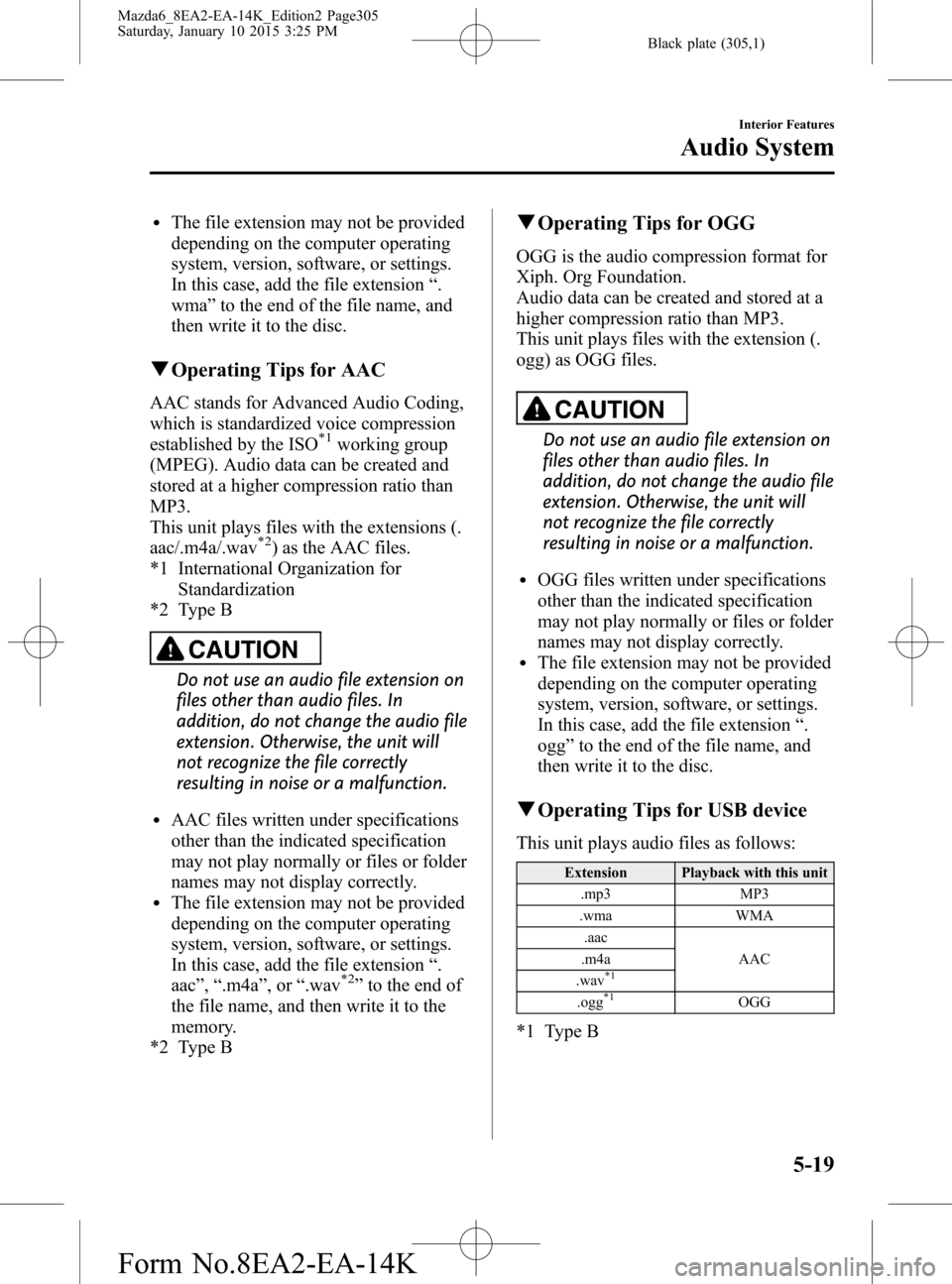
Black plate (305,1)
lThe file extension may not be provided
depending on the computer operating
system, version, software, or settings.
In this case, add the file extension“.
wma”to the end of the file name, and
then write it to the disc.
qOperating Tips for AAC
AAC stands for Advanced Audio Coding,
which is standardized voice compression
established by the ISO
*1working group
(MPEG). Audio data can be created and
stored at a higher compression ratio than
MP3.
This unit plays files with the extensions (.
aac/.m4a/.wav
*2) as the AAC files.
*1 International Organization for
Standardization
*2 Type B
CAUTION
Do not use an audio file extension on
files other than audio files. In
addition, do not change the audio file
extension. Otherwise, the unit will
not recognize the file correctly
resulting in noise or a malfunction.
lAAC files written under specifications
other than the indicated specification
may not play normally or files or folder
names may not display correctly.
lThe file extension may not be provided
depending on the computer operating
system, version, software, or settings.
In this case, add the file extension“.
aac”,“.m4a”,or“.wav
*2”to the end of
the file name, and then write it to the
memory.
*2 Type B
qOperating Tips for OGG
OGG is the audio compression format for
Xiph. Org Foundation.
Audio data can be created and stored at a
higher compression ratio than MP3.
This unit plays files with the extension (.
ogg) as OGG files.
CAUTION
Do not use an audio file extension on
files other than audio files. In
addition, do not change the audio file
extension. Otherwise, the unit will
not recognize the file correctly
resulting in noise or a malfunction.
lOGG files written under specifications
other than the indicated specification
may not play normally or files or folder
names may not display correctly.
lThe file extension may not be provided
depending on the computer operating
system, version, software, or settings.
In this case, add the file extension“.
ogg”to the end of the file name, and
then write it to the disc.
qOperating Tips for USB device
This unit plays audio files as follows:
Extension Playback with this unit
.mp3 MP3
.wma WMA
.aac
AAC .m4a
.wav
*1
.ogg*1OGG
*1 Type B
Interior Features
Audio System
5-19
Mazda6_8EA2-EA-14K_Edition2 Page305
Saturday, January 10 2015 3:25 PM
Form No.8EA2-EA-14K
Page 306 of 614
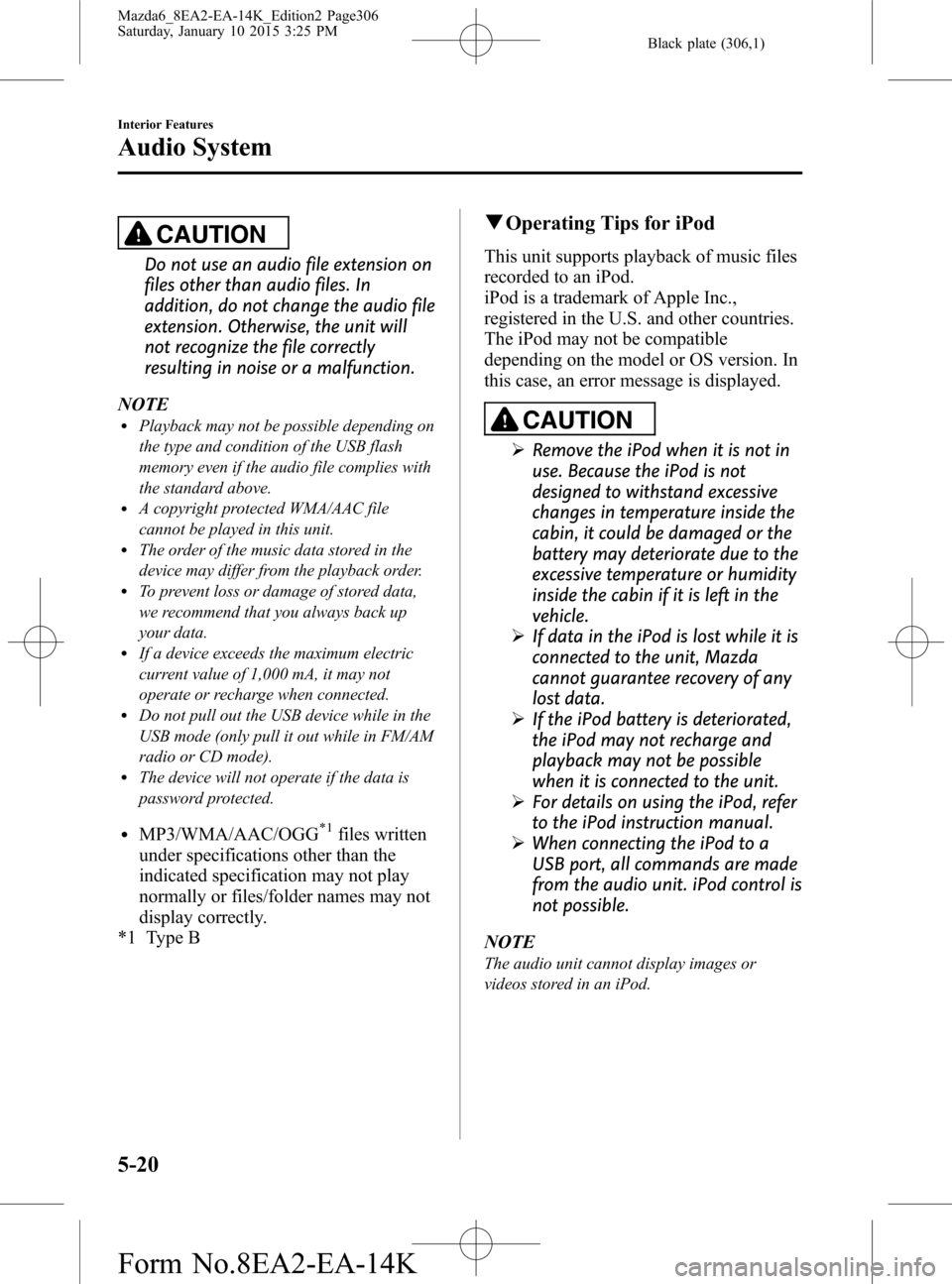
Black plate (306,1)
CAUTION
Do not use an audio file extension on
files other than audio files. In
addition, do not change the audio file
extension. Otherwise, the unit will
not recognize the file correctly
resulting in noise or a malfunction.
NOTE
lPlayback may not be possible depending on
the type and condition of the USB flash
memory even if the audio file complies with
the standard above.
lA copyright protected WMA/AAC file
cannot be played in this unit.
lThe order of the music data stored in the
device may differ from the playback order.
lTo prevent loss or damage of stored data,
we recommend that you always back up
your data.
lIf a device exceeds the maximum electric
current value of 1,000 mA, it may not
operate or recharge when connected.
lDo not pull out the USB device while in the
USB mode (only pull it out while in FM/AM
radio or CD mode).
lThe device will not operate if the data is
password protected.
lMP3/WMA/AAC/OGG*1files written
under specifications other than the
indicated specification may not play
normally or files/folder names may not
display correctly.
*1 Type B
qOperating Tips for iPod
This unit supports playback of music files
recorded to an iPod.
iPod is a trademark of Apple Inc.,
registered in the U.S. and other countries.
The iPod may not be compatible
depending on the model or OS version. In
this case, an error message is displayed.
CAUTION
ØRemove the iPod when it is not in
use. Because the iPod is not
designed to withstand excessive
changes in temperature inside the
cabin, it could be damaged or the
battery may deteriorate due to the
excessive temperature or humidity
inside the cabin if it is left in the
vehicle.
ØIf data in the iPod is lost while it is
connected to the unit, Mazda
cannot guarantee recovery of any
lost data.
ØIf the iPod battery is deteriorated,
the iPod may not recharge and
playback may not be possible
when it is connected to the unit.
ØFor details on using the iPod, refer
to the iPod instruction manual.
ØWhen connecting the iPod to a
USB port, all commands are made
from the audio unit. iPod control is
not possible.
NOTE
The audio unit cannot display images or
videos stored in an iPod.
5-20
Interior Features
Audio System
Mazda6_8EA2-EA-14K_Edition2 Page306
Saturday, January 10 2015 3:25 PM
Form No.8EA2-EA-14K