2016 LINCOLN MKZ sync voice commands
[x] Cancel search: sync voice commandsPage 384 of 544

Privacy Information
When you connect a cell phone to SYNC,
the system creates a profile within your
vehicle that links to that cell phone. This
profile helps in offering you more cellular
features and operating more efficiently.
Among other things, this profile may contain
data about your cell phone book, text
messages (read and unread), and call history,
including history of calls when your cell
phone was not connected to the system. In
addition, if you connect a media device, the
system creates and retains an index of
supported media content. The system also
records a short development log of
approximately 10 minutes of all recent system
activity. The log profile and other system data
may be used to improve the system and help
diagnose any problems that may occur.
The cellular profile, media device index, and
development log remain in your vehicle
unless you delete them, and are generally
accessible only in your vehicle when your
cell phone or media player is connected. If
you no longer plan to use the system or your
vehicle, we recommend you carry out a
Master Reset to erase all stored information.System data cannot be accessed without
special equipment and access to your
vehicle's SYNC module. Ford Motor
Company and Ford of Canada do not access
the system data for any purpose other than
as described without consent, a court order,
or where required by law enforcement, other
government authorities, or other third parties
acting with lawful authority. Other parties
may seek to access the information
independently of Ford Motor Company and
Ford of Canada. For further privacy
information, see the sections on 911 Assist®,
Vehicle Health Report, and Traffic, Directions
and Information.
Using Voice Commands
This system helps you control many features
using voice commands. This allows you to
keep your hands on the wheel and focus on
what is in front of you. The system provides
feedback through audible tones, prompts,
questions and spoken confirmations
depending on the situation and the chosen
level of interaction (voice settings).
The system also asks short questions
(confirmation prompts) when it is not sure of
your request or when there are multiple
possible responses to your request.
When using voice commands, words and
icons may appear in the lower left status bar
indicating the status of the voice command
session (such as Listening, Success, Failed,
Paused or Try Again).
How to Use Voice Commands
E142599
The following are some of the
voice commands that you can say
at any time during a voice
command session.
381
MyLincoln Touch™
Page 430 of 544

Message
Item
Phone
A
Quick Dial
B
Phonebook
C
History
D
Messaging
E
Settings
F
Hands-free calling is one of the main features
of SYNC®. Once you pair your cell phone,
you can access many options using the
touchscreen or voice commands. While the
system supports a variety of features, many
are dependent on your cell phone’s
functionality.
At a minimum, most cell phones with
Bluetooth wireless technology support the
following functions:
• Answering an incoming call.
• Ending a call. • Using privacy mode.
• Dialing a number.
• Redialing.
• Call waiting notification.
• Caller ID.
Other features, such as text messaging using
Bluetooth and automatic phonebook
download, are cell phone-dependent
features. To check your cell phone’s
compatibility, see your cell phone’s user
manual and visit www.SYNCMyRide.com,
www.SYNCMyRide.ca or
www.syncmaroute.ca.
Pairing Your Cell Phone for the First
Time
WARNING
Driving while distracted can result in
loss of vehicle control, crash and injury.
We strongly recommend that you use
extreme caution when using any device that
may take your focus off the road. Your
primary responsibility is the safe operation
of your vehicle. We recommend against the
use of any hand-held device while driving
and encourage the use of voice-operated
systems when possible. Make sure you are
aware of all applicable local laws that may
affect the use of electronic devices while
driving.
The first thing you must do to use the phone
features of SYNC is to pair your
Bluetooth-enabled cell phone with SYNC.
This allows you to use your cell phone in a
hands-free manner.
Note: This is a speed-dependent feature. It
is unavailable when your vehicle is traveling
at speeds over 3 mph (5 km/h).
427
MyLincoln Touch™
Page 441 of 544
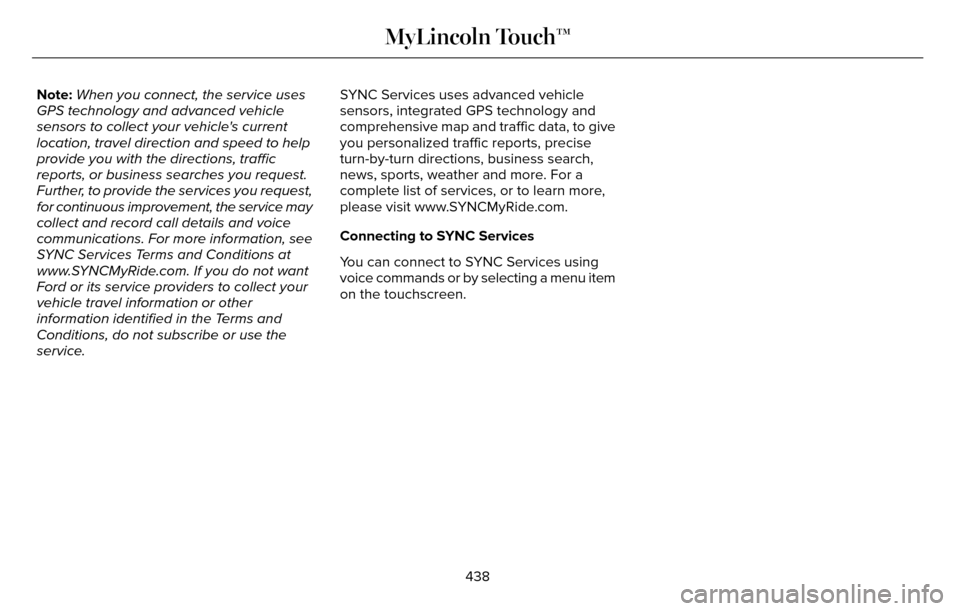
Note:When you connect, the service uses
GPS technology and advanced vehicle
sensors to collect your vehicle's current
location, travel direction and speed to help
provide you with the directions, traffic
reports, or business searches you request.
Further, to provide the services you request,
for continuous improvement, the service may
collect and record call details and voice
communications. For more information, see
SYNC Services Terms and Conditions at
www.SYNCMyRide.com. If you do not want
Ford or its service providers to collect your
vehicle travel information or other
information identified in the Terms and
Conditions, do not subscribe or use the
service. SYNC Services uses advanced vehicle
sensors, integrated GPS technology and
comprehensive map and traffic data, to give
you personalized traffic reports, precise
turn-by-turn directions, business search,
news, sports, weather and more. For a
complete list of services, or to learn more,
please visit www.SYNCMyRide.com.
Connecting to SYNC Services
You can connect to SYNC Services using
voice commands or by selecting a menu item
on the touchscreen.
438
MyLincoln Touch™
Page 442 of 544
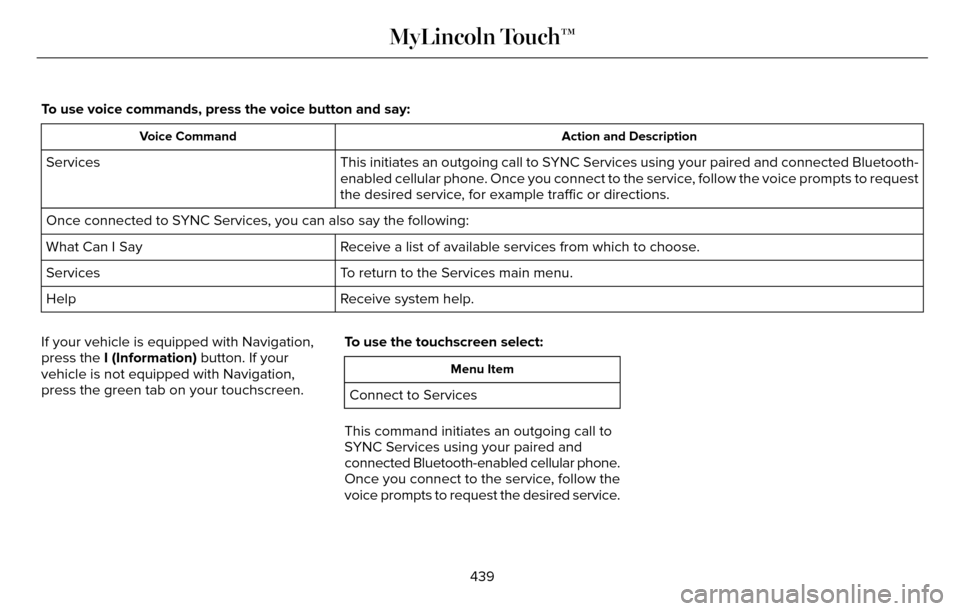
To use voice commands, press the voice button and say:
Action and Description
Voice Command
This initiates an outgoing call to SYNC Services using your paired and connected Bluetooth-
enabled cellular phone. Once you connect to the service, follow the voice prompts to request
the desired service, for example traffic or directions.
Services
Once connected to SYNC Services, you can also say the following:
Receive a list of available services from which to choose.
What Can I Say
To return to the Services main menu.
Services
Receive system help.
Help
If your vehicle is equipped with Navigation,
press the I (Information) button. If your
vehicle is not equipped with Navigation,
press the green tab on your touchscreen. To use the touchscreen select:
Menu Item
Connect to Services
This command initiates an outgoing call to
SYNC Services using your paired and
connected Bluetooth-enabled cellular phone.
Once you connect to the service, follow the
voice prompts to request the desired service.
439
MyLincoln Touch™
Page 445 of 544
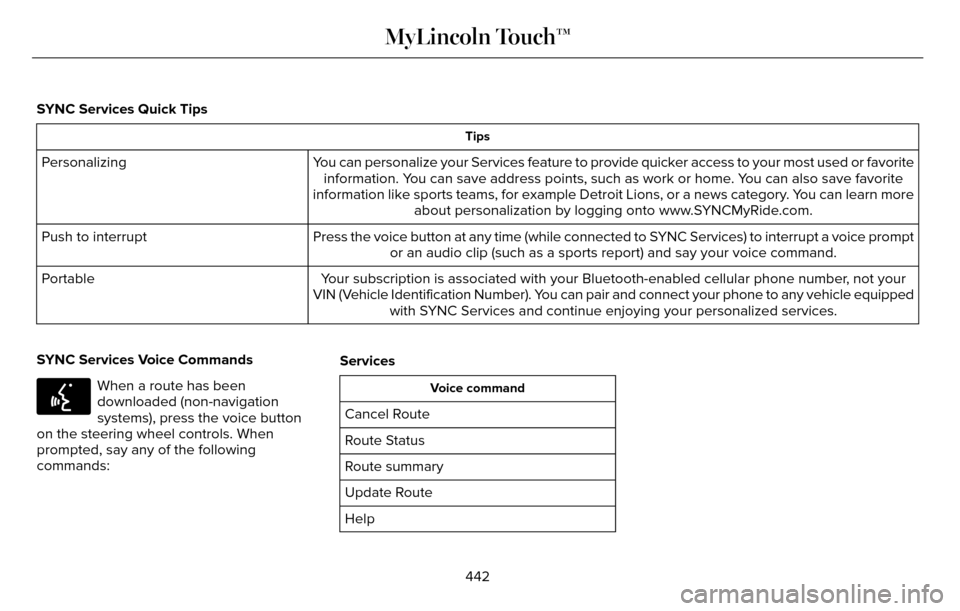
SYNC Services Quick Tips
Tips
You can personalize your Services feature to provide quicker access to yo\
ur most used or favoriteinformation. You can save address points, such as work or home. You can also save favorite
information like sports teams, for example Detroit Lions, or a news cate\
gory. You can learn more about personalization by logging onto www.SYNCMyRide.com.
Personalizing
Press the voice button at any time (while connected to SYNC Services) to interrupt a voice promptor an audio clip (such as a sports report) and say your voice command.\
Push to interrupt
Your subscription is associated with your Bluetooth-enabled cellular phon\
e number, not your
VIN (Vehicle Identification Number). You can pair and connect your phone to any vehicle equipped with SYNC Services and continue enjoying your personalized services.
Portable
SYNC Services Voice Commands
E142599
When a route has been
downloaded (non-navigation
systems), press the voice button
on the steering wheel controls. When
prompted, say any of the following
commands: ServicesVoice command
Cancel Route
Route Status
Route summary
Update Route
Help
442
MyLincoln Touch™
Page 469 of 544

Action and Description
Menu Item
Edit Route Preferences
Edit Traffic Preferences
Cancel Route
HERE is the digital map provider for the
navigation application. If you find map data
errors, you may report them directly to Here
by going to www.here.com/mapcreator.
HERE evaluates all reported map errors and
responds with the result of their investigation
by e-mail.
Navigation Map Updates
Annual navigation map updates are available
for purchase through your dealership, by
calling 1-866-462-8837 (in Mexico, call
01-800-557-5539) or going to
www.navigation.com/sync. You need to
specify the make and model of your vehicle
to determine if there is an update available.
Navigation Voice Commands
E142599
When in navigation mode, press
the voice button on the steering
wheel controls.
After the tone, say any of the following or
a similar command:
Voice command
Destination
Zoom Out
Zoom In
Where Am I
Help The following commands can only be used
when a navigation route is active:
Voice command
Detour
Cancel Route
Show Route
Repeat Instruction
Turn List
466
MyLincoln Touch™
Page 470 of 544

One-shot Destination Street Address
To set a destination with voice commands,
you can say:
Action and Descrip-tion
Voice Command
The system asks you
to say the full
address. The system
displays an example
on-screen.
Find an Address You can then speak the address naturally,
such as "One two three four Main Street,
Anytown".
MYLINCOLN TOUCH™
TROUBLESHOOTING
Your SYNC system is easy to use. However,
should questions arise, see the tables below. Use the website at any time to check your
phone's compatibility, register your account
and set preferences as well as access a
customer representative via an online chat
(during certain hours). Visit
www.SYNCMyRide.com,
www.SYNCMyRide.ca or
www.syncmaroute.ca for more information.
Phone issues
Possible solution(s)
Possible cause(s)
Issue
Review your phone's manual about audio
adjustments.
The audio control settings on your phone may
be affecting SYNC performance.
There is excessive background noise during
a phone call.
Try turning off the device, resetting the device,
removing the device's battery, then trying
again.
This may be a possible phone malfunction.
During a call, I can hear the other person but
they cannot hear me.
Go to the website to review your phone's
compatibility.
This is a phone-dependent feature.
This may be a possible phone malfunction.
SYNC is not able to download my phonebook.
467
MyLincoln Touch™
Page 475 of 544

Vehicle Health Report and Services (Traffic, Directions and Information) issuesPossible solution(s)
Possible cause(s)
Issue
Turn off ID blocker on your phone as the
system recognizes you by your phone number.
Make sure the currently connected phone is
the same one that is registered on your
SYNCMyRide account.
Voice command issues
Possible solution(s)
Possible cause(s)
Issue
Review the phone voice commands and the
media voice commands at the beginning of
their respective sections.
You may be using the wrong voice commands.
You may be speaking too soon or at the
wrong time.
SYNC does not understand what I am saying.
After pressing the voice icon, wait until after
the tone sounds and Listening appears before
saying a command. Any command spoken
before this does not register with the system.
Review the media voice commands at the
beginning of the media section.
You may be using the wrong voice commands.
You may be saying the name differently than
the way you saved it.
SYNC does not understand the name of a
song or artist.
Say the song or artist exactly as listed. If you
say "Play Artist Prince", the system does not
play music by Prince and the Revolution or
Prince and the New Power Generation.
The system may not be reading the name the
same way you are saying it.
472
MyLincoln Touch™