Page 115 of 748

1152. Instrument cluster
2
Instrument cluster
RX350_U_OM48E90U
Lexus Display Audio screen
Press the “MENU” button on the Lexus Display Audio controller, then select
“Info” on the “Menu” screen, and then select “Fuel Consumption”.If the “Past Record” screen does not appe ar, move the controller to the right and
select “Past Record”.
Previous fuel consumption record
Current fuel consumption
Best recorded fuel consumption
Navigation system screen
Press the “MENU” button on the Remote Touch, then select on the “Menu”
screen, and then select “Fuel Consumption”. If the “Trip Information” screen is displayed, select “Past Record”.
Resetting the past record data
Best recorded fuel consumption
Average fuel consumption
Previous fuel consumption record
Updating the average fuel con-
sumption data
The average fuel consumption history is di vided by color into past averages and
the average fuel consumption since the la st updated. Use the displayed average
fuel consumption as a reference.
The image is an example only.Past record 1
2
3
1
2
3
4
5
Page 116 of 748
116 2. Instrument cluster
RX350_U_OM48E90U ■
Updating the past record data
Vehicles with a Lexus Display Audio system
Update the average fuel consumption by moving the controller to the left and select
“Update” to measure the current fuel consumption again.
Vehicles with a navigation system
Update the average fuel consumption by selecting “Update” to measure the current fuel
consumption again. ■
Resetting the data
Vehicles with a Lexus Display Audio system
The fuel consumption data can be deleted by moving the controller to the left and select
“Clear ”.
Vehicles with a navigation system
The fuel consumption data can be deleted by selecting “Clear”. ■
Cruising range
Displays the estimated maximum distance that can be driven with the quantity of fuel
remaining.
This distance is computed based on your average fuel consumption.
As a result, the actual distance that can be driven may differ from that displayed.
Page 117 of 748
1172. Instrument cluster
2
Instrument cluster
RX350_U_OM48E90U Vehicle information can be displayed on the side display ( P. 4 9 3 ) , t h e n s e l e c t
“<” or “>” to select the desired screen.
Fuel consumption
Displays the average fuel consumption
for the past 10 minutes in 1 minute inter-
vals, as well as the cruising range.
Past record
Displays the average fuel consumption
and highest fuel consumption.
Trip information
Displays the cruising range, average
fuel consumption and the amount of
time elapsed since the engine was
started.
The image is an example only, and may vary slightly from actual conditions.Using the side display (vehicles with a navigation system [12.3-inch dis-
play])
Page 134 of 748
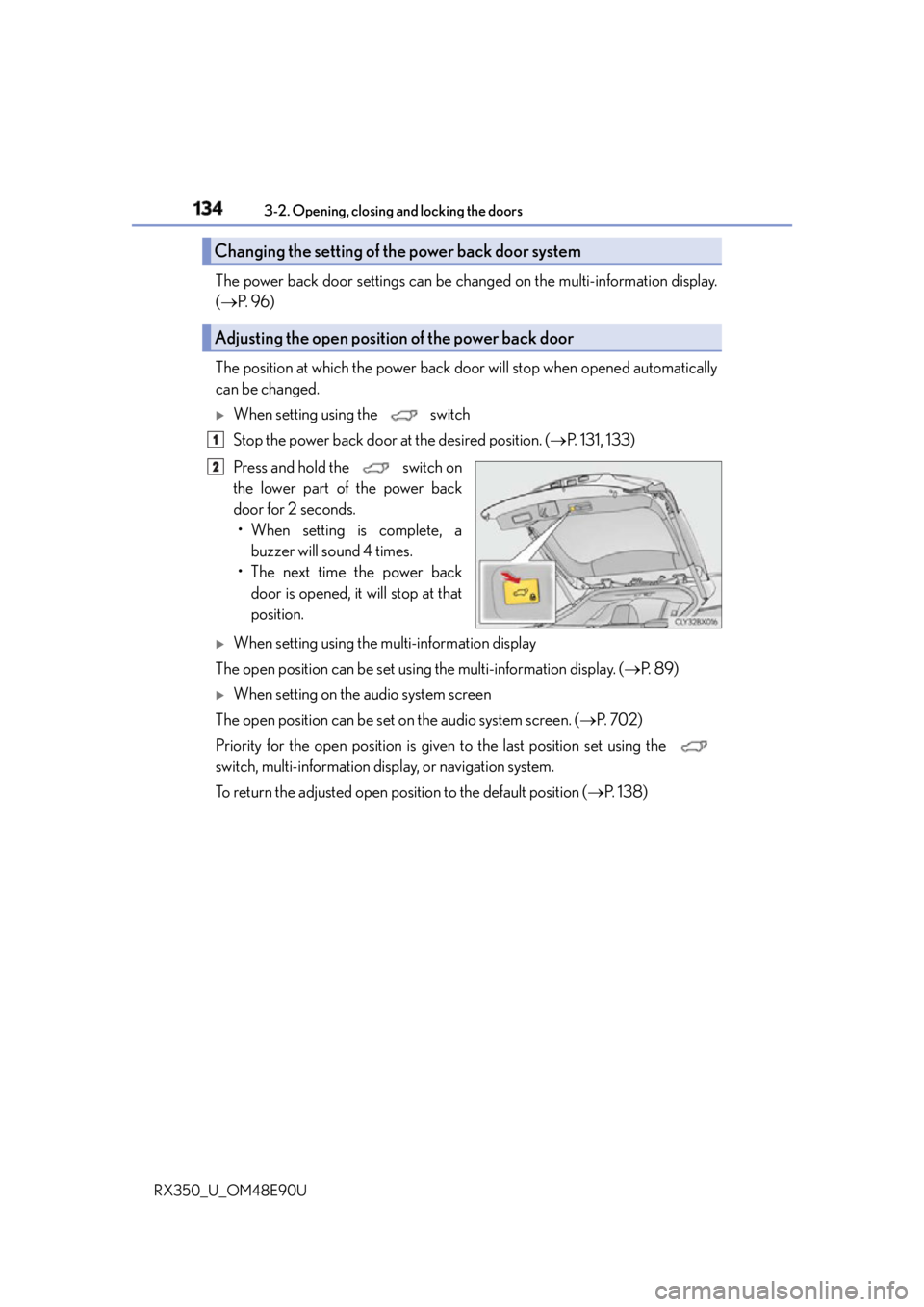
134 3-2. Opening, closing and locking the doors
RX350_U_OM48E90U The power back door settings can be ch anged on the multi-information display.
( P. 9 6 )
The position at which the power back do or will stop when opened automatically
can be changed.
When setting using the switch
Stop the power back door at the desired position. ( P. 131, 133)
Press and hold the switch on
the lower part of the power back
door for 2 seconds.
• When setting is complete, a
buzzer will sound 4 times.
• The next time the power back
door is opened, it will stop at that
position.
When setting using the multi-information display
The open position can be set usin g the multi-information display. ( P. 8 9 )
When setting on the audio system screen
The open position can be set on the audio system screen. ( P. 7 0 2 )
Priority for the open position is give n to the last position set using the
switch, multi-information display, or navigation system.
To return the adjusted open position to the default position ( P. 1 3 8 )Changing the setting of the power back door system
Adjusting the open position of the power back door 1
2
Page 331 of 748
3314-5. Using the driving support systems
4
Driving
RX350_U_OM48E90U When the sensors detect an obstacle, the following displays inform the driver of
the position and distance to the obstacle. ■
Multi-information display
Front corner sensor operation
Front center sensor operation
Rear corner sensor operation
Rear center sensor operation■
Lexus Display Audio or navigation system (8-inch display) screen
Intuitive parking assist When the vehicle is moving forward.
A graphic is automatically displayed
when an obstacle is detected. The
screen can be set so that the graphic
is not displayed. ( P. 335)
: Select to mute the buzzer
sounds.
Intuitive parking assist
Rear Cross Traffic Alert (if
equipped)
When the vehicle is moving back-
ward. A simplified image is displayed on
the upper part of the screen when an
obstacle is detected.Display 1
2
3
4
1
2
3
Page 332 of 748
332 4-5. Using the driving support systems
RX350_U_OM48E90U ■
Navigation system (12.3-inch display) screen
Lexus parking assist-sensor
Rear Cross Traffic Alert (if
equipped) A graphic is automatically displayed
on the side display when an obstacle
is detected. The screen can be set so
that the graphic is not displayed.
( P. 3 3 5 )
: Select to mute the buzzer
sounds. This function is available
when the vehicle is moving forward. 1
2
Page 334 of 748

334 4-5. Using the driving support systems
RX350_U_OM48E90U * 1
: The images may differ from that shown in the illustrations. ( P. 3 3 1 )
* 2
: Multi-information display
* 3
: Audio system screen
* 4
: Lexus Display Audio or navigation system (8-inch display) screen ■
Buzzer operation and distance to an obstacle
A buzzer sounds when the sensors are operating. ●
The buzzer sounds faster as the vehicle approaches an obstacle.
When the vehicle comes within the follo wing distance of the obstacle, the
buzzer sounds continuously: Approximately 1.2 ft. (35 cm).●
When 2 or more obstacles are detected simultaneously, the buzzer system
responds to the nearest obstacle. If one or both come within the above dis-
tances, the beep will repeat a long tone, followed by fast beeps.
Approximately 3.3 ft. (100 cm)
Approximately 4.9 ft. (150 cm)
Approximately 2.0 ft. (60 cm) The diagram shows th e detection range
of the sensors. Note that the sensors
cannot detect obstacles that are
extremely close to the vehicle.
The range of the sensors may change
depending on the shape of the object
etc.Detection range of the sensors 1
2
3
Page 335 of 748
3354-5. Using the driving support systems
4
Driving
RX350_U_OM48E90U You can change the buzzer sounds volu me and the screen operating conditions
when the engine switch is in IGNITION ON mode.
Press the “MENU” button on the Le xus Display Audio controller/Remote
Touch, and then select on the screen.
Select “Vehicle”, and th en select “LEXUS Park Assist” on the screen.
Select the desired item.
The buzzer sounds volume can be adjusted.
On or off can be selected for intuitive parking assist display.
Both the front or rear center sensors display and tone indication can be set.Setting up intuitive parking assist 1
2
3
Lexus Display Audio screen
Navigation system screen
1
2
3