Page 349 of 660
3495-3. Using the audio system
5
Lexus Display Audio system
NX200t_OM_USA_OM78081U
CD, MP3/WMA/AAC disc, iPod, USB or Bluetooth®
Plays or pauses a track/file
Selects a track/file
Selects a folder/album (MP3/
WMA/AAC disc or USB)
Selects and hold: Fast-forward or
rewind a track/file
Selects a repeat mode.
(P. 3 5 0 )
Selects a random/shuffle play
mode. ( P. 3 5 0 )
Selects a full screen mode (iPod
video mode)
Changes iPod settings (iPod)
( P. 3 4 6 )
Changes USB settings (USB)
( P. 3 4 7 )
Connects a Bluetooth device (Bluetooth
®) ( P. 3 7 5 )
Changes the cover art settings (CD or MP3/WMA/AAC disc) ( P. 3 4 7 )
Changes sound settings ( P. 3 4 4 )
A/V
Selects full screen mode
Changes A/V settings
( P. 3 4 6 )
Changes sound settings
( P. 3 4 4 )
1
2
3
4
5
6
7
8
9
10
11
12
1
2
3
Page 350 of 660
3505-3. Using the audio system
NX200t_OM_USA_OM78081U
Repeat play
ModeActionTarget audio source
File/track repeat All media
Folder repeat MP3/WMA/AAC disc, USB
Album repeat USB, Bluetooth
®
Random/shuffle playback
ModeActionTarget audio source
Random/shuffle play of the disc/
folder/album All media
Random play of all folders MP3/WMA/AAC disc, USB
Random/shuffle play of all albums iPod, USB, Bluetooth
®
Page 372 of 660
3725-7. Connecting Bluetooth®
NX200t_OM_USA_OM78081U
Steps for using Bluetooth® devices
The following can be performed using Bluetooth® wireless communication:
■A portable audio player can be operated and listened to via the Lexus
Display Audio system
■Hands-free phone calls can be made via a cellular phone
In order to use wireless communication, register and connect a Bluetooth
®
device by performing the following procedures.
Device registration/connection flow
1. Register the Bluetooth® device to be used with Lexus Display
Audio system ( P. 3 74 )
2. Select the Bluetooth® device to be used
( P. 3 7 5 )
AudioHands-free phone
3. Start Bluetooth® connec-
tion ( P. 3 76 )3. Start Bluetooth® connec-
tion ( P. 3 7 7 )
4. Check connection status
( P. 3 8 0 )4. Check connection status
( P. 383)
5. Use Bluetooth® audio
( P. 3 8 0 )5. Use Bluetooth® phone
( P. 3 8 4 )
Page 373 of 660
3735-7. Connecting Bluetooth®
5
Lexus Display Audio system
NX200t_OM_USA_OM78081U
Go to “Bluetooth* Setup”: “MENU” button “Setup” “Bluetooth*”
*: Bluetooth is a registered trademark of Bluetooth SIG, Inc.
■When displaying “Bluetooth* Setup” screen from the “Bluetooth* Audio” screen
Display the “Bluetooth
* Audio” screen. ( P. 3 8 0 )
Move the controller to the left and select “Connect”.
■When displaying “Bluetooth* Setup” screen from the phone top screen
Display the phone top screen. ( P. 3 8 2 )
Move the controller to the left and select “Connect Phone”.
*: Bluetooth is a registered trad emark of Bluetooth SIG, Inc.
“Bluetooth* Setup” screen
1
2
1
2
Page 374 of 660
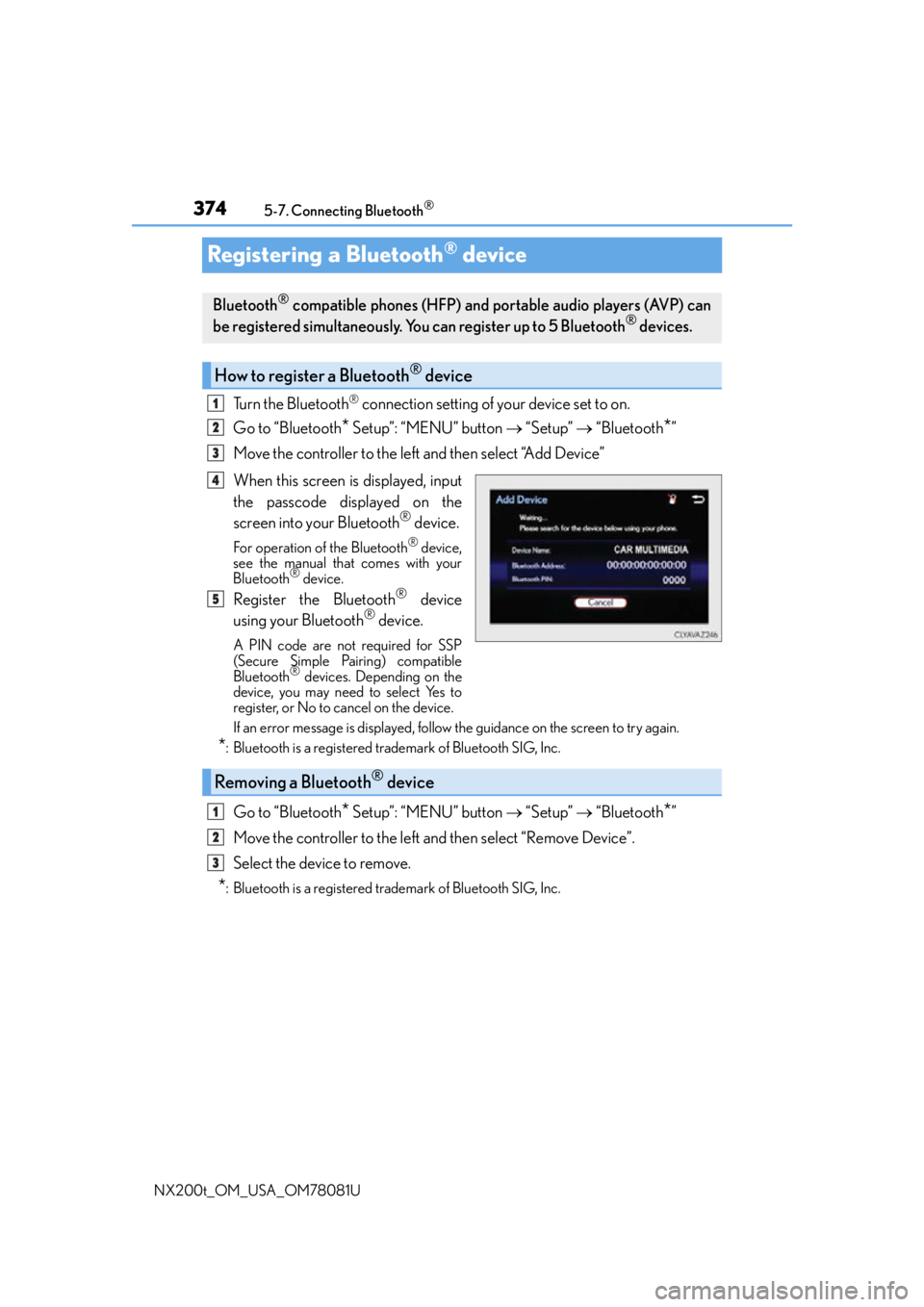
3745-7. Connecting Bluetooth®
NX200t_OM_USA_OM78081U
Registering a Bluetooth® device
Turn the Bluetooth® connection setting of your device set to on.
Go to “Bluetooth
* Setup”: “MENU” button “Setup” “Bluetooth*”
Move the controller to the left and then select “Add Device”
When this screen is displayed, input
the passcode displayed on the
screen into your Bluetooth
® device.
For operation of the Bluetooth® device,
see the manual that comes with your
Bluetooth
® device.
Register the Bluetooth® device
using your Bluetooth® device.
A PIN code are not required for SSP
(Secure Simple Pairing) compatible
Bluetooth
® devices. Depending on the
device, you may need to select Yes to
register, or No to cancel on the device.
If an error message is displayed, follow the guidance on the screen to try again.
*: Bluetooth is a registered trademark of Bluetooth SIG, Inc.
Go to “Bluetooth* Setup”: “MENU” button “Setup” “Bluetooth*”
Move the controller to the left and then select “Remove Device”.
Select the device to remove.
*: Bluetooth is a registered trademark of Bluetooth SIG, Inc.
Bluetooth® compatible phones (HFP) and portable audio players (AVP) can
be registered simultaneously. You can register up to 5 Bluetooth® devices.
How to register a Bluetooth® device
1
2
3
4
5
Removing a Bluetooth® device
1
2
3
Page 375 of 660
3755-7. Connecting Bluetooth®
5
Lexus Display Audio system
NX200t_OM_USA_OM78081U
Selecting a Bluetooth® device
Go to “Bluetooth* Setup”: “MENU” button “Setup” “Bluetooth*”
Select the device to connect.
Select “Connect All”, “Connect as a Ph one” or “Connect as an Audio Player”.
“Connect All” means connect both the telephone and audio functions of one
device.
If the desired Bluetooth
® device is not displayed, register the device.
( P. 3 74 )
*: Bluetooth is a registered trademark of Bluetooth SIG, Inc.
If multiple Bluetooth® devices are registered, follow the procedure below to
select the Bluetooth® device to be used. You ma y only use one device at a
time.
How to select a Bluetooth® device
1
2
3
Page 376 of 660
3765-7. Connecting Bluetooth®
NX200t_OM_USA_OM78081U
Connecting a Bluetooth® audio player
When the portable audio player is in standby for a connection, it will be automat-
ically connected whenever the engine sw itch is in either ACCESSORY or IGNI-
TION ON mode.
Operate the portable player and connect it to the Bluetooth
® audio system.
Go to “Bluetooth
* Setup”: “MENU” button “Setup” “Bluetooth*”
Select the device to connect.
Select “Connect All” or “Connect as an Audio player”.
If the desired Bluetooth
® device is not displayed, register the device.
( P. 3 74 )
*: Bluetooth is a registered trademark of Bluetooth SIG, Inc.
There are 2 portable audio player connection settings available: connecting
from the vehicle and connecting from the portable player.
Connecting method is set to “Vehicle”
Connecting method is set to “Device”
1
2
3
Page 377 of 660
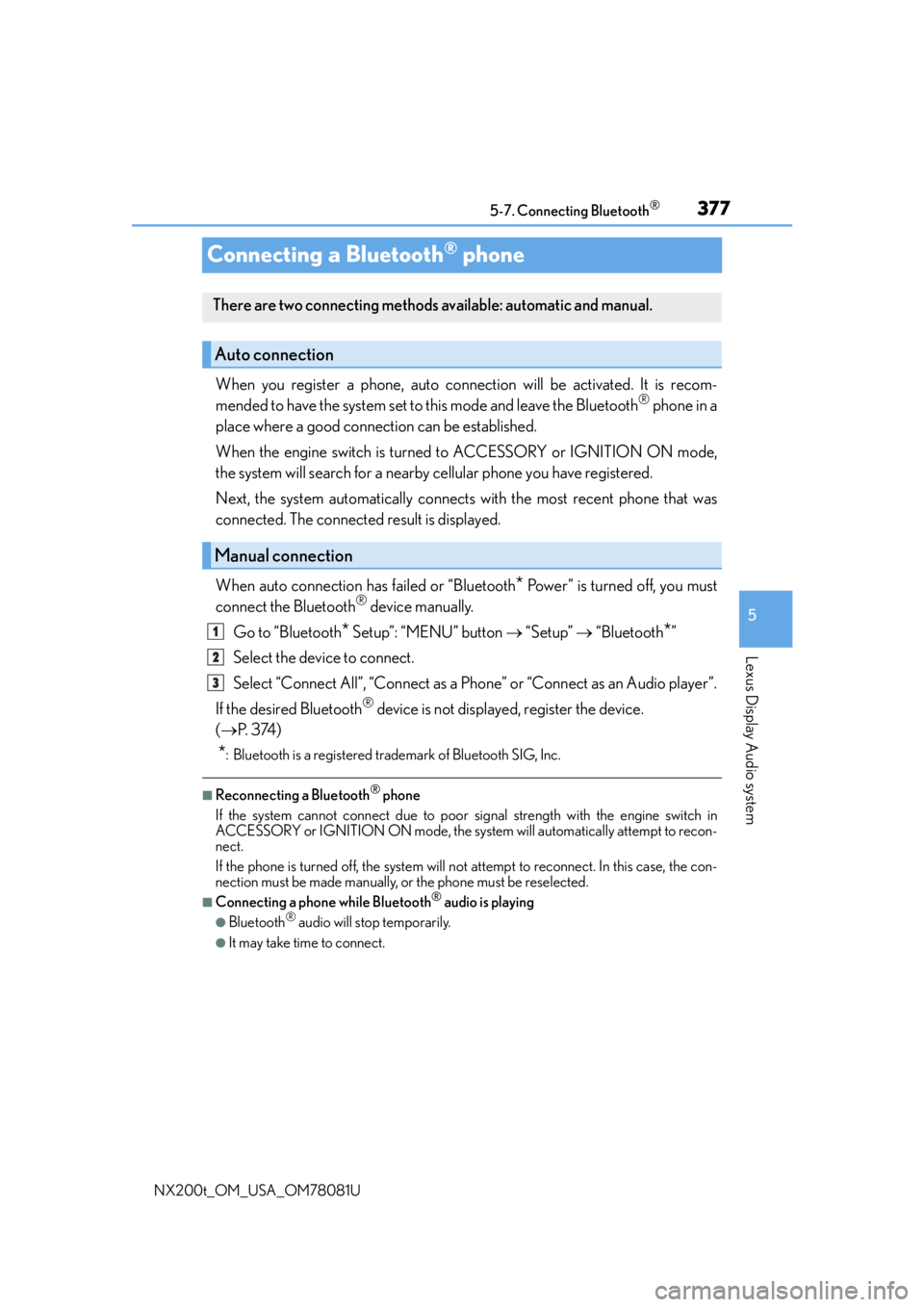
3775-7. Connecting Bluetooth®
5
Lexus Display Audio system
NX200t_OM_USA_OM78081U
Connecting a Bluetooth® phone
When you register a phone, auto connection will be activated. It is recom-
mended to have the system set to this mode and leave the Bluetooth® phone in a
place where a good connection can be established.
When the engine switch is turned to ACCESSORY or IGNITION ON mode,
the system will search for a nearby cellular phone you have registered.
Next, the system automatically connects with the most recent phone that was
connected. The connected result is displayed.
When auto connection has failed or “Bluetooth
* Power” is turned off, you must
connect the Bluetooth® device manually.
Go to “Bluetooth
* Setup”: “MENU” button “Setup” “Bluetooth*”
Select the device to connect.
Select “Connect All”, “Connect as a Ph one” or “Connect as an Audio player”.
If the desired Bluetooth
® device is not displayed, register the device.
( P. 3 74 )
*: Bluetooth is a registered trademark of Bluetooth SIG, Inc.
■Reconnecting a Bluetooth® phone
If the system cannot connect due to poor si gnal strength with the engine switch in
ACCESSORY or IGNITION ON mode, the syst em will automatically attempt to recon-
nect.
If the phone is turned off, the system will not attempt to reconnect. In this case, the con-
nection must be made manually, or the phone must be reselected.
■Connecting a phone while Bluetooth® audio is playing
●Bluetooth® audio will stop temporarily.
●It may take time to connect.
There are two connecting methods av ailable: automatic and manual.
Auto connection
Manual connection
1
2
3