Page 163 of 383
163
6. TIPS FOR THE NAVIGATION SYSTEM
GS_Navi+MM_OM30F13E_(EE)
15.09.01 14:54
NAVIGATION SYSTEM
3
2. MAP DATABASE VERSION AND COVERED AREA
1Press the “MENU” button on the
Remote Touch.
2Select “Setup” .
3Select “Navigation” .
4Select “Map data” .
5Check that the map data screen is dis-
played.MAP DATA
Coverage areas and legal information
can be displayed.
No.Function
Map version
Select to display legal information.
Select to display map data coverage
areas.
INFORMATION
●
Map data updates are available for a fee.
Contact your Lexus dealer for further
information.
Page 164 of 383
164
6. TIPS FOR THE NAVIGATION SYSTEM
GS_Navi+MM_OM30F13E_(EE)
15.09.01 14:54
ABOUT THE MAP DATA
Map data for the navigation system is
contained in a microSD card that is in-
serted in the microSD card slot located
at the bottom of the audio control panel.
Do not eject the microSD card, as doing
so may deactivate the navigation sys-
tem.
NOTICE
●Do not edit or delete the map data on the
microSD card, as doing so may deacti-
vate the navigation system.
INFORMATION
●
microSDHC Logo is a trademark of SD-
3C,LLC.
Page 165 of 383
165
6. TIPS FOR THE NAVIGATION SYSTEM
GS_Navi+MM_OM30F13E_(EE)
15.09.01 14:54
NAVIGATION SYSTEM
3
Page 314 of 383
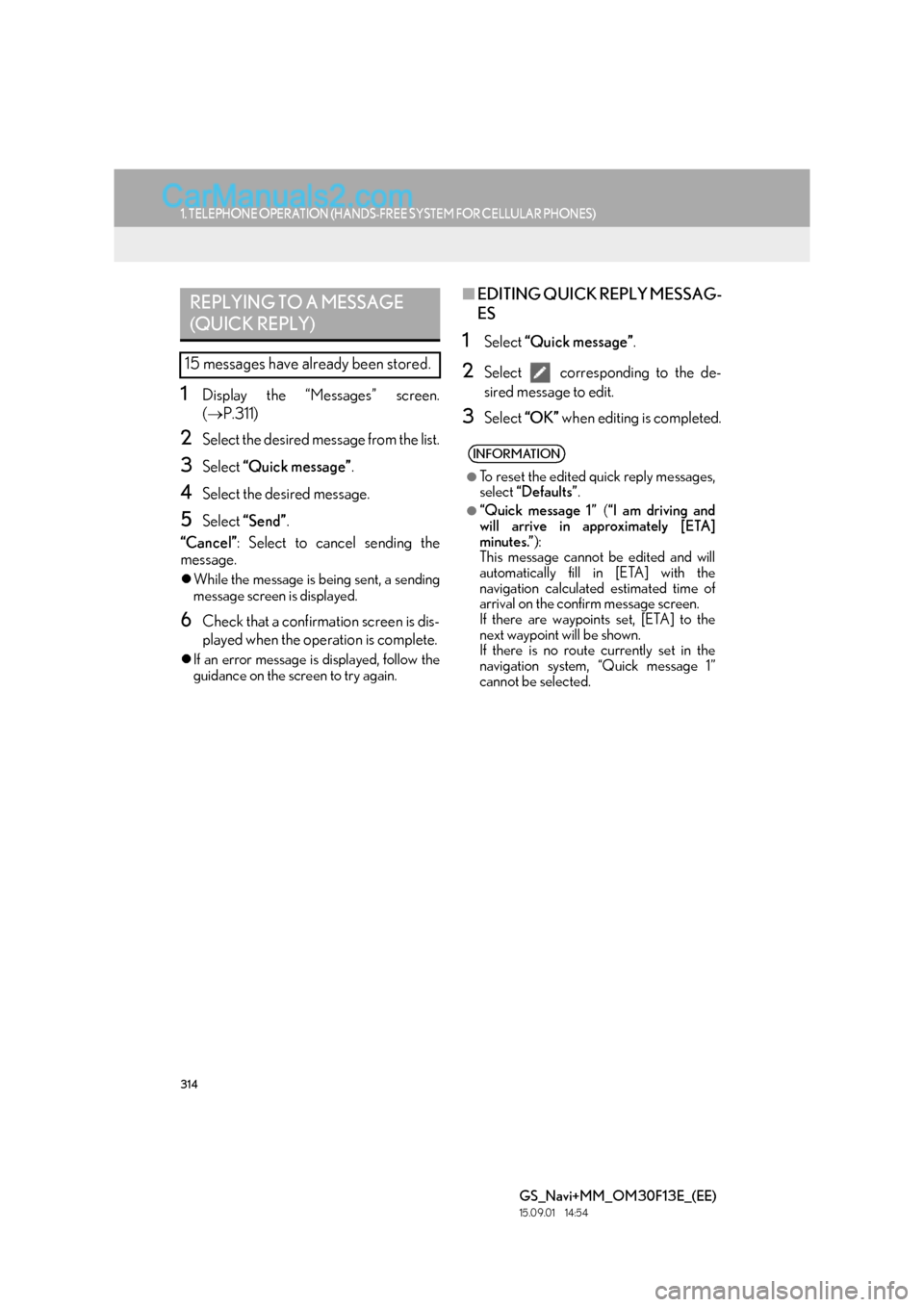
314
1. TELEPHONE OPERATION (HANDS-FREE SYSTEM FOR CELLULAR PHONES)
GS_Navi+MM_OM30F13E_(EE)
15.09.01 14:54
1Display the “Messages” screen.
(→ P.311)
2Select the desired message from the list.
3Select “Quick message” .
4Select the desired message.
5Select “Send” .
“Cancel” : Select to cancel sending the
message.
�z While the message is being sent, a sending
message screen is displayed.
6Check that a confirmation screen is dis-
played when the operation is complete.
�zIf an error message is displayed, follow the
guidance on the screen to try again.
■ EDITING QUICK REPLY MESSAG-
ES
1Select “Quick message” .
2Select corresponding to the de-
sired message to edit.
3Select “OK” when editing is completed.
REPLYING TO A MESSAGE
(QUICK REPLY)
15 messages have already been stored.
INFORMATION
●
To reset the edited quick reply messages,
select “Defaults” .
●“Quick message 1” (“I am driving and
will arrive in approximately [ETA]
minutes.” ):
This message cannot be edited and will
automatically fill in [ETA] with the
navigation calculated estimated time of
arrival on the confirm message screen.
If there are waypoints set, [ETA] to the
next waypoint will be shown.
If there is no route currently set in the
navigation system, “Quick message 1”
cannot be selected.
Page 343 of 383
343
1. CONNECTED SERVICES
GS_Navi+MM_OM30F13E_(EE)
15.09.01 14:54
CONNECTED SERVICES
8
2. SETTINGS REQUIRED FOR USING THE SERVICE
1Press the “MENU” button on the
Remote Touch.
2Select “Setup” .
3Select “Navigation” .
4Select “Connected service” .
5Check that navigation identification is
displayed.
OBTAINING LEXUS PORTAL
SITE ACCOUNT
Before using connected services, it is
necessary to first access Lexus portal
site (www.my.lexus.eu
) via a personal
computer etc. and create an account.
CHECKING NAVIGATION
IDENTIFICATION
CONNECTING TO INTERNET
The system must be connected to the in-
ternet to use this service.
�z Via a Bluetooth
® device
→ P.45
�zVia Wi-Fi®
→ P.65
Page 364 of 383
364
1. 12.3-INCH DISPLAY OPERATION
GS_Navi+MM_OM30F13E_(EE)
15.09.01 14:54
�XBasic screens
�X Interrupt screens �X
When selecting the main display
1Move the Remote Touch knob to the
left.
�X When selecting the side display
1Move the Remote Touch knob to the
right.
MAIN DISPLAY
For details about the functions and oper-
ation of the main display, refer to the re-
spective section.
SIDE DISPLAY
The following functions can be displayed
and operated on the side display.
FunctionPage
Navigation system365
Audio366
Telephone367
Vehicle information“Owner’s Manual”
Air conditioning“Owner’s
Manual”
FunctionPage
Lexus parking assist-sensor*280
Telephone368
Driving mode“Owner’s Manual”
*: If equipped
OPERATING
CHARACTERISTICS OF THE
SPLIT-SCREEN DISPLAY
When the split-screen is displayed, it is
necessary to select the screen you wish
to operate (main display or side display).
Page 365 of 383

365
1. 12.3-INCH DISPLAY OPERATION
GS_Navi+MM_OM30F13E_(EE)
15.09.01 14:54
12.3-INCH DISPLAY
9
2. USING SIDE DISPLAY
1Select the desired button.
■EDITING MAP
1Select any point on the side map.
2Select the desired item.
BASIC SCREENS
To change the screen displayed on the
side display, use the screen buttons on
the right side of the display.
SWITCHING THE BASIC
SCREEN
No.Function
Select to display the navigation
screen.
Select to display the audio control
screen.
Select to display the telephone
screen.
Select to display the vehicle informa-
tion screen.
Select to display the air conditioning
control screen.
Select to hide the side display.
If the item displayed on the main dis-
play is full screen display compatible
(→ P.362), it will be displayed full
screen.
NAVIGATION SYSTEM
A map or a compass with information
about the current position can be dis-
played.
The orientation can be changed be-
tween north-up and heading-up by se-
lecting the orientation symbol.( →P.92)
The map can be edited.
No.FunctionPage
Select to display POI icons.96
Select to show traffic infor-
mation.153
Page 371 of 383

371
GS_Navi+MM_OM30F13E_(EE)
15.09.01 14:53
D
Destination search .................................................. 104
Destination search operation ............................. 104Searching by address.........................................107
Searching by coordinates ................................. 112
Searching by intersection....................................111
Searching by map ............................................... 109
Searching by memory points ........................... 110
Searching by motorway entrance/exit..........111
Searching by POI ............................................... 109
Searching by POI near cursor ........................ 113
Searching by telephone number.................... 112
Searching by UK/NL postal code ................. 114
Searching from previous destinations ......... 110
Selecting the search area ................................ 106
Setting home as destination ........................... 106
Setting quick access as destination............. 106
DVD .............................................................................. 186
DVD options......................................................... 189
Overview ............................................................... 186
E
Editing route ............................................................... 127Adding destinations ............................................ 127
Deleting destinations..........................................128
Detour setting .......................................................128
Reordering destinations ................................... 127
Road preference ..................................................129
Route overview.................................................... 130
Setting search condition ...................................128
Entering letters and numbers/list screen operation .................................................................. 38
Entering letters and numbers .......................... 38
List screen ................................................................ 39
F
Fuel price ................................................................... 355
Function index .............................................................28
G
General settings .........................................................70
General settings screen .....................................70
GPS (Global Positioning System) .................... 160 Limitations of the navigation system............ 160
H
Home screen................................................................. 18
Home screen operation ..........................................36
How to use the Remote Touch .............................34
I
Importing memory points and stored routes....................................................................... 347
Procedure for downloading memory points and routes from a USB
memory ............................................................ 348
Registering an external point as a memory point and routes from the
internet............................................................... 347
“Information” screen ................................................. 22
Initial screen.................................................................. 32
iPod ................................................................................ 196 iPod audio............................................................. 200
iPod video ............................................................. 200
Overview ................................................................ 196