Page 313 of 383
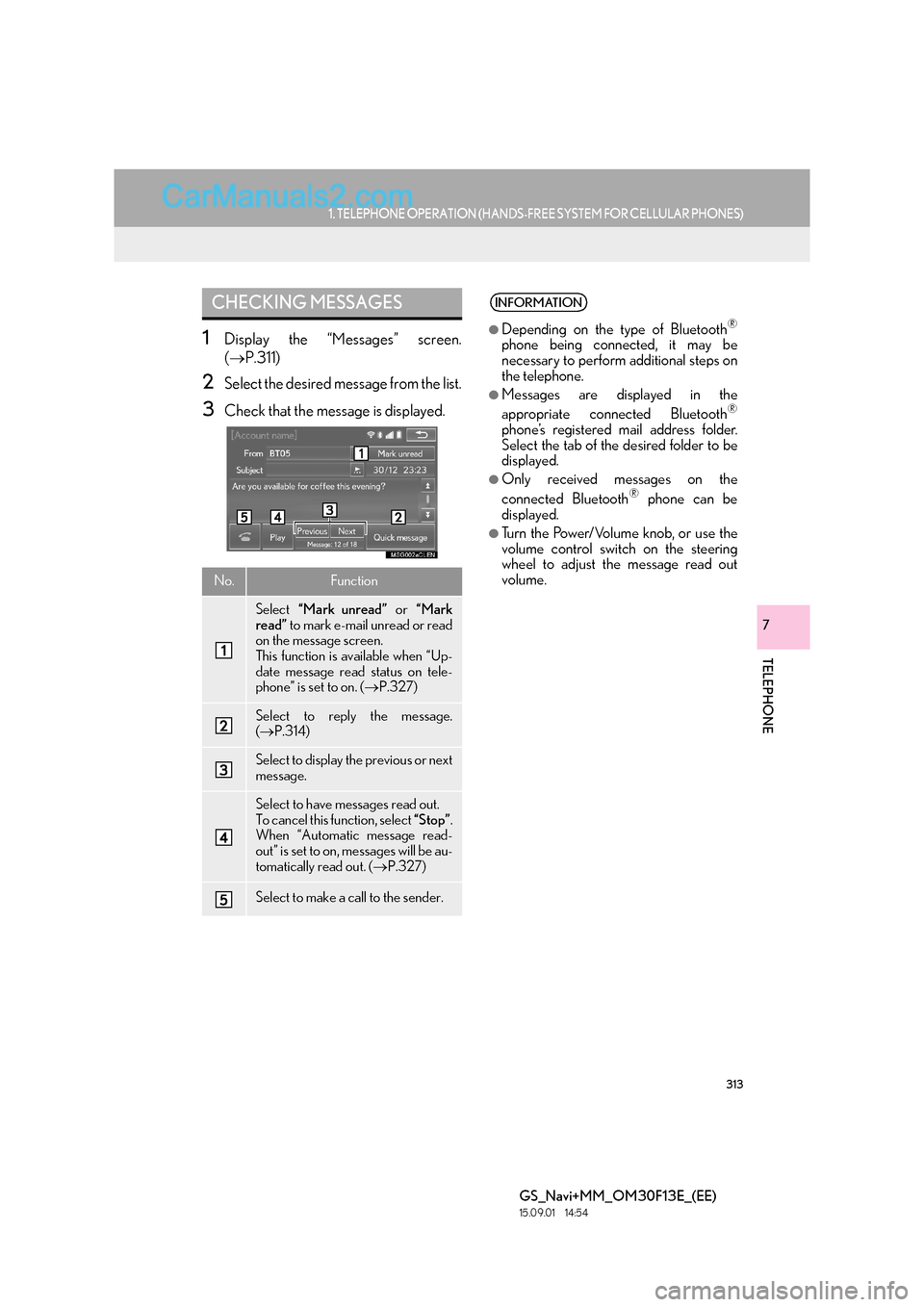
313
1. TELEPHONE OPERATION (HANDS-FREE SYSTEM FOR CELLULAR PHONES)
TELEPHONE
GS_Navi+MM_OM30F13E_(EE)
15.09.01 14:54
7
1Display the “Messages” screen.
(→ P.311)
2Select the desired message from the list.
3Check that the message is displayed.
CHECKING MESSAGES
No.Function
Select “Mark unread” or “Mark
read” to mark e-mail unread or read
on the message screen.
This function is available when “Up-
date message read status on tele-
phone” is set to on. ( →P.327)
Select to reply the message.
(→ P.314)
Select to display the previous or next
message.
Select to have messages read out.
To cancel this function, select “Stop”.
When “Automatic message read-
out” is set to on, messages will be au-
tomatically read out. ( →P.327)
Select to make a call to the sender.
INFORMATION
●
Depending on the type of Bluetooth®
phone being connected, it may be
necessary to perform additional steps on
the telephone.
●Messages are displayed in the
appropriate connected Bluetooth®
phone’s registered mail address folder.
Select the tab of the desired folder to be
displayed.
●Only received messages on the
connected Bluetooth® phone can be
displayed.
●Turn the Power/Volume knob, or use the
volume control switch on the steering
wheel to adjust the message read out
volume.
Page 319 of 383
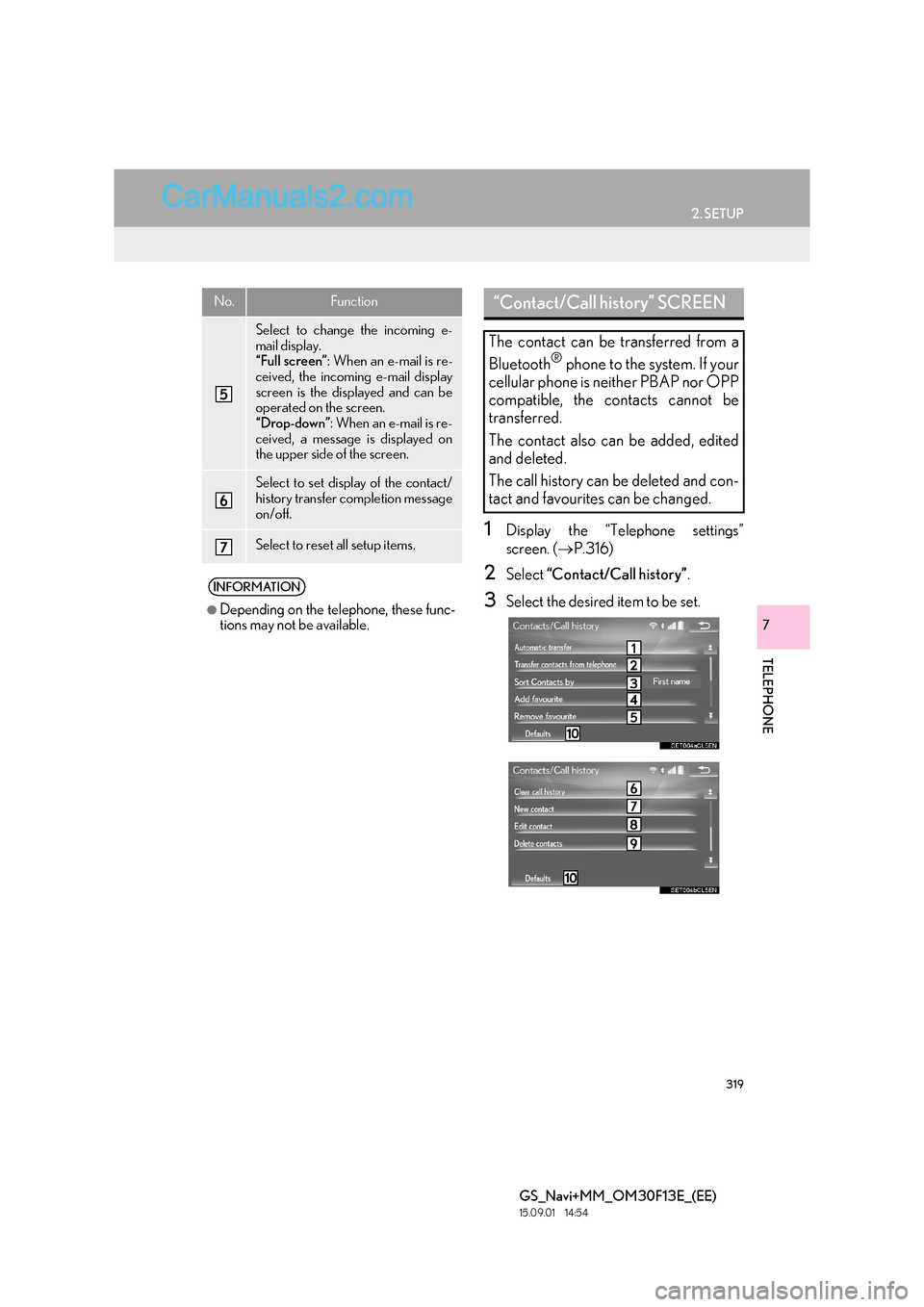
319
2. SETUP
TELEPHONE
GS_Navi+MM_OM30F13E_(EE)
15.09.01 14:54
7
1Display the “Telephone settings”
screen. (→P.316)
2Select “Contact/Call history” .
3Select the desired item to be set.
Select to change the incoming e-
mail display.
“Full screen”: When an e-mail is re-
ceived, the incoming e-mail display
screen is the displayed and can be
operated on the screen.
“Drop-down” : When an e-mail is re-
ceived, a message is displayed on
the upper side of the screen.
Select to set display of the contact/
history transfer completion message
on/off.
Select to reset all setup items.
INFORMATION
●
Depending on the telephone, these func-
tions may not be available.
No.Function“Contact/Call history” SCREEN
The contact can be transferred from a
Bluetooth
® phone to the system. If your
cellular phone is neither PBAP nor OPP
compatible, the contacts cannot be
transferred.
The contact also can be added, edited
and deleted.
The call history can be deleted and con-
tact and favourites can be changed.
Page 320 of 383
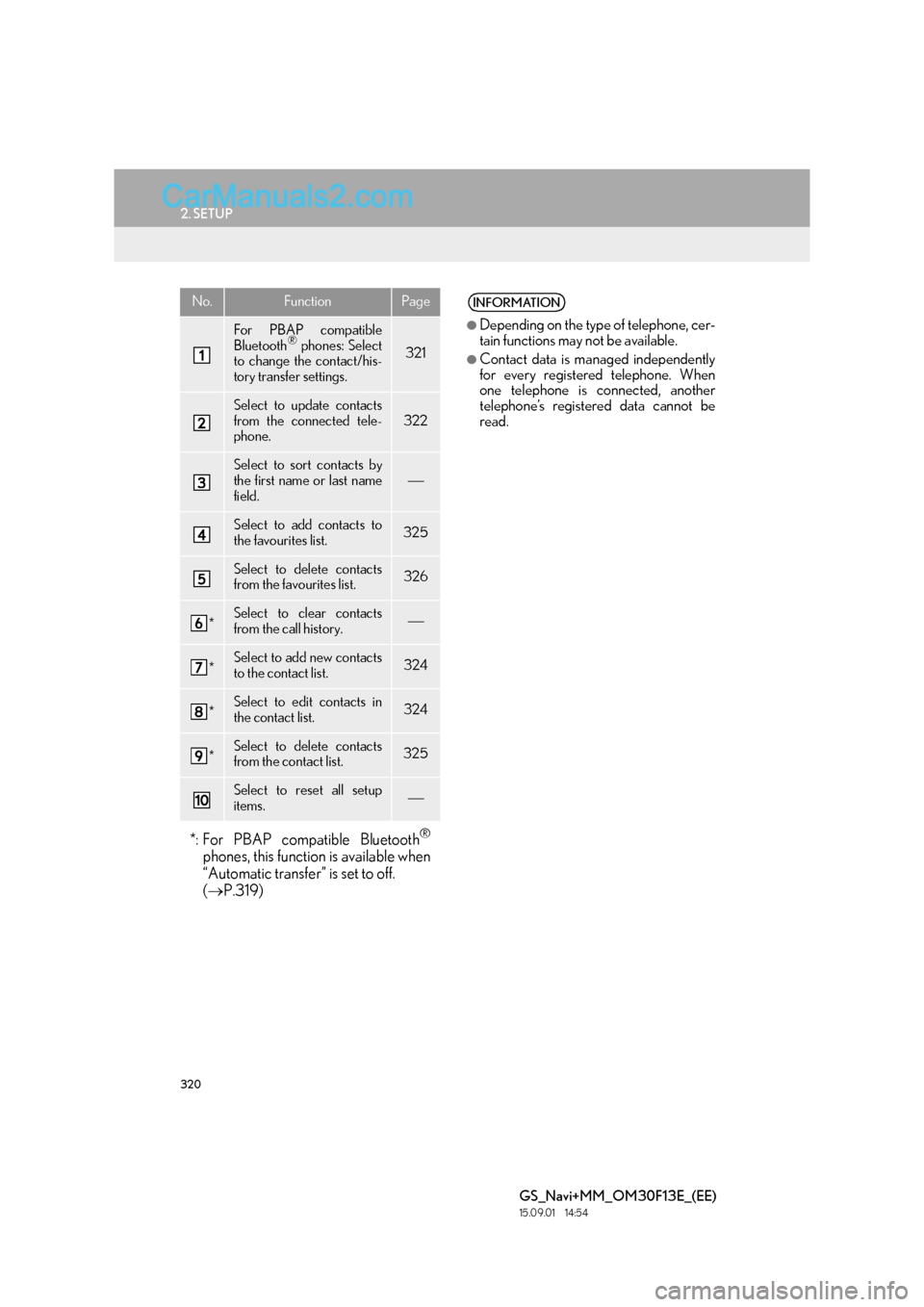
320
2. SETUP
GS_Navi+MM_OM30F13E_(EE)
15.09.01 14:54
No.FunctionPage
For PBAP compatible
Bluetooth® phones: Select
to change the contact/his-
tory transfer settings.321
Select to update contacts
from the connected tele-
phone.322
Select to sort contacts by
the first name or last name
field.
Select to add contacts to
the favourites list. 325
Select to delete contacts
from the favourites list. 326
*Select to clear contacts
from the call history.
*Select to add new contacts
to the contact list.324
*Select to edit contacts in
the contact list.324
*Select to delete contacts
from the contact list.325
Select to reset all setup
items.
*: For PBAP compatible Bluetooth®
phones, this function is available when
“Automatic transfer” is set to off.
( → P.319)
INFORMATION
●
Depending on the type of telephone, cer-
tain functions may not be available.
●Contact data is managed independently
for every registered telephone. When
one telephone is connected, another
telephone’s registered data cannot be
read.
Page 321 of 383
321
2. SETUP
TELEPHONE
GS_Navi+MM_OM30F13E_(EE)
15.09.01 14:54
7
1Select “A u t o m a t i c t r a n s f e r ” .
2Select the desired item to be set.
SETTING AUTOMATIC
CONTACT/HISTORY
TRANSFER
The automatic contact/history transfer
function is available for PBAP compati-
ble Bluetooth
® phones only.
No.Function
Select to set automatic contact/his-
tory transfer on/off. When set to on,
the telephone’s contact data and his-
tory are automatically transferred.
Select to update contacts from the
connected telephone. ( →P.322)
Select to set the transferred contact
image display on/off.
With 12.3-inch display: The contact
image cannot be displayed on the
side display when a call is received.
Select to reset all setup items.
Page 322 of 383

322
2. SETUP
GS_Navi+MM_OM30F13E_(EE)
15.09.01 14:54
■UPDATING CONTACTS FROM
TELEPHONE
1Select “Update now” .
�zContacts are transferred automatically.
2Check that a confirmation screen is dis-
played when the operation is complete.
�zThis operation may be unnecessary
depending on the type of cellular phone.
�z Depending on the type of cellular phone,
OBEX authentication may be required
when transferring contact data. Enter
“1234” into the Bluetooth
® phone.
�z If another Bluetooth
® device is connected
when transferring contact data, depending
on the telephone, the connected
Bluetooth
® device may need to be discon-
nected.
�z Depending on the type of Bluetooth
®
phone being connected, it may be neces-
sary to perform additional steps on the
telephone.
�X When the contact is not registered
1Select “Transfer contacts from tele-
phone” .
2Transfer the contact data to the system
using a Bluetooth
® phone.
�zThis operation may be unnecessary
depending on the type of cellular phone.
�z Depending on the type of cellular phone,
OBEX authentication may be required
when transferring contact data. Enter
“1234” into the Bluetooth
® phone.
�z To cancel this function, select “Cancel”.
3Check that a confirmation screen is dis-
played when the operation is complete.
TRANSFER CONTACTS FROM
TELEPHONE
Page 323 of 383

323
2. SETUP
TELEPHONE
GS_Navi+MM_OM30F13E_(EE)
15.09.01 14:54
7
�XWhen the contact is registered
1Select “Transfer contacts from tele-
phone” .
2Select “Replace contacts” or “Add con-
tact” .
“Replace contacts” : Select to transfer the
contact from the connected cellular phone
and replace the current one.
“Add contact” : Select to transfer the de-
sired contact data from the connected cel-
lular phone to add to the current one.
3Transfer the contact data to the system
using a Bluetooth
® phone.
�z This operation may be unnecessary
depending on the type of cellular phone.
�z Depending on the type of cellular phone,
OBEX authentication may be required
when transferring contact data. Enter
“1234” into the Bluetooth
® phone.
�z To cancel this function, select “Cancel”.
4Check that a confirmation screen is dis-
played when the operation is complete.
■UPDATING THE CONTACTS
(FROM THE “Call history”
SCREEN)*
1Display the telephone top screen.
(→ P.300)
2Select the “Call history” tab and select a
contact not yet registered in the contact
list.
3Select “Update contact” .
4Select the desired contact.
5Select a telephone type for the tele-
phone number.
*: For PBAP compatible Bluetooth
®
phones, this function is available when
“Automatic transfer” is set to off.
( → P.319)
Page 325 of 383

325
2. SETUP
TELEPHONE
GS_Navi+MM_OM30F13E_(EE)
15.09.01 14:54
7
1Select “Delete contacts” .
2Select the desired contact and select
“Delete”.
3Select “Yes” when the confirmation
screen appears.
■ DELETING THE CONTACT IN A
DIFFERENT WAY (FROM THE
“Contact details” SCREEN)
1Display the telephone top screen.
(→ P.300)
2Select the “Contacts” , “Call history” or
“Favourites” tab and select the desired
contact.
3Select “Delete contact” .
4Select “Yes” when the confirmation
screen appears.
■ REGISTERING THE CONTACTS
IN THE FAVOURITES LIST
1Select “Add favourite” .
2Select the desired contact to add to the
favourites list.
�zDimmed contacts are already stored as a
favourite.
3Check that a confirmation screen is dis-
played when the operation is complete.
�X When 14 contacts have already been
registered to the favourites list
1When 14 contacts have already been
registered to the favourites list, a regis-
tered contact needs to be replaced.
Select “Yes” when the confirmation
screen appears to replace a contact.
2Select the contact to be replaced.
3Check that a confirmation screen is dis-
played when the operation is complete.
DELETING THE CONTACT
DATA
INFORMATION
●
Multiple data can be selected and
deleted at the same time.
INFORMATION
●
When a Bluetooth® phone is deleted, the
contact data will be deleted at the same
time.
FAVOURITES LIST SETTING
Up to 14 contacts (maximum of 4 num-
bers per contact) can be registered in
the favourites list.
Page 330 of 383
330
GS_Navi+MM_OM30F13E_(EE)
15.09.01 14:54
3. WHAT TO DO IF...
1. TROUBLESHOOTING
�XWhen using the hands-free system with a Bluetooth® device
If there is a problem with the hands-free system or a Bluetooth® device, first check the
table below.
SymptomLikely causeSolution
Page
Cellular phoneThis
system
The hands-free sys-
tem or Bluetooth®
device does not
work.
The connected de-
vice may not be a
compatible
Bluetooth
® cellular
phone.
For a list of specific
devices which opera-
tion has been con-
firmed on this system,
check with your
Lexus dealer.
∗
The Bluetooth® ver-
sion of the connected
cellular phone may
be older than the
specified version.Use a cellular phone
with Bluetooth® ver-
sion 2.0 or higher
(recommended: Ver.
3.0 +EDR or higher).∗49