Page 158 of 383
158
5. SETUP
GS_Navi+MM_OM30F13E_(EE)
15.09.01 14:54
1Display the “Parking info settings”
screen. (→P.151)
2Select “Live update (Internet) (Wi-Fi*1
& Bluetooth*2)”.
3Select the desired item. *
1: Wi-Fi is a registered mark of the Wi-Fi
Alliance®.
*
2:The Bluetooth® word mark and logos
are registered trademarks owned by
Bluetooth SIG, Inc.
SETTING PARKING LOT
INFORMATION UPDATE
FREQUENCY
Parking lot information can be received
via Wi-Fi
® or a Bluetooth® device. This
information can be set to update auto-
matically or manually.
No.Function
Select to update automatically.
Select to update manually.
( → P.156)
Select to cancel parking lot informa-
tion reception via Wi-Fi® or a
Bluetooth® device.
Page 159 of 383
159
5. SETUP
GS_Navi+MM_OM30F13E_(EE)
15.09.01 14:54
NAVIGATION SYSTEM
3
1Display the “Parking info settings”
screen. (→P.151)
2Select “Live update (Internet) (Roam-
ing with Bluetooth*)” .
*: The Bluetooth
® word mark and logos are
registered trademarks owned by
Bluetooth SIG, Inc.
3Select the desired item.ENABLING PARKING LOT
INFORMATION ROAMING
The roaming function of parking lot in-
formation received via a Bluetooth
® de-
vice can be enabled for roaming
situations (when outside the geographi-
cal coverage area of your mobile net-
work provider). This information can be
set to update automatically or manually.
No.Function
Select to update automatically.
Select to update manually.
( → P.156)
Select to cancel parking lot informa-
tion reception via a Bluetooth® de-
vice.
Page 167 of 383
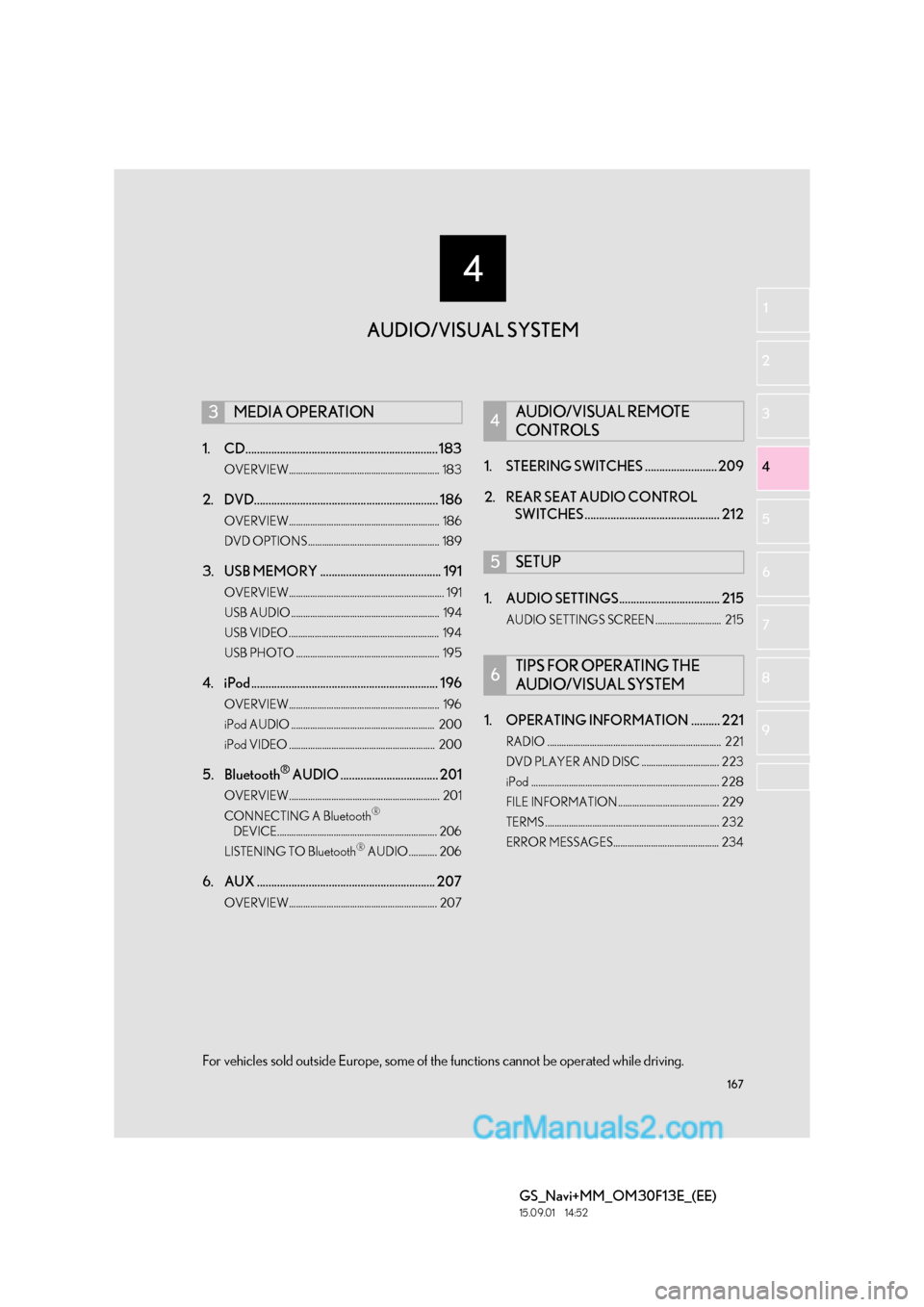
167
4
GS_Navi+MM_OM30F13E_(EE)
15.09.01 14:52
1
2
3
4
5 6
7
8 9
1. CD................................................................... 183
OVERVIEW................................................................ 183
2. DVD................................................................ 186
OVERVIEW................................................................ 186
DVD OPTIONS........................................................ 189
3. USB MEMORY .......................................... 191
OVERVIEW.................................................................. 191
USB AUDIO ............................................................... 194
USB VIDEO ................................................................ 194
USB PHOTO ............................................................. 195
4. iPod ................................................................. 196
OVERVIEW................................................................ 196
iPod AUDIO ............................................................. 200
iPod VIDEO .............................................................. 200
5. Bluetooth® AUDIO .................................. 201
OVERVIEW................................................................ 201
CONNECTING A Bluetooth®
DEVICE.................................................................... 206
LISTENING TO Bluetooth
® AUDIO............ 206
6. AUX .............................................................. 207
OVERVIEW............................................................... 207
1. STEERING SWITCHES ......................... 209
2. REAR SEAT AUDIO CONTROL SWITCHES ............................................... 212
1. AUDIO SETTINGS................................... 215
AUDIO SETTINGS SCREEN ............................ 215
1. OPERATING INFORMATION .......... 221
RADIO .......................................................................... 221
DVD PLAYER AND DISC ................................. 223
iPod ................................................................................ 228
FILE INFORMATION........................................... 229
TERMS .......................................................................... 232
ERROR MESSAGES............................................. 234
3MEDIA OPERATION4AUDIO/VISUAL REMOTE
CONTROLS
5SETUP
6TIPS FOR OPERATING THE
AUDIO/VISUAL SYSTEM
AUDIO/VISUAL SYSTEM
For vehicles sold outside Europe, some of the functions cannot be operated while driving.
Page 169 of 383
169
1. BASIC OPERATION
GS_Navi+MM_OM30F13E_(EE)
15.09.01 14:54
AUDIO/VISUAL SYSTEM
4
■CONTROL PANEL
FunctionPage
Using the radio179
Playing an audio CD or MP3/WMA/AAC disc183
Playing a DVD186
Playing a USB memory191
Playing an iPod196
Playing a Bluetooth® device201
Using the AUX port207
Using the steering wheel audio switches209
Using the rear seat audio control switches*212
Audio system settings215
INFORMATION
●
The position and shapes of the buttons may differ slightly between right-hand drive vehicles
and left-hand drive vehicles.
*: If equipped
Page 201 of 383
201
3. MEDIA OPERATION
GS_Navi+MM_OM30F13E_(EE)
15.09.01 14:54
AUDIO/VISUAL SYSTEM
4
5. Bluetooth® AUDIO
■CONTROL SCREEN
The Bluetooth
® audio system enables users to enjoy listening to music that is played
on a portable player on the vehicle speakers via wireless communication.
This audio system supports Bluetooth
®, a wireless data system capable of playing por-
table audio music without cables. If your device does not support Bluetooth
®, the
Bluetooth® audio system will not function.
OVERVIEW
The Bluetooth® audio operation screen can be reached by the following methods:
→ P.171
Depending on the type of portable player connected, some functions may not be avail-
able and/or the screen may look differently than shown in this manual.
�X Connecting a Bluetooth® audio device ( →P.206)
Page 203 of 383
203
3. MEDIA OPERATION
GS_Navi+MM_OM30F13E_(EE)
15.09.01 14:54
AUDIO/VISUAL SYSTEM
4
No.Function
Displays Bluetooth® device condition
Select to select an album.
•Select to select a track.
• Select and hold to rewind.
Select to play/pause.
•Select to select a track.
• Select and hold to fast forward.
Select to set repeat playback. ( →P.206)
Select to set random playback. ( →P.206)
Select to display the playlist screen.
To return to the top screen, select “Now playing” on the list screen.
Select to display the portable device connection screen. ( →P.206)
•Displays cover art
• Select to display a track list.
To return to the top screen, select “Now playing” on the list screen.
Press to play/pause.
Tune/Scroll knob:
Turn to select a track.
•Press to select a track.
• Press and hold to fast forward/rewind.
Page 204 of 383
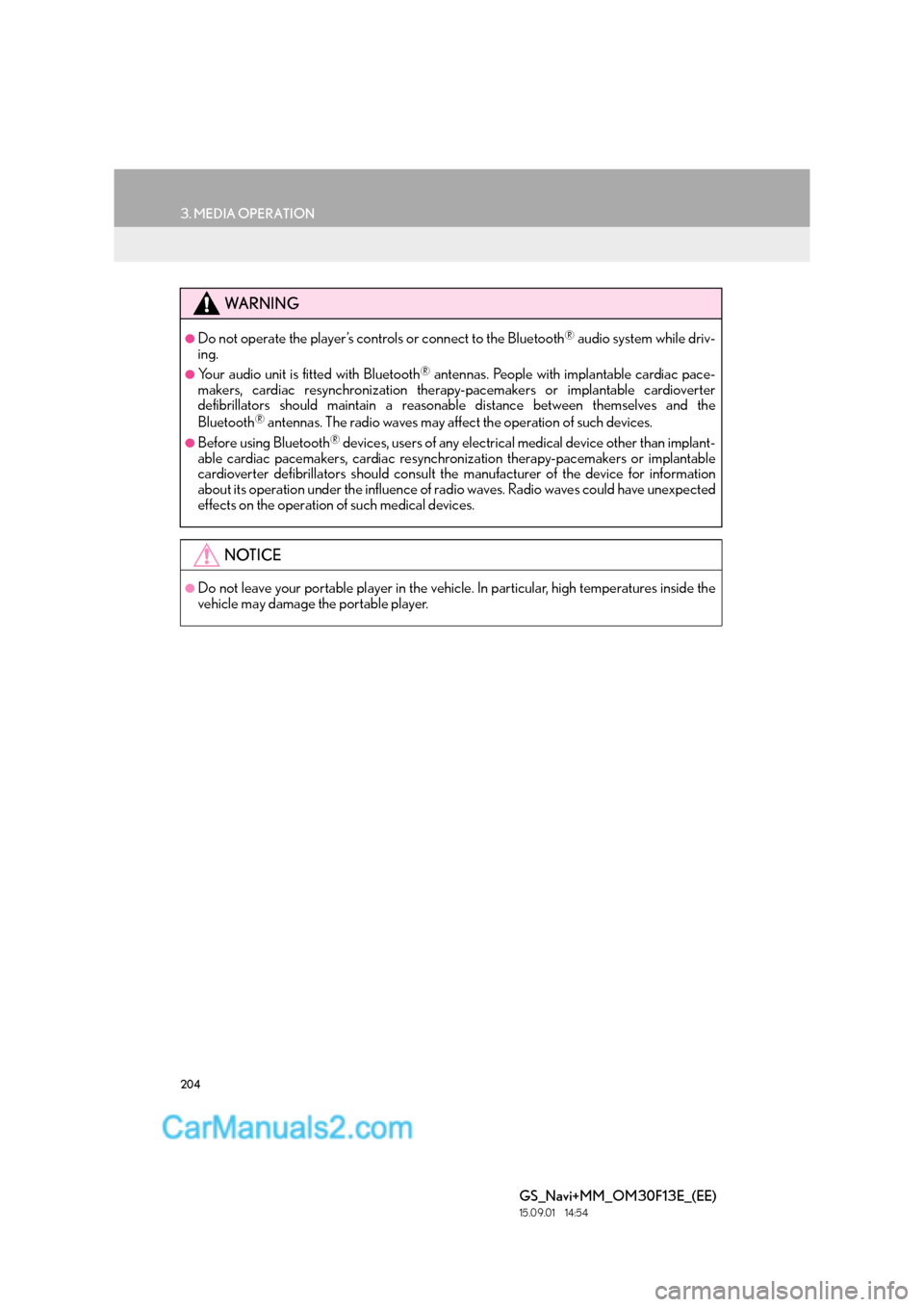
204
3. MEDIA OPERATION
GS_Navi+MM_OM30F13E_(EE)
15.09.01 14:54
WA R N I N G
●Do not operate the player’s controls or connect to the Bluetooth® audio system while driv-
ing.
●Your audio unit is fitted with Bluetooth® antennas. People with implantable cardiac pace-
makers, cardiac resynchronization therapy-pacemakers or implantable cardioverter
defibrillators should maintain a reasonab le distance between themselves and the
Bluetooth
® antennas. The radio waves may affect the operation of such devices.
●Before using Bluetooth® devices, users of any electrical medical device other than implant-
able cardiac pacemakers, cardiac resynchronization therapy-pacemakers or implantable
cardioverter defibrillators should consult the manufacturer of the device for information
about its operation under the influence of ra dio waves. Radio waves could have unexpected
effects on the operation of such medical devices.
NOTICE
●Do not leave your portable player in the vehicle. In particular, high temperatures inside the
vehicle may damage the portable player.
Page 205 of 383
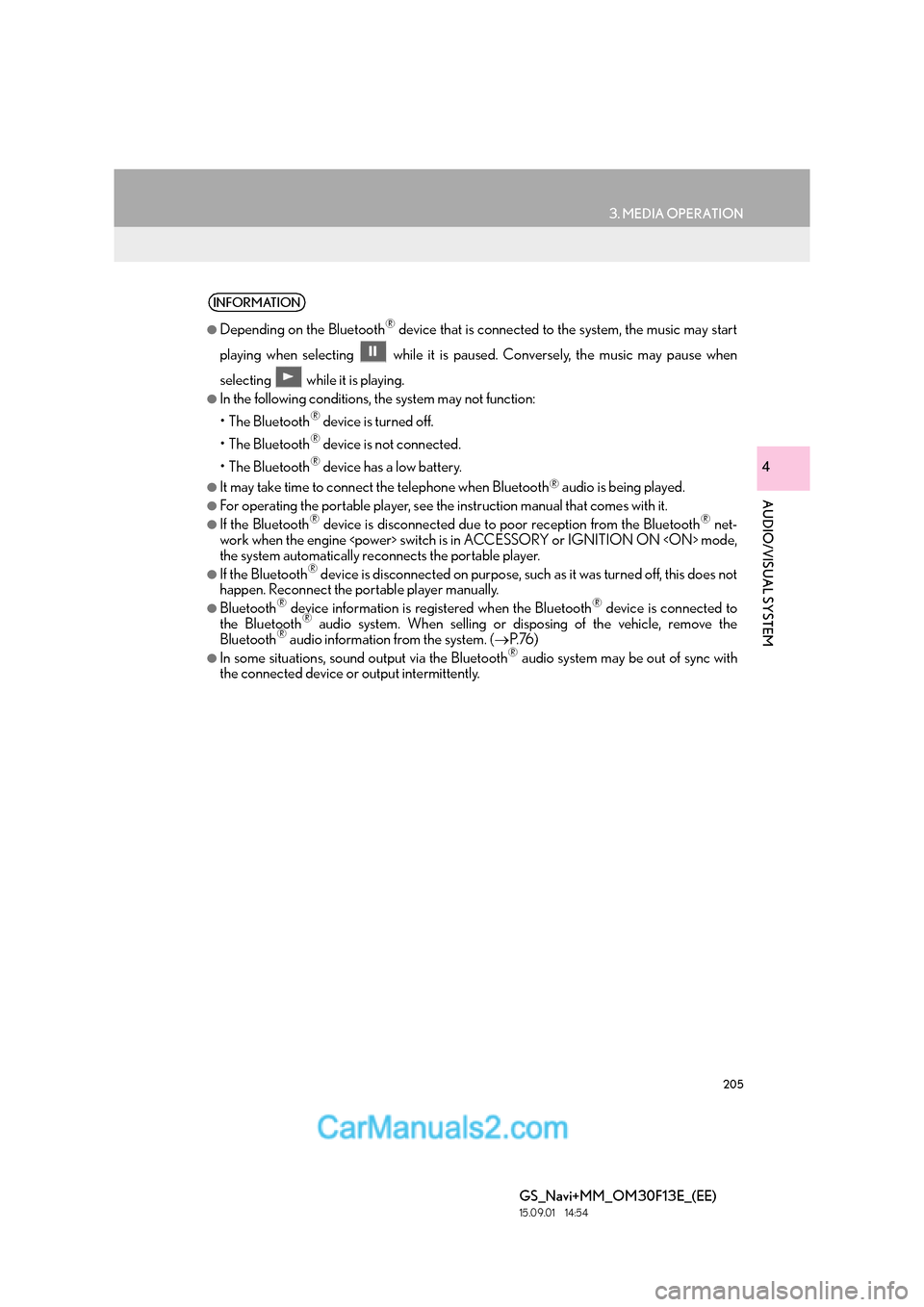
205
3. MEDIA OPERATION
GS_Navi+MM_OM30F13E_(EE)
15.09.01 14:54
AUDIO/VISUAL SYSTEM
4
INFORMATION
●
Depending on the Bluetooth® device that is connected to the system, the music may start
playing when selectin g while it is paused. Conversely, the music may pause when
selecting while it is playing.
●In the following conditions, the system may not function:
• The Bluetooth
® device is turned off.
• The Bluetooth
® device is not connected.
• The Bluetooth
® device has a low battery.
●It may take time to connect the telephone when Bluetooth® audio is being played.
●For operating the portable player, see the instruction manual that comes with it.
●If the Bluetooth® device is disconnected due to poor reception from the Bluetooth® net-
work when the engine switch is in ACCESSORY or IGNITION ON mode,
the system automatically reconnects the portable player.
●If the Bluetooth® device is disconnected on purpose, such as it was turned off, this does not
happen. Reconnect the portable player manually.
●Bluetooth® device information is registered when the Bluetooth® device is connected to
the Bluetooth® audio system. When selling or disposing of the vehicle, remove the
Bluetooth® audio information from the system. ( →P. 76 )
●In some situations, sound output via the Bluetooth® audio system may be out of sync with
the connected device or output intermittently.