Page 52 of 383
52
2. NETWORK SETTINGS
GS_Navi+MM_OM30F13E_(EE)
15.09.01 14:54
1Press the “MENU” button on the
Remote Touch.
2Select “Setup” .
3Select “Telephone” .
4Select “Connect telephone” .
1Display the “Bluetooth* setup” screen.
(→ P.51)
2Select “A d d ”.
�X When another Bluetooth
® device is con-
nected
�z To disconnect the Bluetooth® device,
select “Yes”.
�XWhen 5 Bluetooth® devices have al-
ready been registered
�z A registered device needs to be replaced.
Select “Yes”, and select the device to be
replaced.
*: The Bluetooth® word mark and logos are
registered trademarks owned by
Bluetooth SIG, Inc.
DISPLAYING THE “Bluetooth*
setup” SCREEN IN A
DIFFERENT WAYREGISTERING A Bluetooth®
DEVICE
Up to 5 Bluetooth® devices can be reg-
istered.
Bluetooth
® compatible telephones
(HFP) and audio players (AVP) can be
registered simultaneously.
This operation cannot be performed
while driving.
Page 53 of 383
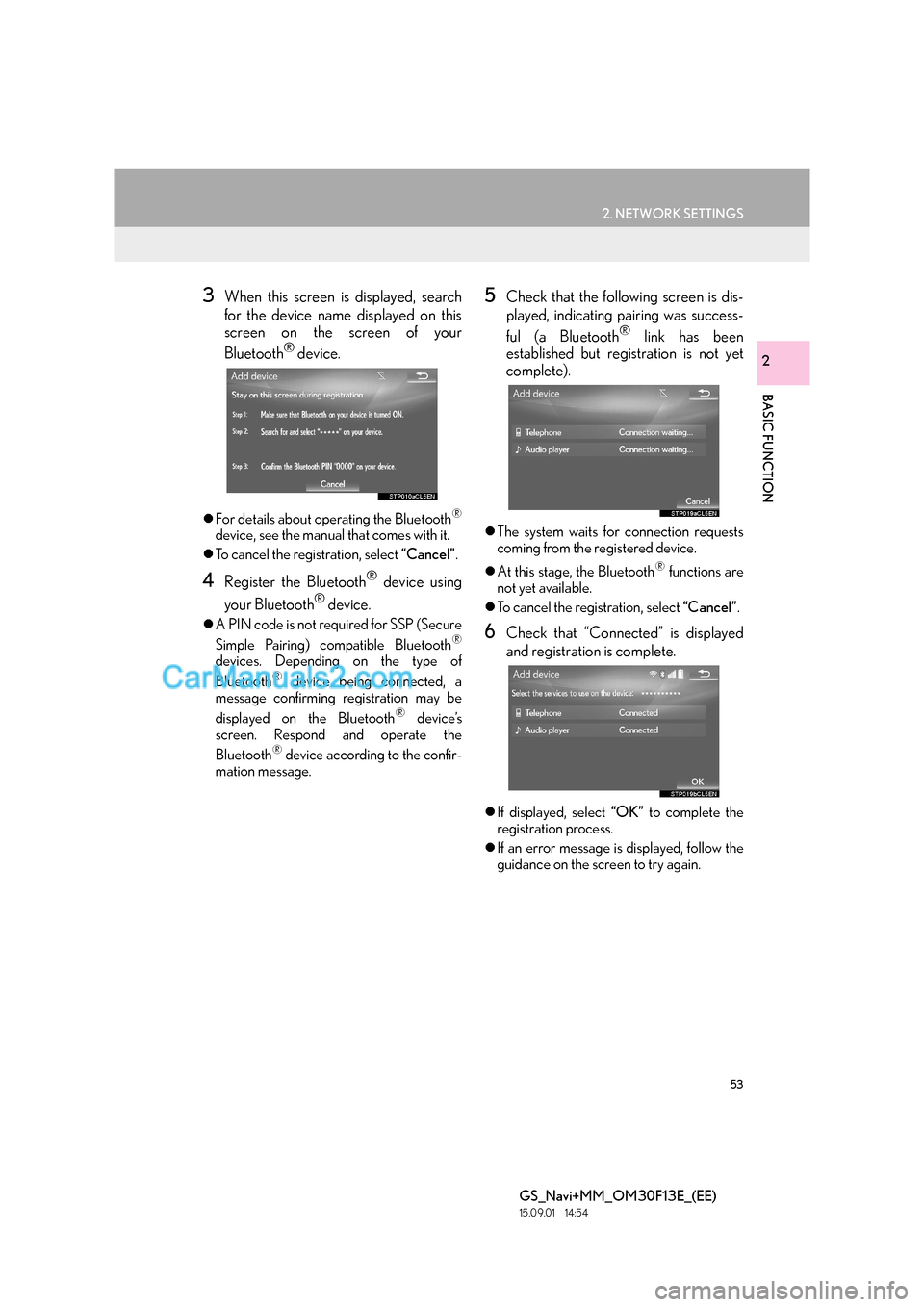
53
2. NETWORK SETTINGS
BASIC FUNCTION
GS_Navi+MM_OM30F13E_(EE)
15.09.01 14:54
2
3When this screen is displayed, search
for the device name displayed on this
screen on the screen of your
Bluetooth
® device.
�zFor details about operating the Bluetooth®
device, see the manual that comes with it.
�z To cancel the registration, select “Cancel”.
4Register the Bluetooth® device using
your Bluetooth
® device.
�z A PIN code is not required for SSP (Secure
Simple Pairing) compatible Bluetooth®
devices. Depending on the type of
Bluetooth® device being connected, a
message confirming registration may be
displayed on the Bluetooth
® device’s
screen. Respond and operate the
Bluetooth
® device according to the confir-
mation message.
5Check that the following screen is dis-
played, indicating pairing was success-
ful (a Bluetooth
® link has been
established but registration is not yet
complete).
�z The system waits for connection requests
coming from the registered device.
�z At this stage, the Bluetooth
® functions are
not yet available.
�z To cancel the registration, select “Cancel”.
6Check that “Connected” is displayed
and registration is complete.
�zIf displayed, select “OK” to complete the
registration process.
�z If an error message is displayed, follow the
guidance on the screen to try again.
Page 54 of 383
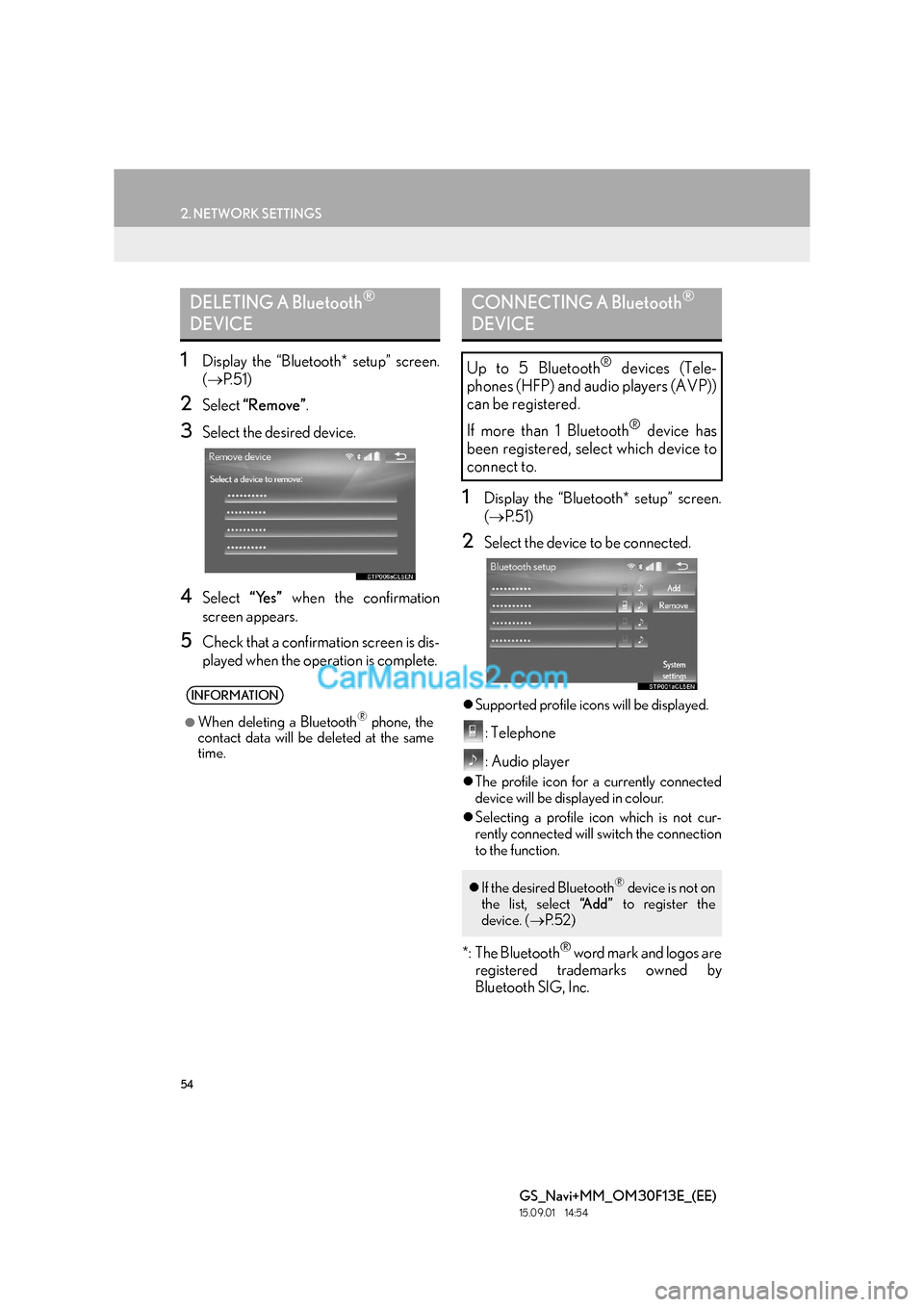
54
2. NETWORK SETTINGS
GS_Navi+MM_OM30F13E_(EE)
15.09.01 14:54
1Display the “Bluetooth* setup” screen.
(→ P. 5 1 )
2Select “Remove” .
3Select the desired device.
4Select “Yes” when the confirmation
screen appears.
5Check that a confirmation screen is dis-
played when the operation is complete.
1Display the “Bluetooth* setup” screen.
( → P. 5 1 )
2Select the device to be connected.
�zSupported profile icons will be displayed.
: Telephone
: Audio player
�zThe profile icon for a currently connected
device will be displayed in colour.
�z Selecting a profile icon which is not cur-
rently connected will switch the connection
to the function.
*: The Bluetooth® word mark and logos are
registered trademarks owned by
Bluetooth SIG, Inc.
DELETING A Bluetooth®
DEVICE
INFORMATION
●
When deleting a Bluetooth® phone, the
contact data will be deleted at the same
time.
CONNECTING A Bluetooth®
DEVICE
Up to 5 Bluetooth® devices (Tele-
phones (HFP) and audio players (AVP))
can be registered.
If more than 1 Bluetooth
® device has
been registered, select which device to
connect to.
�z If the desired Bluetooth® device is not on
the list, select “A d d ” to register the
device. ( →P. 5 2 )
Page 55 of 383

55
2. NETWORK SETTINGS
BASIC FUNCTION
GS_Navi+MM_OM30F13E_(EE)
15.09.01 14:54
2
3Select the desired connection.
4Check that a confirmation screen is dis-
played when the connection is complete.
�z If an error message is displayed, follow the
guidance on the screen to try again.
■ AUTO CONNECTION MODE
�zWhen the engine switch is in
ACCESSORY or IGNITION ON
mode, the system searches for a nearby
registered device.
�z The system will connect with the registered
device that was last connected, if it is
nearby. When automatic connection prior-
ity is set to on and there is more than one
registered
Bluetooth® phone available,
the system will automatically connect to the
Bluetooth® phone with the highest prior-
ity. ( →P. 5 9 )
*: The Bluetooth® word mark and logos are
registered trademarks owned by
Bluetooth SIG, Inc.
INFORMATION
●
It may take time if the device connection
is carried out during Bluetooth® audio
playback.
●Depending on the type of Bluetooth®
device being connected, it may be neces-
sary to perform additional steps on the
device.
To turn auto connection mode on, set
“Bluetooth* power” to on. ( →P.59)
Leave the Bluetooth
® device in a loca-
tion where the connection can be estab-
lished.
Page 56 of 383
56
2. NETWORK SETTINGS
GS_Navi+MM_OM30F13E_(EE)
15.09.01 14:54
■CONNECTING MANUALLY
1Press the “MENU” button on the
Remote Touch.
2Select “Setup” .
3Select “Bluetooth*” .
4Follow the steps in “CONNECTING A
Bluetooth
® DEVICE” from “STEP 2”.
( → P.54)
■RECONNECTING THE Bluetooth®
PHONE
1Display the “Bluetooth* setup” screen.
(→ P.51)
2Select the desired device to be edited.
3Select “Device info” .
*: The Bluetooth
® word mark and logos are
registered trademarks owned by
Bluetooth SIG, Inc.
When the auto connection has failed or
“Bluetooth* power” is turned off, it is
necessary to connect Bluetooth
® man-
ually.
If a Bluetooth
® phone is disconnected
due to poor reception from the
Bluetooth
® network when the engine
switch is in ACCESSORY or
IGNITION ON mode, the sys-
tem automatically reconnects the
Bluetooth
® phone.
EDITING THE Bluetooth®
DEVICE INFORMATION
The Bluetooth® device’s information
can be displayed on the screen. The dis-
played information can be edited.
Page 57 of 383
57
2. NETWORK SETTINGS
BASIC FUNCTION
GS_Navi+MM_OM30F13E_(EE)
15.09.01 14:54
2
4Confirm and change the Bluetooth®
device information.
■CHANGING A DEVICE NAME
1Select “Device name” .
2Enter the name and select “OK”.
No.Information
The name of the Bluetooth® device.
Can be changed to a desired name.
( → P.57)
Device address is unique to the de-
vice and cannot be changed.
Telephone number of the Bluetooth®
phone.
Compatibility profile of the
Bluetooth® device.
Select to set the Bluetooth® audio
player connection method. ( →P.58)
Select to reset all setup items.
INFORMATION
●
If 2 Bluetooth® devices have been regis-
tered with the same device name, the
devices can be distinguished referring to
the device’s address.
●Depending on the type of telephone,
some information may not be displayed.
INFORMATION
●
Even if the device name is changed, the
name registered in your Bluetooth®
device does not change.
Page 58 of 383
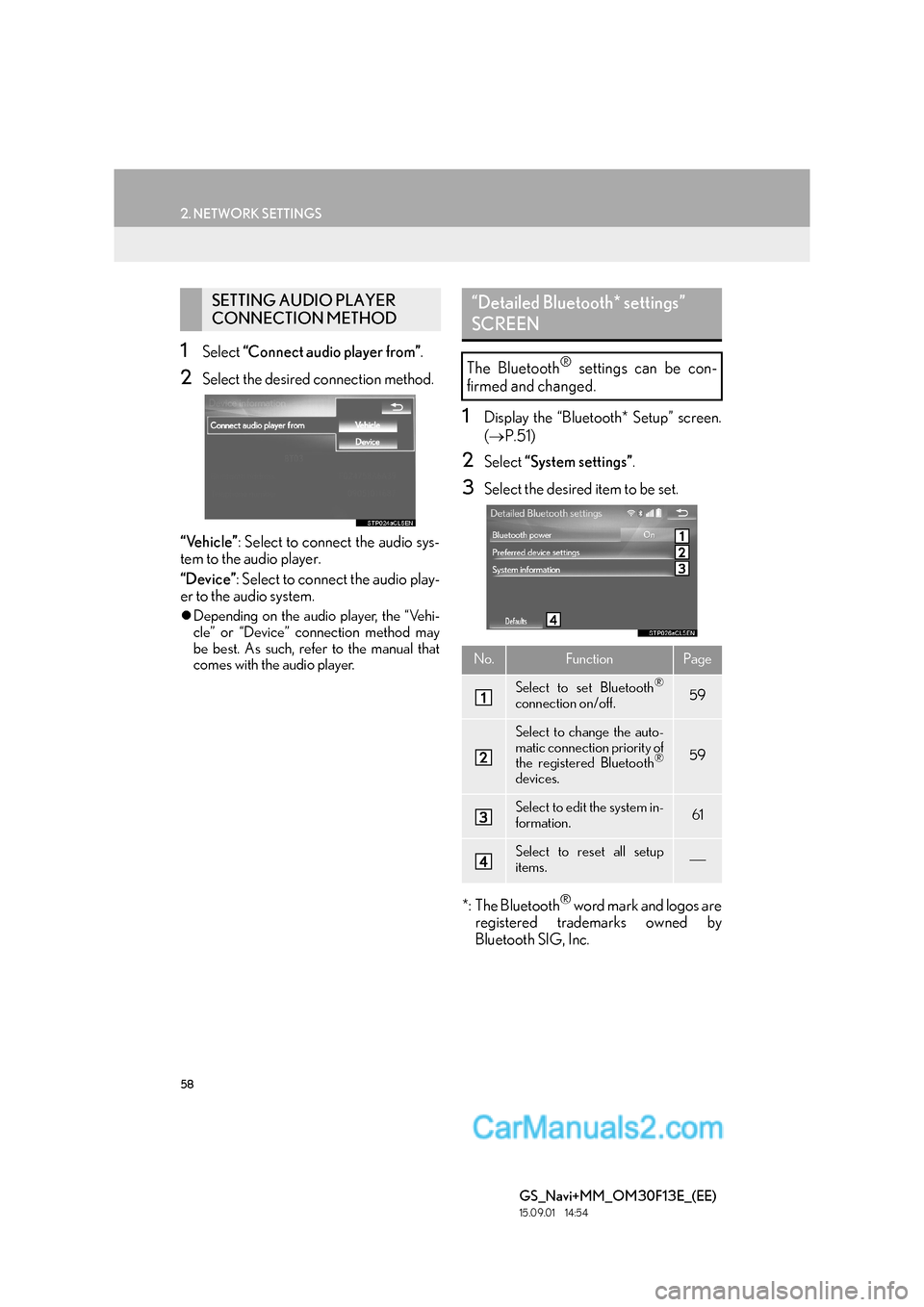
58
2. NETWORK SETTINGS
GS_Navi+MM_OM30F13E_(EE)
15.09.01 14:54
1Select “Connect audio player from” .
2Select the desired connection method.
“Vehicle” : Select to connect the audio sys-
tem to the audio player.
“Device” : Select to connect the audio play-
er to the audio system.
�z Depending on the audio player, the “Vehi-
cle” or “Device” connection method may
be best. As such, refer to the manual that
comes with the audio player.
1Display the “Bluetooth* Setup” screen.
(→ P.51)
2Select “System settings” .
3Select the desired item to be set.
*: The Bluetooth
® word mark and logos are
registered trademarks owned by
Bluetooth SIG, Inc.
SETTING AUDIO PLAYER
CONNECTION METHOD“Detailed Bluetooth* settings”
SCREEN
The Bluetooth® settings can be con-
firmed and changed.
No.FunctionPage
Select to set Bluetooth®
connection on/off.59
Select to change the auto-
matic connection priority of
the registered Bluetooth
®
devices.
59
Select to edit the system in-
formation.61
Select to reset all setup
items.
Page 59 of 383
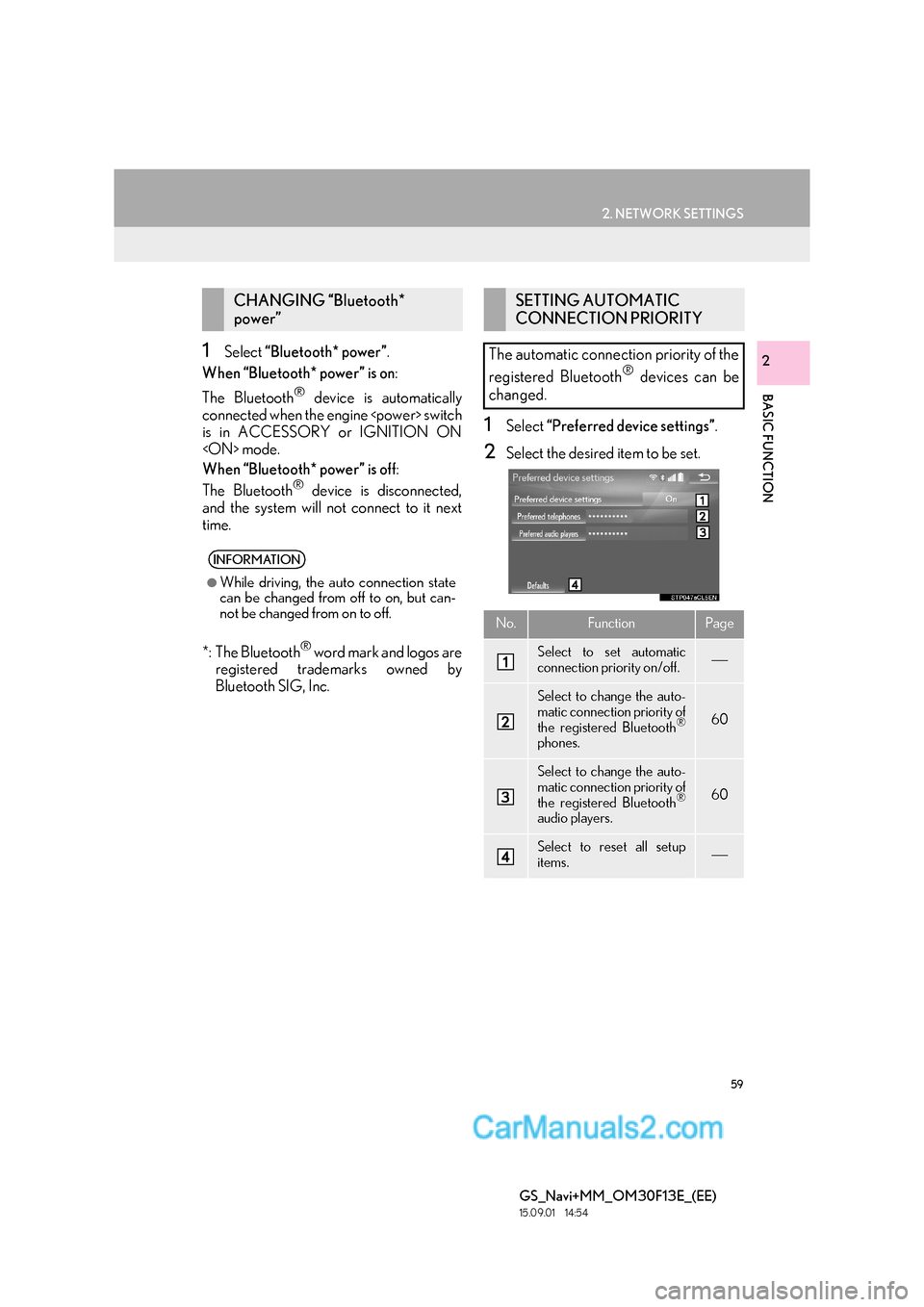
59
2. NETWORK SETTINGS
BASIC FUNCTION
GS_Navi+MM_OM30F13E_(EE)
15.09.01 14:54
21Select “Bluetooth* power” .
When “Bluetooth* power” is on :
The Bluetooth
® device is automatically
connected when the engine switch
is in ACCESSORY or IGNITION ON
mode.
When “Bluetooth* power” is off :
The Bluetooth
® device is disconnected,
and the system will not connect to it next
time.
*: The Bluetooth
® word mark and logos are
registered trademarks owned by
Bluetooth SIG, Inc.
1Select “Preferred device settings” .
2Select the desired item to be set.
CHANGING “Bluetooth*
power”
INFORMATION
●
While driving, the auto connection state
can be changed from off to on, but can-
not be changed from on to off.
SETTING AUTOMATIC
CONNECTION PRIORITY
The automatic connection priority of the
registered Bluetooth
® devices can be
changed.
No.FunctionPage
Select to set automatic
connection priority on/off.
Select to change the auto-
matic connection priority of
the registered Bluetooth
®
phones.
60
Select to change the auto-
matic connection priority of
the registered Bluetooth
®
audio players.
60
Select to reset all setup
items.