Page 59 of 383
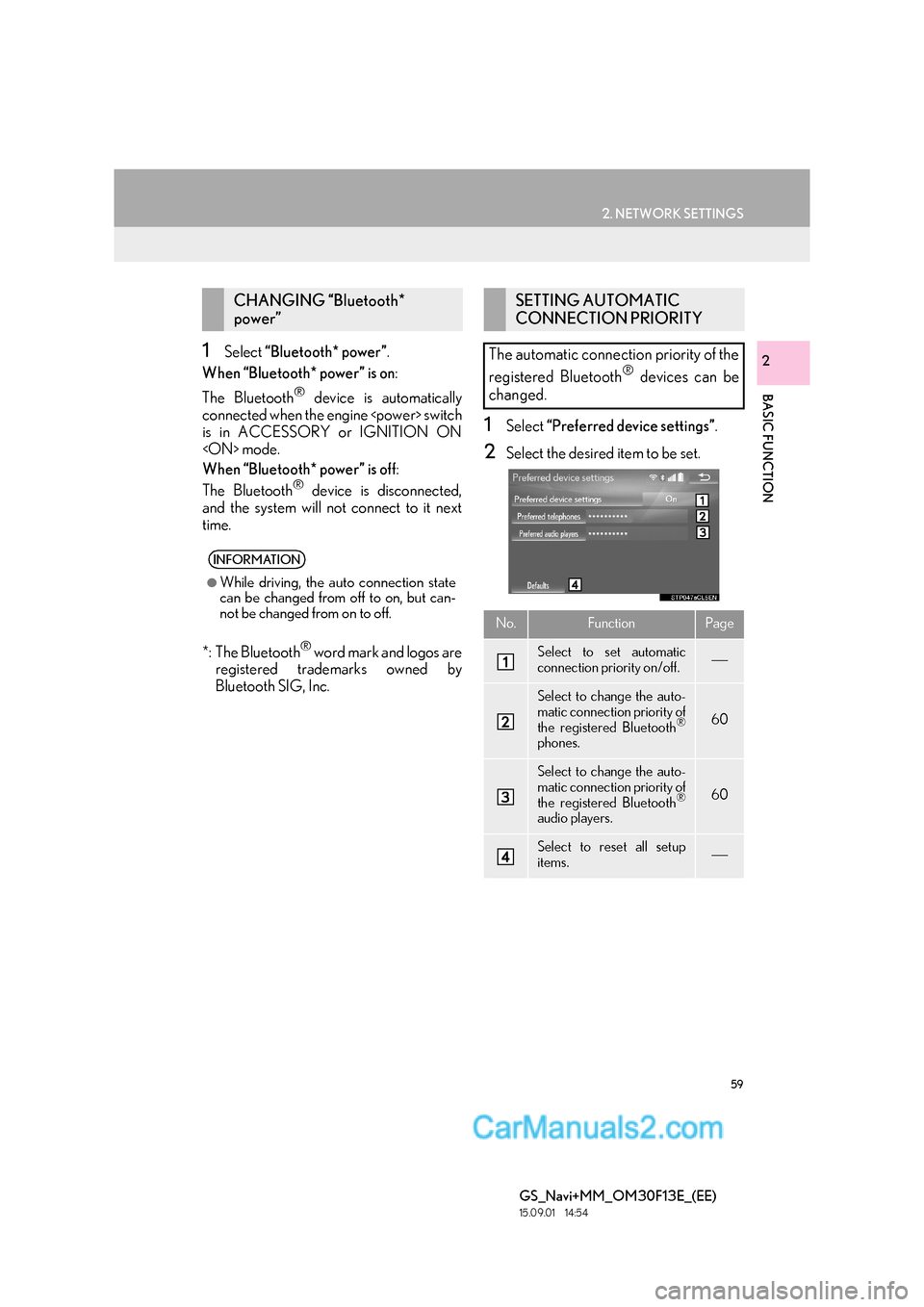
59
2. NETWORK SETTINGS
BASIC FUNCTION
GS_Navi+MM_OM30F13E_(EE)
15.09.01 14:54
21Select “Bluetooth* power” .
When “Bluetooth* power” is on :
The Bluetooth
® device is automatically
connected when the engine switch
is in ACCESSORY or IGNITION ON
mode.
When “Bluetooth* power” is off :
The Bluetooth
® device is disconnected,
and the system will not connect to it next
time.
*: The Bluetooth
® word mark and logos are
registered trademarks owned by
Bluetooth SIG, Inc.
1Select “Preferred device settings” .
2Select the desired item to be set.
CHANGING “Bluetooth*
power”
INFORMATION
●
While driving, the auto connection state
can be changed from off to on, but can-
not be changed from on to off.
SETTING AUTOMATIC
CONNECTION PRIORITY
The automatic connection priority of the
registered Bluetooth
® devices can be
changed.
No.FunctionPage
Select to set automatic
connection priority on/off.
Select to change the auto-
matic connection priority of
the registered Bluetooth
®
phones.
60
Select to change the auto-
matic connection priority of
the registered Bluetooth
®
audio players.
60
Select to reset all setup
items.
Page 60 of 383
60
2. NETWORK SETTINGS
GS_Navi+MM_OM30F13E_(EE)
15.09.01 14:54
■CHANGING TELEPHONE AUTO-
MATIC CONNECTION PRIORITY
1Select “Preferred telephones” .
2Select the desired Bluetooth® device
and select “UP” or “DOWN” to change
the preferred order.
■ CHANGING AUDIO PLAYER AU-
TOMATIC CONNECTION PRIOR-
ITY
1Select “Preferred audio players” .
2Select the desired Bluetooth® device
and select “UP” or “DOWN” to change
the preferred order.
INFORMATION
●
A newly registered Bluetooth® device
will automatically be given the highest
automatic connection priority.
Page 61 of 383
61
2. NETWORK SETTINGS
BASIC FUNCTION
GS_Navi+MM_OM30F13E_(EE)
15.09.01 14:54
21Select “System information” .
2Select the desired item to be set.
■EDITING THE SYSTEM NAME
1Select “System name” .
2Enter a name and select “OK”.
■EDITING THE PIN CODE
1Select “System PIN code” .
2Enter a PIN code and select “OK”.
EDITING THE SYSTEM
INFORMATIONNo.InformationPage
Displays system name. Can
be changed to a desired
name.
61
PIN code used when the
Bluetooth® device was reg-
istered. Can be changed to
a desired code.61
Device address is unique to
the device and cannot be
changed.
Select to set the telephone
connection status display
on/off.
Select to set the connection
status display of the audio
player on/off.
Compatibility profile of the
system.
Select to reset all setup
items.
Page 167 of 383
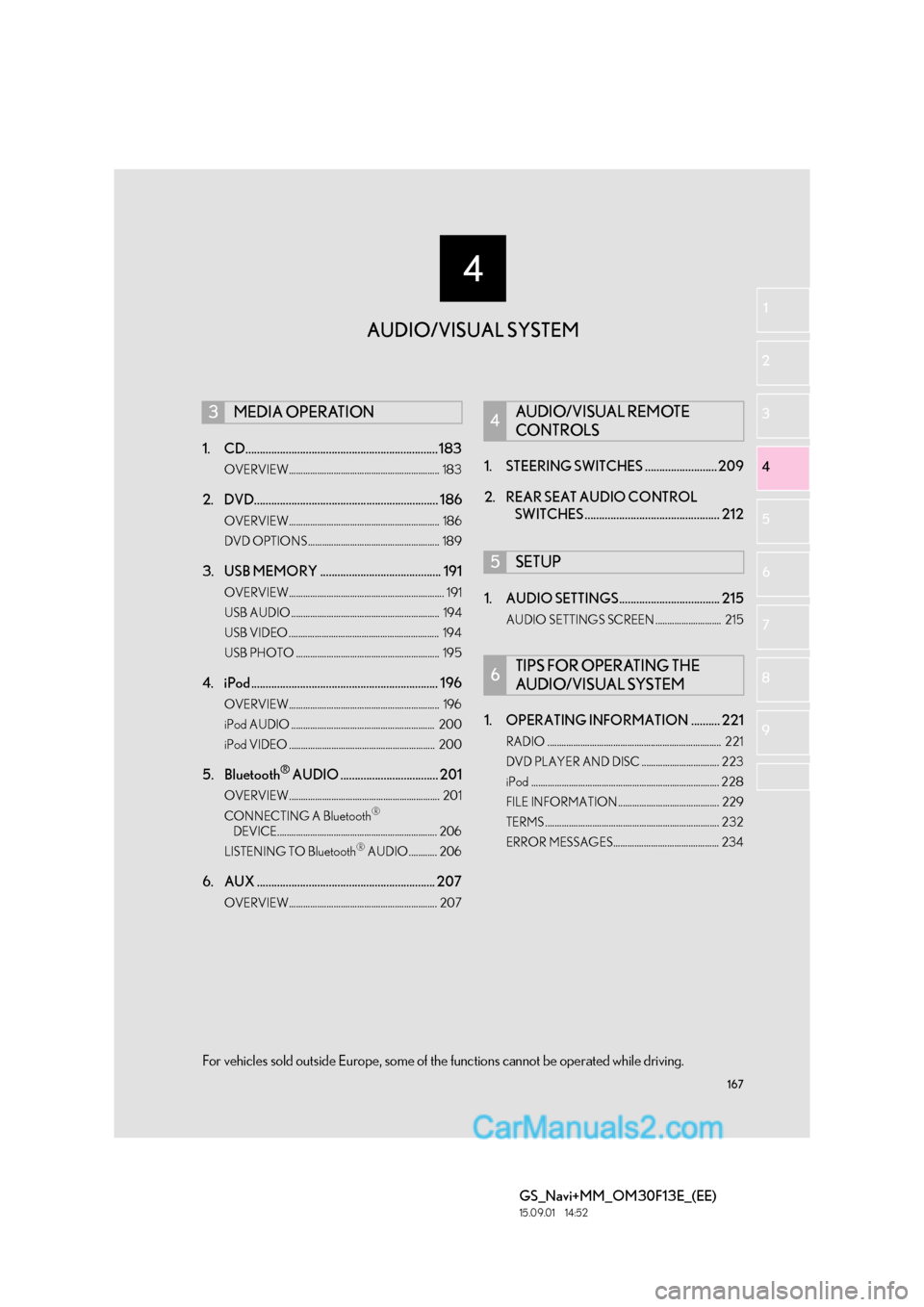
167
4
GS_Navi+MM_OM30F13E_(EE)
15.09.01 14:52
1
2
3
4
5 6
7
8 9
1. CD................................................................... 183
OVERVIEW................................................................ 183
2. DVD................................................................ 186
OVERVIEW................................................................ 186
DVD OPTIONS........................................................ 189
3. USB MEMORY .......................................... 191
OVERVIEW.................................................................. 191
USB AUDIO ............................................................... 194
USB VIDEO ................................................................ 194
USB PHOTO ............................................................. 195
4. iPod ................................................................. 196
OVERVIEW................................................................ 196
iPod AUDIO ............................................................. 200
iPod VIDEO .............................................................. 200
5. Bluetooth® AUDIO .................................. 201
OVERVIEW................................................................ 201
CONNECTING A Bluetooth®
DEVICE.................................................................... 206
LISTENING TO Bluetooth
® AUDIO............ 206
6. AUX .............................................................. 207
OVERVIEW............................................................... 207
1. STEERING SWITCHES ......................... 209
2. REAR SEAT AUDIO CONTROL SWITCHES ............................................... 212
1. AUDIO SETTINGS................................... 215
AUDIO SETTINGS SCREEN ............................ 215
1. OPERATING INFORMATION .......... 221
RADIO .......................................................................... 221
DVD PLAYER AND DISC ................................. 223
iPod ................................................................................ 228
FILE INFORMATION........................................... 229
TERMS .......................................................................... 232
ERROR MESSAGES............................................. 234
3MEDIA OPERATION4AUDIO/VISUAL REMOTE
CONTROLS
5SETUP
6TIPS FOR OPERATING THE
AUDIO/VISUAL SYSTEM
AUDIO/VISUAL SYSTEM
For vehicles sold outside Europe, some of the functions cannot be operated while driving.
Page 172 of 383
172
1. BASIC OPERATION
GS_Navi+MM_OM30F13E_(EE)
15.09.04 13:29
1Press the button and remove the
disc.
1Grip the knob to release the lock, and
lift the armrest to open.
2Open the cover and connect a device.
�zTurn on the power of the device if it is not
turned on.
EJECTING A DISC
NOTICE
●Never try to disassemble or oil any part of
the DVD player. Do not insert anything
other than a disc into the slot.
INFORMATION
●
The player is intended for use with 4.7 in.
(12 cm) discs only.
●When inserting a disc, gently insert the
disc with the label facing up.
USB/AUX PORT
There are 2 USB ports and an AUX port
in the console box.
Page 173 of 383
173
1. BASIC OPERATION
GS_Navi+MM_OM30F13E_(EE)
15.09.01 14:54
AUDIO/VISUAL SYSTEM
4
NOTICE
●Depending on the size and shape of the
device that is connected to the system,
the armrest may not close fully. In this
case, do not forcibly close the armrest as
this may damage the device or the termi-
nal, etc.
INFORMATION
●
Up to two portable players can be con-
nected to the USB port at the same time.
●Even if a USB hub is used to connect
more than two USB devices, only the first
two connected devices will be recog-
nized.
USING A 4-POLE AUX CABLE
To view a video on an iPod video or Ex-
ternal video, it is necessary to use a 4-
pole AUX cable to connect the portable
audio device.
When connecting a portable audio de-
vice to the AUX port, use a 4-pole AUX
cable with a plug that matches the exact
layout shown in the illustration.
Connected device
(portable audio
device, etc.)
Left
audio Right
audio Ground Video
Page 186 of 383
186
3. MEDIA OPERATION
GS_Navi+MM_OM30F13E_(EE)
15.09.01 14:54
2. DVD
■CONTROL SCREEN
For safety reasons, the DVD video discs can only be viewed when the following con-
ditions are met:
(a) The vehicle is completely stopped.
(b) The engine switch is in ACCESSORY or IGNITION ON mode.
(c) The parking brake is applied.
While driving in DVD video mode, only the DVD’s audio can be heard.
The playback condition of some DVD discs may be determined by the DVD software
producer. This DVD player plays a disc as the software producer intended. As such,
some functions may not work properly. Be sure to read the instruction manual that
comes with the individual DVD disc. (
→P.223)
OVERVIEW
The DVD operation screen can be reached by the following methods: →P.171
�XInserting a disc ( →P.171)
Page 189 of 383
189
3. MEDIA OPERATION
GS_Navi+MM_OM30F13E_(EE)
15.09.01 14:54
AUDIO/VISUAL SYSTEM
4
1Select “Options” .
2The following screen is displayed.
1Select “Search” .
2Enter the title number and select “OK”.
�zThe player starts playing video for that title
number.
1Select “A u d i o ” .
2Each time “Change” is selected, the au-
dio language is changed.
�z The languages available are restricted to
those available on the DVD disc.
DVD OPTIONS
No.FunctionPage
Select to display the title
search screen.189
Select to display the prede-
termined scene on the
screen and start playing.
Select to display the audio
selection screen.189
Select to display the subtitle
selection screen.190
Select to display the angle
selection screen.190
SEARCHING BY TITLE
CHANGING THE AUDIO
LANGUAGE