Page 142 of 383
142
4. MY MEMORY
GS_Navi+MM_OM30F13E_(EE)
15.09.01 14:54
■CHANGING THE NAME
1Select “Name” .
2Enter the desired name and select
“OK”.
■CHANGING THE LOCATION
1Select “Location” .
2Scroll the map to the desired point
(→ P.95) and select “OK”.
■CHANGING THE AREA SIZE
1Select “A r e a s i z e ” .
2Select either or to
change the size of the area to be avoid-
ed and select “OK”.
1Select “Delete” .
2Select the area to be deleted and select
“Delete”.
3Select “Yes” when the confirmation
screen appears.
1Display the “My memory” screen.
( → P.131)
2Select “Route trace” .
3Select the desired item.
DELETING AREA TO AVOID
SETTING UP ROUTE TRACE
Route traces ( →P.97) can be edited or
deleted.
No.FunctionPage
Select to edit route traces. 143
Select to delete route trac-
es.143
Page 143 of 383
143
4. MY MEMORY
GS_Navi+MM_OM30F13E_(EE)
15.09.01 14:54
NAVIGATION SYSTEM
3
1Select “Edit”.
2Select the desired route trace.
3Select the desired item.
4Select “OK”.
■CHANGING THE NAME
1Select “Name” .
2Enter the desired name and select
“OK”.
1Select “Delete” .
2Select the route trace to be deleted and
select “delete” .
3Select “Yes” when the confirmation
screen appears.
EDITING ROUTE TRACES
The route trace name can be edited and
start and end points can be confirmed.
No.Function
Select to edit route trace names.
( → P.143)
Select to display registered route
traces on the map screen.
When set to on, the indicator will illu-
minate.
Select to confirm the start point on
the map screen.
Select to confirm the end point on
the map screen.
DELETING ROUTE TRACES
Page 144 of 383
144
4. MY MEMORY
GS_Navi+MM_OM30F13E_(EE)
15.09.01 14:54
1Grip the knob to release the lock, and
lift the armrest to open.
2Open the cover and connect a device.
�zTurn on the power of the USB memory if it
is not turned on.
3Display the “My memory” screen.
(→ P.131)
4Select “Backup to USB” .
5Select “Start backup” .
“Set password” : Select to set a password.
( → P.145)
6Enter the password and select “OK”.
7Check that a progress bar is being dis-
played while the data backup is in
progress.
�zTo cancel this function, select “Cancel”.
8Check that a confirmation screen is dis-
played when the operation is complete.
BACKUP TO A USB MEMORY
Memory points registered in the naviga-
tion system can be copied to a USB
memory.
A password must first be set in order to
back up data. ( →P.145)
�zExporting memory point data is for your
back-up use only and distribution or
usage in other system is strictly prohib-
ited.
Page 146 of 383
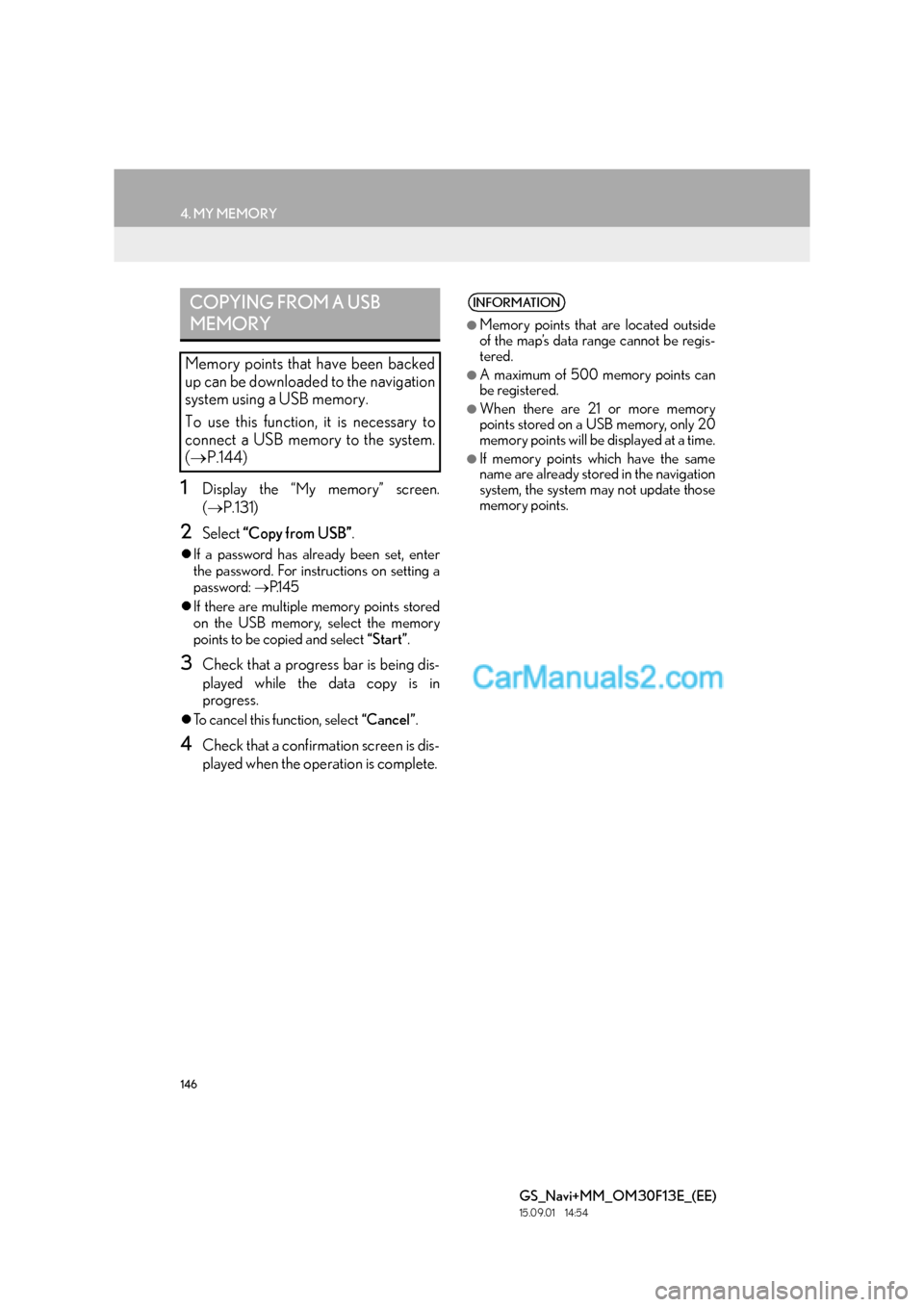
146
4. MY MEMORY
GS_Navi+MM_OM30F13E_(EE)
15.09.01 14:54
1Display the “My memory” screen.
(→ P.131)
2Select “Copy from USB” .
�zIf a password has already been set, enter
the password. For instructions on setting a
password: →P.1 4 5
�z If there are multiple memory points stored
on the USB memory, select the memory
points to be copied and select “Start”.
3Check that a progress bar is being dis-
played while the data copy is in
progress.
�zTo cancel this function, select “Cancel”.
4Check that a confirmation screen is dis-
played when the operation is complete.
COPYING FROM A USB
MEMORY
Memory points that have been backed
up can be downloaded to the navigation
system using a USB memory.
To use this function, it is necessary to
connect a USB memory to the system.
(→ P.144)
INFORMATION
●
Memory points that are located outside
of the map’s data range cannot be regis-
tered.
●A maximum of 500 memory points can
be registered.
●When there are 21 or more memory
points stored on a USB memory, only 20
memory points will be displayed at a time.
●If memory points which have the same
name are already stored in the navigation
system, the system may not update those
memory points.
Page 148 of 383
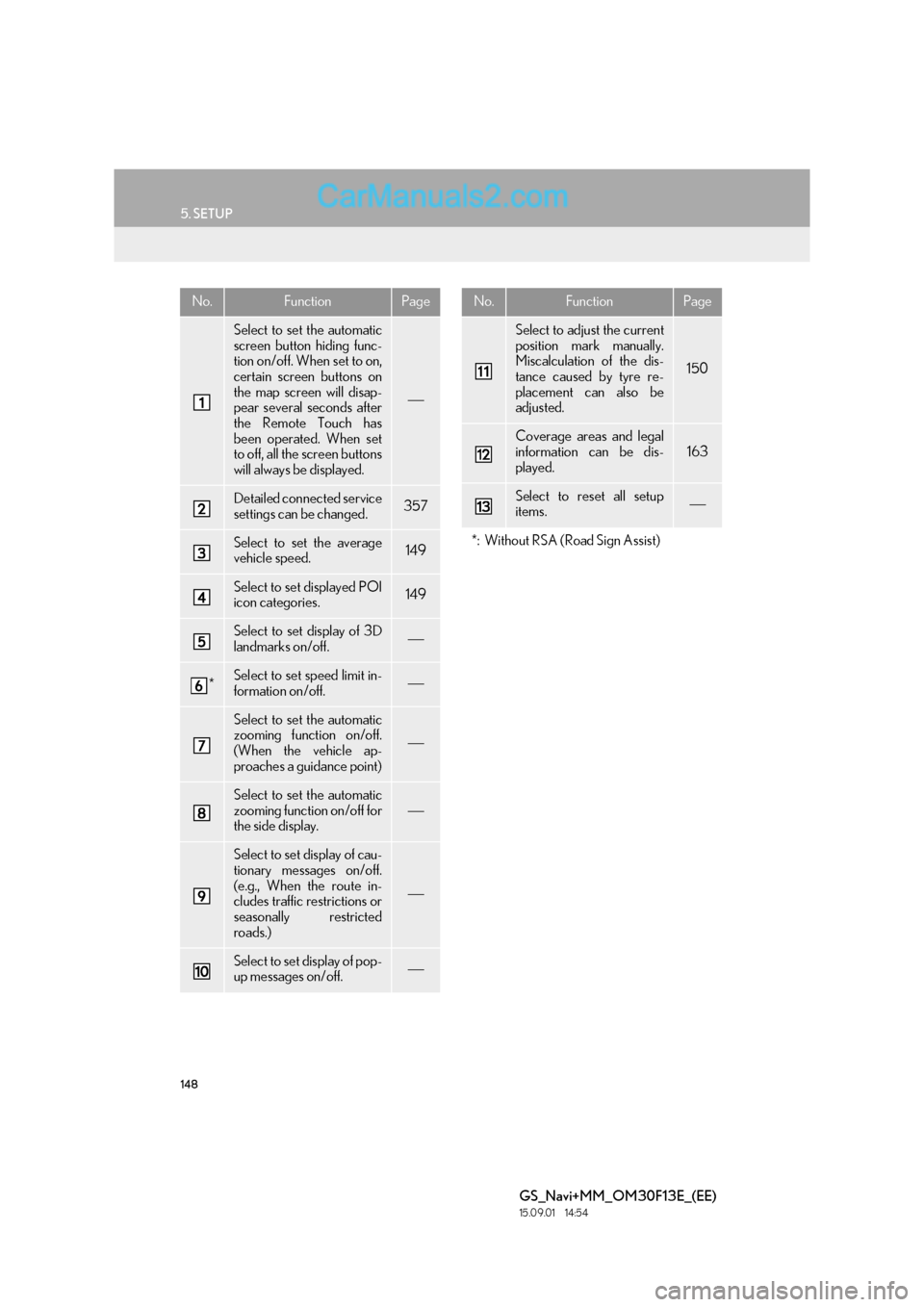
148
5. SETUP
GS_Navi+MM_OM30F13E_(EE)
15.09.01 14:54
No.FunctionPage
Select to set the automatic
screen button hiding func-
tion on/off. When set to on,
certain screen buttons on
the map screen will disap-
pear several seconds after
the Remote Touch has
been operated. When set
to off, all the screen buttons
will always be displayed.
Detailed connected service
settings can be changed.357
Select to set the average
vehicle speed.149
Select to set displayed POI
icon categories.149
Select to set display of 3D
landmarks on/off.
*Select to set speed limit in-
formation on/off.
Select to set the automatic
zooming function on/off.
(When the vehicle ap-
proaches a guidance point)
Select to set the automatic
zooming function on/off for
the side display.
Select to set display of cau-
tionary messages on/off.
(e.g., When the route in-
cludes traffic restrictions or
seasonally restricted
roads.)
Select to set display of pop-
up messages on/off.
Select to adjust the current
position mark manually.
Miscalculation of the dis-
tance caused by tyre re-
placement can also be
adjusted.
150
Coverage areas and legal
information can be dis-
played.
163
Select to reset all setup
items.
*: Without RSA (Road Sign Assist)
No.FunctionPage
Page 149 of 383

149
5. SETUP
GS_Navi+MM_OM30F13E_(EE)
15.09.01 14:54
NAVIGATION SYSTEM
31Display the “Navigation settings”
screen. (→P.147)
2Select “Average speed” .
3Select “” or “” to set the average ve-
hicle speeds.
“Default” : Select to set the default speeds.
“Consider traffic info” : Select to set use set-
tings based on traffic information.
1Display the “Navigation settings”
screen. ( →P.147)
2Select “Select POI icons” .
3Select the category to be changed.
“Default” : Select to set the default catego-
ries.
4Select the desired category.
“List all categories” : Select to display all
POI categories.
5Select the desired POI icon.
AVERAGE SPEED
The speed that is used for the calculation
of the estimated travel time and estimat-
ed arrival time can be set.
INFORMATION
●
The displayed time to the destination is
the approximate driving time that is cal-
culated based on the selected speeds
and the actual position along the guid-
ance route.
●The time shown on the screen may vary
greatly depending on progress along the
route, which may be affected by condi-
tions such as traffic jams and construction
work.
POI CATEGORY CHANGE
(SELECT POI ICONS)
Up to 6 POI icons, which are used for
selecting POIs on the map screen, can
be selected as favourites.
Page 150 of 383

150
5. SETUP
GS_Navi+MM_OM30F13E_(EE)
15.09.01 14:54
1Display the “Navigation settings”
screen. (→P.147)
2Select “Calibration” .
3Select the desired item.
■POSITION/DIRECTION CALI-
BRATION
1Select “Position / Direction” .
2Scroll the map to the desired point
(→ P.95) and select “OK”.
3Select an arrow to adjust the direction of
the current position mark and select
“OK”.
■TYRE CHANGE CALIBRATION
1Select “Tyre change” .
�zThe message appears and the quick dis-
tance calibration is automatically started.
CURRENT POSITION/TYRE
CHANGE CALIBRATION
The current position mark can be adjust-
ed manually. Miscalculation of the dis-
tance caused by tyre replacement can
also be adjusted.
�z For additional information on the accu-
racy of a current position: →P.1 6 0
When driving, the current position mark
will be automatically corrected by GPS
signals. If GPS reception is poor due to
location, the current position mark can
be adjusted manually.
The tyre change calibration function will
be used when replacing the tyres. This
function will adjust miscalculation
caused by the circumference difference
between the old and new tyres.
INFORMATION
●
If this procedure is not performed when
the tyres are replaced, the current posi-
tion mark may be incorrectly displayed.
Page 151 of 383
151
5. SETUP
GS_Navi+MM_OM30F13E_(EE)
15.09.01 14:54
NAVIGATION SYSTEM
3
2. TRAFFIC AND PARKING SETTINGS
1Press the “MENU” button on the
Remote Touch.
2Select “Setup” .
3Select “Info”.
4Select “Traffic” or “Parking” .
5Select the items to be set. �X
Traffic info settings screen
�X Parking info settings screen
Settings are available for displaying traf-
fic information icons, receivable traffic
stations, parking information icons etc.TRAFFIC AND PARKING
SETTINGS SCREEN