Page 2 of 112
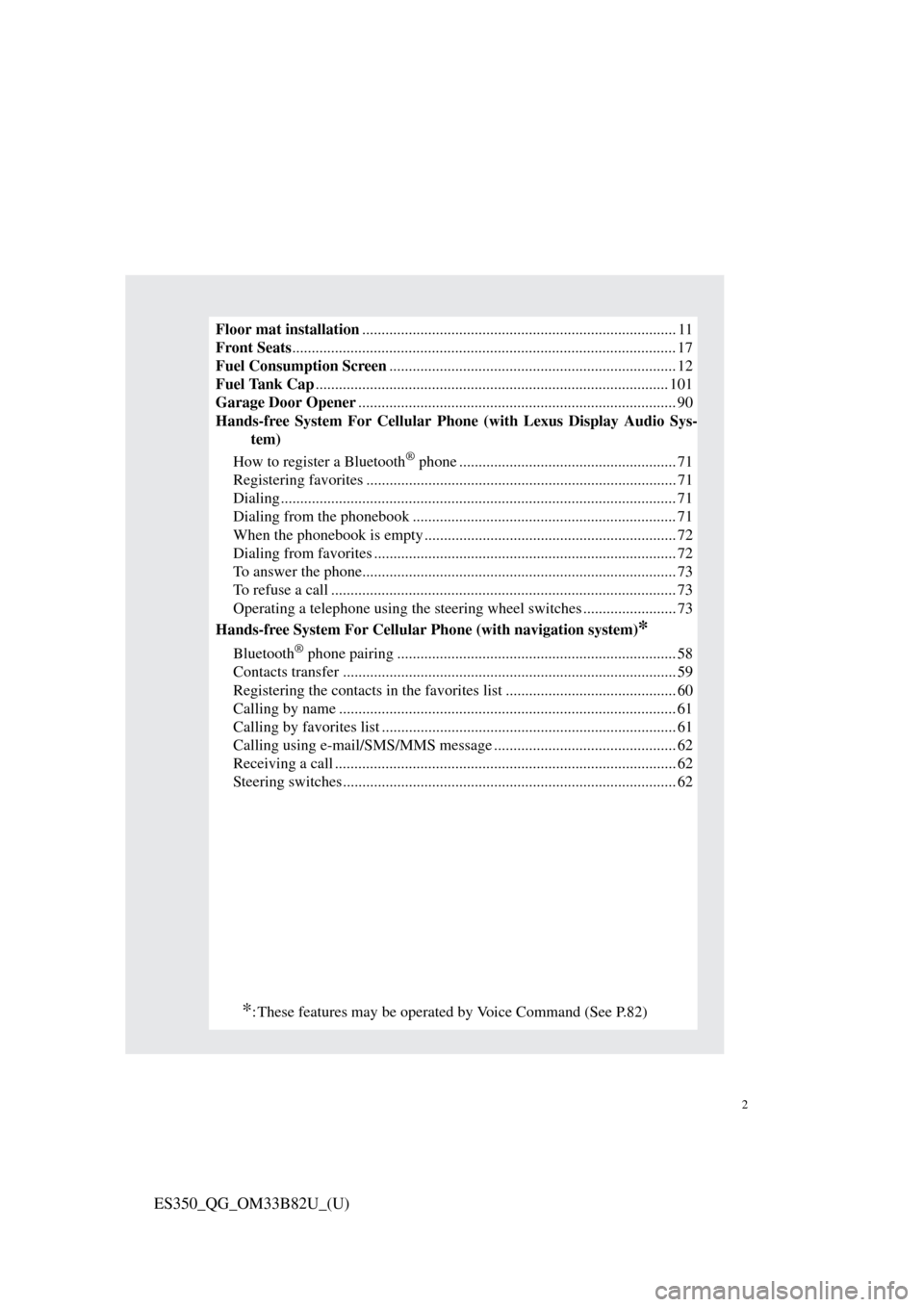
2
ES350_QG_OM33B82U_(U)
Floor mat installation................................................................................. 11
Front Seats ................................................................................................... 17
Fuel Consumption Screen .......................................................................... 12
Fuel Tank Cap ........................................................................................... 101
Garage Door Opener .................................................................................. 90
Hands-free System For Cellular Ph one (with Lexus Display Audio Sys-
tem)
How to register a Bluetooth
® phone ........................................................ 71
Registering favorites ................................................................................ 71
Dialing ...................................................................................................... 71
Dialing from the phonebook .................................................................... 71
When the phonebook is empty ................................................................. 72
Dialing from favorites .............................................................................. 72
To answer the phone................................................................................. 73
To refuse a call ......................................................................................... 73
Operating a telephone using the steeri ng wheel switches ........................ 73
Hands-free System For Cellular Phone (with navigation system)
*
Bluetooth® phone pairing ........................................................................ 58
Contacts transfer ...................................................................................... 59
Registering the contacts in the favorites list ............................................ 60
Calling by name ....................................................................................... 61
Calling by favorites list ............................................................................ 61
Calling using e-mail/SMS/MMS message . .............................................. 62
Receiving a call ...... ....................................................................... ........... 62
Steering switches...................................................................................... 62
*: These features may be operated by Voice Command (See P.82)
Page 50 of 112
49
ES350_QG_OM33B82U_(U)
nMenu
Press the “MENU” button on the
Remote Touch to display the “Menu”
screen.
“Climate” ( →P.78)
“Nav” ( →P.52)
“LEXUS App Suite”
“Info”
“Radio” ( →P.65)
“Media” ( →P.63)
“Phone” ( →P.58)
“Setup”
“Display”
n Home
Three-way split screen
Press the “HOME” button on the
Remote Touch to display the home
screen.
The home screen can display multiple
information screens, such as the naviga-
tion system screen, audio system screen
and fuel consumption screen, simulta-
neously. When a screen is selected, the
selected screen is switched to a full-
screen display.
Displays the condition of the
Bluetooth
® connection
Select to change the display items/
area and the home screen layout.
Two-way split screen
1
2
3
4
5
6
7
8
9
1
2
Page 59 of 112
58
ES350_QG_OM33B82U_(U)
Hands-free System For Cellular Phone
(with navigation system)
n Bluetooth® phone pairing
Compatible Bluetooth®-equipped phones can be connec ted to the vehicle, enabling
hands-free operation. Please refer to the cel lular phone manufacturer’s user guide for
pairing procedures, or go to “www.lexus.com/MobileLink
” (for U.S.A.) for more
phone information.
To use a Bluetooth
® phone, it is neces-
sary to first register it in the system.
Press on the steering wheel.
Select “Yes”.
When this screen is displayed,
search for the device name dis-
played on this screen on the screen
of your Bluetooth
® device.
Refer to the cellular phone user’s
manual for cellular phone opera-
tion.
Register the Bluetooth
® device
using your Bluetooth
® device.
Check that the following screen is
displayed when registration is com-
plete.
2
1
2
33
4
55
Page 66 of 112
65
ES350_QG_OM33B82U_(U)
nBasic operation
Sound settings
Audio sources
“RADIO” button:
AM: AM radio
FM: FM radio
SAT: Satellite radio
*1
APPS (if equipped): Internet radio broadcast
“MEDIA” button: DISC: DVD player/CD player
iPod: iPod
USB: USB memory
Bluetooth
*2: Bluetooth® audio
AUX: Auxiliary audio device
Power/Volume
*1: To listen to a satellite radio broadcast in the vehicle, a subscription to the XM Satellite Radio service is necessary. ( →P.96)
*2: Bluetooth is a registered tr ademark of Bluetooth SIG, Inc.
1
2
3
Page 73 of 112
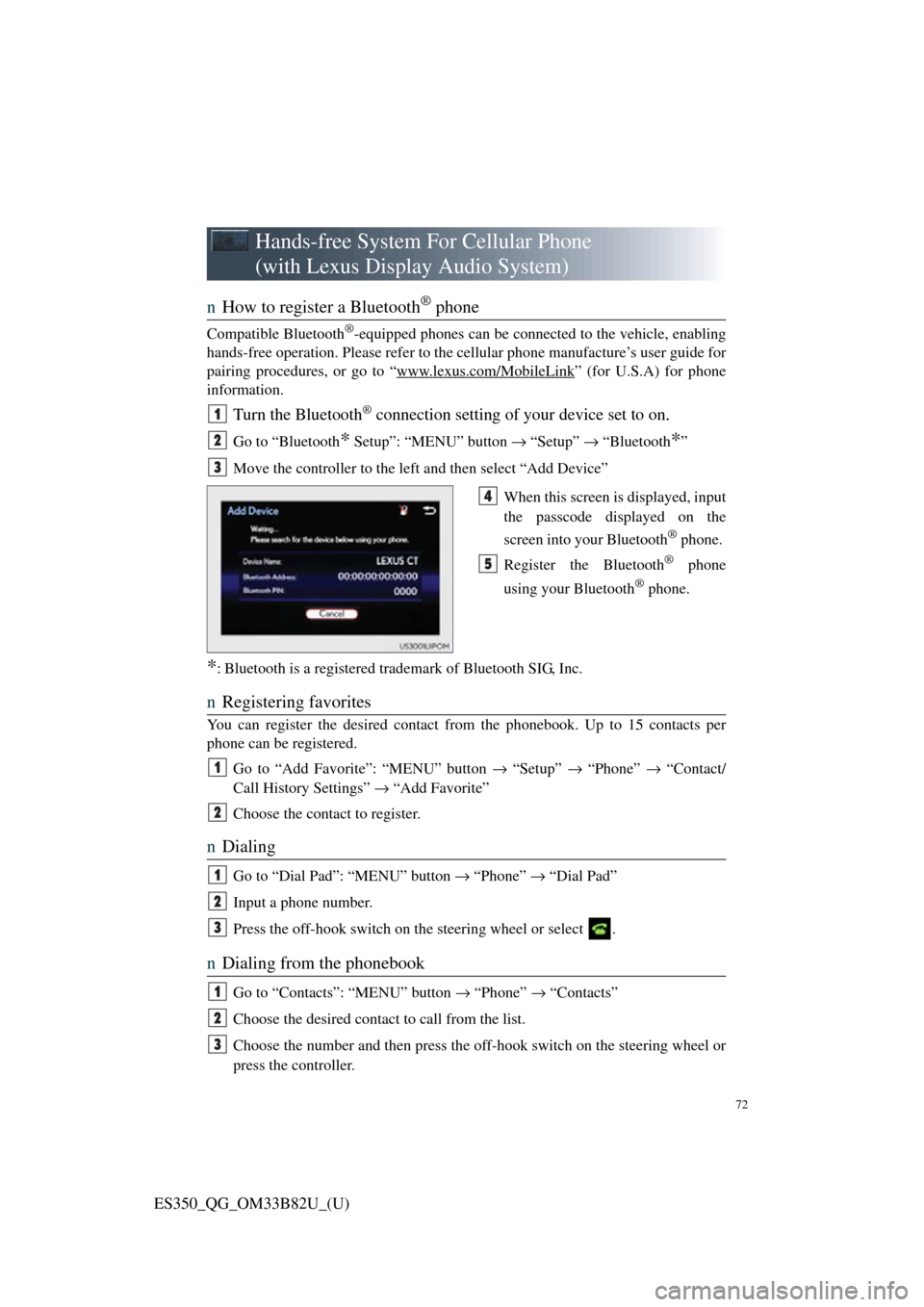
72
ES350_QG_OM33B82U_(U)
Hands-free System For Cellular Phone
(with Lexus Display Audio System)
n How to register a Bluetooth® phone
Compatible Bluetooth®-equipped phones can be connected to the vehicle, enabling
hands-free operation. Please refer to the cellular phone manufacture’s user guide for
pairing procedures, or go to “www.lexus.com/MobileLink
” (for U.S.A) for phone
information.
Turn the Bluetooth® connection setting of your device set to on.
Go to “Bluetooth* Setup”: “MENU” button → “Setup” → “Bluetooth*”
Move the controller to the left and then select “Add Device”
When this screen is displayed, input
the passcode displayed on the
screen into your Bluetooth
® phone.
Register the Bluetooth
® phone
using your Bluetooth
® phone.
*: Bluetooth is a registered trad emark of Bluetooth SIG, Inc.
nRegistering favorites
You can register the desired contact from the phonebook. Up to 15 contacts per
phone can be registered.
Go to “Add Favorite”: “MENU” button → “Setup” → “Phone” → “Contact/
Call History Settings” → “Add Favorite”
Choose the contact to register.
n Dialing
Go to “Dial Pad”: “MENU” button → “Phone” → “Dial Pad”
Input a phone number.
Press the off-hook switch on th e steering wheel or select .
nDialing from the phonebook
Go to “Contacts”: “MENU” button → “Phone” → “Contacts”
Choose the desired contact to call from the list.
Choose the number and then press the of f-hook switch on the steering wheel or
press the controller.
1
2
3
4
5
1
2
1
2
3
1
2
3
Page 74 of 112
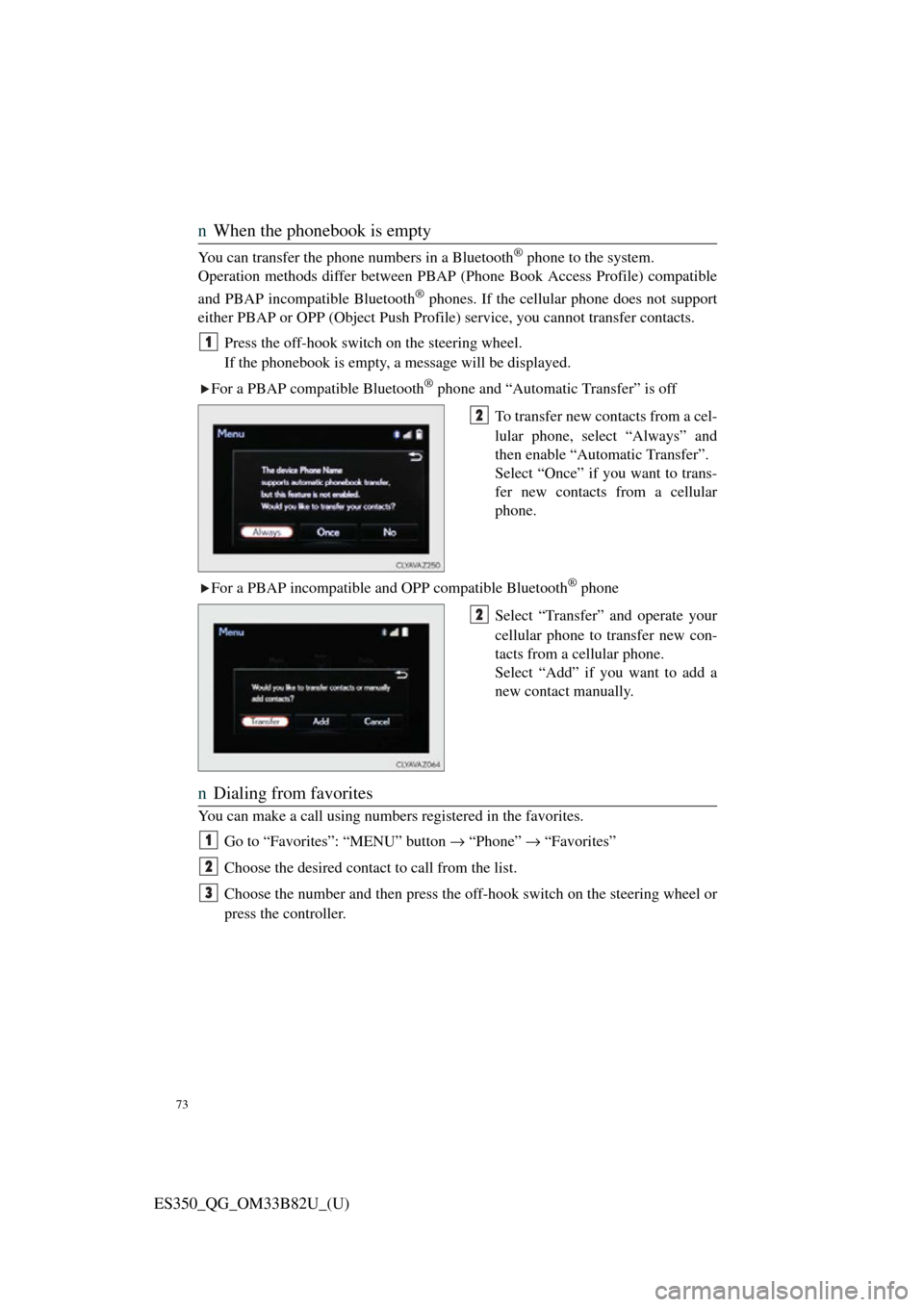
73
ES350_QG_OM33B82U_(U)
nWhen the phonebook is empty
You can transfer the phone numbers in a Bluetooth® phone to the system.
Operation methods differ between PBAP (Phone Book Access Profile) compatible
and PBAP incompatible Bluetooth
® phones. If the cellular phone does not support
either PBAP or OPP (Object Push Profile) service, you cannot transfer contacts.
Press the off-hook switch on the steering wheel.
If the phonebook is empty, a message will be displayed.
For a PBAP compatible Bluetooth
® phone and “Automatic Transfer” is off
To transfer new contacts from a cel-
lular phone, select “Always” and
then enable “Automatic Transfer”.
Select “Once” if you want to trans-
fer new contacts from a cellular
phone.
For a PBAP incompatible and OPP compatible Bluetooth
® phone
Select “Transfer” and operate your
cellular phone to transfer new con-
tacts from a cellular phone.
Select “Add” if you want to add a
new contact manually.
n Dialing from favorites
You can make a call using numbers registered in the favorites.
Go to “Favorites”: “MENU” button → “Phone” → “Favorites”
Choose the desired contact to call from the list.
Choose the number and then press the off-hook switch on the steering wheel or
press the controller.
1
2
2
1
2
3
Page 78 of 112
77
ES350_QG_OM33B82U_(U)
CD, MP3/WMA/AAC disc, iPod, USB or Bluetooth®
Play or pause a track/file
Select a track/file
Select a folder/album (MP3/WMA/
AAC disc or USB)
Select and hold: Fast-forward or
rewind a track/file
Select a repeat mode.
Select a random/shuffle play mode.
Select a full screen mode (iPod
video mode)
Change iPod settings (iPod)
Change USB settings (USB)
Connect a Bluetooth device
(Bluetooth
®)
Change the cover art settings (CD
or MP3/WMA/AAC disc)
Change sound settings
A/V
Select full screen mode
Change A/V settings
Change sound settings
1
2
3
4
5
6
7
8
9
10
11
12
1
2
3
Page 79 of 112
78
ES350_QG_OM33B82U_(U)
nOperating the audio system using the steering wheel switches
Volume switch
• Press: Increases/decreases vol-
ume
• Press and hold: Continuously increases/decreases volume
Radio mode:
• Press: Selects a radio station
• Press and hold: Seeks up/down
CD, MP3/WMA/AAC disc,
Bluetooth
®, iPod or USB mode:
• Press: Selects a track/file/video
• Press and hold: Scrolls up/down tracks/files/videos (MP3/WMA/
AAC disc, iPod or USB)
“MODE” switch
• Press: Turns the power on, selects audio source
• Press and hold this switch to mute or pause the current operation. To
cancel the mute or pause, press
and hold.
1
2
3