Page 71 of 112
70
ES350_QG_OM33B82U_(U)
Lexus Display Audio Controller
(with Lexus Display Audio System)
nBasic operation
Display the “Source” screen or audio top screen
Display the “Menu” screen
Back button
Display the previous screen
Turn or move the controller to select a function and number.
Move the controller to display the left or right side of the screen.
Push the controller to enter the selected function and number.
By using the Lexus Display Audio controller, you can control the audio system,
hands-free system, etc.
1
2
3
4
Page 73 of 112
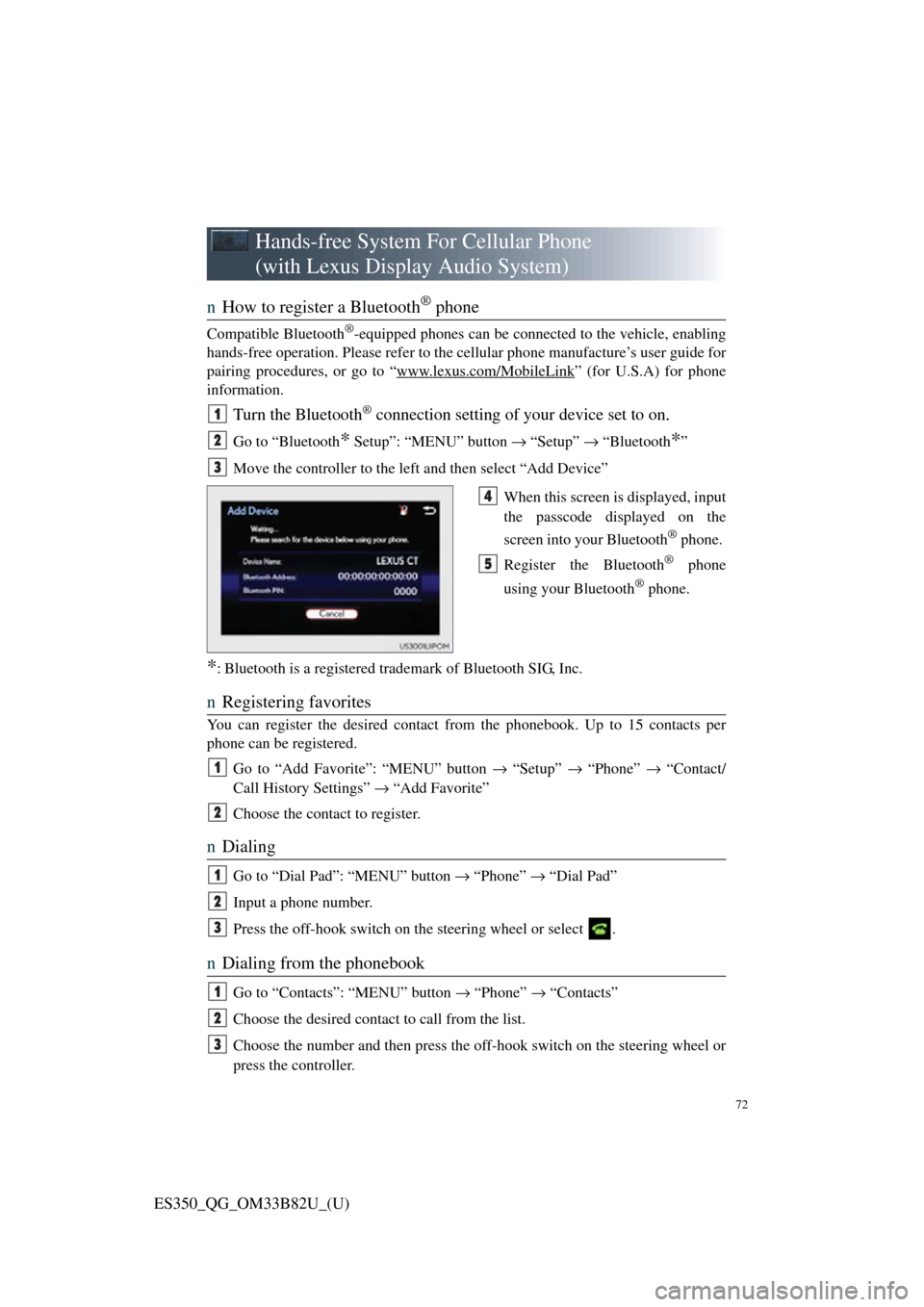
72
ES350_QG_OM33B82U_(U)
Hands-free System For Cellular Phone
(with Lexus Display Audio System)
n How to register a Bluetooth® phone
Compatible Bluetooth®-equipped phones can be connected to the vehicle, enabling
hands-free operation. Please refer to the cellular phone manufacture’s user guide for
pairing procedures, or go to “www.lexus.com/MobileLink
” (for U.S.A) for phone
information.
Turn the Bluetooth® connection setting of your device set to on.
Go to “Bluetooth* Setup”: “MENU” button → “Setup” → “Bluetooth*”
Move the controller to the left and then select “Add Device”
When this screen is displayed, input
the passcode displayed on the
screen into your Bluetooth
® phone.
Register the Bluetooth
® phone
using your Bluetooth
® phone.
*: Bluetooth is a registered trad emark of Bluetooth SIG, Inc.
nRegistering favorites
You can register the desired contact from the phonebook. Up to 15 contacts per
phone can be registered.
Go to “Add Favorite”: “MENU” button → “Setup” → “Phone” → “Contact/
Call History Settings” → “Add Favorite”
Choose the contact to register.
n Dialing
Go to “Dial Pad”: “MENU” button → “Phone” → “Dial Pad”
Input a phone number.
Press the off-hook switch on th e steering wheel or select .
nDialing from the phonebook
Go to “Contacts”: “MENU” button → “Phone” → “Contacts”
Choose the desired contact to call from the list.
Choose the number and then press the of f-hook switch on the steering wheel or
press the controller.
1
2
3
4
5
1
2
1
2
3
1
2
3
Page 76 of 112
75
ES350_QG_OM33B82U_(U)
Audio System (with Lexus Display Audio
System)
nLexus Display Audio operation buttons
Eject a disc.
Disc slot
Except radio and A/V mode: Pause or resume playing a track.
Radio and A/V mode: Turn mute on/off
“TUNE•SCROLL” knob
Select a radio station band, track or file.
Selects a preset radio station, or to access a desired track or file.
Display the radio top screen.
Display the media top screen.
“PWR•VOL” knob
Press to turn the audio system on/off, and turn to adjust the volume.
nUsing the steering switches to change audio sources
Press the “MODE” switch when the audio system is turned on. The audio source
changes each time the “MODE” switch is pressed.
1
2
3
4
5
6
7
8
Page 77 of 112
76
ES350_QG_OM33B82U_(U)
nAudio menu screen
To display the audio menu screen, move the controller to the left while on an audio
top screen.
AM, FM radio or XM Satellite Radio
*
Scan for receivable stations (AM,
FM radio)
Seek a station of the nearest fre-
quency (stops when a station is
found) (AM, FM radio)
Captures the song title and artist
name information for potential pur-
chase (when the “HD)” indicator on
the selected station is appears) (FM
radio)
Changes the channel of HD Radio
(HD2, HD3, HD4 where applica-
ble) (FM radio)
Seek a station of the traffic
announcement (FM radio)
Select to set the station list shows
of HD radio on/off (AM, FM radio)
Change radio settings
Change sound settings
*: To listen to a satellite radio broadcast in the vehicle, a subscription to the XMSatellite Radio service is necessary. ( →P.96)
1
2
3
4
5
6
7
8
Page 79 of 112
78
ES350_QG_OM33B82U_(U)
nOperating the audio system using the steering wheel switches
Volume switch
• Press: Increases/decreases vol-
ume
• Press and hold: Continuously increases/decreases volume
Radio mode:
• Press: Selects a radio station
• Press and hold: Seeks up/down
CD, MP3/WMA/AAC disc,
Bluetooth
®, iPod or USB mode:
• Press: Selects a track/file/video
• Press and hold: Scrolls up/down tracks/files/videos (MP3/WMA/
AAC disc, iPod or USB)
“MODE” switch
• Press: Turns the power on, selects audio source
• Press and hold this switch to mute or pause the current operation. To
cancel the mute or pause, press
and hold.
1
2
3
Page 81 of 112
80
ES350_QG_OM33B82U_(U)
nControl screen
Vehicles with Lexus Display Audio System
Adjust the left-hand side
temperature setting
Adjust the fan speed setting
“AUTO”:Select to set automaticmode on/off
“OFF”: Turn the fan off
: Display the option controlscreen
Select the air flow mode
: Air flows to the upper body
: Air flows to the upper bodyand feet
: Air flows to the feet
: Air flows to the feet and the windshield defogger operates
Adjust the right-hand side
temperature setting
1
2
3
4
5
Page 83 of 112
82
ES350_QG_OM33B82U_(U)
nOption control screen
Select on the climate screen to disp lay the option control screen. The func-
tions can be switched on and off.
n Using the automatic mode
Press the “AUTO” button to turn on the ai rflow and adjust the temperature setting.
nAdjusting the temperature for driv er and passenger seats separately
(“DUAL” mode)
To turn on the “DUAL” mode, perform any of the following procedures:
l Press the “DUAL” button.
l Select “DUAL” on the option control screen.
l Adjust the passenger’s side temperature setting.
Vehicles with Lexus Display Audio
system Select to set cooling and dehu-
midification function on/off
Adjusting the temperature for
driver and passenger seats sepa-
rately (“DUAL” mode)
Prevent ice from building up on
the windshield and wiper blades
(if equipped)
Remove pollen from the air
(micro dust and pollen filter)
Vehicles with navigation system1
2
3
4
Page 84 of 112

83
ES350_QG_OM33B82U_(U)
Voice Command System
nBasic operation
Press the talk switch.
To cancel the voice command sys-
tem, press and hold the talk switch.
After a beep sounds, say the desired
command.
On the list screen, you can select
the desired command.
Continue on to pages 83-86 for a detailed list of Voice Commands for the following
categories: Basic . . . . . . . . . . . . . . . . . . . . . . . . . . . . . . . . . . . . . . P.83
Apps . . . . . . . . . . . . . . . . . . . . . . . . . . . . . . . . . . . . . . P.83
Navi . . . . . . . . . . . . . . . . . . . . . . . . . . . . . . . . . . . . . . . P.83
Phone. . . . . . . . . . . . . . . . . . . . . . . . . . . . . . . . . . . . . . P.84
Audio. . . . . . . . . . . . . . . . . . . . . . . . . . . . . . . . . . . . . . P.85
Info . . . . . . . . . . . . . . . . . . . . . . . . . . . . . . . . . . . . . . . P.85
Other. . . . . . . . . . . . . . . . . . . . . . . . . . . . . . . . . . . . . . P.86
1
2
n Important voice comman ds information and tips
• Voice commands can be used while driving.
• You must wait until after the beep to say a command.
• In vehicles with navigation system, a large (TALK icon) will appear on
the navigation screen to prompt you to say a command.
• If you know what command to use, you can press at any time to inter-
rupt the voice guidance.
NOTE: When inputting voice commands you must wait until after the beep to