Page 63 of 112
62
ES350_QG_OM33B82U_(U)
nCalling by name
You can call by giving a name registered in the contacts. For details, refer to the
“NAVIGATION SYSTEM OWNER’S MANUAL”.
Press .
Say “Call
types>”.
nCalling by favorites list
Press on the steering wheel.
Select the “Favorites” tab and
select the desired contact.
Select the desired number.
Check that the “Call” screen is dis-
played.
11
2
: Pressing this switch turns the voice command system on. Say a command
after the beep.
21
2
33
4
Page 64 of 112
63
ES350_QG_OM33B82U_(U)
nCalling using e-mail/SMS/MMS message
Press on the steering wheel.
Select .
Select the desired message.
Select .
Check that the “Call” screen is dis-
played.
nReceiving a call
When a call is received, this screen
is displayed with a sound.
Press on the steering wheel
to talk on the phone.
To refuse the call, press on the
steering wheel.
n Steering switches
Increases/decreases volume
Start the voice command system
Sending/Receiving/“Phone” screen
display
End call/Refuse call
21
2
3
4
5
The tab display may vary depending on the type of cellular phone.
11
2
1
2
3
4
Page 72 of 112
71
ES350_QG_OM33B82U_(U)
n“Menu” screen
To display the “Menu” screen, press th e “MENU” button on the controller unit.
nScreen for display settings
Go to “Display”: “MENU” button → “Display”
Turn off screen.
Adjust screen quality.
Adjust screen quality of the rear
view monitor camera.
Change to day mode.
ButtonFunction
“Radio”Display the radio top screen ( →P.75)
“Media”Display the media top screen ( →P.75)
“Climate”Automatic air conditioning system ( →P.78)
“Phone”Display the phone top screen
“Info”Display the “Information” screen
“Setup”Setup menu
“Display”Display settings
1
2
3
4
Page 73 of 112
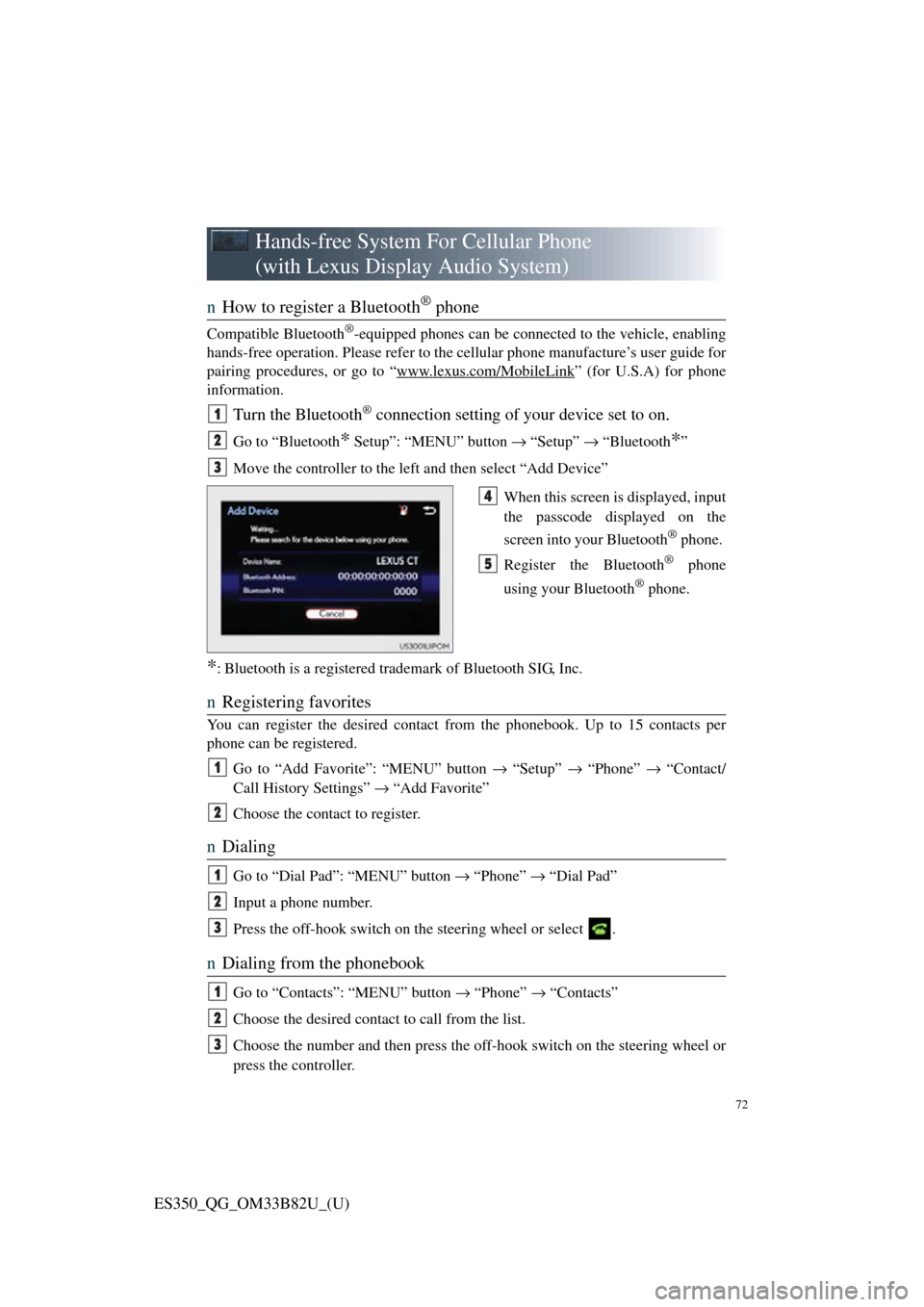
72
ES350_QG_OM33B82U_(U)
Hands-free System For Cellular Phone
(with Lexus Display Audio System)
n How to register a Bluetooth® phone
Compatible Bluetooth®-equipped phones can be connected to the vehicle, enabling
hands-free operation. Please refer to the cellular phone manufacture’s user guide for
pairing procedures, or go to “www.lexus.com/MobileLink
” (for U.S.A) for phone
information.
Turn the Bluetooth® connection setting of your device set to on.
Go to “Bluetooth* Setup”: “MENU” button → “Setup” → “Bluetooth*”
Move the controller to the left and then select “Add Device”
When this screen is displayed, input
the passcode displayed on the
screen into your Bluetooth
® phone.
Register the Bluetooth
® phone
using your Bluetooth
® phone.
*: Bluetooth is a registered trad emark of Bluetooth SIG, Inc.
nRegistering favorites
You can register the desired contact from the phonebook. Up to 15 contacts per
phone can be registered.
Go to “Add Favorite”: “MENU” button → “Setup” → “Phone” → “Contact/
Call History Settings” → “Add Favorite”
Choose the contact to register.
n Dialing
Go to “Dial Pad”: “MENU” button → “Phone” → “Dial Pad”
Input a phone number.
Press the off-hook switch on th e steering wheel or select .
nDialing from the phonebook
Go to “Contacts”: “MENU” button → “Phone” → “Contacts”
Choose the desired contact to call from the list.
Choose the number and then press the of f-hook switch on the steering wheel or
press the controller.
1
2
3
4
5
1
2
1
2
3
1
2
3
Page 74 of 112
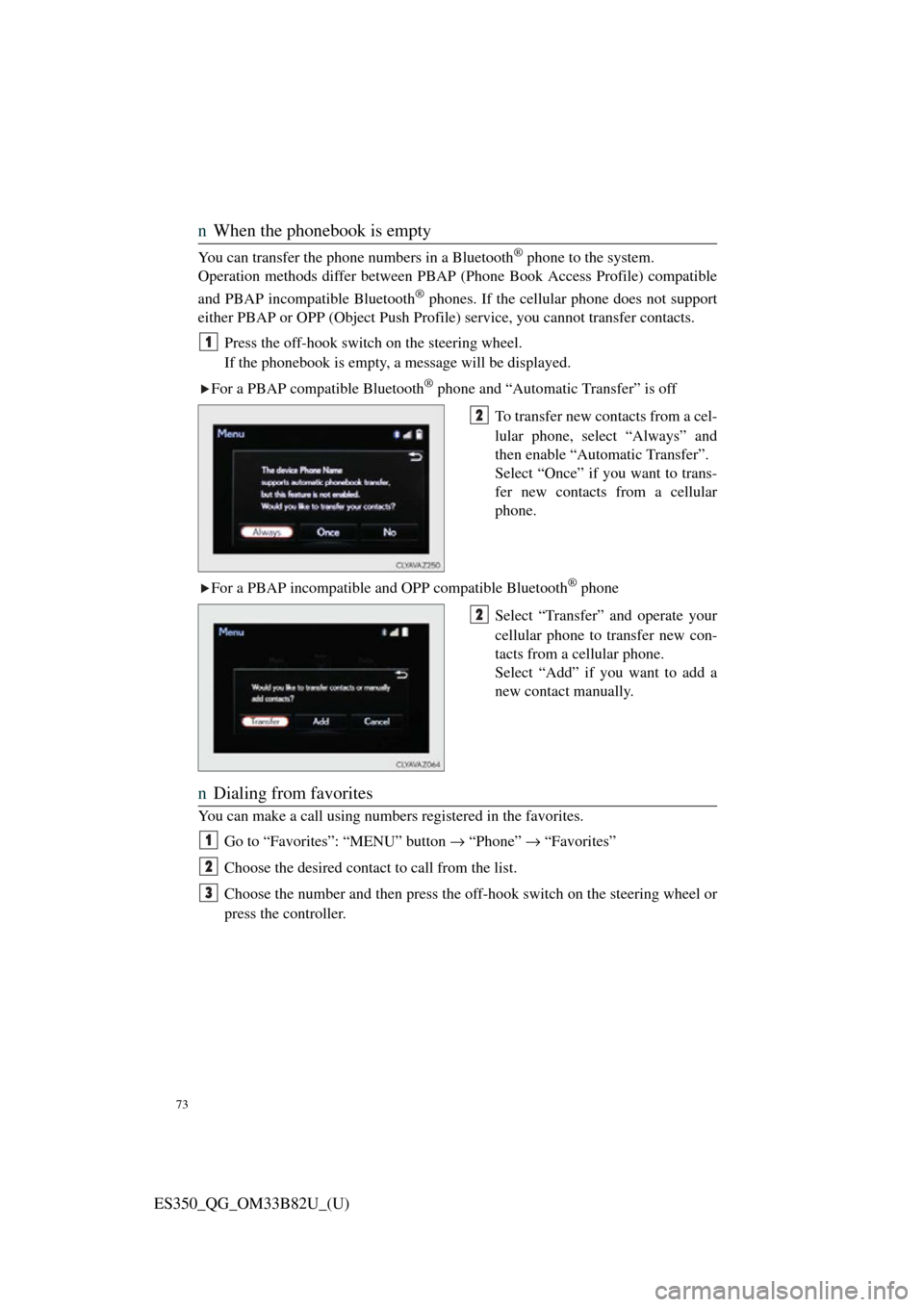
73
ES350_QG_OM33B82U_(U)
nWhen the phonebook is empty
You can transfer the phone numbers in a Bluetooth® phone to the system.
Operation methods differ between PBAP (Phone Book Access Profile) compatible
and PBAP incompatible Bluetooth
® phones. If the cellular phone does not support
either PBAP or OPP (Object Push Profile) service, you cannot transfer contacts.
Press the off-hook switch on the steering wheel.
If the phonebook is empty, a message will be displayed.
For a PBAP compatible Bluetooth
® phone and “Automatic Transfer” is off
To transfer new contacts from a cel-
lular phone, select “Always” and
then enable “Automatic Transfer”.
Select “Once” if you want to trans-
fer new contacts from a cellular
phone.
For a PBAP incompatible and OPP compatible Bluetooth
® phone
Select “Transfer” and operate your
cellular phone to transfer new con-
tacts from a cellular phone.
Select “Add” if you want to add a
new contact manually.
n Dialing from favorites
You can make a call using numbers registered in the favorites.
Go to “Favorites”: “MENU” button → “Phone” → “Favorites”
Choose the desired contact to call from the list.
Choose the number and then press the off-hook switch on the steering wheel or
press the controller.
1
2
2
1
2
3
Page 75 of 112
74
ES350_QG_OM33B82U_(U)
nTo answer the phone
When a call is received, the follow-
ing screen is displayed together
with a sound.
Press the off-hook switch on the
steering wheel or select .
nTo refuse a call
Press the on-hook switch on the steering wheel or select .
nOperating a telephone using the steering wheel switches
Volume switch
During an incoming call: Adjusts
the ring tone volume
During speaking on the phone:
Adjusts in call volume
The voice guidance volume cannot
be adjusted using this button.
Ta l k s w i t c h
Press: Turns the voice command
system on
Press and hold: Turns the voice
command system off
Off-hook switch
• Start call
• Receiving
• Phone top screen display
On-hook switch
• End call
• Refuse call
1
2
1
2
3
4
Page 84 of 112

83
ES350_QG_OM33B82U_(U)
Voice Command System
nBasic operation
Press the talk switch.
To cancel the voice command sys-
tem, press and hold the talk switch.
After a beep sounds, say the desired
command.
On the list screen, you can select
the desired command.
Continue on to pages 83-86 for a detailed list of Voice Commands for the following
categories: Basic . . . . . . . . . . . . . . . . . . . . . . . . . . . . . . . . . . . . . . P.83
Apps . . . . . . . . . . . . . . . . . . . . . . . . . . . . . . . . . . . . . . P.83
Navi . . . . . . . . . . . . . . . . . . . . . . . . . . . . . . . . . . . . . . . P.83
Phone. . . . . . . . . . . . . . . . . . . . . . . . . . . . . . . . . . . . . . P.84
Audio. . . . . . . . . . . . . . . . . . . . . . . . . . . . . . . . . . . . . . P.85
Info . . . . . . . . . . . . . . . . . . . . . . . . . . . . . . . . . . . . . . . P.85
Other. . . . . . . . . . . . . . . . . . . . . . . . . . . . . . . . . . . . . . P.86
1
2
n Important voice comman ds information and tips
• Voice commands can be used while driving.
• You must wait until after the beep to say a command.
• In vehicles with navigation system, a large (TALK icon) will appear on
the navigation screen to prompt you to say a command.
• If you know what command to use, you can press at any time to inter-
rupt the voice guidance.
NOTE: When inputting voice commands you must wait until after the beep to
Page 86 of 112

85
ES350_QG_OM33B82U_(U)
PhoneRadio (vehicles with navigation system)
Audio (vehicles with Lexus Display Audio System)
CommandAction
“Redial”Places a call to the phone number of the latest
outgoing call
“Call Back”Places a call to the phone number of latest
incoming call
“Show Recent Calls”Displays the call history screen
“Dial ”Places a call to the said phone number
“Call
types>”Place a call to the said p hone type of the contact
from the phone book
CommandAction
“Tune to AM”Changes the radio to the specified AM fre-
quency
“Tune to FM”Changes the radio to the specified FM frequency
“Play station”Changes the radio to an FM station of the speci-
fied genre
“Tune to FM
HD ”Changes the radio to the specified HD radio sta-
tion
“Tune to preset ”Changes the radio to the specified preset radio
station
“Tune to ” Changes the radio to the satellite radio channel
with the specified name
“Tune to channel
ber>” Changes the radio to the specified satellite radio
channel number
“Play satellite sta-
tion”Changes the radio to a satellite radio channel of
the specified genre
CommandAction
“Play Playlist ”Plays tracks from the selected playlist
“Play Artist ”Plays tracks from th e selected artist
“Play Song ”Plays the selected track
“Play Album ”Plays tracks from the selected album
“Turn Music On/Off”Turns the audio system on/off
Audio source nameSelects audio source