2016 Lexus CT200h App
[x] Cancel search: AppPage 260 of 632

2605-3. Using the radio
CT200h_OM_OM76197U_(U)
■Scanning the preset radio stations Press and hold the “SCAN” button until you hear a beep.
When the desired station is reached, press the button again.
■Scanning all the radio stations within rangePress the “SCAN” button.
All the stations with reception w ill be played for 5 seconds each.
When the desired station is reached, press the button again.
This feature allows your radio to receive station identification information and
program information (classical, jazz, etc. ) from radio stations which broadcast
this information.
■Receiving RDS broadcasts
Press “ ”or “ ” on the “TYPE•FOLDER” button during FM reception.
The type of program changes each time the button is pressed.
●“ROCK”
●“EASYLIS” (Easy listening)
●“CLS/JAZZ” (Classical music and Jazz)
●“R & B” (Rhythm and Blues)
●“INFORM” (Information)
●“RELIGION”
●“MISC” (Miscellaneous)
●“ALERT” (Emergency messages)
If the system receives no RDS statio ns, “NO PTY” appears on the display.
Press the “SCAN” button, or “”or “ ” on the “SEEK•TRACK” button.
The radio seeks or scans for statio ns of the relevant program type.
■Displaying radio station names
Press the “TEXT” button.
■Displaying radio text messages
Press the “TEXT” button twice.
A text message is displayed when “MSG” is shown on the screen.
If the text continues past the end of the di splay, is displayed. Press and hold the
button until you hear a beep.
Scanning radio stations (excluding XM® Satellite Radio)
RDS (Radio Data System)
1
2
1
2
1
2
Page 262 of 632

2625-3. Using the radio
CT200h_OM_OM76197U_(U)
■When the 12-volt battery is disconnected
All preset stations are erased.
■Reception sensitivity
●Cargo loaded on the roof luggage carrier, especially metal objects, may adversely
affect the reception of XM® Satellite Radio.
●Maintaining perfect radio recept ion at all times is difficult due to the continually chang-
ing position of the antenna, differences in signal strength and surrounding objects, such
as trains, transmitters, etc.
●When the “SCAN” button is used, automati c station selection may not be possible.
●The radio antenna is mounted inside the rear window. To maintain clear radio reception,
do not attach metallic window tinting or other metallic objects to the antenna wire
mounted inside the rear window.
■Receiving XM® Satellite Radio
An XM® Satellite Radio is a tuner designed excl usively to receive broadcasts provided
under a separate subscription. Availability is limited to the 48 contiguous states and 10
Canadian provinces.
●XM® subscriptions
For detailed info rmation about XM® Satellite Radio or to subscribe:
U.S.A.
Visit on the web at www.xmradio.com
or call 1-877-515-3987.
Canada
Visit on the web at www.xmradio.ca
or call 1-877-438-9677.
●Radio ID
You will need the radio ID when activating XM® service or reporting a problem. Select
“CH000” using the “TUNE•SEL” knob, and the receiver’s 8-character ID number will
appear.
●Satellite tuner
The tuner supports only Audio Services (Music and Talk) and the accompanying Text
Information of XM
® Satellite Radio.
●Infotainment and Data services
XM offers a variety of advanced Infotainment and data services.
Page 263 of 632

CT200h_OM_OM76197U_(U)
2635-3. Using the radio
5
Audio system
■If the satellite radio does not operate normally
If a problem occurs with the XM® tuner, a message will appear on the display. Refer to
the table below to identify the problem, and take the suggested corrective action.
Contact the XM
® Listener Care Center at 1-877-515-3987 (U.S.A.) or 1-877-438-9677
(Canada).
ANTENNA
The XM® antenna is not connected. Check whether the XM®
antenna cable is attached securely.
There is a short-circuit in the antenna or the surrounding
antenna cable. See a Lexus certified dealer.
UNAUTH
You have not subscribed to the XM® Satellite Radio. The radio
is being updated with the latest encryption code. Contact the
XM
® Satellite Radio for subscription information. When a
contract is canceled, you can choose the “CH000” and all the
free-to-air channels.
The premium channel you selected is not authorized. Wait for
about 2 seconds until the radio returns to the previous channel
or “CH001”. If it does not chan ge automatically, select another
channel. If you want to listen to the premium channel, contact
the XM
® Satellite Radio.
NO SIGNALThe XM® signal is too weak at the current location. Wait until
your vehicle reaches a location with a stronger signal.
LOADI N GThe unit is acquiring audio or program information. Wait until
the unit has received the information.
OFF AIRThe channel you selected is not broadcasting any program-
ming. Select another channel.
-----There is no song/program title or artist name/feature associ-
ated with the channel at that time. No action needed.
CH UNAVL
The channel you selected is no lo nger available. Wait for about
2 seconds until the radio returns to the previous channel or
“CH001”. If it does not change automatically, select another
channel.
Page 266 of 632

2665-4. Playing audio CDs and MP3/WMA discs
CT200h_OM_OM76197U_(U)
■Selecting a track
Press “ ” to move up or “ ” to move down using the “SEEK•TRACK” button
until the desired track number appears on the displayed.
■Fast-forwarding and reversing tracks
To fast-forward or reverse, press and hold “ ” or “ ” on the “SEEK•TRACK”
button until you hear a beep.
■Scanning tracks
Press the “SCAN” button.
The first 10 seconds of each track will be played.
To cancel, press the button again.
Press the button again when the desired track is reached.
■Random play
Press the “1” button.
Songs are played in random order.
To cancel, press the button again.
■Repeat play
Press the “2” button.
To cancel, press the button again.
■Switching the display
Press the “TEXT” button.
Each time the button is pressed, the display changes in the following order:
Elapsed time CD title Tr a c k t i t l e
■Selecting a folder one at a time
Press “ ”or “ ” on the “TYPE•FOLDER” button to select the desired folder.
■Returning to the first folder
Press and hold “ ” on the “TYPE•FOLDER” button until you hear a beep.
■Scanning the first file of all the folders
Press and hold the “SCAN” button until you hear a beep.
The first 10 seconds of the first f ile in each folder will be played.
When the desired folder is reached, press the button again.
Using the CD player
Playing back MP3 and WMA discs
1
2
1
2
Page 269 of 632

CT200h_OM_OM76197U_(U)
2695-4. Playing audio CDs and MP3/WMA discs
5
Audio system
■MP3 and WMA files
MP3 (MPEG Audio LAYER 3) is a standard audio compression format.
Files can be compressed to approximately 1 /10 of their original size by using MP3 com-
pression.
WMA (Windows Media Audio) is a Microsoft audio compression format.
This format compresses audio data to a size smaller than that of the MP3 format.
There is a limit to the MP3 and WMA file standards that can be used and to the media/
formats on which the files are recorded.
●MP3 file compatibility
• Compatible standards MP3 (MPEG1 LAYER3, MPEG2 LSF LAYER3)
• Compatible sampling frequencies
MPEG1 LAYER3: 32, 44.1, 48 (kHz)
MPEG2 LSF LAYER3: 16, 22.05, 24 (kHz)
• Compatible bit rates (compatible with VBR)
MPEG1 LAYER3: 64, 80, 96, 112, 128, 160, 192, 224, 256, 320 (kbps)
MPEG2 LSF LAYER3: 64, 80, 96, 112, 128, 144, 160 (kbps)
• Compatible channel modes: stereo, joint stereo, dual channel and monaural
●WMA file compatibility
• Compatible standards
WMA Ver. 7, 8, 9
• Compatible sampling frequencies 32, 44.1, 48 (kHz)
• Compatible bit rates (only compat ible with 2-channel playback)
Ver. 7, 8: CBR 48, 64, 80, 96, 128, 160, 192 (kbps)
Ver. 9: CBR 48, 64, 80, 96, 128, 160, 192, 256, 320 (kbps)
●Compatible media
Media that can be used for MP3 and WMA playback are CD-Rs and CD-RWs.
Playback in some instances may not be poss ible if the CD-R or CD-RW is not final-
ized. Playback may not be possible or the audio may jump if the disc is scratched or
marked with fingerprints.
●Compatible disc formats
The following disc formats can be used:
• Disc formats: CD-ROM Mode 1 and Mode 2
CD-ROM XA Mode 2, Form 1 and Form 2
• File formats: ISO9660 Level 1, Level 2, (Romeo, Joliet) MP3 and WMA files written in any format other than those listed above may not
play correctly, and their file names and fo lder names may not be displayed correctly.
Items related to standards and limitations are as follows:
• Maximum directory hierarchy: 8 levels (including the root)
• Maximum length of folder na mes/file names: 32 characters
• Maximum number of folders: 192 (including the root)
• Maximum number of files per disc: 255
Page 271 of 632

CT200h_OM_OM76197U_(U)
2715-4. Playing audio CDs and MP3/WMA discs
5
Audio system
NOTICE
■CDs and adapters that cannot be used
Do not use the following types of CDs.
Also, do not use 3 in. (8 cm) CD adapters, DualDiscs or printable discs.
Doing so may damage the CD player and/or the CD load/eject function.
●Discs that have a diameter that is not 4.7 in. (12 cm).
●Low-quality or deformed discs.
●Discs with a transparent or translucent recording area.
●Discs that have tape, stickers or CD-R labels attached to them, or that have had the
label peeled off.
■CD player precautions
Failure to follow the precautions below may re sult in serious damage to the CDs or the
player itself.
●Do not insert anything other than CDs into the CD slot.
●Do not apply oil to the CD player.
●Store CDs away from direct sunlight.
●Never try to disassemble any part of the CD player.
Page 275 of 632
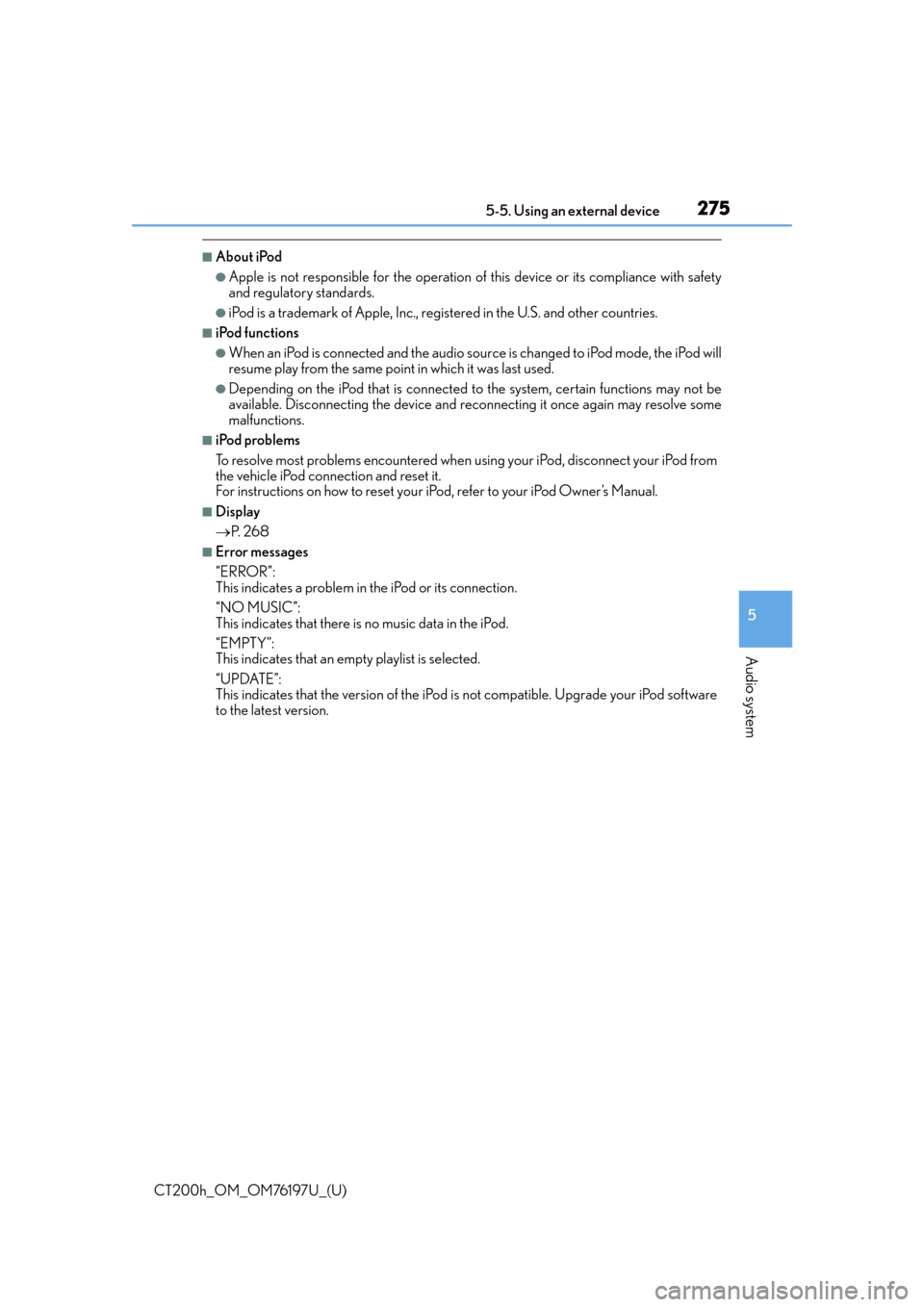
CT200h_OM_OM76197U_(U)
2755-5. Using an external device
5
Audio system
■About iPod
●Apple is not responsible for the operation of this device or its compliance with safety
and regulatory standards.
●iPod is a trademark of Apple, Inc., registered in the U.S. and other countries.
■iPod functions
●When an iPod is connected and the audio sour ce is changed to iPod mode, the iPod will
resume play from the same poin t in which it was last used.
●Depending on the iPod that is connected to the system, certain functions may not be
available. Disconnecting the device and reconnecting it once again may resolve some
malfunctions.
■iPod problems
To resolve most problems encountered when using your iPod, disconnect your iPod from
the vehicle iPod connection and reset it.
For instructions on how to reset your iPod, refer to your iPod Owner’s Manual.
■Display
P. 2 6 8
■Error messages
“ERROR”:
This indicates a problem in the iPod or its connection.
“NO MUSIC”:
This indicates that there is no music data in the iPod.
“EMPTY”:
This indicates that an empty playlist is selected.
“UPDATE”:
This indicates that the version of the iPod is not compatible. Upgrade your iPod software
to the latest version.
Page 277 of 632

CT200h_OM_OM76197U_(U)
2775-5. Using an external device
5
Audio system
WA R N I N G
■Caution while driving
Do not connect iPod or operate the controls.
NOTICE
■To prevent damage to iPod
●Do not leave iPod in the vehicle. The temperature inside the vehicle may become
high, resulting in damage to the player.
●Do not push down on or apply unnecessary pressure to the iPod while it is connected
as this may damage the iPod or its terminal.
●Do not insert foreign objects into the port as this may damage the iPod or its terminal.