2016 KIA SOUL reset
[x] Cancel search: resetPage 8 of 50
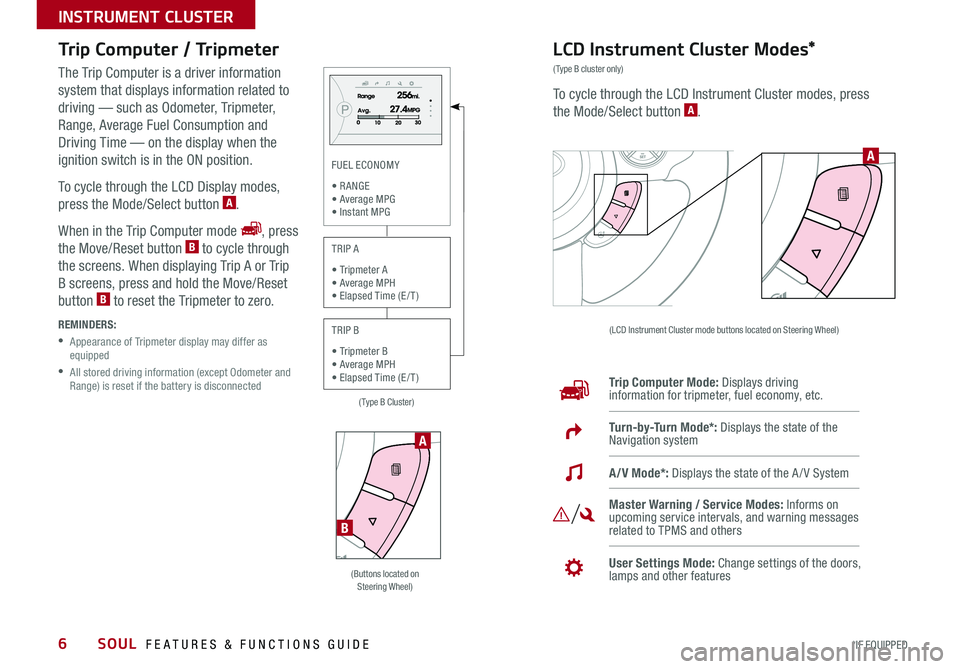
6
Trip Computer / Tripmeter
The Trip Computer is a driver information
system that displays information related to
driving — such as Odometer, Tripmeter,
Range, Average Fuel Consumption and
Driving Time — on the display when the
ignition switch is in the ON position
To cycle through the LCD Display modes,
press the Mode/Select button
A
When in the Trip Computer mode
, press
the Move/Reset button B to cycle through
the screens When displaying Trip A or Trip
B screens, press and hold the Move/Reset
button
B to reset the Tripmeter to zero
REMINDERS:
• Appearance of Tripmeter display may differ as
equipped
• All stored driving information (except Odometer and
Range) is reset if the battery is disconnected
LCD Instrument Cluster Modes*
(Type B cluster only)
To cycle through the LCD Instrument Cluster modes, press
the Mode/Select button A
(LCD Instrument Cluster mode buttons located on Steering Wheel)
Trip Computer Mode: Displays driving
information for tripmeter, fuel economy, etc
Turn-by-Turn Mode*: Displays the state of the
Navigation system
Master Warning / Service Modes: Informs on
upcoming service intervals, and warning messages
related to TPMS and others
User Settings Mode: Change settings of the doors,
lamps and other features
A/V Mode*: Displays the state of the A / V System
A
(Buttons located on
Steering Wheel)
A
B
(Type B Cluster)
FUEL ECONOMY
• R ANGE
• Average MPG • Instant MPG
TRIP A
• Tripmeter A
• Average MPH • Elapsed Time (E / T )
TRIP B
• Tripmeter B
• Average MPH • Elapsed Time (E / T )
SOUL FEATURES & FUNCTIONS GUIDE
*IF EQUIPPED
INSTRUMENT CLUSTER
Page 9 of 50
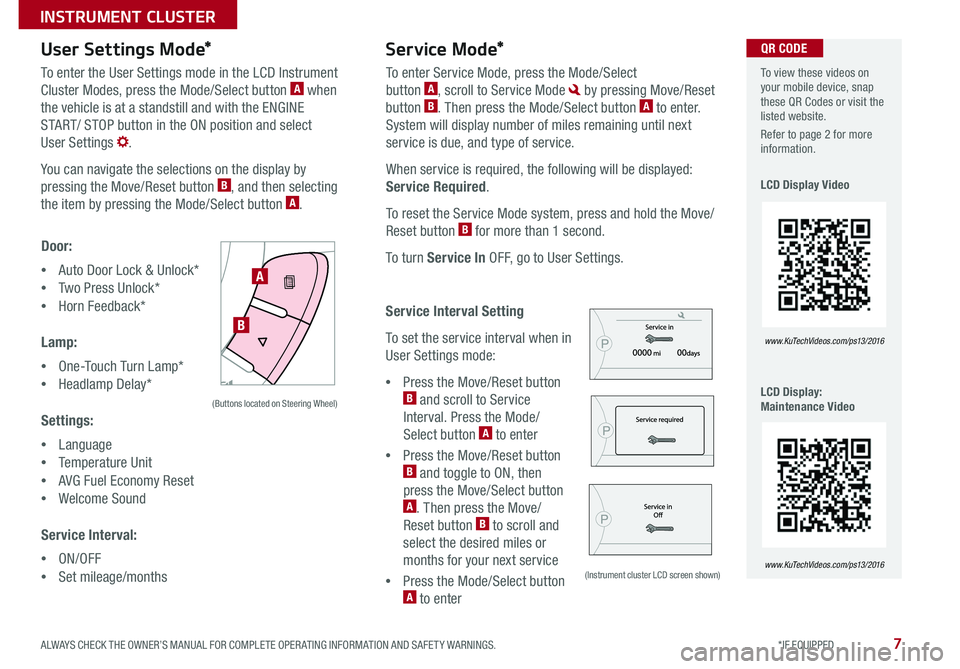
7
User Settings Mode*Service Mode*
To enter the User Settings mode in the LCD Instrument
Cluster Modes, press the Mode/Select button A when
the vehicle is at a standstill and with the ENGINE
START/ STOP button in the ON position and select
User Settings
You can navigate the selections on the display by
pressing the Move/Reset button
B, and then selecting
the item by pressing the Mode/Select button A
Door:
• Auto Door Lock & Unlock*
• Two Press Unlock*
• Horn Feedback*
Lamp:
• One-Touch Turn Lamp*
• Headlamp Delay*
Settings:
• Language
• Temperature Unit
• AVG Fuel Economy Reset
• Welcome Sound
Service Interval:
• ON/OFF
• Set mileage/months To enter Service Mode, press the Mode/Select
button
A, scroll to Service Mode by pressing Move/Reset
button B Then press the Mode/Select button A to enter
System will display number of miles remaining until next
service is due, and type of service
When service is required, the following will be displayed:
Service Required
To reset the Service Mode system, press and hold the Move/
Reset button
B for more than 1 second
To turn Service In OFF, go to User Settings
Service Interval Setting
To set the service interval when in
User Settings mode:
• Press the Move/Reset button
B and scroll to Service
Interval Press the Mode/
Select button
A to enter
• Press the Move/Reset button
B and toggle to ON, then
press the Move/Select button
A Then press the Move/
Reset button B to scroll and
select the desired miles or
months for your next service
• Press the Mode/Select button
A to enter
SETCRUISERESCANCELMODEVOL
VOL
A
B
(Buttons located on Steering Wheel)
(Instrument cluster LCD screen shown)
To view these videos on
your mobile device, snap
these QR Codes or visit the
listed website
Refer to page 2 for more
information
LCD Display Video
LCD Display:
Maintenance Video
www. KuTechVideo s.c om/p s13/2016
www. KuTechVideo s.c om/p s13/2016
QR CODE
ALWAYS CHECK THE OWNER’S MANUAL FOR COMPLETE OPER ATING INFORMATION AND SAFET Y WARNINGS. *IF EQUIPPED
INSTRUMENT CLUSTER
Page 19 of 50
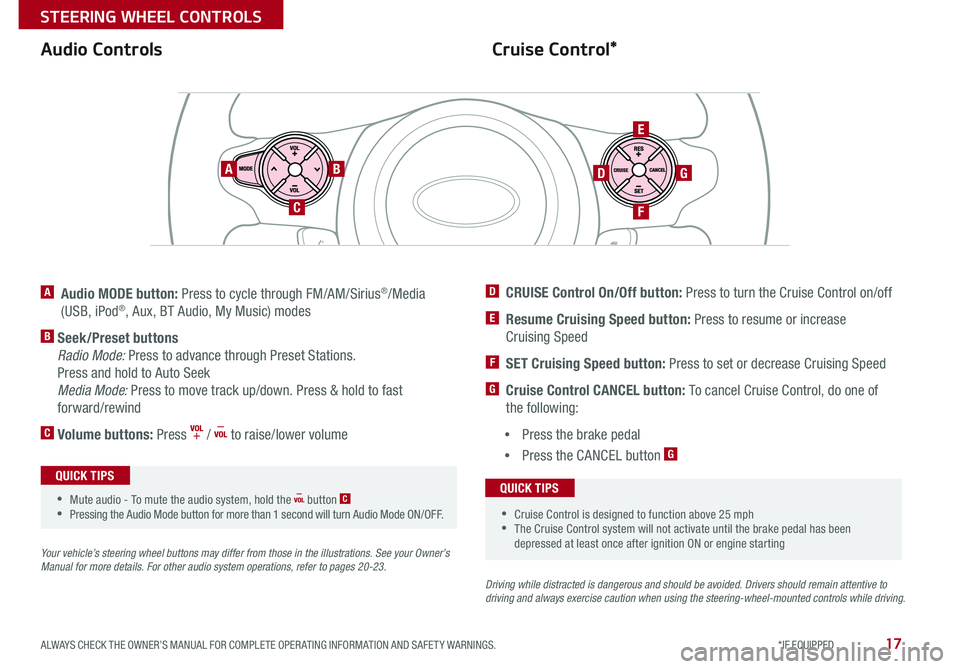
17
Cruise Control*
Audio Controls
A Audio MODE button: Press to cycle through FM/AM/Sirius®/Media
(USB, iPod®, Aux, BT Audio, My Music) modes
B Seek/Preset buttons
Radio Mode: Press to advance through Preset Stations
Press and hold to Auto Seek
Media Mode: Press to move track up/down Press & hold to fast
forward/rewind
C Volume buttons: Press / to raise/lower volume
Your vehicle’s steering wheel buttons may differ from those in the illustrations. See your Owner’s
Manual for more details. For other audio system operations, refer to pages 20-2 3.
Driving while distracted is dangerous and should be avoided. Drivers should remain attentive to
driving and always exercise caution when using the steering-wheel-mounted controls while driving .
AB
C
E
GD
F
•Cruise Control is designed to function above 25 mph
•The Cruise Control system will not activate until the brake pedal has been
depressed at least once after ignition ON or engine starting
QUICK TIPS
•Mute audio - To mute the audio system, hold the button C
•Pressing the Audio Mode button for more than 1 second will turn Audio Mode ON/OFF
QUICK TIPS
D CRUISE Control On/Off button: Press to turn the Cruise Control on/off
E Resume Cruising Speed button: Press to resume or increase
Cruising Speed
F SET Cruising Speed button: Press to set or decrease Cruising Speed
G Cruise Control CANCEL button: To cancel Cruise Control, do one of
the following:
• Press the brake pedal
• Press the CANCEL button
G
ALWAYS CHECK THE OWNER’S MANUAL FOR COMPLETE OPER ATING INFORMATION AND SAFET Y WARNINGS. *IF EQUIPPED
STEERING WHEEL CONTROLS
Page 22 of 50
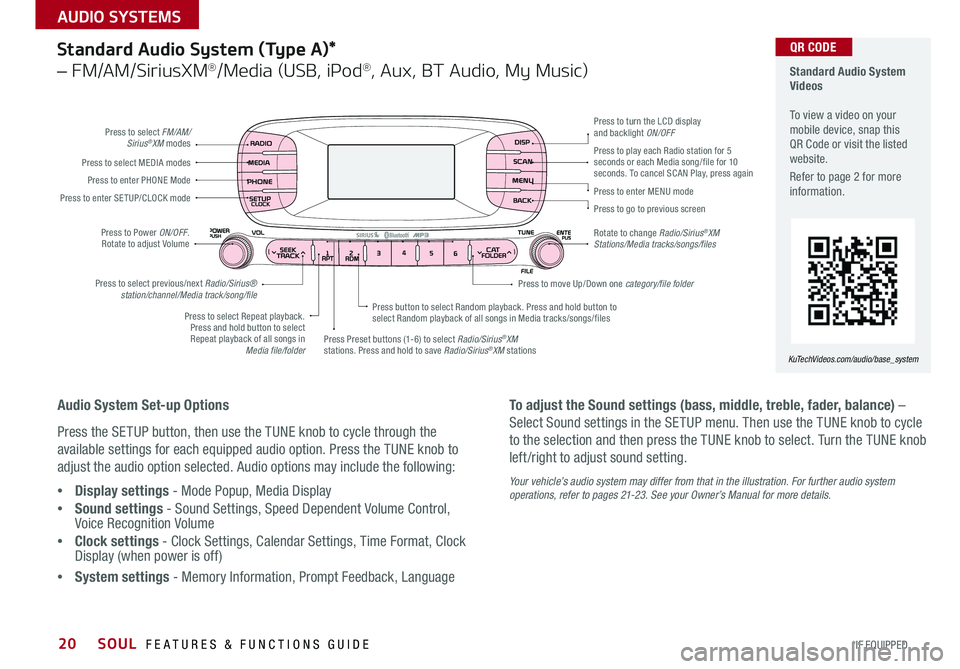
20
Standard Audio System
Videos
To view a video on your
mobile device, snap this
QR Code or visit the listed
website
Refer to page 2 for more
information
KuTechVideos.com/audio/base_system
QR CODEStandard Audio System (Type A)*
– FM/AM/SiriusXM®/Media (USB, iPod®, Aux, BT Audio, My Music)
Audio System Set-up Options
Press the SETUP button, then use the TUNE knob to cycle through the
available settings for each equipped audio option Press the TUNE knob to
adjust the audio option selected Audio options may include the following:
• Display settings - Mode Popup, Media Display
• Sound settings - Sound Settings, Speed Dependent Volume Control,
Voice Recognition Volume
• Clock settings - Clock Settings, Calendar Settings, Time Format, Clock
Display (when power is off)
• System settings - Memory Information, Prompt Feedback, Language To adjust the Sound settings (bass, middle, treble, fader, balance) –
Select Sound settings in the SETUP menu
Then use the TUNE knob to cycle
to the selection and then press the TUNE knob to select Turn the TUNE knob
left /right to adjust sound setting
Your vehicle’s audio system may differ from that in the illustration. For further audio system
operations, refer to pages 21-23. See your Owner’s Manual for more details.
Press to select FM/AM/
Sirius®XM modes
Press to Power ON/OFF
Rotate to adjust Volume
Press Preset buttons (1-6) to select Radio/Sirius
®XM
stations Press and hold to save Radio/Sirius®XM stations
Press to select Repeat playback
Press and hold button to select Repeat playback of all songs in Media file/folder Press button to select Random playback
Press and hold button to
select Random playback of all songs in Media tracks/songs/files
Press to select MEDIA modes
Press to play each Radio station for 5
seconds or each Media song/file for 10
seconds
To cancel SCAN Play, press again
Press to enter PHONE Mode
Press to enter SE TUP/ CLOCK mode
Press to select previous/next Radio/Sirius® station/channel/Media track/song/file Press to enter MENU mode
Press to go to previous screen
Rotate to change Radio/Sirius
®XM
Stations/Media tracks/songs/files Press to turn the LCD display
and backlight ON/OFF
Press to move Up/Down one category/file folder
SOUL FEATURES & FUNCTIONS GUIDE
*IF EQUIPPED
AUDIO SYSTEMS