2016 KIA SOUL key battery
[x] Cancel search: key batteryPage 14 of 50

12
Engine Start/Stop Button*
To start the engine:
1 Depress the brake pedal
2 Press the ENGINE START/STOP button while gear shift is in P (Park)
To turn the engine OFF – Press the ENGINE START/STOP button again
To use the ENGINE START/STOP button, you must have the Smart Key fob on your person
or inside the vehicle
REMINDERS:
• In an emergency situation while the vehicle is in motion, you are able to turn the engine off and to the ACC position
by pressing the ENGINE START/STOP button for more than 2 seconds or 3 times successively within 3 seconds
• If the Smart Key fob battery is dead, hold the fob up against the Engine Start /Stop button
Engine Stop/Start Button &
Smart Key Video
To view a video on your
mobile device, snap this
QR Code or visit the listed
website
Refer to page 2 for more
information
www. KuTechVideo s.c om/p s13/2016
P
ENGINESTART
STOP
AB
To use electrical accessories:
ACC position
• When in the OFF position (no light) and without depressing the brake pedal, press the ENGINE
START/STOP button once (amber light
A )
On position
• When already in the ACC position ( amber light
A ) and without depressing the brake pedal, press the
ENGINE START/STOP button again (reddish-orange light B )
• When in the OFF position (no light) and without depressing the brake pedal, press the ENGINE START/
STOP button twice ( reddish-orange light
B )
Keeping the vehicle in ACC or the ON position without driving may discharge the vehicle’s battery.
QUICK TIPS
(Button located on right side of Driver’s Panel)
QR CODE
SOUL FEATURES & FUNCTIONS GUIDE
*IF EQUIPPED
DRIVER'S PANEL
Page 24 of 50
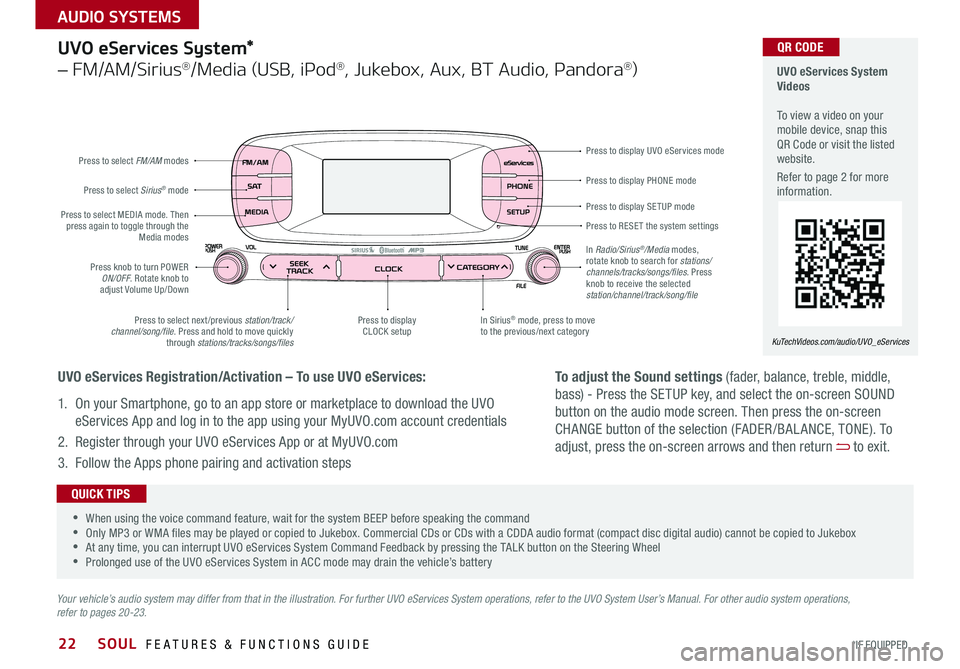
22
Press to display PHONE mode
Press to display SE TUP mode
Press to RESE T the system settings Press to display UVO eServices mode
In Sirius
® mode, press to move
to the previous/next category
Press to select next /previous station/track/
channel/song/file Press and hold to move quickly
through stations/tracks/songs/files Press to display
CLOCK setup
Press knob to turn POWER
ON/OFF Rotate knob to
adjust Volume Up/Down
Press to select MEDIA mode
Then
press again to toggle through the Media modes
Press to select Sirius
® mode
Press to select FM/AM
modes
In Radio/Sirius
®/Media modes,
rotate knob to search for stations/
channels/tracks/songs/files. Press
knob to receive the selected
station/channel/track/song/file
UVO eServices System*
– FM/AM/Sirius®/Media (USB, iPod®, Jukebox, Aux, BT Audio, Pandora®)
Your vehicle’s audio system may differ from that in the illustration. For further UVO eServices System operations, refer to the UVO System User’s Manual. For other audio system operations,
refer to pages 20-23.
UVO eServices System
Videos
To view a video on your
mobile device, snap this
QR Code or visit the listed
website
Refer to page 2 for more
information
KuTechVideos.com/audio/UVO_eServices
•
•When using the voice command feature, wait for the system BEEP before speaking the command
•Only MP3 or WMA files may be played or copied to Jukebox Commercial CDs or CDs with a CDDA audio format (compact disc digital audio) cannot be copied to Jukebox
•At any time, you can interrupt UVO eServices System Command Feedback by pressing the TALK button on the Steering Wheel
•Prolonged use of the UVO eServices System in ACC mode may drain the vehicle’s battery
QUICK TIPS
UVO eServices Registration/Activation – To use UVO eServices:
1 On your Smartphone, go to an app store or marketplace to download the UVO
eServices App and log in to the app using your MyUVO com account credentials
2 Register through your UVO eServices App or at MyUVO com
3 Follow the Apps phone pairing and activation steps
QR CODE
To adjust the Sound settings (fader, balance, treble, middle,
bass) - Press the SETUP key, and select the on-screen SOUND
button on the audio mode screen Then press the on-screen
CHANGE button of the selection (FADER /BAL ANCE, TONE) To
adjust, press the on-screen arrows and then return
to exit
SOUL FEATURES & FUNCTIONS GUIDE
*IF EQUIPPED
AUDIO SYSTEMS
Page 25 of 50

23
UVO eServices System with Premium Navigation System*
– FM/AM/SiriusXM®/Media (Aux, USB, iPod®, BT Audio, My Music)
Press to Power ON/OFF
Rotate to adjust Volume
Press to enter UVO eServices mode
Press to select FM/AM/
Sirius
®XM modes
Press to select MEDIA mode
Rotate to change Radio/Sirius
®XM
Stations/Media tracks/files Press to display the Map screen for
the current position / VOICE mode Press to RESE T the system settings
SD Card Insert Slot
Press to display the Destination menu screen
Press to enter PHONE mode
Press to display the SE TUP mode Press to display INFO mode
Press to change Radio/Sirius
®XM
Stations/Media tracks/files
Press to select previous/next
Radio/Sirius
®XM stations/Media
tracks/files. Press and hold to
move quickly through stations/ tracks/files
Your vehicle’s audio system may differ from that in the illustration. For more information, refer to the Car Multimedia System User’s Manual. For other audio system operations, refer to pages 20-22.
UVO eServices with
Premium Navigation
System Videos
To view a video on your
mobile device, snap this
QR Code or visit the listed
website
Refer to page 2 for more
information
www.KuTechVideos.com/audio/avn4
•
•When using the voice command feature, wait for the system BEEP before speaking the command
•At any time, you can interrupt the Command Feedback by pressing the TALK button on the Steering Wheel
•Prolonged use of the UVO eServices with Premium Navigation System in ACC mode may drain the vehicle’s battery A warning screen may appear periodically to remind users that the
UVO eServices with with Premium Navigation System should be operated with the engine running to prevent battery discharge
QUICK TIPS
UVO eServices Registration/Activation – To use UVO eServices:
1 On your Smartphone, go to an app store or marketplace to download the UVO
eServices App and log in to the app using your MyUVO com account credentials
2 Register through your UVO eServices App or at MyUVO com
3 Follow the Apps phone pairing and activation steps
QR CODE
To adjust the Sound settings (bass,
middle, treble, fader, balance) - Press
the SETUP key, and select the on-screen
SOUND button Select the item and use
the on-screen arrows to adjust Press
return
to exit
ALWAYS CHECK THE OWNER’S MANUAL FOR COMPLETE OPER ATING INFORMATION AND SAFET Y WARNINGS. *IF EQUIPPED
AUDIO SYSTEMS
Page 26 of 50
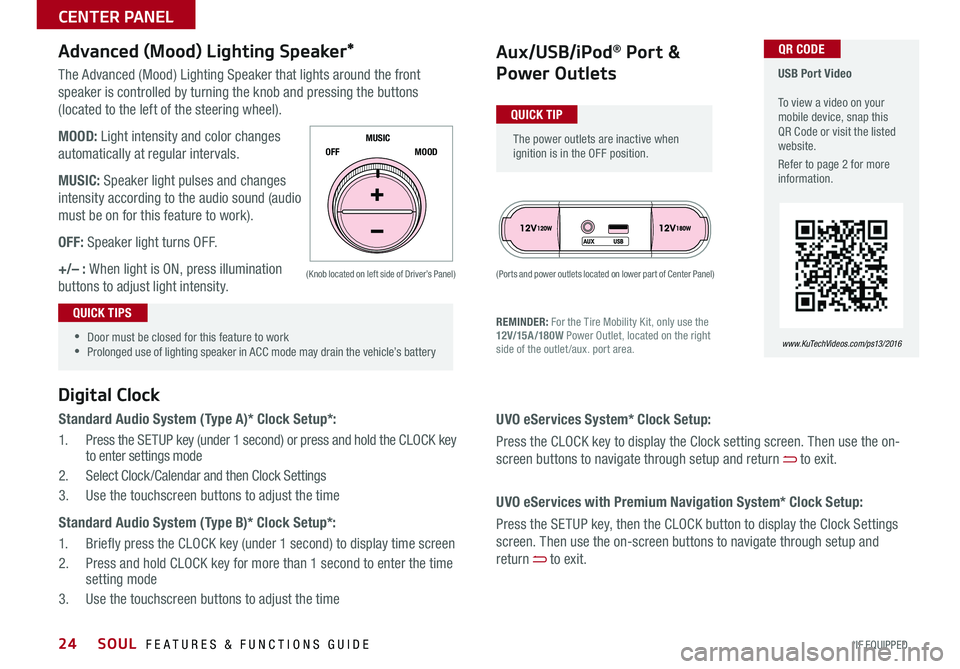
24
The Advanced (Mood) Lighting Speaker that lights around the front
speaker is controlled by turning the knob and pressing the buttons
(located to the left of the steering wheel)
MOOD: Light intensity and color changes
automatically at regular intervals
MUSIC: Speaker light pulses and changes
intensity according to the audio sound (audio
must be on for this feature to work)
OFF: Speaker light turns OFF
+/– : When light is ON, press illumination
buttons to adjust light intensity
Aux/USB/iPod® Port &
Power Outlets
Digital Clock
Standard Audio System (Type A)* Clock Setup*:
1 Press the SETUP key (under 1 second) or press and hold the CLOCK key
to enter settings mode
2 Select Clock /Calendar and then Clock Settings
3 Use the touchscreen buttons to adjust the time
Standard Audio System (Type B)* Clock Setup*:
1 Briefly press the CLOCK key (under 1 second) to display time screen
2 Press and hold CLOCK key for more than 1 second to enter the time
setting mode
3 Use the touchscreen buttons to adjust the time
Advanced (Mood) Lighting Speaker*
OFF MOOD
MUSIC
REMINDER: For the Tire Mobility Kit, only use the
12V/15A/180W
Power Outlet, located on the right
side of the outlet /aux port area
(Ports and power outlets located on lower part of Center Panel)
(Knob located on left side of Driver’s Panel)
UVO eServices System* Clock Setup:
Press the CLOCK key to display the Clock setting screen Then use the on-
screen buttons to navigate through setup and return
to exit
UVO eServices with Premium Navigation System* Clock Setup:
Press the SETUP key, then the CLOCK button to display the Clock Settings
screen Then use the on-screen buttons to navigate through setup and
return
to exit
•
•Door must be closed for this feature to work
•Prolonged use of lighting speaker in ACC mode may drain the vehicle’s battery
The power outlets are inactive when
ignition is in the OFF position
USB Port Video
To view a video on your
mobile device, snap this
QR Code or visit the listed
website
Refer to page 2 for more
information
www. KuTechVideo s.c om/p s13/2016
QUICK TIP
QUICK TIPS
QR CODE
SOUL FEATURES & FUNCTIONS GUIDE
*IF EQUIPPED
CENTER PANEL
Page 36 of 50

34
Map/Room Lamps
Push the lens A to turn the Map Lamp ON/OFF This light produces a spot beam for
convenient use as a map lamp or personal lamp for the driver or front passenger
When the DOOR button
B is pressed, the Map Lamp turns ON when any door is opened
When the ROOM button
C is pressed, the Map and Room Lamps turn ON
Room Lamp
When the Room Lamp button
D is pressed, the lamp turns ON
Automatic turn off function*
The interior lights automatically turn off approximately 30 seconds after the Engine
System Start /Stop button* is OFF
ON
Sunvisor
Use the Sunvisor to shield direct light through the
front or side windows Slide the Sunvisor out and
adjust as needed
REMINDERS:
•Sunvisor may not shield all direct light
• The Sunvisor may impair visibility if not adjusted properly Do not
operate the vehicle if Sunvisor is impairing your visibility
• Be aware of seating position when adjusting or swinging
Sunvisor around to or from the front or side windows
( Type A )
( Type A )
AA
B
C
D
•
•When doors are unlocked by the Smart Key*, the lamp turns ON for approximately 30 seconds
•If your vehicle is equipped with the theft alarm system, the interior lights automatically turn off
approximately 3 seconds after the system is in armed stage
•Using interior lights for an extended period of time may cause battery discharge
QUICK TIPS
SOUL FEATURES & FUNCTIONS GUIDE
*IF EQUIPPED
OTHER KEY FEATURES