Page 62 of 84
59
Coordinates
Press the 00310024 head unit key.▶
Select the
00260052005200550047004C00510044005700480056 to search by
coordinates.
There are two ways to search by
coordinates (D.M.S or Decimal
degrees). After typing coordinates,
press the
0027005200510048 button to search.
Press the 00360048005700030044005600030027004800560057004C005100440057004C00520051 button to
start guidance.
Favorite places
Set the route using your favorite
places.
Press the
00310024 head unit key. ▶
Select the
0027004800560057004C005100440057004C00520051 tab. ▶
Select
from our favorite places
On the button where locations are
not registered, the
icon is dis-
played. When a location is regis-
tered, the
button disappears and
the buttons 1 to 3 are displayed as
your favorite places.
Press the 002A00520003002B005200500048 button and then
popup appears. Press the
003C00480056 but-
ton for setting.
Page 64 of 84
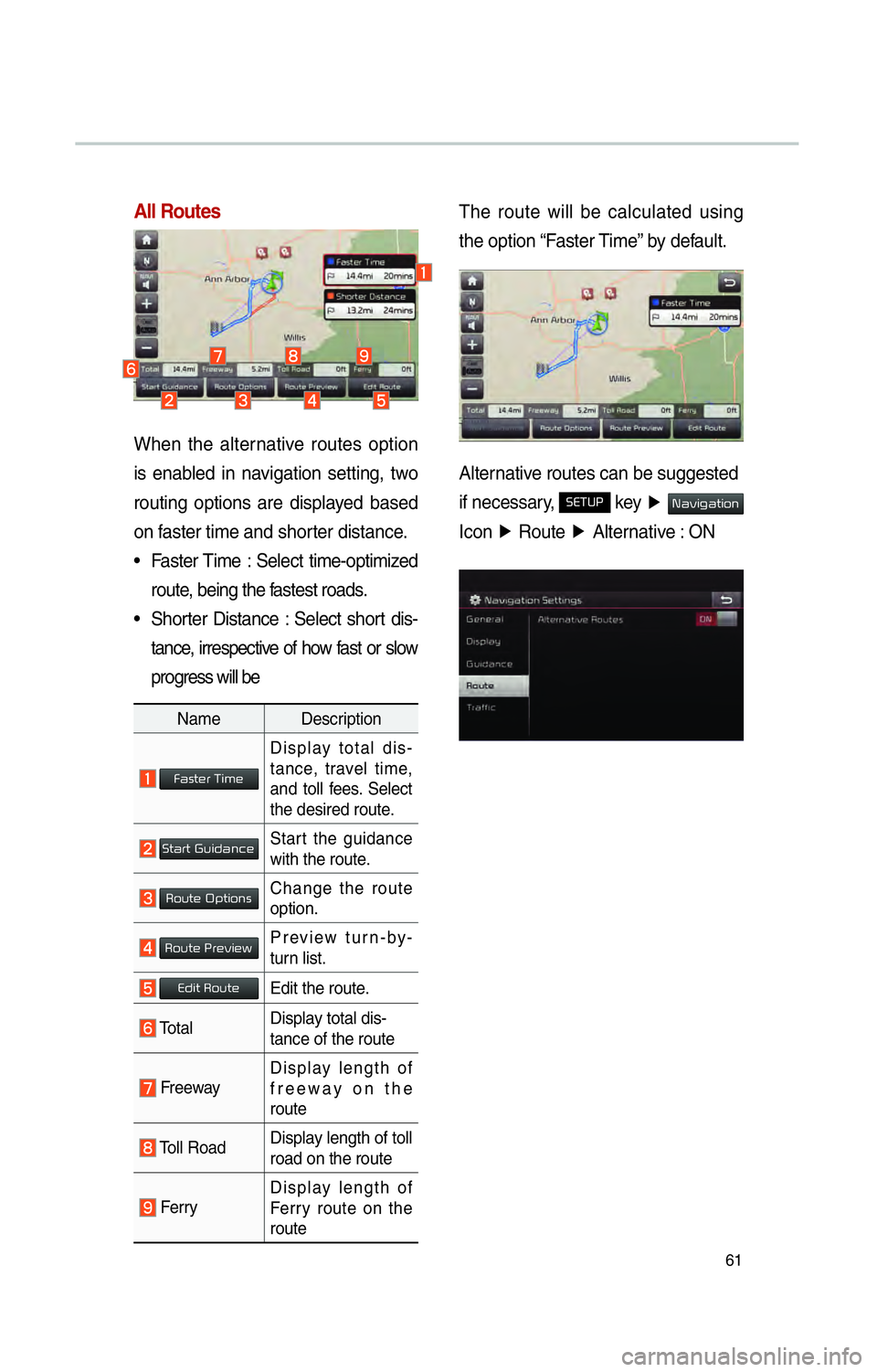
61
All Routes
When the alternative routes option
is enabled in navigation setting, two
routing options are displayed based
on faster time and shorter distance.
• Faster Time : Select time-optimized route, being the fastest roads.
• Shorter Distance : Select short dis- tance, irrespective of how fast or slow
progress will be
Name Description
Faster Time
Display total dis-
tance, travel time,
and toll fees. Select
the desired route.
003600570044005500570003002A0058004C00470044005100460048Start the guidance
with the route.
003500520058005700480003003200530057004C005200510056Change the route
option.
0035005200580057004800030033005500480059004C0048005APreview turn-by-
turn list.
00280047004C0057000300350052005800570048Edit the route.
Total Display total dis-
tance of the route
Freeway Display length of
freeway on the
route
Toll Road
Display length of toll
road on the route
FerryDisplay length of
Ferry route on the
route
The route will be calculated using
the option “Faster Time” by default.
Alternative routes can be suggested
if necessary,
00360028003700380033 key
▶ 003100440059004C004A00440057004C00520051
Icon ▶
Route ▶
Alternative : ON
Page 66 of 84
63
00350052005800570048
Canceling Route
Cancel the route.
Press the
00310024 head unit key ▶
Press the
00350052005800570048 tab. ▶
Select
00260044005100460048004F000300350052005800570048 .
Click 00260044005100460048004F000300350052005800570048 the icon.
Press the 003C00480056 button to cancel the
route.
Display Route Information
Press the 00310024 head unit key ▶
Press the
00350052005800570048 tab. ▶
Select
003500520058005700480003002C005100490052 .
Press the 003500520058005700480003002C005100490052 icon.
Check the information on the map.
Select the desired item to see the
map information.
Avoiding a road
Click the 002400590052004C00470003003600570055004800480057 button to avoid
the street or road.
Check the desired item and press
the
0027005200510048 button to finish.
Page 67 of 84
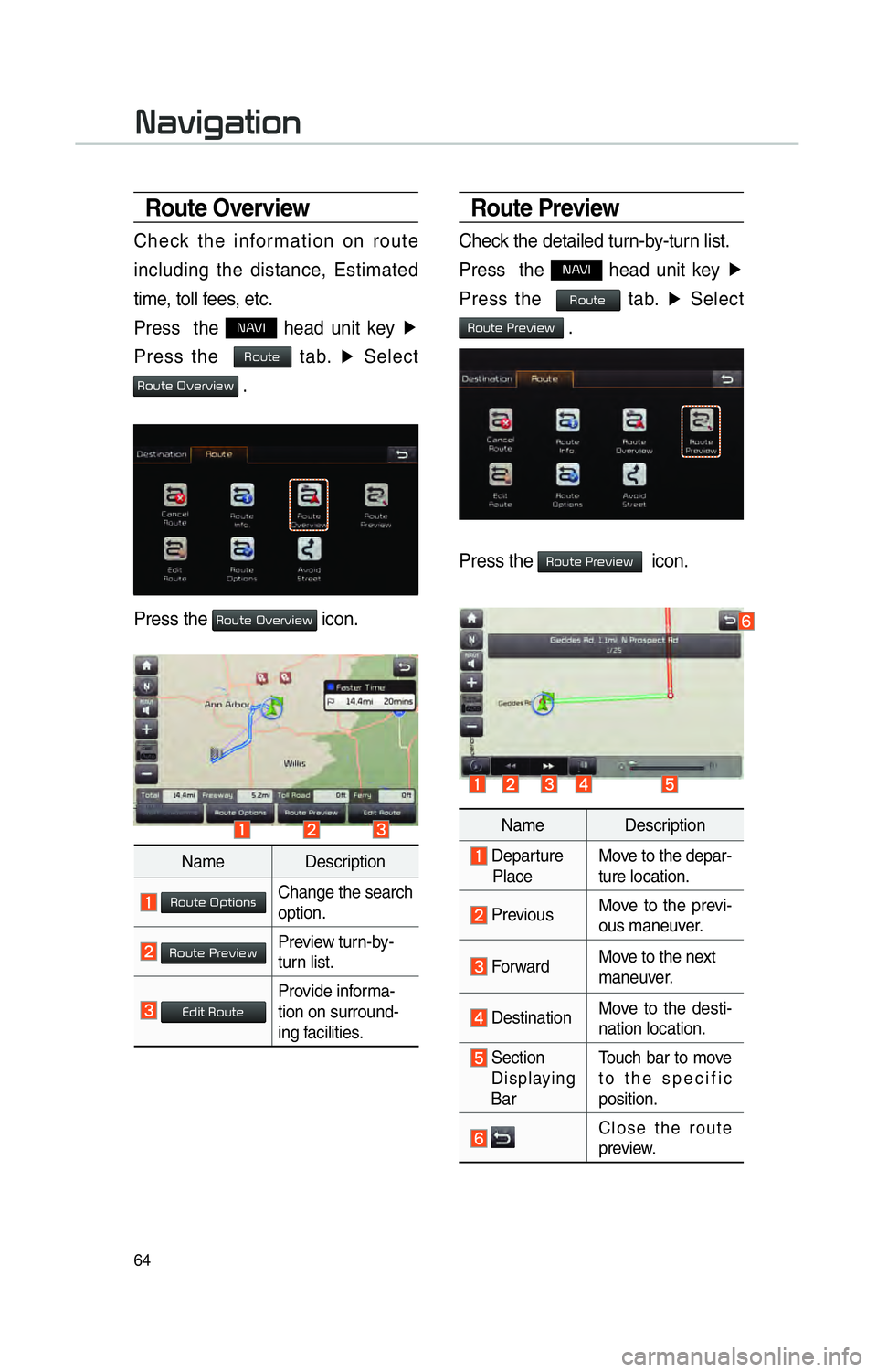
64
003100440059004C004A00440057004C00520051
Route Preview
Check the detailed turn-by-turn list.
Press the
00310024 head unit key ▶
Press the
00350052005800570048 tab. ▶
Select
0035005200580057004800030033005500480059004C0048005A .
Press the 0035005200580057004800030033005500480059004C0048005A icon.
Route Overview
Check the information on route
including the distance, Estimated
time, toll fees, etc.
Press the
00310024 head unit key ▶
Press the
00350052005800570048 tab. ▶
Select
00350052005800570048000300320059004800550059004C0048005A .
Press the Route Overview icon.
Name Description
Route OptionsChange the search
option.
Route PreviewPreview turn-by-
turn list.
Edit RouteProvide informa-
tion on surround-
ing facilities.
Name Description
Departure
Place Move to the depar-
ture location.
Previous
Move to the previ-
ous maneuver.
Forward Move to the next
maneuver.
DestinationMove to the desti-
nation location.
Section
Displaying
Bar Touch bar to move
to the specific
position.
Close the route
preview.
Page 68 of 84
65
Editing Route
Edit the current route.
Press the
00310024 head unit key ▶
Press the
00350052005800570048 tab. ▶
Select
00280047004C0057000300350052005800570048 .
Press the 00280047004C0057000300350052005800570048 icon.
Name Description
Display the
selected point on
the map screen.
Move the selected
item up.
Move the selected
item down.
Delete the selected
item.
DonePress the 0027005200510048
button to finish
editing.
0024004700470003003A005C00530052004C00510057Press the button 0024004700470003003A0057 to
add an waypoint.
Add the waypoint through various
searching methods.
Route Options
Press the 00310024 head unit key ▶
Press the
0035005200580057004820746162 ▶
Select
003500520058005700480003003200530057004C005200510056 .
Press the 003500520058005700480003003200530057004C005200510056 icon.
Choose between faster time or
shorter distance.
Page 69 of 84
66
Avoid Stre et
Search new route by avoiding the
selected street(s).
Press the
00310024 head unit key ▶
Press the
00350052005800570048 tab. ▶
Select
002400590052004C00470003003600570055004800480057 .
Press the 0024 icon.
Press the 0027005200510048 to plan new route
after selecting the street(s) that you
want to avoid.
003100440059004C004A00440057004C00520051
003100440059004C004A00440057004C0052005100030036004800570057004C0051004A0056
General
Change general settings.
Name Description
Change the unit of mile, km .
Press the
ON, OFF button to
change the previous destina-
tion view setting when starting
the navigation.
Check the GPS information.
Press the 00270048004900440058004F005700030036004800570057004C0051004A0056 but-
ton to initialize.
Page 73 of 84
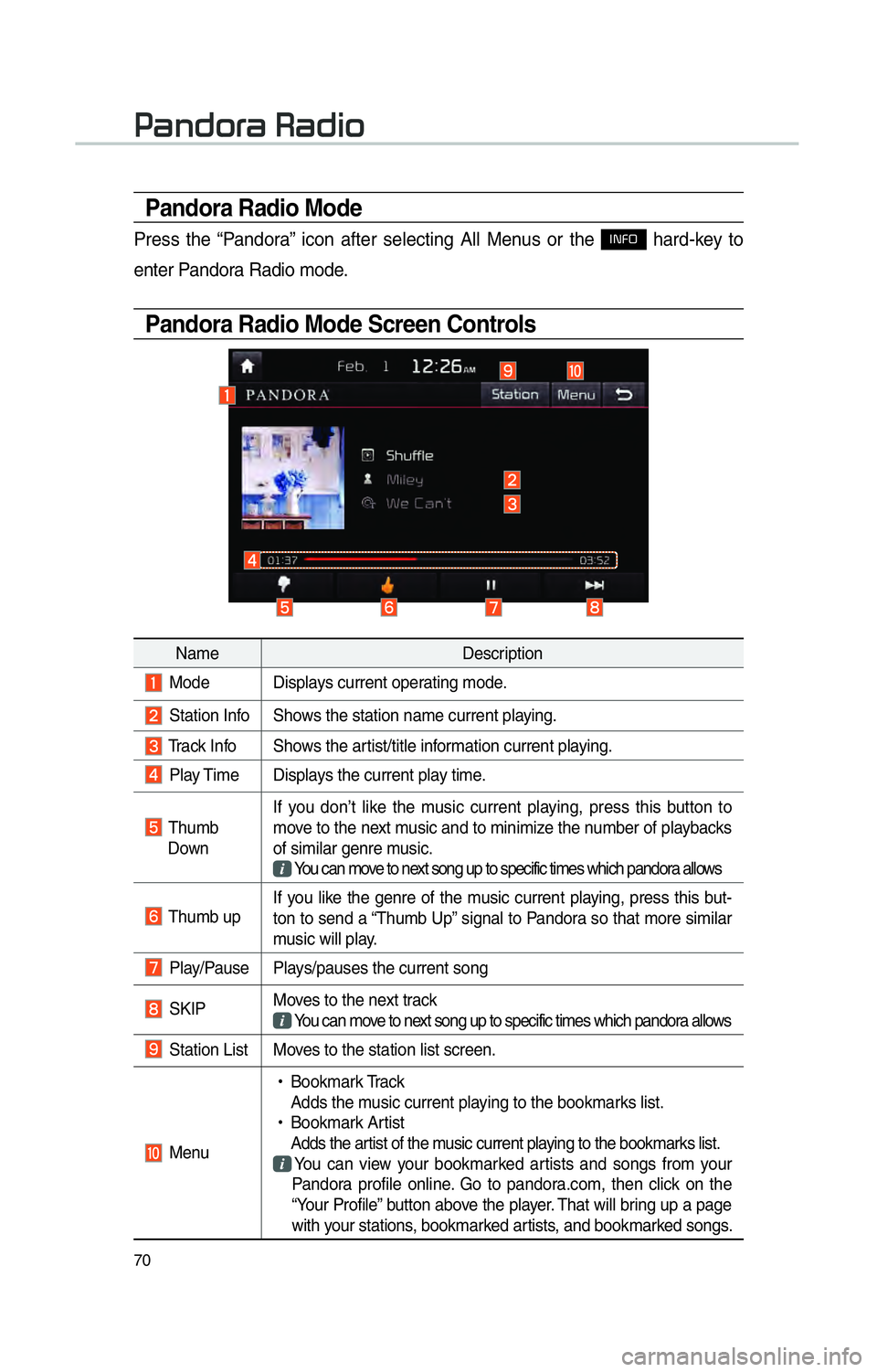
70
Pandora Radio Mode
Press the “Pandora” icon after selecting All Menus or the INFO hard-key to
enter Pandora Radio mode.
Pandora Radio Mode Screen Controls
00330044005100470052005500440003003500440047004C0052
Name Description
Mode Displays current operating mode.
Station Info Shows the station name current playing.
Track Info Shows the artist/title information current playing.
Play Time Displays the current play time.
Thumb
Down If you don’t like the music current playing, press this button to
move to the next music and to minimize the number of playbacks
of similar genre music.
You can move to next song up to specific times which pandora allows
Thumb up If you like the genre of the music current playing, press this but-
ton to send a “Thumb Up” signal to Pandora so that more similar
music will play.
Play/Pause Plays/pauses the current song
SKIP
Moves to the next track
You can move to next song up to specific times which pandora allows
Station List Moves to the station list screen.
Menu
!Ÿ
Bookmark Track
Adds the music current playing to the bookmarks list.
!Ÿ
Bookmark Artist
Adds the artist of the music current playing to the bookmarks list. You can view your bookmarked artists and songs from your
Pandora profile online. Go to pandora.com, then click on the
“Your Profile” button above the player. That will bring up a page
with your stations, bookmarked artists, and bookmarked songs.
Page 76 of 84
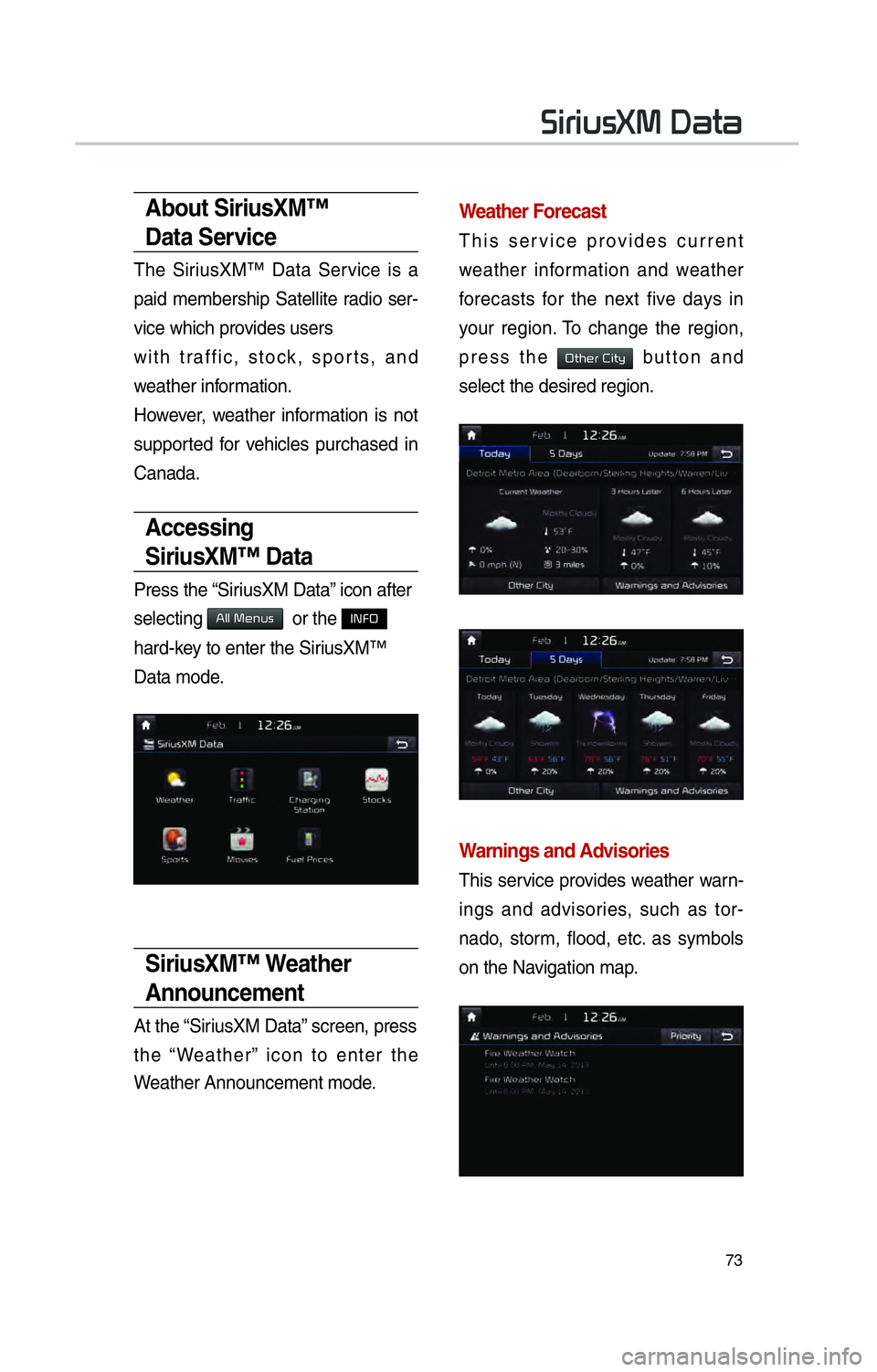
73
About SiriusXM™
Data Service
The SiriusXM™ Data Service is a
paid membership Satellite radio ser-
vice which provides users
with traffic, stock, sports, and
weather information.
However, weather information is not
supported for vehicles purchased in
Canada.
Accessing
SiriusXM™ Data
Press the “SiriusXM Data” icon after
selecting
0024004F004F000300300048005100580056 or the INFO
hard-key to enter the SiriusXM™
Data mode.
SiriusXM™ Weather
Announcement
At the “SiriusXM Data” screen, press
the “Weather” icon to enter the
Weather Announcement mode.
Weather Forecast
This service provides current
weather information and weather
forecasts for the next five days in
your region. To change the region,
press the
00320057004B0048005500030026004C0057005C button and
select the desired region.
Warnings and Advisories
This service provides weather warn-
ings and advisories, such as tor-
nado, storm, flood, etc. as symbols
on the Navigation map.
0036004C0055004C00580056003B003000030027004400570044