2016 KIA SOUL EV display
[x] Cancel search: displayPage 18 of 50

16
Electronic Stability Control (ESC)
The ESC system is designed to help stabilize the vehicle during cornering
maneuvers It is a good idea to keep the ESC turned ON for daily driving
whenever possible
Press ESC button B to turn ESC OFF/ON
REMINDERS:
• ESC is turned ON by default at vehicle start-up If vehicle power is cycled, ESC will turn ON again
• The ESC Indicator Light in the instrument cluster will be lit momentarily whenever the ESC is active
Instrument Panel Dimmer
With parking lights / headlights ON, press button A + or – to adjust display
brightness of the instrument panel illumination
REMINDERS:
• Door Mood Lamp is a fixed brightness and cannot be adjusted (not to be confused with Advanced Mood Lighting Speaker)
• The Instrument Panel Dimmer does not adjust brightness on the UVO E V Services with Premium Navigation System* screen; use UVO E V Services with Premium Navigation System* settings menu to adjust brightness on the screen
Heated Steering Wheel Button
Press button C to turn ON/OFF steering wheel heater, while the Engine
Start /Stop Button is in the ON position Steering wheel heater will turn off
automatically in 30 minutes, or when button is pressed again to deactivate
If ignition is turned OFF, then ON again, within 30 minutes of steering wheel heater being turned on, system will automatically be set ON again
QUICK TIP
Hill-Start Assist Control (HAC)
HAC helps prevent the vehicle from rolling backward when accelerating from
a stop while on a steep incline The HAC automatically activates whether the
ESC is OFF or ON but does NOT activate when the ESC has malfunctioned
REMINDER: The HAC does not operate when the gear shift is in the P (Park) or the N (Neutral) position
•
•HAC provides a 2-second delay before the vehicle may start rolling backwards •When HAC is active (e g , accelerating from a stop on an incline), you may notice that the brakes will momentarily remain engaged – this is normal HAC operation
QUICK TIPS
OFF MUSIC
MOOD
A
B
C
(Buttons located left of steering column)
SOUL EV FEATURES & FUNCTIONS GUIDE
*IF EQUIPPED
DRIVER'S PANEL
Page 22 of 50

20
FlexSteer™ Steering Wheel Mode
Select the desired steering mode by toggling through the
steering modes
• Press FlexSteer™ Steering Wheel Mode button A to
display the steering mode on the LCD screen
• Then press the button A again within 4 seconds to
switch modes
Your vehicle’s steering wheel buttons may differ from those in the illustrations. See your Owner’s Manual for more details.
FlexSteer™ Steering Wheel Mode Video To view a video on your mobile device, snap this QR Code or visit the listed website
Refer to page 2 for more information
www.KuTechVideos.com/ps23/2016
Steering Mode Steering ModeSteering Mode
NORMALSPORTCOMFOR T
SET
CRUISE
RES
CANCELMODE
VOL
VOL
MODEMODEA
(Button located on Steering Wheel)
QR CODE
SOUL EV FEATURES & FUNCTIONS GUIDE
*IF EQUIPPED
STEERING WHEEL CONTROLS
Page 25 of 50
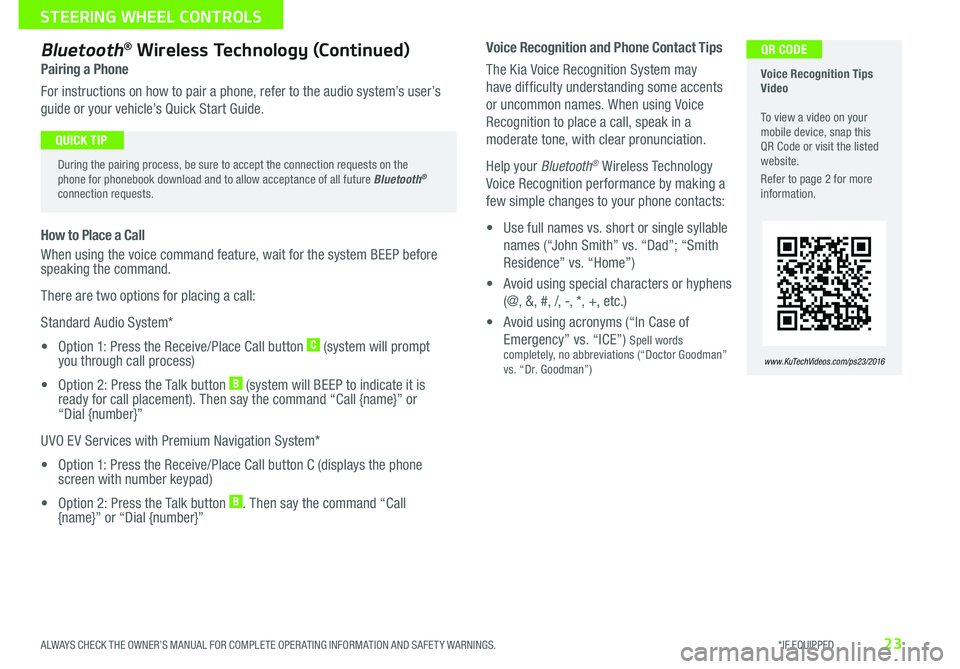
23
Voice Recognition and Phone Contact Tips
The Kia Voice Recognition System may
have difficulty understanding some accents
or uncommon names When using Voice
Recognition to place a call, speak in a
moderate tone, with clear pronunciation
Help your Bluetooth® Wireless Technology
Voice Recognition performance by making a
few simple changes to your phone contacts:
• Use full names vs short or single syllable
names (“John Smith” vs “Dad”; “Smith
Residence” vs “Home”)
• Avoid using special characters or hyphens
(@, &, #, /, -, *, +, etc )
• Avoid using acronyms (“In Case of
Emergency” vs “ICE”) Spell words completely, no abbreviations (“Doctor Goodman” vs “Dr Goodman”)
Bluetooth® Wireless Technology (Continued)
Pairing a Phone
For instructions on how to pair a phone, refer to the audio system’s user’s
guide or your vehicle’s Quick Start Guide
How to Place a Call
When using the voice command feature, wait for the system BEEP before speaking the command
There are two options for placing a call:
Standard Audio System*
• Option 1: Press the Receive/Place Call button C (system will prompt you through call process)
• Option 2: Press the Talk button B (system will BEEP to indicate it is ready for call placement) Then say the command “Call {name}” or “Dial {number}”
UVO EV Services with Premium Navigation System*
• Option 1: Press the Receive/Place Call button C (displays the phone screen with number keypad)
• Option 2: Press the Talk button B Then say the command “Call {name}” or “Dial {number}”
Voice Recognition Tips Video To view a video on your mobile device, snap this QR Code or visit the listed website
Refer to page 2 for more information
www.KuTechVideos.com/ps23/2016
During the pairing process, be sure to accept the connection requests on the phone for phonebook download and to allow acceptance of all future Bluetooth® connection requests
QUICK TIP
QR CODE
ALWAYS CHECK THE OWNER’S MANUAL FOR COMPLETE OPER ATING INFORMATION AND SAFET Y WARNINGS. *IF EQUIPPED
STEERING WHEEL CONTROLS
Page 26 of 50
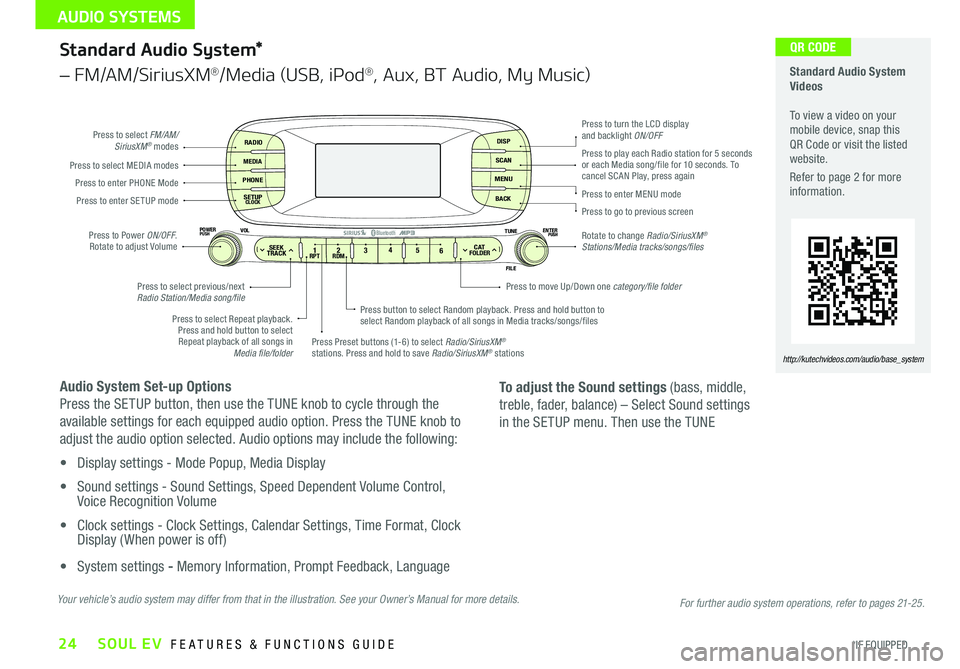
24
Standard Audio System*
– FM/AM/SiriusXM®/Media (USB, iPod®, Aux, BT Audio, My Music)
Audio System Set-up Options
Press the SETUP button, then use the TUNE knob to cycle through the
available settings for each equipped audio option Press the TUNE knob to
adjust the audio option selected Audio options may include the following:
• Display settings - Mode Popup, Media Display
• Sound settings - Sound Settings, Speed Dependent Volume Control, Voice Recognition Volume
• Clock settings - Clock Settings, Calendar Settings, Time Format, Clock Display ( When power is off)
• System settings - Memory Information, Prompt Feedback, Language
RADIO
MEDIA
PHONE
SETUPCLOCK
DISP
SCAN
MENU
BACK
12 34
56RPT RDMSEEKTRACKC ATFOLDER
VOLPOWERPUSHPUSHENTERTUNE
FILE
Bluetooth®
Press to select FM/AM/SiriusXM® modes
Press to Power ON/OFF Rotate to adjust Volume
Press Preset buttons (1-6) to select Radio/SiriusXM® stations Press and hold to save Radio/SiriusXM® stations
Press to select Repeat playback Press and hold button to select Repeat playback of all songs in Media file/folder
Press button to select Random playback Press and hold button to select Random playback of all songs in Media tracks/songs/files
Press to select MEDIA modesPress to play each Radio station for 5 seconds or each Media song/file for 10 seconds To cancel SCAN Play, press againPress to enter PHONE Mode
Press to enter SE TUP mode
Press to select previous/next Radio Station/Media song/file
Press to enter MENU mode
Press to go to previous screen
Rotate to change Radio/SiriusXM® Stations/Media tracks/songs/files
Press to turn the LCD display and backlight ON/OFF
Press to move Up/Down one category/file folder
To adjust the Sound settings (bass, middle,
treble, fader, balance) – Select Sound settings
in the SETUP menu Then use the TUNE
Standard Audio System Videos To view a video on your mobile device, snap this QR Code or visit the listed website
Refer to page 2 for more information
http://kutechvideos.com/audio/base_system
Your vehicle’s audio system may differ from that in the illustration. See your Owner’s Manual for more details.
QR CODE
For further audio system operations, refer to pages 21-25.
SOUL EV FEATURES & FUNCTIONS GUIDE
*IF EQUIPPED
AUDIO SYSTEMS
Page 27 of 50
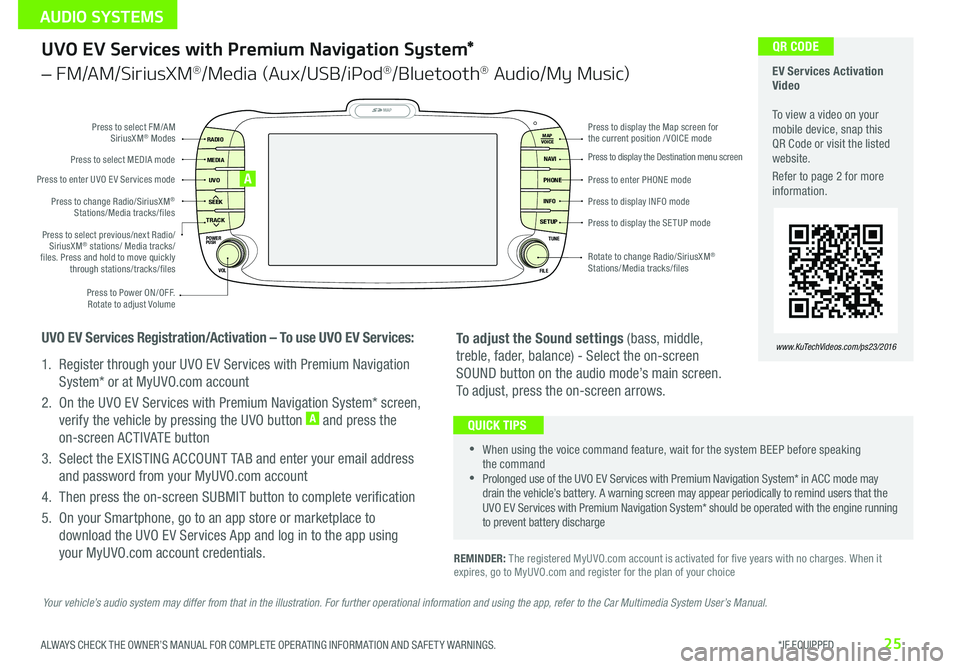
25
UVO EV Services with Premium Navigation System*
– FM/AM/SiriusXM®/Media (Aux/USB/iPod®/Bluetooth® Audio/My Music)
REMINDER: The registered MyUVO com account is activated for five years with no charges When it expires, go to MyUVO com and register for the plan of your choice
•
•When using the voice command feature, wait for the system BEEP before speaking the command •Prolonged use of the UVO EV Services with Premium Navigation System* in ACC mode may drain the vehicle’s battery A warning screen may appear periodically to remind users that the UVO EV Services with Premium Navigation System* should be operated with the engine running to prevent battery discharge
QUICK TIPS
To adjust the Sound settings (bass, middle,
treble, fader, balance) - Select the on-screen
SOUND button on the audio mode’s main screen
To adjust, press the on-screen arrows
MAP
UVO
SEEK
TRACK
RADIO
MEDIA
NAVI
PHONE
INFO
SETUP
POWER
VOL TUNE
FILEPUSH
VOICE MAP
Press to Power ON/OFF
Rotate to adjust Volume
Press to enter UVO E V Services mode
Press to select FM/AM SiriusXM® Modes
Press to select MEDIA mode
Rotate to change Radio/SiriusXM® Stations/Media tracks/files
Press to display the Map screen for the current position / VOICE mode
Press to display the Destination menu screen
Press to enter PHONE mode
Press to display the SE TUP mode
Press to display INFO mode Press to change Radio/SiriusXM® Stations/Media tracks/files
Press to select previous/next Radio/SiriusXM® stations/ Media tracks/ files Press and hold to move quickly through stations/tracks/files
UVO EV Services Registration/Activation – To use UVO EV Services:
1 Register through your UVO EV Services with Premium Navigation
System* or at MyUVO com account
2 On the UVO EV Services with Premium Navigation System* screen,
verify the vehicle by pressing the UVO button A and press the
on-screen ACTIVATE button
3 Select the EXISTING ACCOUNT TAB and enter your email address
and password from your MyUVO com account
4 Then press the on-screen SUBMIT button to complete verification
5 On your Smartphone, go to an app store or marketplace to
download the UVO EV Services App and log in to the app using
your MyUVO com account credentials
A
EV Services Activation Video To view a video on your mobile device, snap this QR Code or visit the listed website
Refer to page 2 for more information
www.KuTechVideos.com/ps23/2016
QR CODE
Your vehicle’s audio system may differ from that in the illustration. For further operational information and using the app, refer to the Car Multimedia System User’s Manual.
ALWAYS CHECK THE OWNER’S MANUAL FOR COMPLETE OPER ATING INFORMATION AND SAFET Y WARNINGS. *IF EQUIPPED
AUDIO SYSTEMS
Page 28 of 50
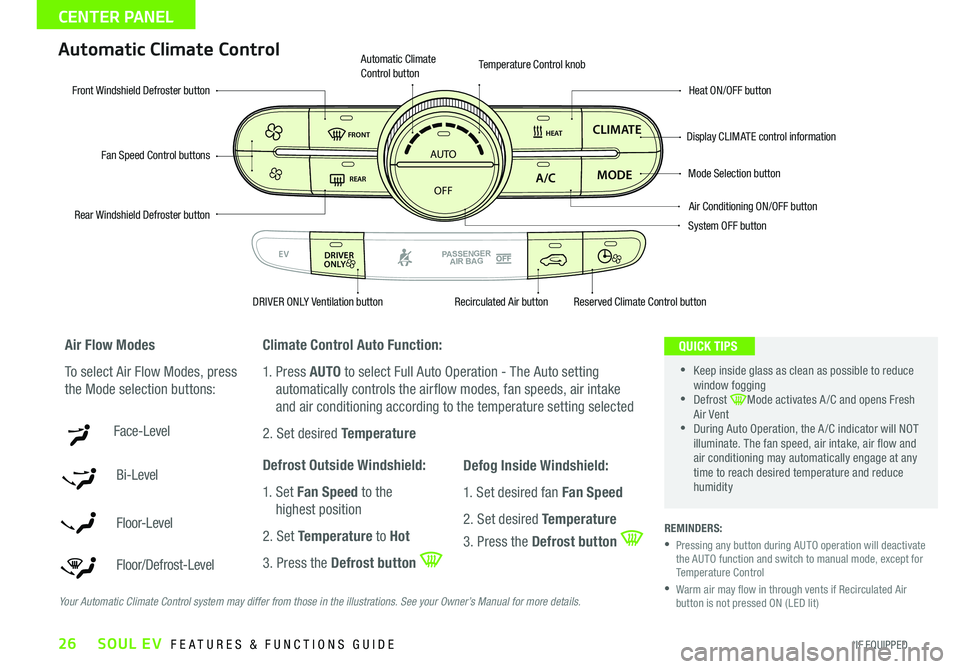
26
Automatic Climate Control
Climate Control Auto Function:
1 Press AUTO to select Full Auto Operation - The Auto setting
automatically controls the airflow modes, fan speeds, air intake
and air conditioning according to the temperature setting selected
2 Set desired Temperature
Defrost Outside Windshield:
1 Set Fan Speed to the
highest position
2 Set Temperature to Hot
3 Press the Defrost button
REMINDERS:
• Pressing any button during AUTO operation will deactivate the AUTO function and switch to manual mode, except for Temperature Control
• Warm air may flow in through vents if Recirculated Air button is not pressed ON (LED lit)
Air Flow Modes
To select Air Flow Modes, press
the Mode selection buttons:
Face-Level
Bi-Level
F lo o r- L evel
Floor/Defrost-Level
AUTO
OFF
FRONT
DRIVER
EV
HEAT
REAR
ONLY
A/C MODE
CLIMATE
P
A SSE NGE R
A IR BA G
DRIVER
EV
ONLYPA SSE NGE R
A IR BA G
Fan Speed Control buttons
Mode Selection button
Display CLIMATE control information
Rear Windshield Defroster button
Automatic Climate Control button
Air Conditioning ON/OFF button
Front Windshield Defroster buttonHeat ON/OFF button
Temperature Control knob
System OFF button
DRIVER ONLY Ventilation buttonRecirculated Air buttonReserved Climate Control button
•
•Keep inside glass as clean as possible to reduce window fogging •Defrost Mode activates A /C and opens Fresh Air Vent •During Auto Operation, the A /C indicator will NOT illuminate The fan speed, air intake, air flow and air conditioning may automatically engage at any time to reach desired temperature and reduce humidity
QUICK TIPS
Your Automatic Climate Control system may differ from those in the illustrations. See your Owner’s Manual for more details.
Defog Inside Windshield:
1 Set desired fan Fan Speed
2 Set desired Temperature
3 Press the Defrost button
SOUL EV FEATURES & FUNCTIONS GUIDE
*IF EQUIPPED
CENTER PANEL
Page 29 of 50
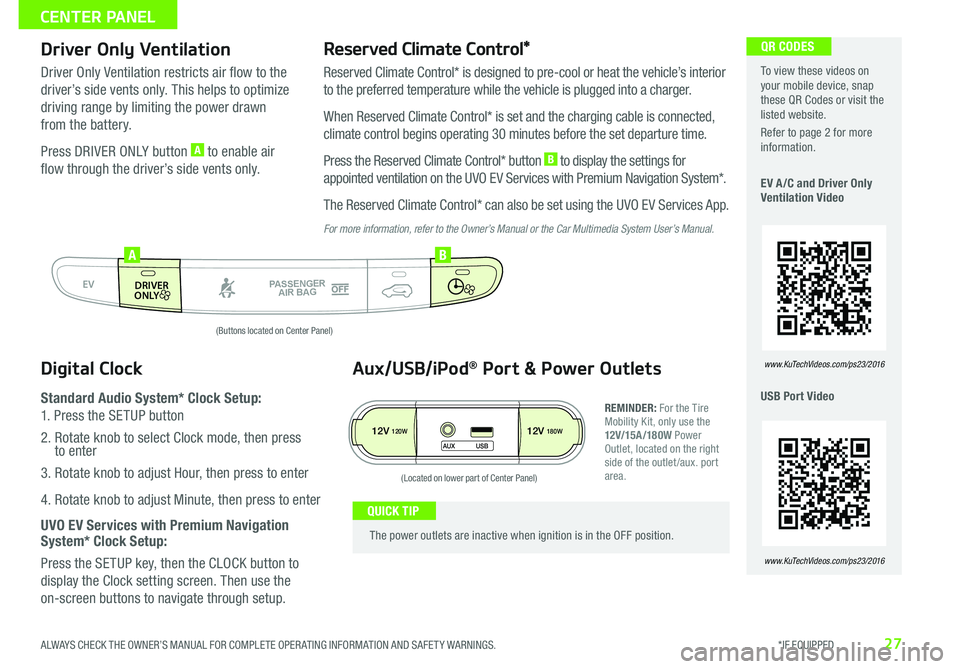
27
Driver Only VentilationReserved Climate Control*
Driver Only Ventilation restricts air flow to the
driver’s side vents only This helps to optimize
driving range by limiting the power drawn
from the battery
Press DRIVER ONLY button A to enable air
flow through the driver’s side vents only
Reserved Climate Control* is designed to pre-cool or heat the vehicle’s interior
to the preferred temperature while the vehicle is plugged into a charger
When Reserved Climate Control* is set and the charging cable is connected,
climate control begins operating 30 minutes before the set departure time
Press the Reserved Climate Control* button B to display the settings for
appointed ventilation on the UVO EV Services with Premium Navigation System*
The Reserved Climate Control* can also be set using the UVO EV Services App
For more information, refer to the Owner’s Manual or the Car Multimedia System User’s Manual.
To view these videos on your mobile device, snap these QR Codes or visit the listed website
Refer to page 2 for more information
EV A /C and Driver Only Ventilation Video
USB Port Video
www.KuTechVideos.com/ps23/2016
QR CODES
www.KuTechVideos.com/ps23/2016
Digital Clock
Standard Audio System* Clock Setup:
1 Press the SETUP button
2 Rotate knob to select Clock mode, then press to enter
3 Rotate knob to adjust Hour, then press to enter
4 Rotate knob to adjust Minute, then press to enter
UVO EV Services with Premium Navigation System* Clock Setup:
Press the SETUP key, then the CLOCK button to
display the Clock setting screen Then use the
on-screen buttons to navigate through setup
AUTO
OFF
FRONT
DRIVER
EV
HEAT
REAR
ONLY
A/C MODE
CLIMATE
P
A SSE NGE R
A IR BA G
DRIVER
EV
ONLYPA SSE NGE R
A IR BA G
AB
(Buttons located on Center Panel)
12V120W12V180W
AUX USB
Aux/USB/iPod® Port & Power Outlets
REMINDER: For the Tire Mobility Kit, only use the 12V/15A/180W Power Outlet, located on the right side of the outlet /aux port area
The power outlets are inactive when ignition is in the OFF position
QUICK TIP
(Located on lower part of Center Panel)
ALWAYS CHECK THE OWNER’S MANUAL FOR COMPLETE OPER ATING INFORMATION AND SAFET Y WARNINGS. *IF EQUIPPED
CENTER PANEL
Page 37 of 50

35
QUICK TIP
Panoramic Sunroof Operation*
The sunroof operation is controlled through a multi-directional switch/lever and the sunshade is controlled through
the OPEN/CLOSE buttons The ignition needs to be in the ON position to operate the Sunroof and Sunshade
Slide the Sunroof:
•Open: Slide the lever A backward
•Close: Slide the lever A forward
REMINDER: If closed, the Sunshade will also open when lever is pressed backward
Tilt the Sunroof:
•Raise: Push lever A upward
•Lower: Pull lever A downward
•Auto Close: Press the CLOSE toggle button B
REMINDER: If closed, the Sunshade will also open when lever is pressed backward
Slide the Sunshade:
•Open: Press the OPEN toggle button B
•Close: Press the CLOSE toggle button B
REMINDERS: •If open, the Sunroof will also close when the toggle button is pressed
•Sunshade needs to remain OPEN while Sunroof is open and vehicle is moving
To stop the Sunroof/Sunshade at any position, push or pull the sunroof control lever in any direction
ROOMDOOR
OPEN
CLOSE
A
B
Sunroof Open Warning*
If the Sunroof is not fully closed, the warning will chime and display on the LCD
screen* when:
•The ignition is turned off (Smart Key*)
•The ignition key is removed
•The driver’s door is opened
ALWAYS CHECK THE OWNER’S MANUAL FOR COMPLETE OPER ATING INFORMATION AND SAFET Y WARNINGS. *IF EQUIPPED
OTHER KEY FEATURES