2016 KIA SOUL EV change time
[x] Cancel search: change timePage 2 of 50

GETTING TO KNOW YOUR SOUL EV
Congratulations on Your New Kia Purchase!
Your new Kia vehicle has been designed, engineered and manufactured to provide you with years of comfortable and dependable
driving. Kia is committed to quality, innovation, safety and — above all — your satisfaction.
Using This Guide
The information contained in this guide is a brief overview that will help you become familiar with the operation and features of your new Kia vehicle. The flipbook format facilitates information access, while the detailed illustrations help to ensure the instructions are easy to follow.
This Features & Functions Guide, and the specific operational and safety information it provides, is not a substitute for your Owner’s Manual. In the interest of your safety and that of your family, and to help you avoid risks that may result in death or serious injury, Kia reminds you to carefully read your Owner’s Manual in order to fully familiarize yourself with the important information it contains.
While the information contained in this guide is accurate at the time of printing, Kia may change vehicle specifications without notice in advance or after the fact, and assumes no liability in connection with such changes.
www.kia.com
Consumer - Roadside Assistance 1-800-333-4KIA (4542)
See Back Pages for Vehicle Maintenance Schedule Always check the Owner’s Manual for complete operating information and safety warnings.
Page 9 of 50

7
Trip Computer / Tripmeter
The Trip Computer is a driver information system
that displays information related to driving —
such as Average and Instant Energy Consumption,
Tripmeter, Average Vehicle Speed and Driving
Time — on the display when the ignition switch is
in the ON position
To cycle through the LCD Instrument Cluster
modes, press the Mode/Select button B
When in the Trip Computer mode , press
the Move/Reset button C to cycle through the
screens When displaying Trip A or Trip B screens,
press and hold the Move/Reset button C to reset
the Tripmeter to zero
LCD Instrument Cluster Modes
To cycle through the LCD Instrument Cluster modes, press
the Mode/Select button A
Trip Computer Mode: Displays driving information for tripmeter, energy consumption, etc
Master Warning / Service Modes: Informs on upcoming service intervals, and warning messages related to TPMS and others
User Settings Mode: Change settings of the doors, lamps and other features
A/V Mode: Displays the state of the A / V System
MODE
SETCRUISERESCANCELMODEVOL
VOL
SET
CRUISE
RES
MODE
A
Energy Consumption
Hold : Reset0 4
8--.-mi./kwh
MODE
SETCRUISERESCANCELMODEVOL
VOL
SET
CRUISE
RES
MODE
B
C
ENERGY CONSUMPTION
• Average Energy Consumption
• Instant Energy Consumption
TRIP A
• Tripmeter A • Average Vehicle Speed • Elapsed Time (E / T )
TRIP B
• Tripmeter B • Average Vehicle Speed • Elapsed Time (E / T )
REMINDERS:
• Appearance of Tripmeter display may differ as equipped
• All stored driving information (except Odometer and Range) is reset if the battery is disconnected
EV Information: Displays EV System energy flow and ECO level
(Buttons located on Steering Wheel)
(LCD Instrument Cluster mode buttons located on Steering Wheel)
ALWAYS CHECK THE OWNER’S MANUAL FOR COMPLETE OPER ATING INFORMATION AND SAFET Y WARNINGS. *IF EQUIPPED
INSTRUMENT CLUSTER
Page 17 of 50

15
EV System Information - UVO EV Services with Premium Navigation System*
3:00PMElectric Vehicle
ECO DrivingSet timings for
EV Settings
charging/climate
Available Range Nearby StationsEnergy Information124
2.50 80km km%
3:00PM
Range
AnytownAuto
10 mi
20 km
24 km112
3
3:00PM
Nearby Stations(106)
1.2mi
4.5mi
9.8mi 1.0mi 0.6mi
Distance
3:00PM
ECO DrivingDistance
Mar 18, 2014
Mar 12, 2014
Mar 10, 2014
Mar 08, 2014
Mar 06, 2014
1.86 mi
1.93 mi
14.52 mi
0.00 mi
10.56 mi99.9 mi/kWh
99.9 mi/kWh
99.9 mi/kWh
99.9 mi/kWh
99.9 mi/kWh
ECO Level
History
3:00PMEV Settings
Warning
EV RouteBattery Warning Level
Frequency
Range Warning
Off
The range warning is displaye if the selected navigation destination is further
than the currently available vehicle range
3:00PM
Energy Information
72 mi
80 %
Battery Information Electricity Use
Range
Expected Charging Time
3h40min
Normal
3:00PM
Set Charging Times Set Climate Times
Charges battery according to Charging Start
Time.
Operates only when charging cable has been connectedSun
Mon TueWed ThuFriSat
Sun
Mon TueWed ThuFriSat
On
On1.Start Charging
Start Charging 12:00
12:30
80%
100%
AM
AM
2.
3:00PM
ECO DrivingDistance
ECO Level History
ECO Level4
Energy
Consumption--.-mi/kWh
3:00PMElectric Vehicle
ECO DrivingSet timings for
EV Settings
charging/climate
Available Range Nearby StationsEnergy Information124
2.50 80km km%
3:00PM
Range
AnytownAuto
10 mi
20 km
24 km112
3
3:00PM
Nearby Stations(106)
1.2mi
4.5mi
9.8mi 1.0mi 0.6mi
Distance
3:00PM
ECO DrivingDistance
Mar 18, 2014
Mar 12, 2014
Mar 10, 2014
Mar 08, 2014
Mar 06, 2014
1.86 mi
1.93 mi
14.52 mi
0.00 mi
10.56 mi99.9 mi/kWh
99.9 mi/kWh
99.9 mi/kWh
99.9 mi/kWh
99.9 mi/kWh
ECO Level
History
3:00PMEV Settings
Warning
EV RouteBattery Warning Level
Frequency
Range Warning
Off
The range warning is displaye if the selected navigation destination is further
than the currently available vehicle range
3:00PM
Energy Information
72 mi
80 %
Battery Information Electricity Use
Range
Expected Charging Time
3h40min
Normal
3:00PM
Set Charging Times Set Climate Times
Charges battery according to Charging Start
Time.
Operates only when charging cable has been connectedSun
Mon TueWed ThuFriSat
Sun
Mon TueWed ThuFriSat
On
On1.Start Charging
Start Charging 12:00
12:30
80%
100%
AM
AM
2.
3:00PM
ECO DrivingDistance
ECO Level History
ECO Level4
Energy
Consumption--.-mi/kWh
3:00PMElectric Vehicle
ECO DrivingSet timings for
EV Settings
charging/climate
Available Range Nearby StationsEnergy Information124
2.50 80km km%
3:00PM
Range
AnytownAuto
10 mi
20 km
24 km112
3
3:00PM
Nearby Stations(106)
1.2mi
4.5mi
9.8mi 1.0mi 0.6mi
Distance
3:00PM
ECO DrivingDistance
Mar 18, 2014
Mar 12, 2014
Mar 10, 2014
Mar 08, 2014
Mar 06, 2014
1.86 mi
1.93 mi
14.52 mi
0.00 mi
10.56 mi99.9 mi/kWh
99.9 mi/kWh
99.9 mi/kWh
99.9 mi/kWh
99.9 mi/kWh
ECO Level
History
3:00PMEV Settings
Warning
EV RouteBattery Warning Level
Frequency
Range Warning
Off
The range warning is displaye if the selected navigation destination is further
than the currently available vehicle range
3:00PM
Energy Information
72 mi
80 %
Battery Information Electricity Use
Range
Expected Charging Time
3h40min
Normal
3:00PM
Set Charging Times Set Climate Times
Charges battery according to Charging Start
Time.
Operates only when charging cable has been connectedSun
Mon TueWed ThuFriSat
Sun
Mon TueWed ThuFriSat
On
On1.Start Charging
Start Charging 12:00
12:30
80%
100%
AM
AM
2.
3:00PM
ECO DrivingDistance
ECO Level History
ECO Level4
Energy
Consumption--.-mi/kWh
3:00PMElectric Vehicle
ECO DrivingSet timings for
EV Settings
charging/climate
Available Range Nearby StationsEnergy Information124
2.50 80km km%
3:00PM
Range
AnytownAuto
10 mi
20 km
24 km112
3
3:00PM
Nearby Stations(106)
1.2mi
4.5mi
9.8mi 1.0mi 0.6mi
Distance
3:00PM
ECO DrivingDistance
Mar 18, 2014
Mar 12, 2014
Mar 10, 2014
Mar 08, 2014
Mar 06, 2014
1.86 mi
1.93 mi
14.52 mi
0.00 mi
10.56 mi99.9 mi/kWh
99.9 mi/kWh
99.9 mi/kWh
99.9 mi/kWh
99.9 mi/kWh
ECO Level
History
3:00PMEV Settings
Warning
EV RouteBattery Warning Level
Frequency
Range Warning
Off
The range warning is displaye if the selected navigation destination is further
than the currently available vehicle range
3:00PM
Energy Information
72 mi
80 %
Battery Information Electricity Use
Range
Expected Charging Time
3h40min
Normal
3:00PM
Set Charging Times Set Climate Times
Charges battery according to Charging Start
Time.
Operates only when charging cable has been connectedSun
Mon TueWed ThuFriSat
Sun
Mon TueWed ThuFriSat
On
On1.Start Charging
Start Charging 12:00
12:30
80%
100%
AM
AM
2.
3:00PM
ECO DrivingDistance
ECO Level History
ECO Level4
Energy
Consumption--.-mi/kWh
Energy information - Displays battery charge
information and electrical power consumption
ECO driving - Displays ECO level information and
ECO driving history
Set timings for charging/climate - Allows you
to select the time and date you wish to reserve for
automatic charging and automatic climate control
EV Settings - Allows the user to change the EV
warning alarm settings
EV Energy Information AVN Screen Video
To view a video on your mobile device, snap this QR Code or visit the listed website
Refer to page 2 for more information
www.KuTechVideos.com/ps23/2016
QR CODE
ALWAYS CHECK THE OWNER’S MANUAL FOR COMPLETE OPER ATING INFORMATION AND SAFET Y WARNINGS. *IF EQUIPPED
ELECTRIC VEHICLE (EV) FEATURES
Page 20 of 50

18
Headlights & High Beams
Turn Signals & Fog Lights*
To operate:
•Rotate lever to change the Headlight function
•Push lever to turn High Beams ON
•Pull lever to flash Headlights / High Beams
AUTO Light function — When the light switch is in
the AUTO Light position, the tail lights and headlights
will turn ON/OFF automatically, depending on the
amount of light outside the vehicle
To operate:
•Turn Signals - Move lever
Up/Down for Right /Left Turn Signal
•Rotate lever ring to turn Fog
Lights ON/OFF
One-Touch Lane Change Signal is activated by moving the Turn Signal Lever slightly for less than
1 second and then releasing The lane change signal will blink 3 times
To change how many times (3/5/7) the Lane Change Signal blinks, go to User Settings Mode* in
the LCD Instrument Cluster modes ( Type B cluster)
For more information on the User Settings Mode, please refer to your Owner’s Manual.
AUTOAutomatic Headlights position
Headlight position
Parking light position
OFFOFF position
O ne -Touch Lane Change Signal
To adjust the Steering Wheel, push down the lock-
release lever A and adjust the distance B and the
desired angle C
When finished, pull up the lock-release lever A to
lock Steering Wheel in place
Tilt/Telescoping Steering Wheel
C
B
A
SOUL EV FEATURES & FUNCTIONS GUIDE
*IF EQUIPPED
STEERING WHEEL CONTROLS
Page 26 of 50
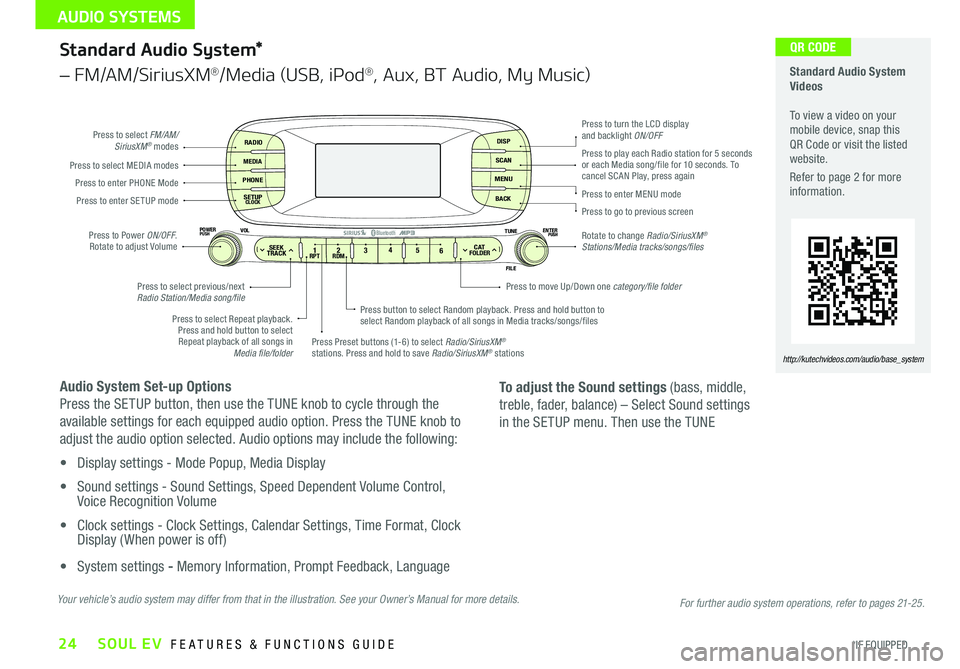
24
Standard Audio System*
– FM/AM/SiriusXM®/Media (USB, iPod®, Aux, BT Audio, My Music)
Audio System Set-up Options
Press the SETUP button, then use the TUNE knob to cycle through the
available settings for each equipped audio option Press the TUNE knob to
adjust the audio option selected Audio options may include the following:
• Display settings - Mode Popup, Media Display
• Sound settings - Sound Settings, Speed Dependent Volume Control, Voice Recognition Volume
• Clock settings - Clock Settings, Calendar Settings, Time Format, Clock Display ( When power is off)
• System settings - Memory Information, Prompt Feedback, Language
RADIO
MEDIA
PHONE
SETUPCLOCK
DISP
SCAN
MENU
BACK
12 34
56RPT RDMSEEKTRACKC ATFOLDER
VOLPOWERPUSHPUSHENTERTUNE
FILE
Bluetooth®
Press to select FM/AM/SiriusXM® modes
Press to Power ON/OFF Rotate to adjust Volume
Press Preset buttons (1-6) to select Radio/SiriusXM® stations Press and hold to save Radio/SiriusXM® stations
Press to select Repeat playback Press and hold button to select Repeat playback of all songs in Media file/folder
Press button to select Random playback Press and hold button to select Random playback of all songs in Media tracks/songs/files
Press to select MEDIA modesPress to play each Radio station for 5 seconds or each Media song/file for 10 seconds To cancel SCAN Play, press againPress to enter PHONE Mode
Press to enter SE TUP mode
Press to select previous/next Radio Station/Media song/file
Press to enter MENU mode
Press to go to previous screen
Rotate to change Radio/SiriusXM® Stations/Media tracks/songs/files
Press to turn the LCD display and backlight ON/OFF
Press to move Up/Down one category/file folder
To adjust the Sound settings (bass, middle,
treble, fader, balance) – Select Sound settings
in the SETUP menu Then use the TUNE
Standard Audio System Videos To view a video on your mobile device, snap this QR Code or visit the listed website
Refer to page 2 for more information
http://kutechvideos.com/audio/base_system
Your vehicle’s audio system may differ from that in the illustration. See your Owner’s Manual for more details.
QR CODE
For further audio system operations, refer to pages 21-25.
SOUL EV FEATURES & FUNCTIONS GUIDE
*IF EQUIPPED
AUDIO SYSTEMS
Page 27 of 50
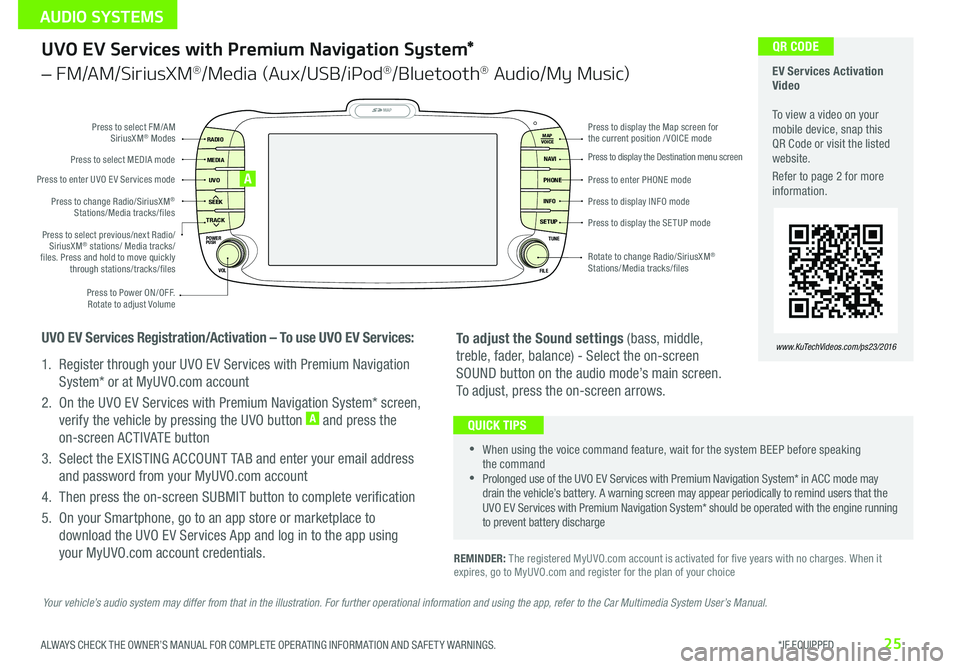
25
UVO EV Services with Premium Navigation System*
– FM/AM/SiriusXM®/Media (Aux/USB/iPod®/Bluetooth® Audio/My Music)
REMINDER: The registered MyUVO com account is activated for five years with no charges When it expires, go to MyUVO com and register for the plan of your choice
•
•When using the voice command feature, wait for the system BEEP before speaking the command •Prolonged use of the UVO EV Services with Premium Navigation System* in ACC mode may drain the vehicle’s battery A warning screen may appear periodically to remind users that the UVO EV Services with Premium Navigation System* should be operated with the engine running to prevent battery discharge
QUICK TIPS
To adjust the Sound settings (bass, middle,
treble, fader, balance) - Select the on-screen
SOUND button on the audio mode’s main screen
To adjust, press the on-screen arrows
MAP
UVO
SEEK
TRACK
RADIO
MEDIA
NAVI
PHONE
INFO
SETUP
POWER
VOL TUNE
FILEPUSH
VOICE MAP
Press to Power ON/OFF
Rotate to adjust Volume
Press to enter UVO E V Services mode
Press to select FM/AM SiriusXM® Modes
Press to select MEDIA mode
Rotate to change Radio/SiriusXM® Stations/Media tracks/files
Press to display the Map screen for the current position / VOICE mode
Press to display the Destination menu screen
Press to enter PHONE mode
Press to display the SE TUP mode
Press to display INFO mode Press to change Radio/SiriusXM® Stations/Media tracks/files
Press to select previous/next Radio/SiriusXM® stations/ Media tracks/ files Press and hold to move quickly through stations/tracks/files
UVO EV Services Registration/Activation – To use UVO EV Services:
1 Register through your UVO EV Services with Premium Navigation
System* or at MyUVO com account
2 On the UVO EV Services with Premium Navigation System* screen,
verify the vehicle by pressing the UVO button A and press the
on-screen ACTIVATE button
3 Select the EXISTING ACCOUNT TAB and enter your email address
and password from your MyUVO com account
4 Then press the on-screen SUBMIT button to complete verification
5 On your Smartphone, go to an app store or marketplace to
download the UVO EV Services App and log in to the app using
your MyUVO com account credentials
A
EV Services Activation Video To view a video on your mobile device, snap this QR Code or visit the listed website
Refer to page 2 for more information
www.KuTechVideos.com/ps23/2016
QR CODE
Your vehicle’s audio system may differ from that in the illustration. For further operational information and using the app, refer to the Car Multimedia System User’s Manual.
ALWAYS CHECK THE OWNER’S MANUAL FOR COMPLETE OPER ATING INFORMATION AND SAFET Y WARNINGS. *IF EQUIPPED
AUDIO SYSTEMS