2016 KIA SEDONA engine
[x] Cancel search: enginePage 13 of 54

11
Lane Departure Warning System Video
To view a video on your mobile device, snap this QR Code or visit the listed website .
Refer to page 2 for more information .
QR CODE
www.KuTechVideos.com/yp13/2016
Lane Departure Warning System (LDWS)*
With the ENGINE START/STOP button in the ON position, press
the LDWS button [D] to turn system ON . The instrument cluster
indicator [~] will illuminate green .
If the LDWS detects that you are veering outside of your lane,
the system may issue a warning on the LCD screen and an alert
may sound, under these conditions:
•The vehicle exceeds approximately 43 mph
•The LDWS system recognizes the lane the vehicle is
traveling in
REMINDERS:
•LDWS will not issue a warning if the turn signal is activated
• If the LDWS button is ON and ignition is cycled, the system will turn ON again . If the LDWS button is OFF, the system remains OFF
The Lane Departure Warning System (LDWS) is not a substitute for safe and proper driving. Always drive safely and use caution. LDWS may not always alert the driver if the vehicle is driven outside of its lane.
Forward Collision Warning System (FCWS)*
The FCWS helps to alert the driver when rapidly approaching a vehicle that is slowing down, braking or
stopped . A warning message will appear on the LCD screen and a chime will sound . The FCWS will become
active when the vehicle is traveling more than 25 mph .
To turn the FCWS off, go to User Settings in the LCD Instrument Cluster modes .
REMINDERS:
•The FCWS will be activated by default when vehicle power is cycled on, even when previous setting to off
•The FCWS will not operate when the vehicle is traveling more than approximately 50 mph
The Forward Collision Warning System (FCWS) is not a substitute for safe and proper driving. Always drive safely and use caution. FCWS may not always alert the driver when the vehicle is approaching another vehicle.
When the LDWS sensor detects the lane traveling in, both lanes are illuminated
When the LDWS sensor does not detect the lane traveling in the lanes are not illuminated
When the LDWS sensor detects the vehicle veering outside of the lane traveling in, a yellow indicator will illuminate either on the left or right lane (shown in both images above)
D
ALWAYS CHECK THE OWNER’S MANUAL FOR COMPLETE OPER ATING INFORMATION AND SAFET Y WARNINGS. *IF EQUIPPED
DRIVER'S PANEL
Page 15 of 54
![KIA SEDONA 2016 Features and Functions Guide 13
Reverse Parking Aid Function*
When the gear shift lever is moved into R (Reverse)
and while the vehicle is moving backwards, the outside
rearview mirrors [A] will rotate downward to aid in
rever KIA SEDONA 2016 Features and Functions Guide 13
Reverse Parking Aid Function*
When the gear shift lever is moved into R (Reverse)
and while the vehicle is moving backwards, the outside
rearview mirrors [A] will rotate downward to aid in
rever](/manual-img/2/54946/w960_54946-14.png)
13
Reverse Parking Aid Function*
When the gear shift lever is moved into R (Reverse)
and while the vehicle is moving backwards, the outside
rearview mirrors [A] will rotate downward to aid in
reverse parking .
When the left or right mirror buttons [B] are depressed,
the Reverse Parking Aid Function will operate .
To turn OFF the function, press the switches again.
The outside rearview mirrors will automatically return to
their original positions when:
•The ENGINE START/STOP Button is in the
OFF position
•The gear shift lever is moved to any position except
R (Reverse)
• Outside rearview mirror switches are not depressed
REMINDER: When the outside rearview mirror switches are not depressed, the Reverse Parking Aid Function will not operate and the outside rearview mirrors will not rotate downward .
(Button/switch panel located on Driver's Door )
AB
Engine Start/Stop Button & Smart Key Video
To view a video on your mobile device, snap this QR Code or visit the listed website .
Refer to page 2 for more information .
QR CODE
www.KuTechVideos.com/yp13/2016
Engine Start/Stop Button
To start the engine:
1 . Depress the brake pedal
2 . Press the ENGINE START/STOP button
while gear shift is in P (Park)
To turn the engine OFF: Press the ENGINE START/STOP button .
To use the ENGINE START/STOP button, you must have the
Smart Key fob on your person or inside the vehicle .
REMINDERS:
• In an emergency situation while the vehicle is in motion, you are able to turn the engine off and to the ACC position by pressing the ENGINE START/STOP button for more than 2 seconds or 3 times successively within 3 seconds
• If Smart Key fob battery is dead, with the lock button facing the ENGINE START/STOP button, hold the fob up against the ENGINE START/STOP button and press
To use electrical accessories:
ACC position •When in the OFF position and without depressing the brake pedal, press the ENGINE START/STOP button once (orange light)
ON position •When already in the ACC position (orange light) and without depressing the brake pedal, press the ENGINE START/STOP button again (red light) • When in the OFF position and without depressing the brake pedal, press the ENGINE START/STOP button twice (red light)
Keeping the vehicle in ACC or the ON position for extended periods of time without turning engine on may discharge the vehicle’s battery .
QUICK TIPS
A
B
B
ALWAYS CHECK THE OWNER’S MANUAL FOR COMPLETE OPER ATING INFORMATION AND SAFET Y WARNINGS. *IF EQUIPPED
DRIVER'S PANEL
Page 20 of 54

18
REMINDER: Standard Cruise Control is a part of the Smart Cruise Control System (SCC) and can be set as the operating mode . To switch from SCC to Standard Cruise Control, press and hold the CRUISE button (the SCC system must not be activated to change modes) . Repeat to switch back to SCC mode
Your vehicle’s steering wheel buttons may differ from those in the illustrations. See your Owner’s Manual for more details
Audio ControlsStandard Cruise Control
[E] CRUISE Control ON/OFF button: Press to turn the Cruise Control ON/OFF
[F] Resume Cruising Speed button: Press up to resume or increase
cruising speed
[F] Set Cruising Speed button: Press down to set or decrease cruising speed
[G] Cruise Control CANCEL button: To cancel Cruise Control setting, do one
of the following:
•Press the brake pedal
•Press the CANCEL button
[A] Audio MODE button: Press to cycle through FM 1-2/AM/SiriusXM®
1-3/USB/iPod®/Aux /Bluetooth® Audio Streaming/My Music modes
[B] Seek/Preset button: FM/AM/SiriusXM® Modes: Press up/down to
advance through Preset Stations . Press and hold to auto seek
Media Modes: Press up/down to move track up/down .
Press and hold to fast forward / rewind
[C] Volume buttons: Roll up/down to raise/lower volume
[D] Mute button: Press to mute all audio
Driving while distracted is dangerous and should be avoided. Drivers should remain attentive to driving and always exercise caution when using the steering-wheel-mounted controls while driving.
CANCELCRUISERES
SET
VOL
VOL
MUTEMODE
CANCELCRUISERES
SET
VOL
VOL
MUTEMODE
CANCELCRUISERES
SETVOLVOL
MUTEMODE
CANCELCRUISERES
SET
VOL
VOL
MUTEMODE
CANCELCRUISERES
SET
VOL
VOL
MUTEMODE
CANCELCRUISERES
SETVOLVOL
MUTEMODE
Pressing the Audio MODE button for more than 1 second will turn Audio Mode ON/OFF .
QUICK TIP
•Cruise Control is designed to function above 25 mph •The Cruise Control system will not activate until the brake pedal has been depressed at least once after ignition ON or engine start
QUICK TIPS
A
D
CB
E
F
G
AE
F
F
G
B
C
D
SEDONA FEATURES & FUNCTIONS GUIDE
*IF EQUIPPED
STEERING WHEEL CONTROLS
Page 24 of 54
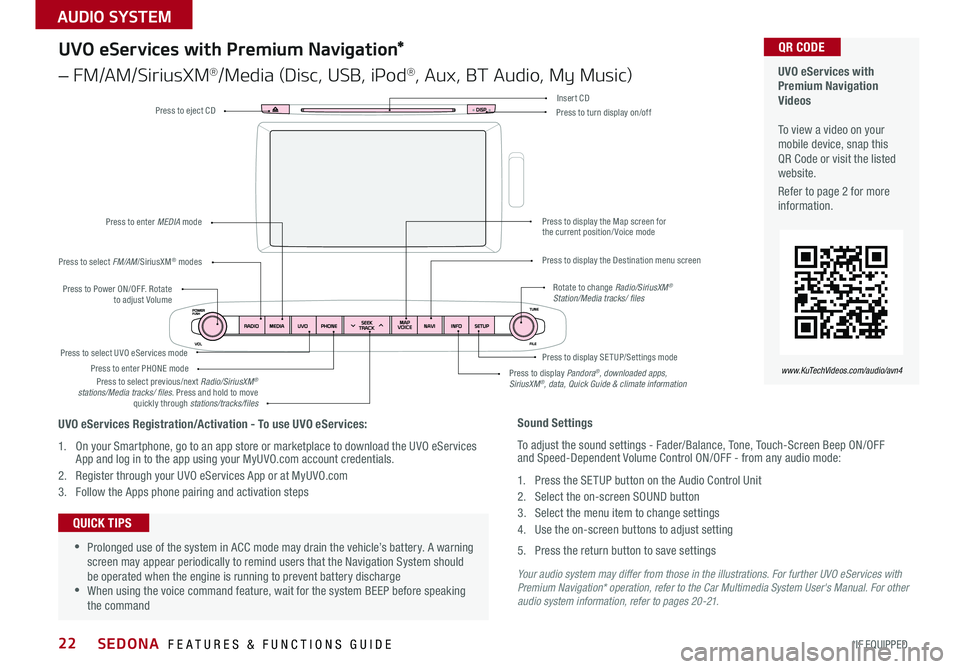
22
Your audio system may differ from those in the illustrations. For further UVO eServices with Premium Navigation* operation, refer to the Car Multimedia System User's Manual. For other audio system information, refer to pages 20-21.
Press to Power ON/OFF . Rotate to adjust Volume
Press to enter PHONE mode
Press to select FM/AM/SiriusXM® modes
Press to enter MEDIA mode
Press to display SE TUP/Settings mode Press to select UVO eServices mode
Press to display the Map screen for the current position/ Voice mode
Press to display the Destination menu screen
Press to display Pandora®, downloaded apps, SiriusXM®, data, Quick Guide & climate information
Press to eject CDPress to turn display on/off
Press to select previous/next Radio/SiriusXM® stations/Media tracks/ files . Press and hold to move quickly through stations/tracks/files
Insert CD
Rotate to change Radio/SiriusXM® Station/Media tracks/ files
UVO eServices with Premium Navigation Videos To view a video on your mobile device, snap this QR Code or visit the listed website .
Refer to page 2 for more information .
QR CODE
www.KuTechVideos.com/audio/avn4
Sound Settings
To adjust the sound settings - Fader/Balance, Tone, Touch-Screen Beep ON/OFF and Speed-Dependent Volume Control ON/OFF - from any audio mode:
1 . Press the SETUP button on the Audio Control Unit
2 . Select the on-screen SOUND button
3 . Select the menu item to change settings
4 . Use the on-screen buttons to adjust setting
5 . Press the return button to save settings
•Prolonged use of the system in ACC mode may drain the vehicle’s battery . A warning screen may appear periodically to remind users that the Navigation System should be operated when the engine is running to prevent battery discharge •When using the voice command feature, wait for the system BEEP before speaking the command
QUICK TIPS
UVO eServices Registration/Activation - To use UVO eServices:
1 . On your Smartphone, go to an app store or marketplace to download the UVO eServices App and log in to the app using your MyUVO .com account credentials .
2 . Register through your UVO eServices App or at MyUVO . com
3 . Follow the Apps phone pairing and activation steps
UVO eServices with Premium Navigation*
– FM/AM/SiriusXM®/Media (Disc, USB, iPod®, Aux, BT Audio, My Music)
SEDONA FEATURES & FUNCTIONS GUIDE
*IF EQUIPPED
AUDIO SYSTEM
Page 25 of 54

23
Surround View Monitor (SVM)*
The Surround View Monitor (SVM) is a parking support system that shows the areas around the front, rear, left, and right
sides of the vehicle via four cameras displayed in the navigation screen .
Surround View Monitor Video To view a video on your mobile device, snap this QR Code or visit the listed website .
Refer to page 2 for more information .
QR CODE
www.KuTechVideos.com/yp13/2016
Front SVM - when in Drive & Neutral: Rear SVM - when in Reverse:
Displays the front side and SVM images simultaneously on the screen
Displays the front side image on the screen
Displays the front side and left side images
simultaneously on the screen
Displays the front side and right side images simultaneously on the screen
Displays the rear view and SVM images simultaneously on the screen
Displays the rear side image on the screen
Displays the rear and left side images simultaneously on the screen
Displays the rear and right side images simultaneously on the screen
REMINDER: The SVM camera is equipped with an optical lens to provide a wider range of vision and may appear different from the actual distance .
The Surround View Monitor system is only a supplemental device. Drivers should not rely solely on the SVM information when parking and backing up. Drivers should always pay attention and directly check the left/right and rear.
Front SVM operation:
•The camera view will display on the navigation screen in both Drive and Neutral
•In Drive, the camera view will continue to display until the vehicle is above approximately 13 mph
•The camera view will reappear on the navigation screen whenever the vehicle drops below approximately 13 mph
The Front SVM camera is ON when:
1 . The ENGINE START/STOP button is On
2 . The gear shift is in Drive or Neutral
3 . The SVM button is pressed ON (LED illuminated)
Rear SVM operation:
•The camera view will automatically display on the navigation screen when the vehicle is shifted into Reverse
•The camera view will turn off when the vehicle is shifted out of Reverse
Camera View Modes – To change camera view modes, press the icons shown below on the navigation screen to select the mode .
The Front SVM camera will turn off when the gear shift is moved into Park or Reverse or the SVM button is pressed .
QUICK TIP
A
A
(Located below Gear Shift)
ALWAYS CHECK THE OWNER’S MANUAL FOR COMPLETE OPER ATING INFORMATION AND SAFET Y WARNINGS. *IF EQUIPPED
CENTER PANEL
Page 26 of 54

24
REMINDER: Using the power outlets (accessory plugs) for prolonged periods of time with the ENGINE START/STOP button in the ACC position (Engine OFF ) could cause the battery to discharge .
For more information on the Aux/USB/iPod® Port, AC Inverter* and Power Outlets, refer to the Owner's Manual.
Aux/USB/iPod® Port, AC
Inverter* and Power Outlets
Clock* USB Port Video To view a video on your mobile device, snap this QR Code or visit the listed website .
Refer to page 2 for more information .
QR CODE
www.KuTechVideos.com/yp13/2016
Standard Audio System* Clock Setup:
Press the H button to advance the time by one hour . Press the M
button to advance the time by one minute .
UVO eServices System* Clock Setup:
Press the CLOCK button to display the Clock setting screen . Then
use the on-screen buttons to navigate through setup .
UVO eServices with Navigation System* Clock Setup:
Press the Setup button . Then press the on-screen Clock icon to
enter clock settings .
USB, iPod® and AUX ports [A] to connect audio
devices and an iPod®
AC Inverter* [B] - 115V/100 watt power
inverters are located in the back of the center
console and in the luggage zone* (See page 9 for
ON/OFF button information)
USB chargers* are located in the center panel
and in the back of the center console
Power outlets are located in the center console,
passeng er console and the luggage zone*
Press the DONE button on the screen to ensure changes are saved .
QUICK TIP
Press and hold both for more than 3 seconds to switch from 12- to 24-hour formats .
QUICK TIP
The power outlets are inactive when the ENGINE START/STOP button is OFF .
QUICK TIP
AB
B
A
(Clock /buttons located on Center Panel)
SEDONA FEATURES & FUNCTIONS GUIDE
*IF EQUIPPED
CENTER PANEL
Page 31 of 54
![KIA SEDONA 2016 Features and Functions Guide 29
Heated Steering Wheel*
Press Heated Steering Wheel button [A] to turn the Steering
Wheel Heater on/off, while the ENGINE START/STOP button
is in the ON position . Steering Wheel Heater will turn KIA SEDONA 2016 Features and Functions Guide 29
Heated Steering Wheel*
Press Heated Steering Wheel button [A] to turn the Steering
Wheel Heater on/off, while the ENGINE START/STOP button
is in the ON position . Steering Wheel Heater will turn](/manual-img/2/54946/w960_54946-30.png)
29
Heated Steering Wheel*
Press Heated Steering Wheel button [A] to turn the Steering
Wheel Heater on/off, while the ENGINE START/STOP button
is in the ON position . Steering Wheel Heater will turn off
automatically in 30 minutes, or when button is pressed
again to deactivate .
(Buttons located below Gear Shift)
•If ignition is turned OFF, then ON again within 30 minutes of Steering Wheel Heater being turned ON, the system will remain in the ON position •System does NOT turn off when ignition is cycled . To turn off system, press the Heated Steering Wheel button
QUICK TIPS
Heated and Ventilated Seats Video To view a video on your mobile device, snap this QR Code or visit the listed website .
Refer to page 2 for more information .
QR CODE
www.KuTechVideos.com/yp13/2016
Seat Warmers / Ventilated Seats*
Seat Warmers
•Press right side of button [B] once for high setting
(3 LEDs lit)
•Press button twice for medium setting (2 LEDs lit)
•Press a third time for low setting (1 LED lit) and
again to turn OFF
Ventilated Seats
•Press left side of button [C] once for high setting
(3 LEDs lit)
•Press twice for medium setting (2 LEDs lit)
•Press a third time for low setting (1 LED lit)
and again to turn OFF
•With the Seat Warmer switch in the ON position, the heating system in the seat turns OFF or ON automatically depending on the seat temperature . •When Seat Warmers or Ventilated Seats button is pressed ON and ignition is cycled, the system will turn ON again .
QUICK TIPS
(Buttons located below Gear Shift)
Warming ( Yellow LED)
Ventilating (Blue LED)
A
A
B
B
C
C
ALWAYS CHECK THE OWNER’S MANUAL FOR COMPLETE OPER ATING INFORMATION AND SAFET Y WARNINGS. *IF EQUIPPED
CENTER PANEL
Page 32 of 54
![KIA SEDONA 2016 Features and Functions Guide 30
Front Seat Headrest Adjustment
To raise headrest: Pull headrest up .
To lower headrest: Press lock [A], then press the headrest down .
Driver Position Memory System*
The integrated system stores i KIA SEDONA 2016 Features and Functions Guide 30
Front Seat Headrest Adjustment
To raise headrest: Pull headrest up .
To lower headrest: Press lock [A], then press the headrest down .
Driver Position Memory System*
The integrated system stores i](/manual-img/2/54946/w960_54946-31.png)
30
Front Seat Headrest Adjustment
To raise headrest: Pull headrest up .
To lower headrest: Press lock [A], then press the headrest down .
Driver Position Memory System*
The integrated system stores into memory the position of the
Driver’s Seat and the Outside Rearview Mirrors .
To store positions into memory, first place the Gear Shift into
P (Park) while the ENGINE START/STOP button is in the ON
position . Then:
1 . Adjust the Driver’s Seat and the Outside Mirrors
2 . Press the SET button [B] on the control panel . System will
beep once
3 . Press one of the memory buttons [C] within 5 seconds . The
system will beep twice when memory has been stored
(Buttons located on Driver's Door Panel)
A
B
C
A
B
C
SEDONA FEATURES & FUNCTIONS GUIDE
*IF EQUIPPED
SEATING