Page 15 of 31
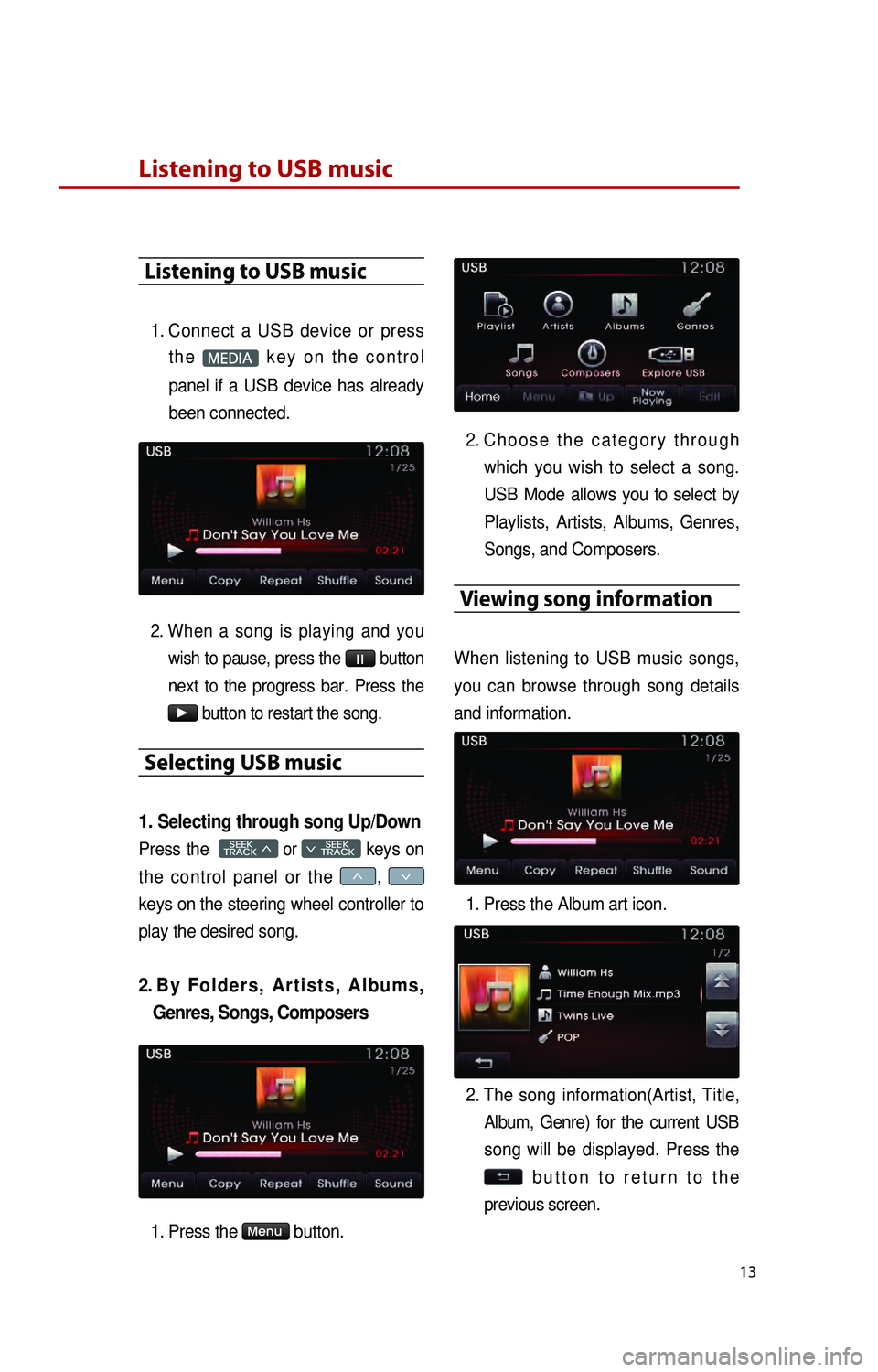
13
Listening to USB music
Listening to USB music
1. Connect a USB device or press t h e
M k e y o n t h e c o n t r o l
panel if a USB device has already
been connected.
2. When a song is playing and you wish to pause, press the
l l button
next to the progress bar. Press the
▶ button to restart the song.
Selecting USB music
1. Selecting through song Up/Down
Press the SEEK
TRACK 046620
SEEK
0467 TRACK
t
0466, 0467
keys on the steering wheel controller to
play the desired song.
2. By F o l d e r s , A r t i s t s , A l b u m s , Genres, Songs, Composers
1. Press the M button.
2. Ch o o s e t h e c a t e g o r y t h r o u g h
which you wish to select a song.
USB Mode allows you to select by
Playlists, Artists, Albums, Genres,
Songs, and Composers.
Viewing song information
When listening to USB music songs,
you can browse through song details
and information.
1.
P
ress the Album art icon.
2.
The song information(Artist, Title, Album, Genre) for the current USB
song will be displayed. Press the
b u t t o n t o r e t u r n t o t h e
previous screen.
K_UB[UVO1_EN]14MY_IQS_QRG_내지.indd 132013-08-29 오후 4:09:02
Page 16 of 31
Listening to USB music
14
Copying song into JUKEBOX
1. Copying the current song
The UVO system allows you to copy
songs from your USB device into
JUKEBOX.
1. Press the
Copy button.
2
. Once copying is complete, you can listen to copied music in JUKEBOX
mode.
2. Copying songs from list
Copying USB music songs from lists
allows you to simultaneously select
several songs to copy into JUKEBOX.
1. Press the M button. 2. Press the
Now Playing button.
3.
P
ress the
Edit button.
4.
S
elect the songs you wish to copy.
W h e n s e l e c t e d , a
w i l l b e
displayed next to the song. To
select all songs in the list, press
the
Select All button.
5.
A
fter selecting the desired songs,
press the
Copy button.
6.
O
nce copying is complete, you can
listen to copied music in JUKEBOX
mode.
K_UB[UVO1_EN]14MY_IQS_QRG_내지.indd 142013-08-29 오후 4:09:03
Page 17 of 31
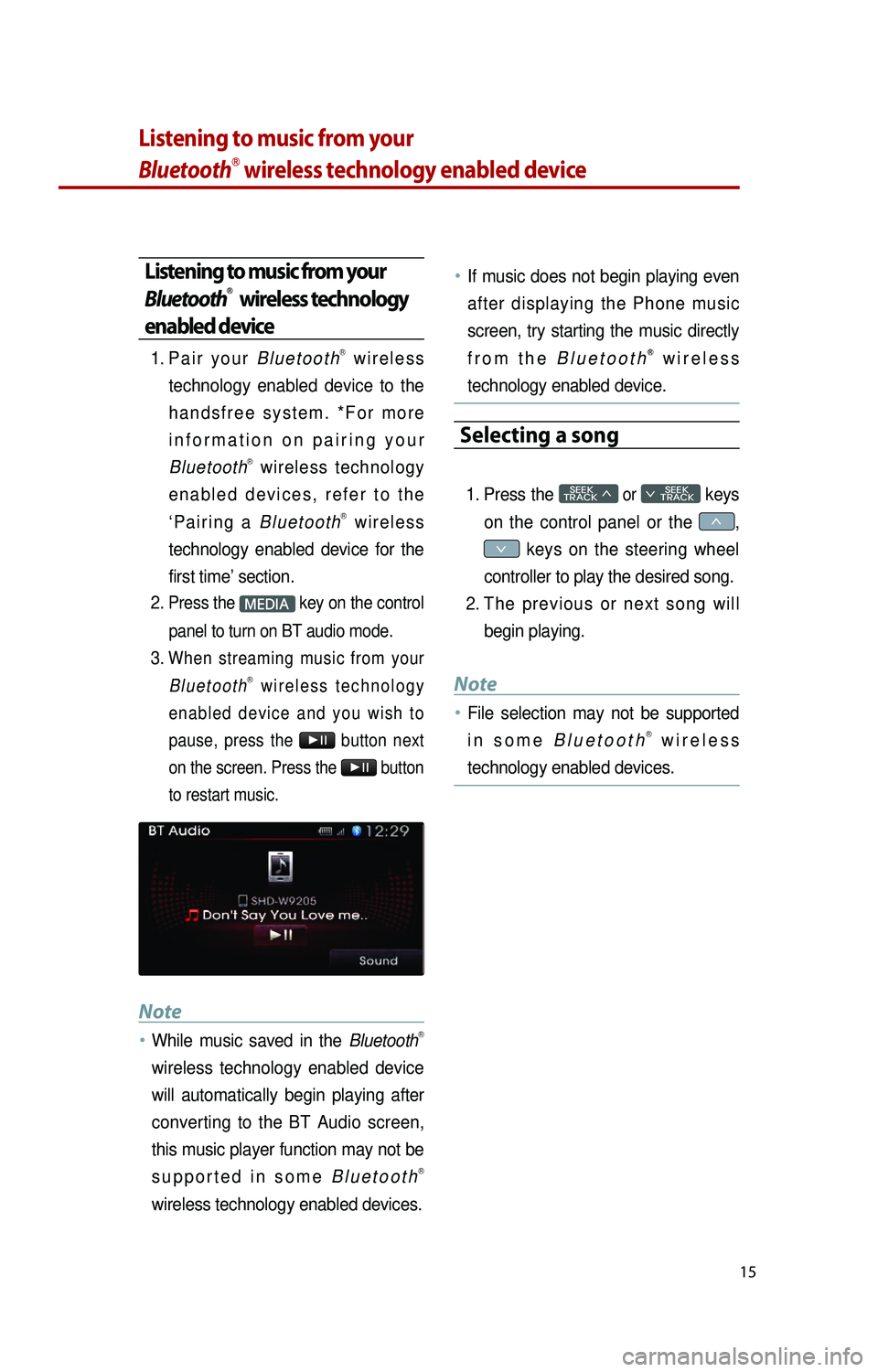
15
Listening to music from your
BluetoothⓇ wireless technology enabled device
Listening to music from your
BluetoothⓇ wireless technology
enabled device
1. Pa i r y o u r B l u e t o o t hⓇ w i r e l e s s
technology enabled device to the
h a n d s f r e e s y s t e m . * F o r m o r e
i n f o r m a t i o n o n p a i r i n g y o u r
Bluetooth
Ⓡ wireless technology
e n a b l e d d e v i c e s , r e f e r t o t h e
‘ P a i r i n g a B l u e t o o t h
Ⓡ w i r e l e s s
technology enabled device for the
first time’ section.
2.
Press the M key on the control
panel to turn on BT audio mode.
3. When streaming music from your B l u e t o o t hⓇ w i r e l e s s t e c h n o l o g y
e n a b l e d d e v i c e a n d y o u w i s h t o
pause, press the
▶l l button next
on the screen. Press the
▶l l button
to restart music.
Note
●…While music saved in the BluetoothⓇ
wireless technology enabled device
will automatically begin playing after
converting to the BT Audio screen,
this music player function may not be
s u p p o r t e d i n s o m e B l u e t o o t h
Ⓡ
wireless technology enabled devices.
●…If music does not begin playing even
after displaying the Phone music
screen, try starting the music directly
f r o m t h e B l u e t o o t h
Ⓡ w i r e l e s s
technology enabled device.
Selecting a song
1. Press the SEEK
TRACK 046620
SEEK
0467 TRACK
o
0466,
0467 keys on the steering wheel
controller to play the desired song.
2.
T
h e p r e v i o u s o r n e x t s o n g w i l l
begin playing.
Note
●…File selection may not be supported
i n s o m e B l u e t o o t hⓇ w i r e l e s s
technology enabled devices.
K_UB[UVO1_EN]14MY_IQS_QRG_내지.indd 152013-08-29 오후 4:09:03
Page 19 of 31
17
Adding Favorites
The Favorites feature allows you to
c r e a t e a s e p a r a t e F a v o r i t e s l i s t o f
songs.1.
Wh
ile listening to JUKEBOX, press
the
button.
2.
Th
e
★ icon will be displayed on
the screen to signify that the song
has been saved in Favorites.
3.
To
delete a song from Favorites,
press the
button.
Playing Favorites
1. While playing JUKEBOX, press the
M button.
2.
In
the JUKEBOX Menu screen,
press the
Fav button.
3.
Pr
ess the name of the song from
t h e l i s t . T h e s o n g w i l l b e g i n
playing.
K_UB[UVO1_EN]14MY_IQS_QRG_내지.indd 172013-08-30 오전 9:49:43
Page 21 of 31
19
Answering an incoming call
Connecting a handset device
The system automatically connects the
BluetoothⓇ wireless technology enabled
device set at the highest priority. As a
result, in order to connect a different
phone, follow the following steps.
1. While in Phone mode, press the
Connections button.
2.
S
e l e c t t h e h a n d s e t d e v i c e y o u
want to connect.
3.
P
ress the
Connect button.
Answering an incoming call
1. When there is an incoming call, an i n c o m i n g c a l l w i n d o w w i l l b e
displayed on the screen. Press the
Accept button on the screen or
t h e
k e y o n t h e s t e e r i n g
wheel controller to answer the call.
2. The call will be connected.
Rejecting an incoming call
1. Press the Reject button on the
s c r e e n o r t h e
k e y o n t h e
steering wheel controller.
2. The call will be rejected.
K_UB[UVO1_EN]14MY_IQS_QRG_내지.indd 192013-08-29 오후 4:09:06
Page 24 of 31
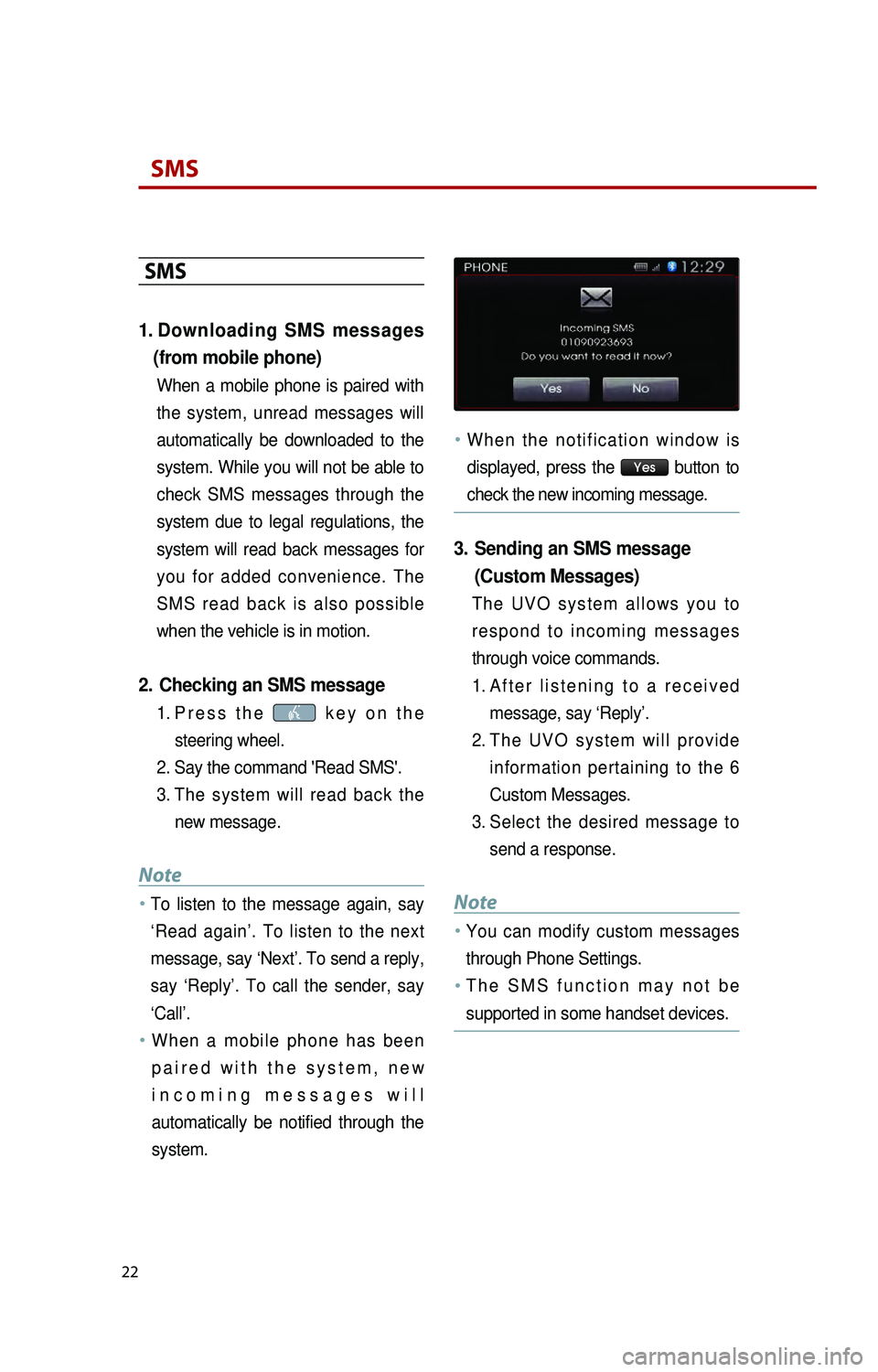
22
SMS
SMS
1. Downloading SMS messages (from mobile phone)
When a mobile phone is paired with
the system, unread messages will
automatically be downloaded to the
system. While you will not be able to
check SMS messages through the
system due to legal regulations, the
system will read back messages for
you for added convenience. The
S M S r e a d b a c k i s a l s o p o s s i b l e
when the vehicle is in motion.
2. Checking an SMS message
1. Pr e s s t h e k e y o n t h e
steering wheel.
2.
S
ay the command 'Read SMS'.
3.
T
he system will read back the
new message.
Note
●…To listen to the message again, say
‘Read again’. To listen to the next
message, say ‘Next’. To send a reply,
say ‘Reply’. To call the sender, say
‘Call’.
●…W h e n a m o b i l e p h o n e h a s b e e n
p a i r e d w i t h t h e s y s t e m , n e w
i n c o m i n g m e s s a g e s w i l l
automatically be notified through the
system.
●…W h e n t h e n o t i f i c a t i o n w i n d o w i s
displayed, press the
Yes button to
check the new incoming message.
3. Sending an SMS message (Custom Messages)
T h e U V O s y s t e m a l l o w s y o u t o
r e s p o n d t o i n c o m i n g m e s s a g e s
through voice commands.
1.
A
f t e r l i s t e n i n g t o a r e c e i v e d
message, say ‘Reply’.
2.
T
h e U V O s y s t e m w i l l p r o v i d e
information pertaining to the 6
Custom Messages.
3.
S
elect the desired message to
send a response.
Note
●…You can modify custom messages
through Phone Settings.
●…T h e S M S f u n c t i o n m a y n o t b e
supported in some handset devices.
K_UB[UVO1_EN]14MY_IQS_QRG_내지.indd 222013-08-29 오후 4:09:08
Page 25 of 31
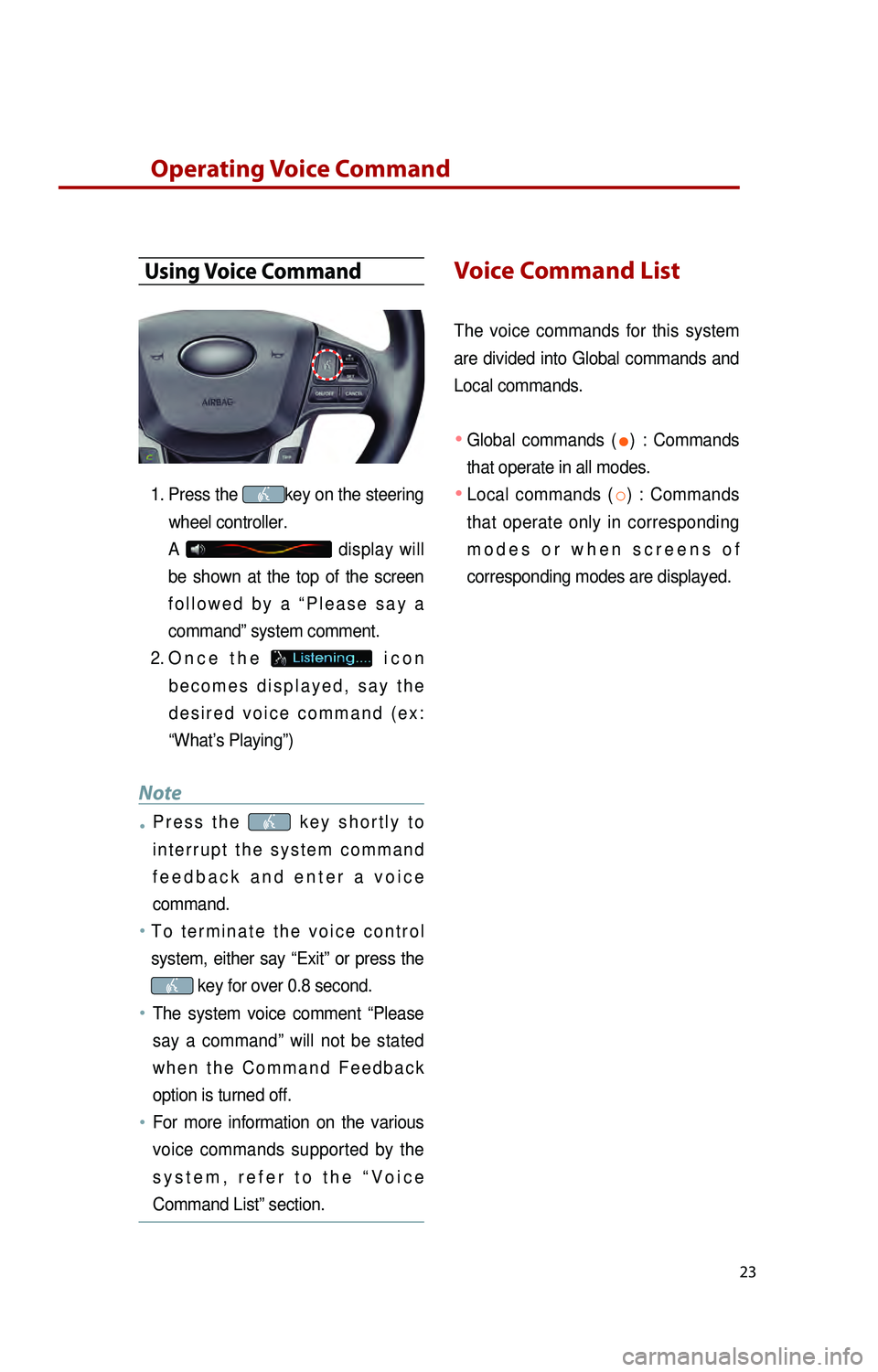
23
Operating Voice Command
Using Voice Command
1. Press the key on the steering
wheel controller.
A
display will
be shown at the top of the screen
f o l l o w e d b y a “ P l e a s e s a y a
command” system comment.
2.
O
n c e t h e
i c o n
b e c o m e s d i s p l a y e d , s a y t h e
d e s i r e d v o i c e c o m m a n d ( e x :
“What’s Playing”)
Note
●…P r e s s t h e k e y s h o r t l y t o
i n t e r r u p t t h e s y s t e m c o m m a n d
f e e d b a c k a n d e n t e r a v o i c e
command.
●…T o t e r m i n a t e t h e v o i c e c o n t r o l
system, either say “Exit” or press the
key for over 0.8 second.
●…The system voice comment “Please
say a command” will not be stated
w h e n t h e C o m m a n d F e e d b a c k
option is turned off.
●……For more information on the various
voice commands supported by the
s y s t e m , r e f e r t o t h e “ V o i c e
Command List” section.
Voice Command List
The voice commands for this system
are divided into Global commands and
Local commands.
● Global commands (●) : Commands
that operate in all modes.
● Local commands (○) : Commands
that operate only in corresponding
m o d e s o r w h e n s c r e e n s o f
corresponding modes are displayed.
K_UB[UVO1_EN]14MY_IQS_QRG_내지.indd 232013-08-29 오후 4:09:08