2016 KIA QUORIS trip computer
[x] Cancel search: trip computerPage 89 of 513
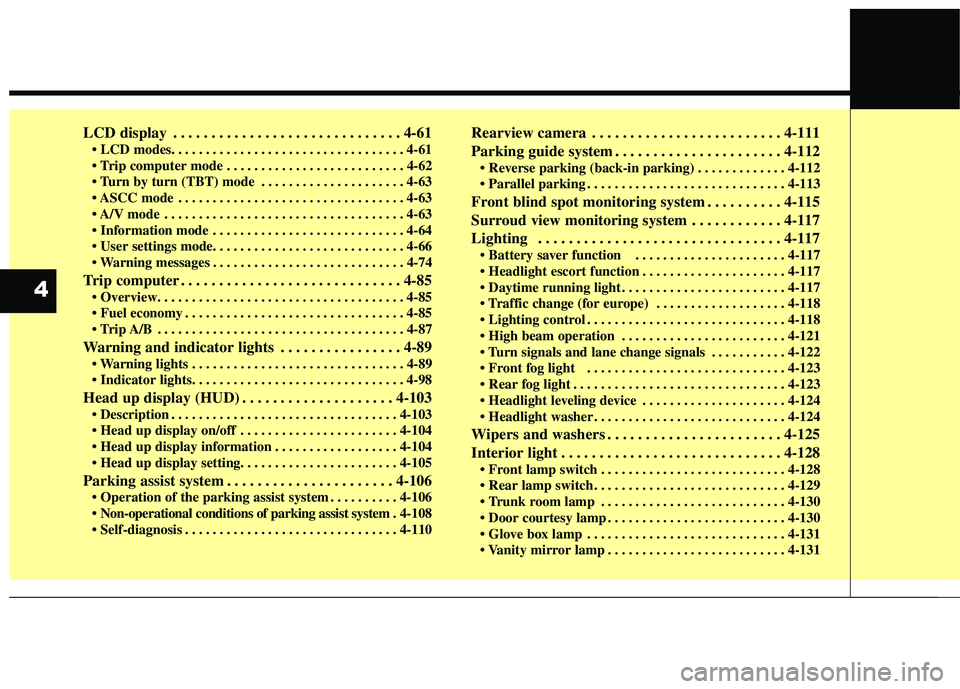
LCD display . . . . . . . . . . . . . . . . . . . . . . . . . . . . . . 4-61
. . . . . . . . . . . . . . . . . . . . . . . . . . 4-62
. . . . . . . . . . . . . . . . . . . . . 4-63
. . . . . . . . . . . . . . . . . . . . . . . . . . . . . . . . . 4-63
. . . . . . . . . . . . . . . . . . . . . . . . . . . . . . . . . . . 4-63
. . . . . . . . . . . . . . . . . . . . . . . . . . . . 4-64
. . . . . . . . . . . . . . . . . . . . . . . . . . . . 4-74
Trip computer . . . . . . . . . . . . . . . . . . . . . . . . . . . . . 4-85
. . . . . . . . . . . . . . . . . . . . . . . . . . . . . . . . 4-85
. . . . . . . . . . . . . . . . . . . . . . . . . . . . . . . . . . . . 4-87
Warning and indicator lights . . . . . . . . . . . . . . . . 4-89 . . . . . . . . . . . . . . . . . . . . . . . . . . . . . . . 4-89
Head up display (HUD) . . . . . . . . . . . . . . . . . . . . 4-103 . . . . . . . . . . . . . . . . . . . . . . . . . . . . . . . . . 4-103
. . . . . . . . . . . . . . . . . . . . . . . 4-104
. . . . . . . . . . . . . . . . . . 4-104
Parking assist system . . . . . . . . . . . . . . . . . . . . . . 4-106 . . . . . . . . . . 4-106
. 4-108
. . . . . . . . . . . . . . . . . . . . . . . . . . . . . . . 4-110 Rearview camera . . . . . . . . . . . . . . . . . . . . . . . . . 4-111
Parking guide system . . . . . . . . . . . . . . . . . . . . . . 4-112
. . . . . . . . . . . . . 4-112
. . . . . . . . . . . . . . . . . . . . . . . . . . . . . 4-113
Front blind spot monitoring system . . . . . . . . . . 4-115
Surroud view monitoring system . . . . . . . . . . . . 4-117
Lighting . . . . . . . . . . . . . . . . . . . . . . . . . . . . . . . . 4-117 . . . . . . . . . . . . . . . . . . . . . . 4-117
. . . . . . . . . . . . . . . . . . . . . 4-117
. . . . . . . . . . . . . . . . . . . . . . . . 4-117
. . . . . . . . . . . . . . . . . . . 4-118
. . . . . . . . . . . . . . . . . . . . . . . . . . . . . 4-118
. . . . . . . . . . . . . . . . . . . . . . . . 4-121
. . . . . . . . . . . 4-122
. . . . . . . . . . . . . . . . . . . . . . . . . . . . . 4-123
. . . . . . . . . . . . . . . . . . . . . . . . . . . . . . . 4-123
. . . . . . . . . . . . . . . . . . . . . 4-124
. . . . . . . . . . . . . . . . . . . . . . . . . . . . 4-124
Wipers and washers . . . . . . . . . . . . . . . . . . . . . . . 4-125
Interior light . . . . . . . . . . . . . . . . . . . . . . . . . . . . . 4-128 . . . . . . . . . . . . . . . . . . . . . . . . . . . 4-128
. . . . . . . . . . . . . . . . . . . . . . . . . . . . 4-129
. . . . . . . . . . . . . . . . . . . . . . . . . . . 4-130
. . . . . . . . . . . . . . . . . . . . . . . . . . 4-130
. . . . . . . . . . . . . . . . . . . . . . . . . . . . . 4-131
. . . . . . . . . . . . . . . . . . . . . . . . . . 4-131
4
Page 148 of 513

461
Features of your vehicle
LCD ModesLCD DISPLAY
Modes SymbolExplanation
Trip Computer This mode displays driving information like the tripmeter, fuel economy,
and so on. For more details, refer to “Trip Computer” in this chapter.
Tu r n B y Tu r n
(if equipped)This mode displays the state of the navigation.
ASCC
(if equipped)This mode displays the state of the Advanced Smart Cruise Control system (ASCC).
For more details, refer to "Advanced Smart Cruise Control system (ASCC)" in chapter 5.
A/VThis mode displays the state of the A/V system.
Information
This mode informs of the tire pressure information, service interval (mileage or days) and
warning messages related to the advanced smart cruise control system, pre-safe seat belt,and so on.
User SettingsOn this mode, you can change settings of the doors, lamps and so on.
❈ For controlling the LCD modes, refer to "LCD Display Control" in this chapter.
or
Page 149 of 513

Features of your vehicle
62
4
Cannot edit settings while driving
This warning message illuminates if
you try to select the other User
Settings item except Head-up dis-
play item when driving.
For safety, change the User Settings
after parking the vehicle and moving
the shift lever to P (Park) position.
Quick guide (Help)
If you press and hold the OK button
in the User Settings Mode, explana-tion about the selected item is dis-
played in the cluster. Trip Computer Mode
This mode displays driving informa-
tion like the tripmeter, fuel economy,and so on. ❈
For more details, refer to “Trip
Computer” in this chapter.
OKH045408L
■Type A■Type B
OKH045560L
■Type A■Type B
OKH045527L
■ Type A■Type B
Page 160 of 513

473
Features of your vehicle
Other Features
ItemsExplanation
Fuel Economy Auto Reset
The average fuel economy will not reset automatically whenever refueling.
The average fuel economy will reset automatically when refueling.
For more details, refer to “Trip Computer” in this chapter.
Wiper/Light DisplayChoose the Wiper or Light Display.
Tire Pressure UnitChoose the tire pressure unit. (psi, kPa, Bar)
Haptic Steering SystemSwitch (if equipped)Adjust the rotating effort of the haptic switch on the steering wheel for LCD display control
(Strong, Normal, Soft).
For the haptic switch, refer to "LCD Display Control" in this chapter.
ItemsExplanation
Service Interval
(Except Europe)
On this mode, you can activate the service interval function with mileage (km or mi.) and period (months).
The service interval function will be deactivated.
Service interval
Page 171 of 513

Features of your vehicle
84
4
Low Fuel
This warning message illuminates
if the fuel tank is nearly empty.
- When the low fuel level warninglight is illuminates.
- When the trip computer displays “--- km(or mile)” as distance to
empty.
Add fuel as soon as possible.
Check High Beam Assist System
This warning message illuminates if there is a malfunction with the High
Beam Assist System, We recom-
mend that the vehicle be inspected
by an authorized Kia dealer.
For more details, refer to "High BeamAssist System" in chapter 4.
OKH045543L
■ Type A■Type B
OKH045520L
■ Type A■Type B
Page 172 of 513

485
Features of your vehicle
Overview
Description
The trip computer is a microcomput-
er-controlled driver information sys-
tem that displays information related
to driving.
✽✽NOTICE
Some driving information stored in
the trip computer (for example
Average Vehicle Speed) resets if the
battery is disconnected.
Trip ModesFuel Economy
Range (1)
The range is the estimated dis- tance the vehicle can be driven with the remaining fuel.
- Distance range : 1 ~ 9999 km or1 ~ 9999 mi.
If the estimated distance is below 1 km (1 mi.), the trip computer will
display “---” as range.
TRIP COMPUTER
OKH045438L
■
Type A■Type B
TRIP A
TRIP B
DRIVE MODE
FUEL ECONOMY
To change the trip mode, press the , (MOVE) button.
Page 173 of 513
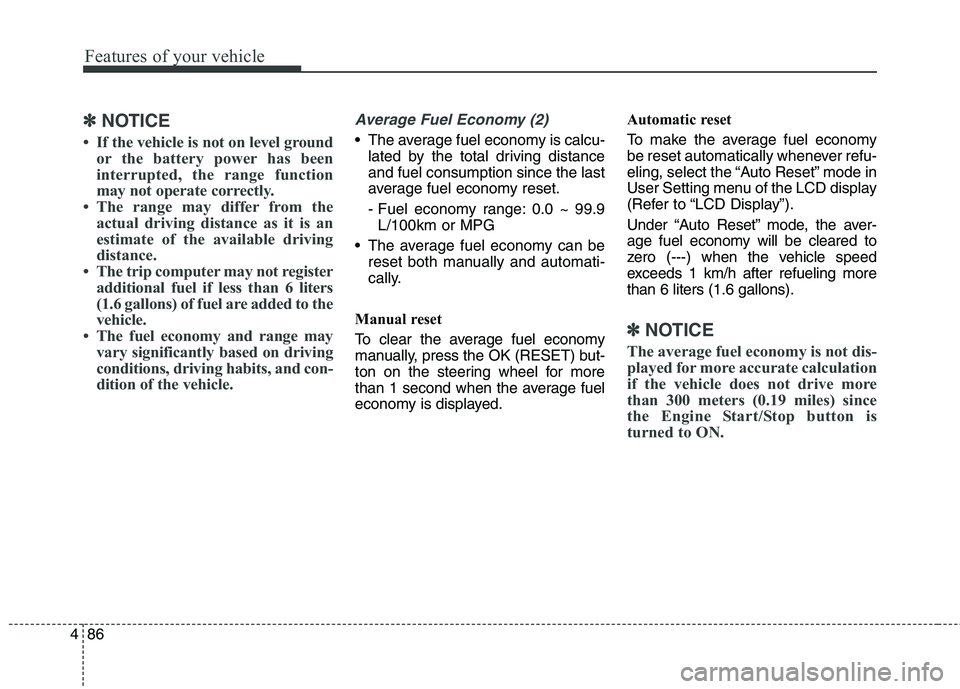
Features of your vehicle
86
4
✽✽
NOTICE
If the vehicle is not on level ground or the battery power has been
interrupted, the range function
may not operate correctly.
The range may differ from the actual driving distance as it is an
estimate of the available driving
distance.
The trip computer may not register additional fuel if less than 6 liters
(1.6 gallons) of fuel are added to the
vehicle.
The fuel economy and range may vary significantly based on driving
conditions, driving habits, and con-
dition of the vehicle.Average Fuel Economy (2)
The average fuel economy is calcu-lated by the total driving distance and fuel consumption since the last
average fuel economy reset.
- Fuel economy range: 0.0 ~ 99.9L/100km or MPG
The average fuel economy can be reset both manually and automati-
cally.
Manual reset
To clear the average fuel economy
manually, press the OK (RESET) but-
ton on the steering wheel for more
than 1 second when the average fuel
economy is displayed. Automatic reset
To make the average fuel economy
be reset automatically whenever refu-
eling, select the “Auto Reset” mode in
User Setting menu of the LCD display
(Refer to “LCD Display”).
Under “Auto Reset” mode, the aver-
age fuel economy will be cleared to
zero (---) when the vehicle speed
exceeds 1 km/h after refueling morethan 6 liters (1.6 gallons).
✽✽
NOTICE
The average fuel economy is not dis-
played for more accurate calculation
if the vehicle does not drive more
than 300 meters (0.19 miles) since
the Engine Start/Stop button is
turned to ON.
Page 324 of 513
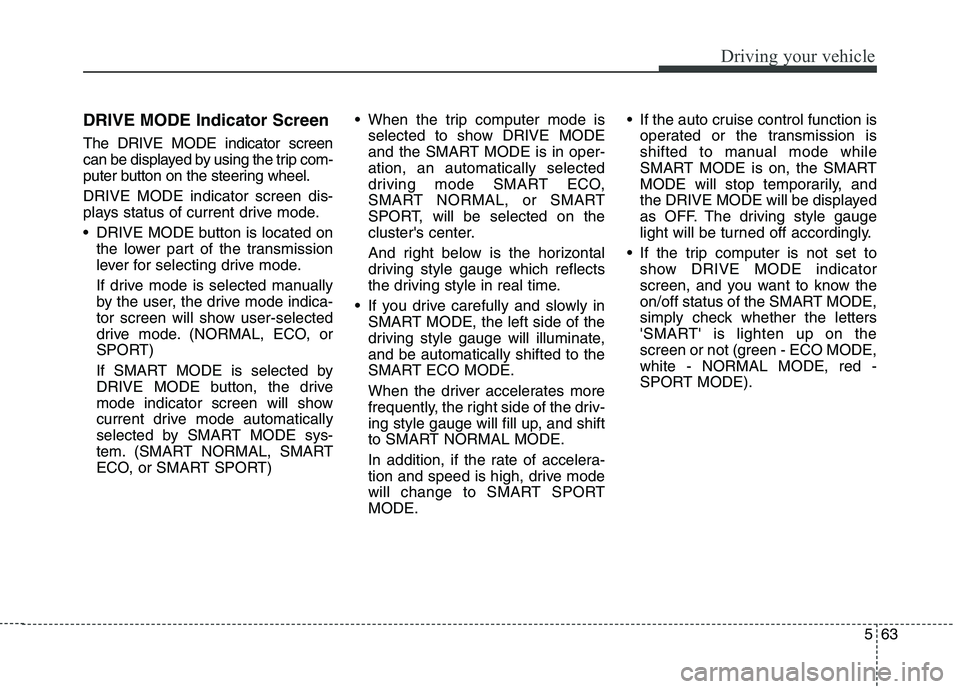
563
Driving your vehicle
DRIVE MODE Indicator Screen The DRIVE MODE indicator screen
can be displayed by using the trip com-
puter button on the steering wheel. DRIVE MODE indicator screen dis-
plays status of current drive mode.
DRIVE MODE button is located onthe lower part of the transmission
lever for selecting drive mode.
If drive mode is selected manually
by the user, the drive mode indica-
tor screen will show user-selected
drive mode. (NORMAL, ECO, or
SPORT)
If SMART MODE is selected by
DRIVE MODE button, the drive
mode indicator screen will show
current drive mode automatically
selected by SMART MODE sys-
tem. (SMART NORMAL, SMART
ECO, or SMART SPORT) When the trip computer mode is
selected to show DRIVE MODE
and the SMART MODE is in oper-ation, an automatically selected
driving mode SMART ECO,
SMART NORMAL, or SMART
SPORT, will be selected on the
cluster's center.
And right below is the horizontal
driving style gauge which reflects
the driving style in real time.
If you drive carefully and slowly in SMART MODE, the left side of the
driving style gauge will illuminate,and be automatically shifted to the
SMART ECO MODE.
When the driver accelerates more
frequently, the right side of the driv-
ing style gauge will fill up, and shift
to SMART NORMAL MODE.
In addition, if the rate of accelera-
tion and speed is high, drive mode
will change to SMART SPORTMODE. If the auto cruise control function is
operated or the transmission is
shifted to manual mode while
SMART MODE is on, the SMART
MODE will stop temporarily, and
the DRIVE MODE will be displayed
as OFF. The driving style gauge
light will be turned off accordingly.
If the trip computer is not set to show DRIVE MODE indicator
screen, and you want to know the
on/off status of the SMART MODE,
simply check whether the letters
'SMART' is lighten up on the
screen or not (green - ECO MODE,white - NORMAL MODE, red -
SPORT MODE).