2016 KIA OPTIMA HYBRID bluetooth
[x] Cancel search: bluetoothPage 2 of 35
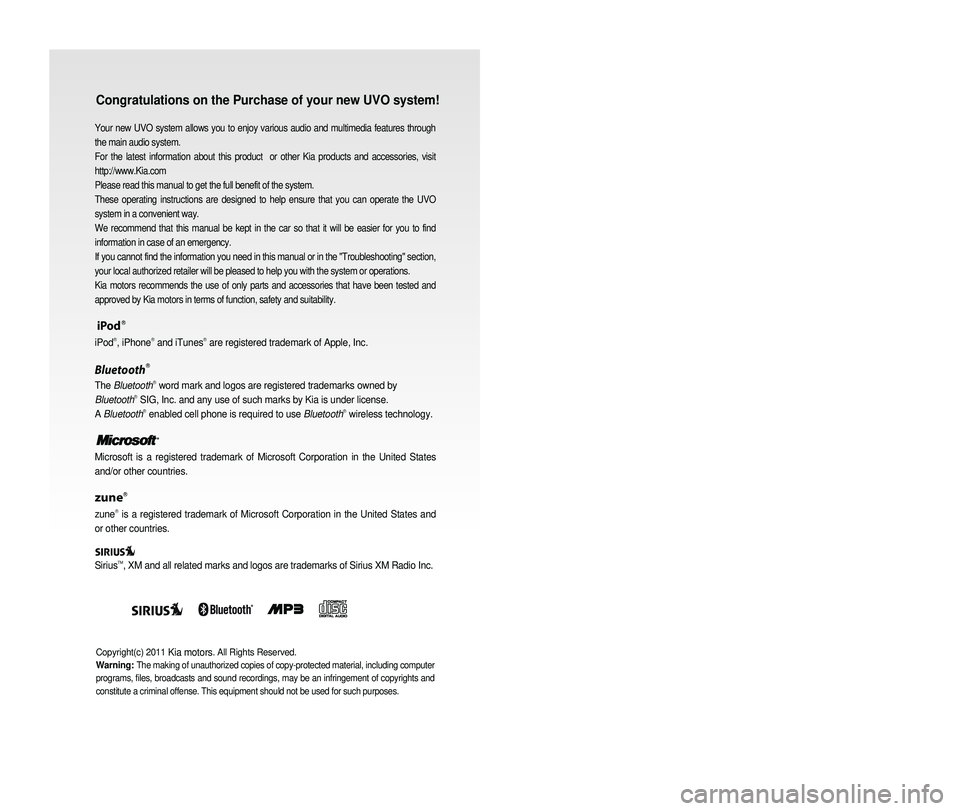
Congratulations on the Purchase of your new UVO system!
Your new UVO system allows you to enjoy various audio and multimedia fea\
tures through
the main audio system.
For the latest information about this product or other Kia products and accessories, visit
http://www.Kia.com
Please read this manual to get the full benefit of the system.
These operating instructions are designed to help ensure that you can operate the UVO
system in a convenient way.
We recommend that this manual be kept in the car so that it will be easi\
er for you to find
information in case of an emergency.
If you cannot find the information you need in this manual or in the "Tr\
oubleshooting" section,
your local authorized retailer will be pleased to help you with the syst\
em or operations.
Kia motors recommends the use of only parts and accessories that have been \
tested and
approved by Kia motors in terms of function, safety and suitability.
iPodⓇ
iPodⓇ, iPhoneⓇ and iTunesⓇ are registered trademark of Apple, Inc.
BluetoothⓇ
The BluetoothⓇ word mark and logos are registered trademarks owned by
BluetoothⓇ SIG, Inc. and any use of such marks by Kia is under license.
A BluetoothⓇ enabled cell phone is required to use BluetoothⓇ wireless technology.
Microsoft is a registered trademark of Microsoft Corporation in the Unit\
ed States
and/or other countries.
zuneⓇ
zuneⓇ is a registered trademark of Microsoft Corporation in the United States and
or other countries.
Sirius
TM, XM and all related marks and logos are trademarks of Sirius XM Radio I\
nc.
Copyright(c) 2011 Kia motors. All Rights Reserved.
Warning:
The making of unauthorized copies of copy-protected material, including \
computer
programs, files, broadcasts and sound recordings, may be an infringement of copyrights and
constitute a criminal offense. This equipment should not be used for suc\
h purposes.
Page 3 of 35
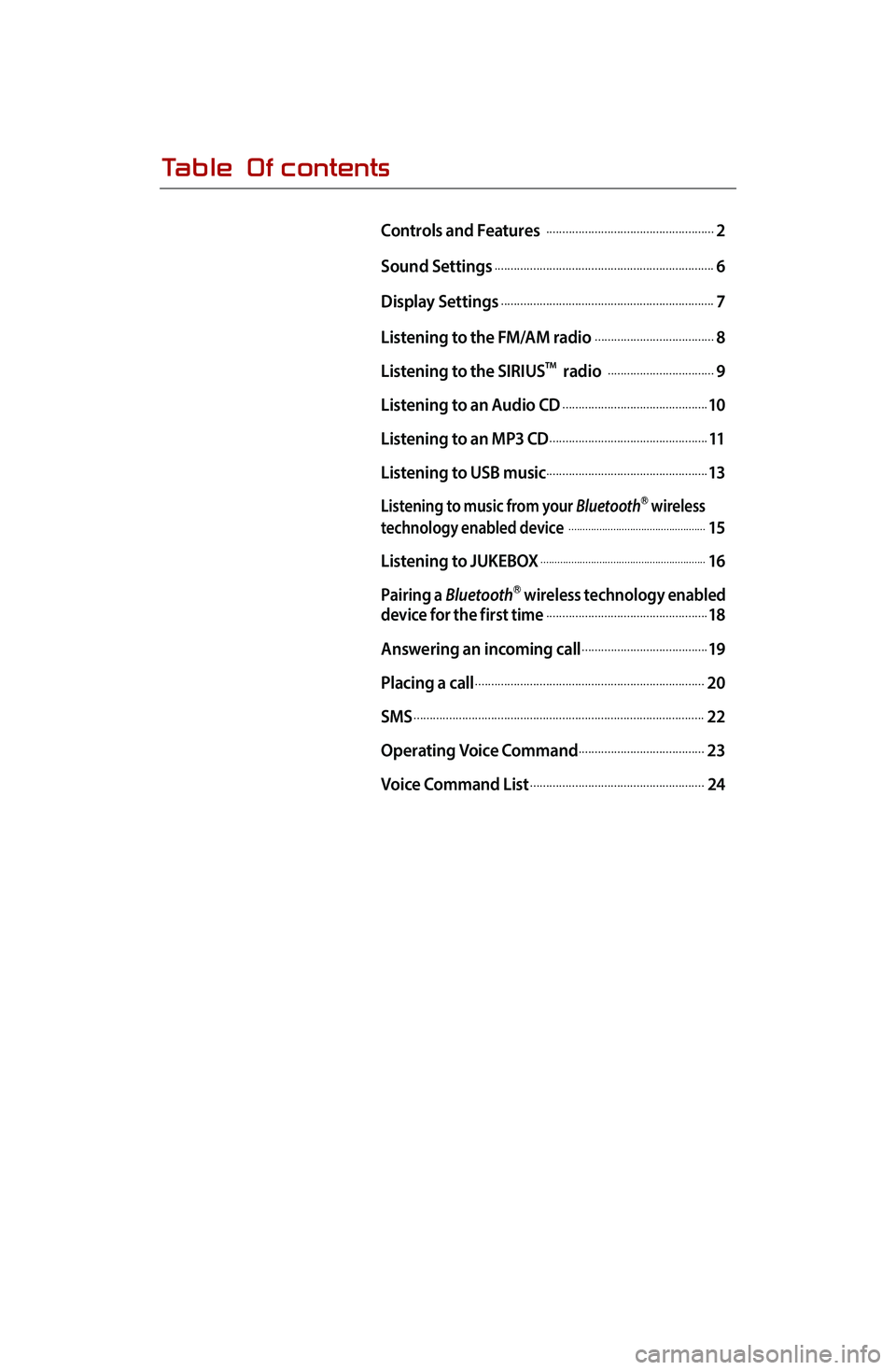
Table Of contents
Controls and Features .....................................................2
Sound Settings
.....................................................................6
Display Settings
...................................................................7
Listening to the FM/AM radio
......................................8
Listening to the SIRIUS
TM radio ..................................9
Listening to an Audio CD
..............................................10
Listening to an MP3 CD
..................................................11
Listening to USB music
...................................................13
Listening to music from your BluetoothⓇ wireless
technology enabled device .................................................15
Listening to JUKEBOX
...........................................................16
Pairing a BluetoothⓇ wireless technology enabled
device for the first time...................................................18
Answering an incoming call
........................................19
Placing a call
........................................................................20
SMS
...........................................................................................22
Operating Voice Command
........................................23
Voice Command List
.......................................................24
Page 5 of 35
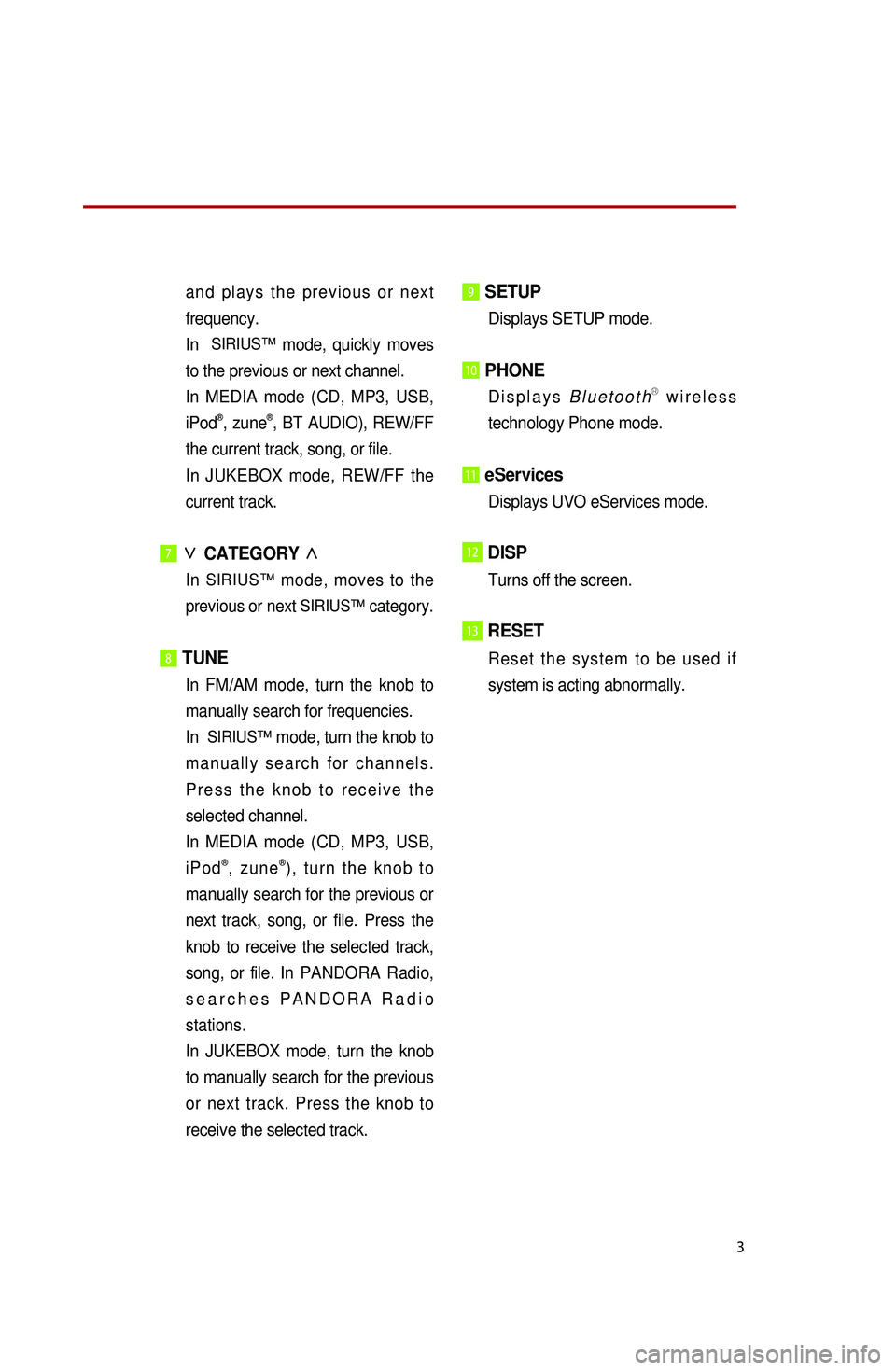
3
and plays the previous or next
frequency.
In
SIRIUS™ mode, quickly moves
to the previous or next channel.
I
n MEDIA mode (CD, MP3, USB,
iPod
®, zune®, BT AUDIO), REW/FF
the current track, song, or file.
In
JUKEBOX mode, REW/FF the
current track.
7∨
CATEGORY ∧
In SIRIUS™ mode, moves to the
previous or next SIRIUS™ category.
8 TUNE
In FM/AM mode, turn the knob to
manually search for frequencies.
In
SIRIUS™ mode, turn the knob to
manually search for channels.
Press the knob to receive the
selected channel.
I
n MEDIA mode (CD, MP3, USB,
iPod
®, zune®), turn the knob to
manually search for the previous or
next track, song, or file. Press the
knob to receive the selected track,
song, or file. In PANDORA Radio,
searches PANDORA Radio
stations.
In JUKEBOX mode, turn the knob
to manually search for the previous
or next track. Press the knob to
receive the selected track.
9 SETUP
Displays SETUP mode.
10 PHONE
Displays BluetoothⓇ wireless
technology Phone mode.
11 eServices
Displays UVO eServices mode.
12DISP
Turns off the screen.
13RESET
Reset the system to be used if
system is acting abnormally.
Page 7 of 35

5
→ BT Audio →
PANDORA →
FM.
Long (over 0.8 seconds)
While the system is off, turn the
system on.
While the system is on, turn off the
system.
4 MUTE
Mutes the sound.
5Voice Command
Short (under 0.8 seconds)
If
Voice recognition is off, turns on
Voice recognition.
If system is speaking, interrupts
speaking and enters listening
mode.
Long (over 0.8 seconds)
If
Voice recognition is on, turns off
Voice recognition.
6 SEND (BluetoothⓇ wireless
technology
P
hone)
Pressing this key will receive an
incoming call. If the Audio is on, the
Bluetooth
Ⓡ wireless technology
phone screen will be displayed.
When
a SMS message is received,
reads back message.
7 END ( BluetoothⓇ wireless
technology Phone)
Pressing this key will reject an
incoming call. If pressed during a
call, the current call will be ended.
When
a SMS message is received,
ignores message.
Page 17 of 35
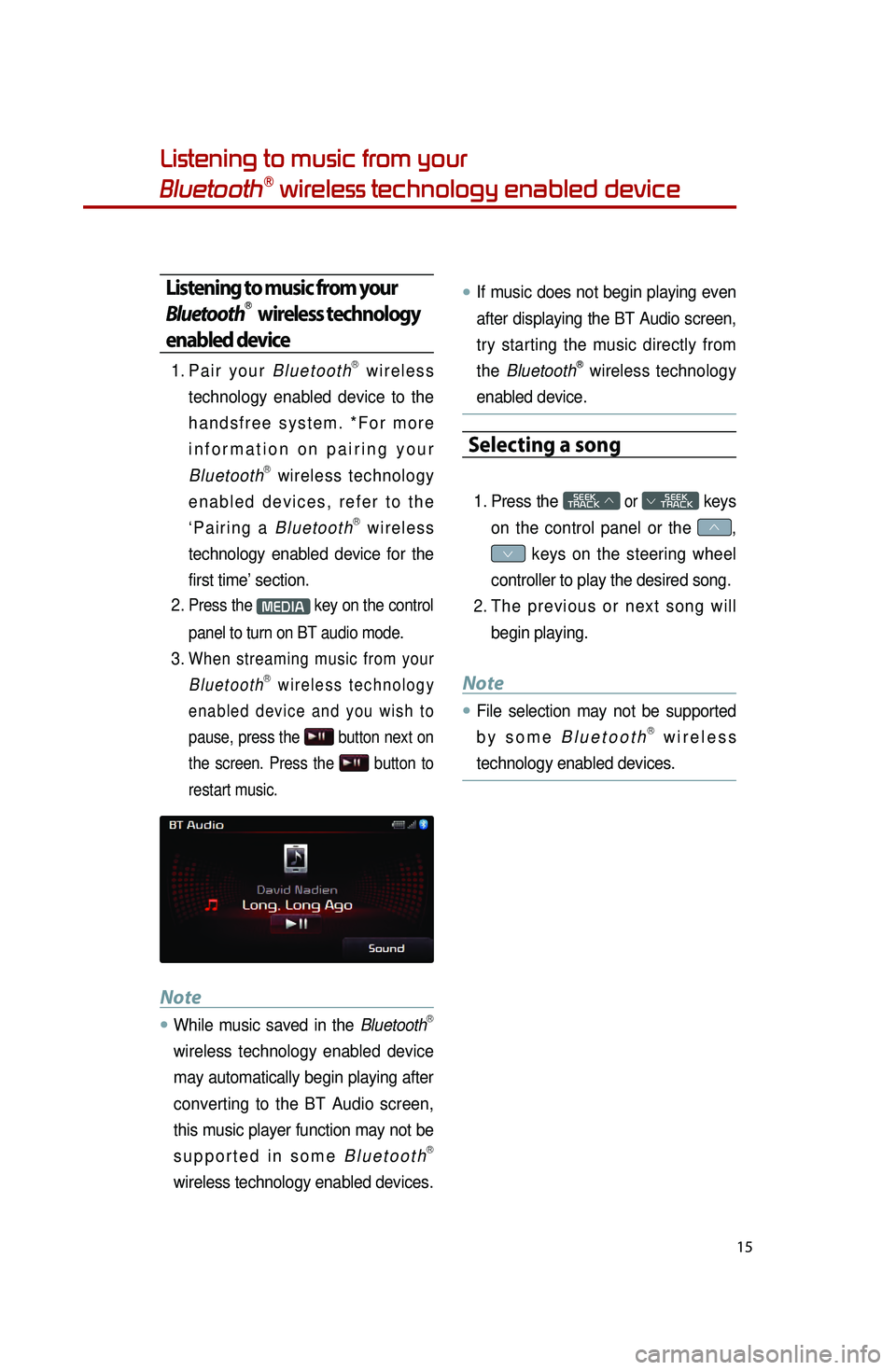
15
Listening to music from your
BluetoothⓇ wireless technology enabled device
Listening to music from your
BluetoothⓇ wireless technology
enabled device
1. Pair your BluetoothⓇ wireless
technology enabled device to the
handsfree system. *For more
information on pairing your
Bluetooth
Ⓡ wireless technology
enabled devices, refer to the
‘Pairing a Bluetooth
Ⓡ wireless
technology enabled device for the
first time’ section.
2.
Press the MEDIA key on the control
panel to turn on BT audio mode.
3. When streaming music from your BluetoothⓇ wireless technology
enabled device and you wish to
pause, press the
button next on
the screen. Press the
button to
restart music.
Note
●.While music saved in the BluetoothⓇ
wireless technology enabled device
may automatically begin playing after
converting to the BT Audio screen,
this music player function may not be
supported in some Bluetooth
Ⓡ
wireless technology enabled devices.
●.If music does not begin playing even
after displaying the BT Audio screen,
try starting the music directly from
the Bluetooth
Ⓡ wireless technology
enabled device.
Selecting a song
1. Press the SEEK
TRACK ∧ or
SEEK
∨ TRACK keys
on the control panel or the
∧,
∨ keys on the steering wheel
controller to play the desired song.
2.
The
previous or next song will
begin playing.
Note
●.File selection may not be supported
by some BluetoothⓇ wireless
technology enabled devices.
Page 20 of 35

18
Pairing a BluetoothⓇ wireless technology
enabled device for the first time
Caution
●.For your safety, only pair devices to
the system when the vehicle is
parked.
Pairing a BluetoothⓇ wireless
technology enabled device
for the first time
1. Press the button on the
steering wheel or the
PHONE key
on the control panel.
2.
Press the
Ye s button.
3.
Per
form a device discovery from
the handset device. For details on
device discovery for your handset
device, refer to the handset device
user's manual. Non SSP(Secure Simple Pairing)
supported device
4.
Once the device is discovered,
input the passkey in the handset
device.
SSP(Secure Simple Pairing)
supported device
4.
Once the device is discovered,
check the passkey on your
handset device and confirm.
5.
O
nce pairing is complete, the
handset device will be shown in
the Connections list.
0001
Page 21 of 35

19
Answering an incoming call
Connecting a handset device
The system automatically connects the
BluetoothⓇ wireless technology enabled
device set at the highest priority. As a
result, in order to connect a different
phone, follow the following steps.
1. While in Phone mode, press the
Connections button.
2.
Select
the handset device you
want to connect.
3.
Press the
Connect button.
Answering an incoming call
1. When there is an incoming call, an incoming call window will be
displayed on the screen. Press the
Accept button on the screen or
the
key on the steering
wheel controller to answer the call.
2. The call will be connected.
Rejecting an incoming call
1. Press the Reject button on the
screen or the
key on the
steering wheel controller.
2. The call will be rejected.
Page 26 of 35
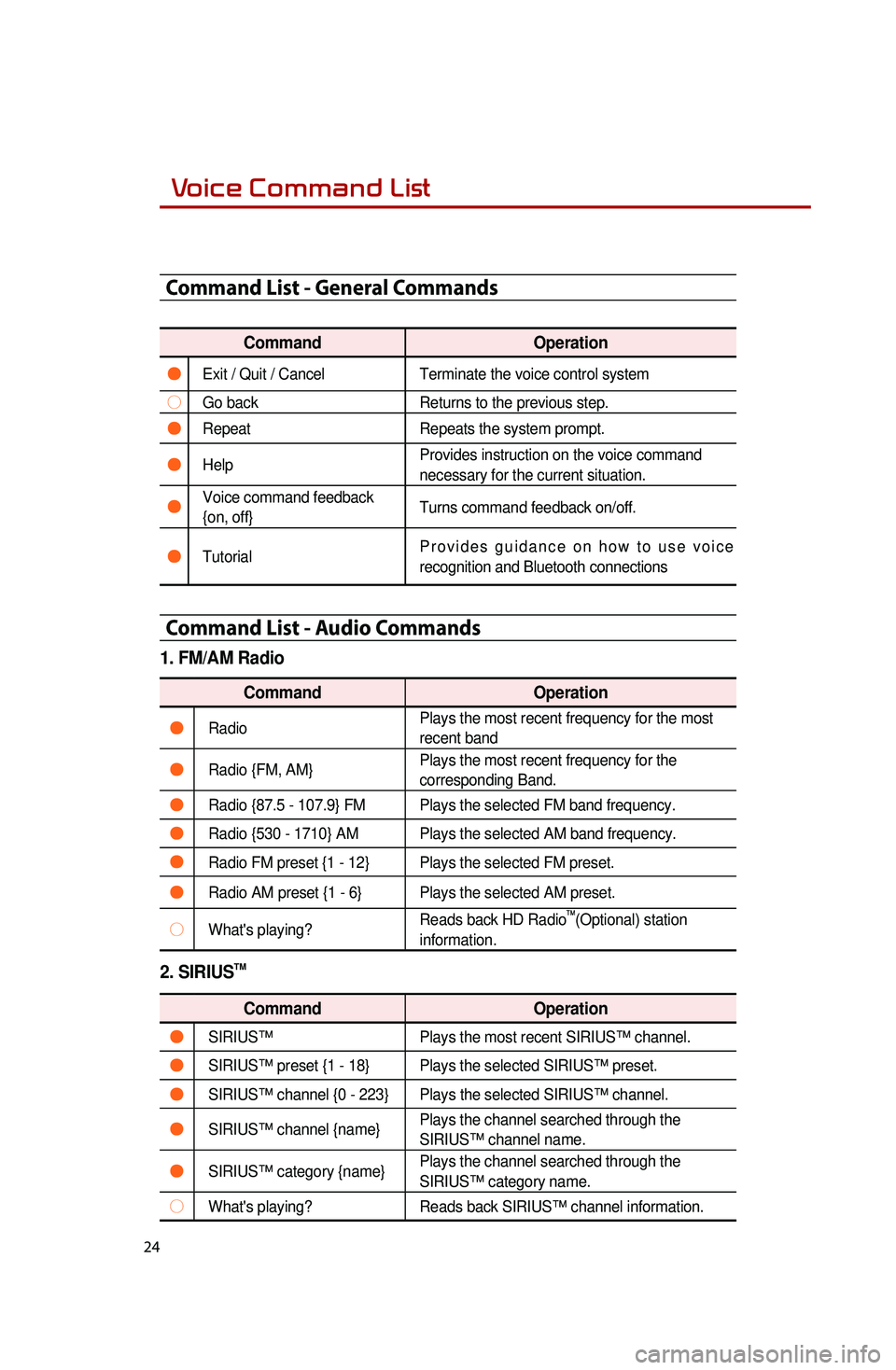
24
Voice Command List
Command List - General Commands
CommandOperation
●Exit / Quit / CancelTerminate the voice control system
○Go backReturns to the previous step.
●RepeatRepeats the system prompt.
●Help Provides instruction on the voice command
necessary for the current situation.
●Voice command feedback
{on, off}Turns command feedback on/off.
●TutorialProvides guidance on how to use voice
recognition and Bluetooth connections
Command List - Audio Commands
1. FM/AM Radio
Command
Operation
●RadioPlays the most recent frequency for the most
recent band
●Radio {FM, AM}Plays the most recent frequency for the
corresponding Band.
●Radio {87.5 - 107.9} FM Plays the selected FM band frequency.
●Radio {530 - 1710} AM Plays the selected AM band frequency.
●Radio FM preset {1 - 12} Plays the selected FM preset.
●Radio AM preset {1 - 6} Plays the selected AM preset.
○What's playing?Reads back HD Radio
TM(Optional) station
information.
2. SIRIUSTM
Command Operation
●SIRIUS™Plays the most recent SIRIUS™ channel.
●SIRIUS™ preset {1 - 18} Plays the selected SIRIUS™ preset.
●SIRIUS™ channel {0 - 223} Plays the selected SIRIUS™ channel.
●SIRIUS™ channel {name}Plays the channel searched through the
SIRIUS™ channel name.
●SIRIUS™ category {name}Plays the channel searched through the
SIRIUS™ category name.
○What's playing?
Reads back SIRIUS™ channel information.
0001