Page 402 of 723
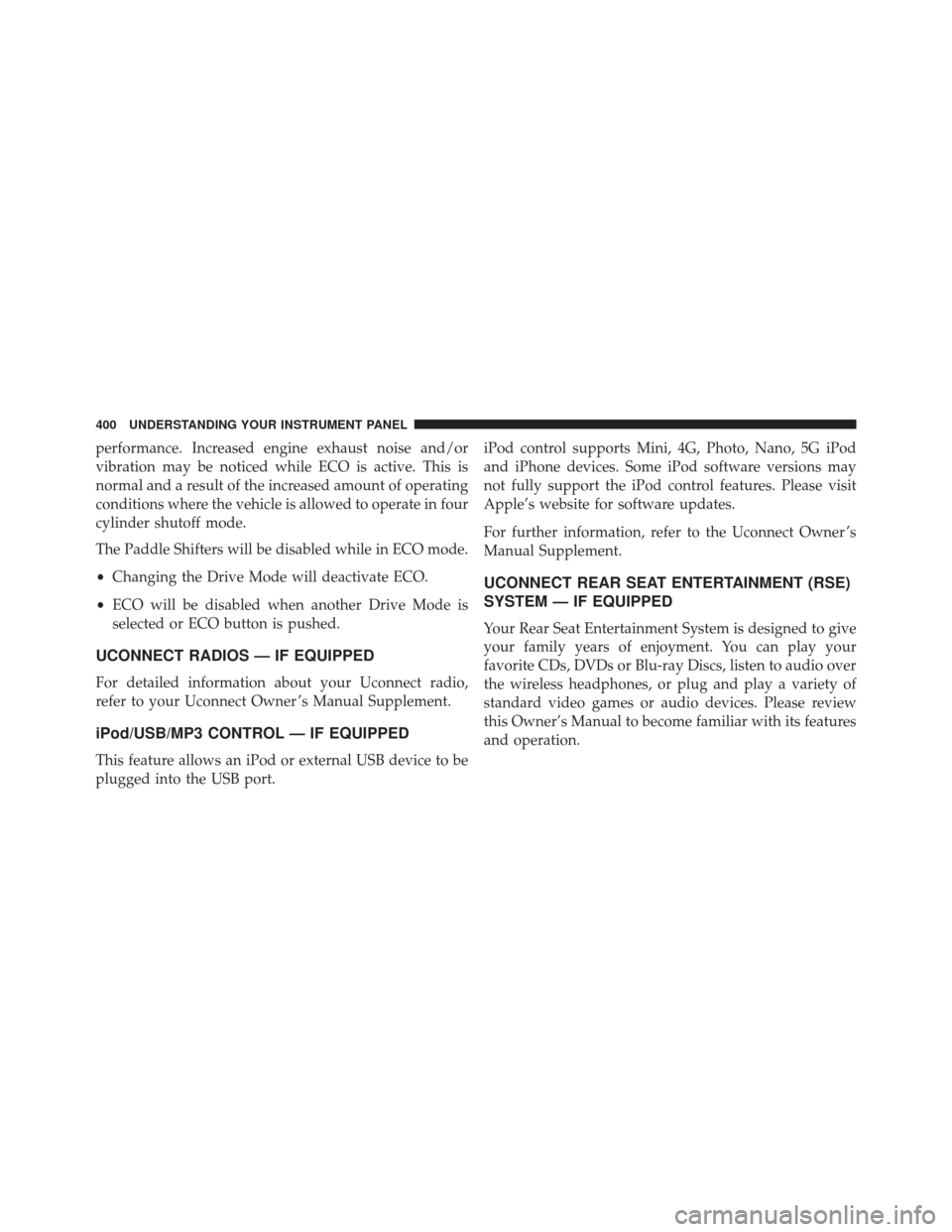
performance. Increased engine exhaust noise and/or
vibration may be noticed while ECO is active. This is
normal and a result of the increased amount of operating
conditions where the vehicle is allowed to operate in four
cylinder shutoff mode.
The Paddle Shifters will be disabled while in ECO mode.
•Changing the Drive Mode will deactivate ECO.
• ECO will be disabled when another Drive Mode is
selected or ECO button is pushed.
UCONNECT RADIOS — IF EQUIPPED
For detailed information about your Uconnect radio,
refer to your Uconnect Owner ’s Manual Supplement.
iPod/USB/MP3 CONTROL — IF EQUIPPED
This feature allows an iPod or external USB device to be
plugged into the USB port. iPod control supports Mini, 4G, Photo, Nano, 5G iPod
and iPhone devices. Some iPod software versions may
not fully support the iPod control features. Please visit
Apple’s website for software updates.
For further information, refer to the Uconnect Owner ’s
Manual Supplement.
UCONNECT REAR SEAT ENTERTAINMENT (RSE)
SYSTEM — IF EQUIPPED
Your Rear Seat Entertainment System is designed to give
your family years of enjoyment. You can play your
favorite CDs, DVDs or Blu-ray Discs, listen to audio over
the wireless headphones, or plug and play a variety of
standard video games or audio devices. Please review
this Owner’s Manual to become familiar with its features
and operation.
400 UNDERSTANDING YOUR INSTRUMENT PANEL
Page 405 of 723
•The system can be controlled by the front seat occu-
pants utilizing either the touchscreen radio, or by the
rear seat occupants using the remote control.
Dual Video Screen
NOTE: Typically there are two different ways to operate
the features of the Rear Seat Entertainment System.
• The Remote Control
• The Touchscreen Radio (If Equipped)
Blu-ray Disc Player
Play A Blu-ray Disc
The Blu-ray Disc player is located in the center console.
RSE System Headphone Channel Selectors
4
UNDERSTANDING YOUR INSTRUMENT PANEL 403
Page 406 of 723

1. Insert a Blu-ray disc into the VES disc player with thelabel facing as indicated on the Blu-ray player. The
radio automatically selects the appropriate mode after
the disc is recognized and displays the menu screen,
the language screen, or starts playing the first track. 2. To watch a Blu-ray disc on Rear 1 for driver’s side rear
passengers, ensure the Remote Control and Head-
phone switch is on Rear 1.
3. To watch a Blu-ray disc on Rear 2 for passenger side rear passengers, ensure the Remote Control and Head-
phone switch is on Rear 2.
NOTE:
• To view a Blu-ray disc on the radio, press the “Media”
button on the touchscreen, and then press the “Disc”
button. Press the “Play” button, and then the “full
screen” button.
• Viewing a Blu-ray disc on the radio screen is not
available in all states/provinces. The vehicle must be
stopped, and the gear selector must be in the PARK
position for vehicles with automatic transmission.
Blu-ray Disc Player Location
404 UNDERSTANDING YOUR INSTRUMENT PANEL
Page 407 of 723
Using The Touchscreen Radio
1.RSE Channel 1 Mode
Indicates the current source for Screen 1/Channel 1. This
button will be highlighted when it is the active Screen/
Channel being controlled by the front user. If this button is not highlighted, select button to access controls for
Screen 1/Channel 1 source.
2.
RSE Power
Press to turn RSE On/Off.
3. RSE Mute
Mute rear headphones for the current ignition cycle.
Pressing mute again will unmute rear headphones.
4. RSE Remote Control Lock Out
Press to enable/disable Remote Control functions.
5. RSE Channel 2 Mode
Indicates the current source for Screen 2/Channel 2. This
button will be highlighted when it is the active Screen/
Channel being controlled by the front user. If this button
is not highlighted, select button to access controls for
Screen 2/Channel 2 source.
Rear Media Control Screen
4
UNDERSTANDING YOUR INSTRUMENT PANEL 405
Page 408 of 723
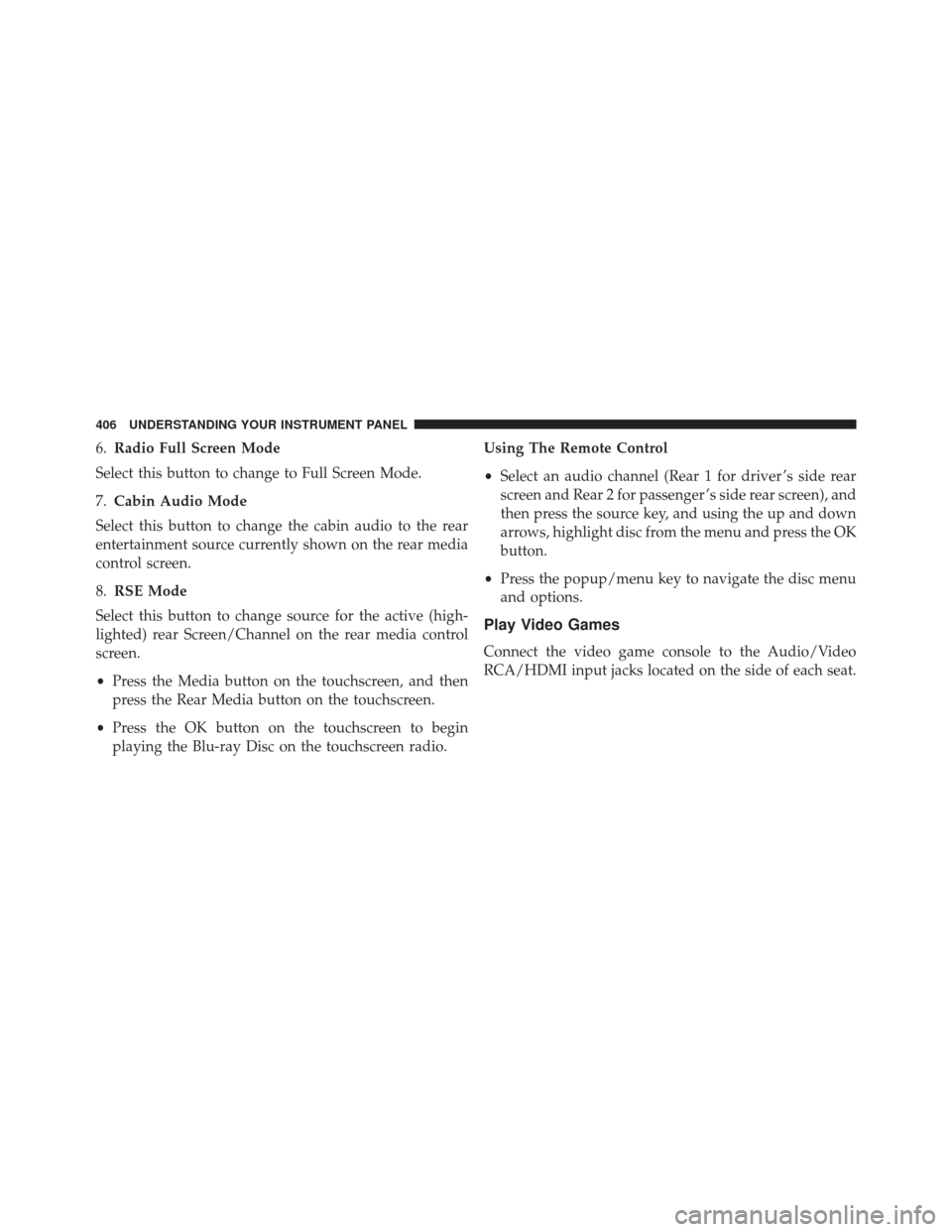
6.Radio Full Screen Mode
Select this button to change to Full Screen Mode.
7. Cabin Audio Mode
Select this button to change the cabin audio to the rear
entertainment source currently shown on the rear media
control screen.
8. RSE Mode
Select this button to change source for the active (high-
lighted) rear Screen/Channel on the rear media control
screen.
• Press the Media button on the touchscreen, and then
press the Rear Media button on the touchscreen.
• Press the OK button on the touchscreen to begin
playing the Blu-ray Disc on the touchscreen radio. Using The Remote Control
•
Select an audio channel (Rear 1 for driver ’s side rear
screen and Rear 2 for passenger ’s side rear screen), and
then press the source key, and using the up and down
arrows, highlight disc from the menu and press the OK
button.
• Press the popup/menu key to navigate the disc menu
and options.
Play Video Games
Connect the video game console to the Audio/Video
RCA/HDMI input jacks located on the side of each seat.
406 UNDERSTANDING YOUR INSTRUMENT PANEL
Page 409 of 723
Audio/Video RCA/HDMI Jacks (AUX/HDMI Jacks) on
the side of each seat enable the monitor to display video
directly from a video camera, connect video games for
display on the screen, or play music directly from an MP3
player.When connecting an external source to the AUX/HDMI
input, ensure to follow the standard color coding for the
audio/video jacks:
1. HDMI Input.
2. Right audio in (red).
3. Left audio in (white).
4. Video in (yellow).
NOTE:
Certain high-end video games consoles may
exceed the power limit of the vehicle’s Power Inverter.
Play A DVD/Blu-ray Disc Using The Touchscreen
Radio
1. Insert the DVD/Blu-ray Disc with the label facing as indicated on the DVD/Blu-ray Disc player. The radio
automatically selects the appropriate mode after the
disc is recognized and displays the menu screen or
starts playing the first track.
Audio/Video RCA/HDMI Input Jacks
4
UNDERSTANDING YOUR INSTRUMENT PANEL 407
Page 410 of 723
2. To watch a DVD/Blu-ray Disc on Rear 1 (driver ’s siderear passenger), ensure the Remote Control and Head-
phone channel selector switch is on Rear 1.
3. To watch a DVD/Blu-ray Disc on Rear 2 (passenger ’s side rear passenger), ensure the Remote Control and
Headphone channel selector switch is on Rear 2.
Using The Remote Control
1. Push the SOURCE button on the Remote Control.
2. While looking at Rear 1 or 2, highlight DISC by eitherpushing Up/Down/Left/Right buttons, then push
ENTER/OK.
Using The Touchscreen Radio Controls
1. Press the Media button on the Uconnect radio touch-screen.
Select DISC Mode On The Rear Seat Entertainment
Screen
408 UNDERSTANDING YOUR INSTRUMENT PANEL
Page 411 of 723
2. Press the Rear Media button to display the Rear MediaControl screen.
3. Press the 1 or 2 buttons on the touchscreen, and the select source button on the touchscreen. Press the
DISC button on the touchscreen in the MEDIA col-
umn. To exit, press the X at the top right of the screen. NOTE:
Pressing the screen on the radio while a DVD or
Blu-ray Disc is playing, brings up the basic remote
control functions for DVD play such as scene selection,
Play, Pause, FF, RW, and Stop. Pressing the X in the upper
corner will turn OFF the remote control screen functions.
Rear Media Control Screen
Rear Seat Entertainment Source Screen
4
UNDERSTANDING YOUR INSTRUMENT PANEL 409