Page 253 of 723
The HomeLink buttons, located on the overhead console,
designate the three different HomeLink channels. The
HomeLink indicator is located above the center button.
NOTE:HomeLink is disabled when the Vehicle Security
Alarm is active.Before You Begin Programming HomeLink
Be sure that your vehicle is parked outside of the garage
before you begin programming.
For more efficient programming and accurate transmis-
sion of the radio-frequency signal, it is recommended
that a new battery be placed in the hand-held transmitter
of the device that is being programmed to the HomeLink
system.
To erase the channels, place the ignition in the ON/RUN
position and push and hold the two outside HomeLink
buttons (I and III) for up 20 seconds or until the red
indicator flashes.
HomeLink Buttons/Overhead Console
3
UNDERSTANDING THE FEATURES OF YOUR VEHICLE 251
Page 257 of 723
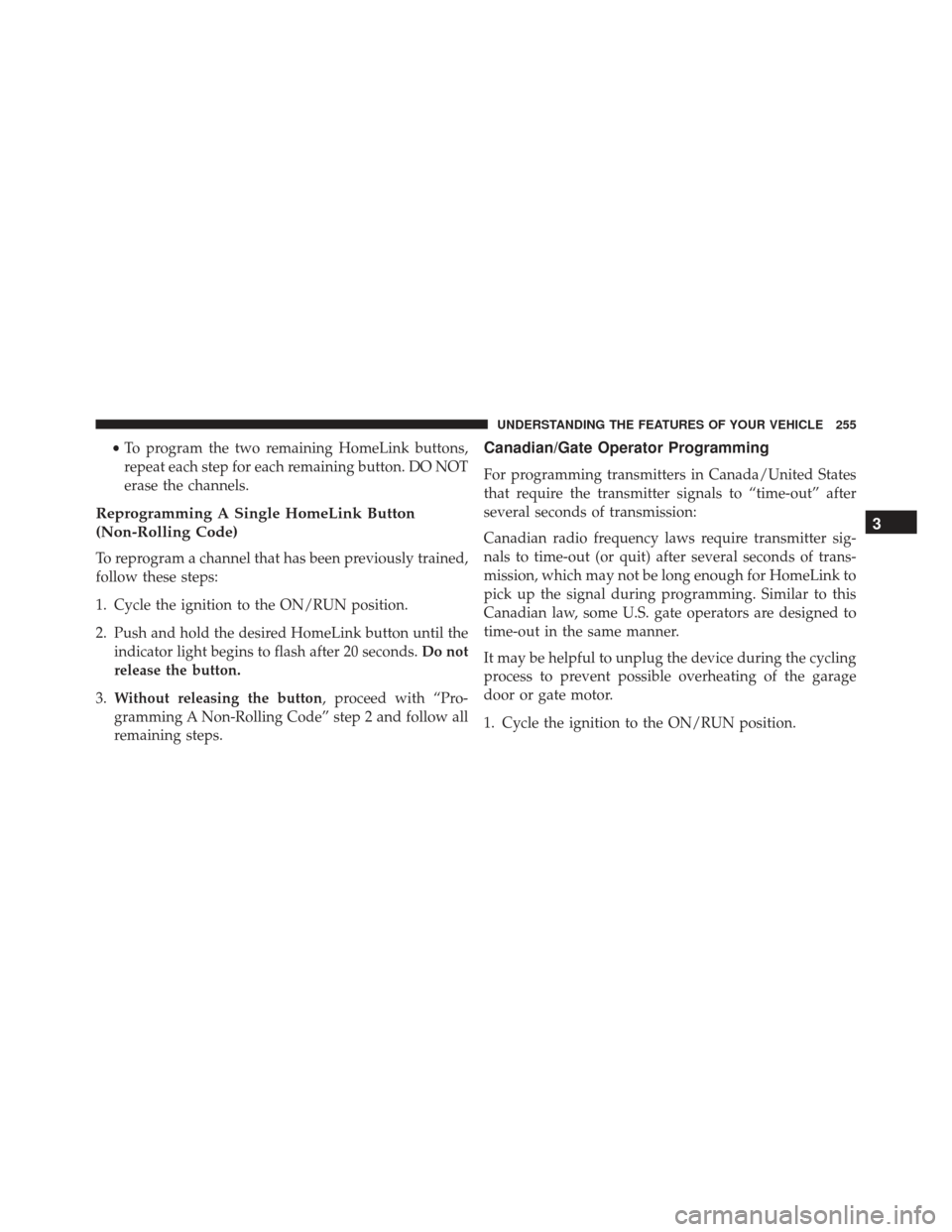
•To program the two remaining HomeLink buttons,
repeat each step for each remaining button. DO NOT
erase the channels.
Reprogramming A Single HomeLink Button
(Non-Rolling Code)
To reprogram a channel that has been previously trained,
follow these steps:
1. Cycle the ignition to the ON/RUN position.
2. Push and hold the desired HomeLink button until the indicator light begins to flash after 20 seconds. Do not
release the button.
3. Without releasing the button, proceed with “Pro-
gramming A Non-Rolling Code” step 2 and follow all
remaining steps.
Canadian/Gate Operator Programming
For programming transmitters in Canada/United States
that require the transmitter signals to “time-out” after
several seconds of transmission:
Canadian radio frequency laws require transmitter sig-
nals to time-out (or quit) after several seconds of trans-
mission, which may not be long enough for HomeLink to
pick up the signal during programming. Similar to this
Canadian law, some U.S. gate operators are designed to
time-out in the same manner.
It may be helpful to unplug the device during the cycling
process to prevent possible overheating of the garage
door or gate motor.
1. Cycle the ignition to the ON/RUN position.
3
UNDERSTANDING THE FEATURES OF YOUR VEHICLE 255
Page 284 of 723
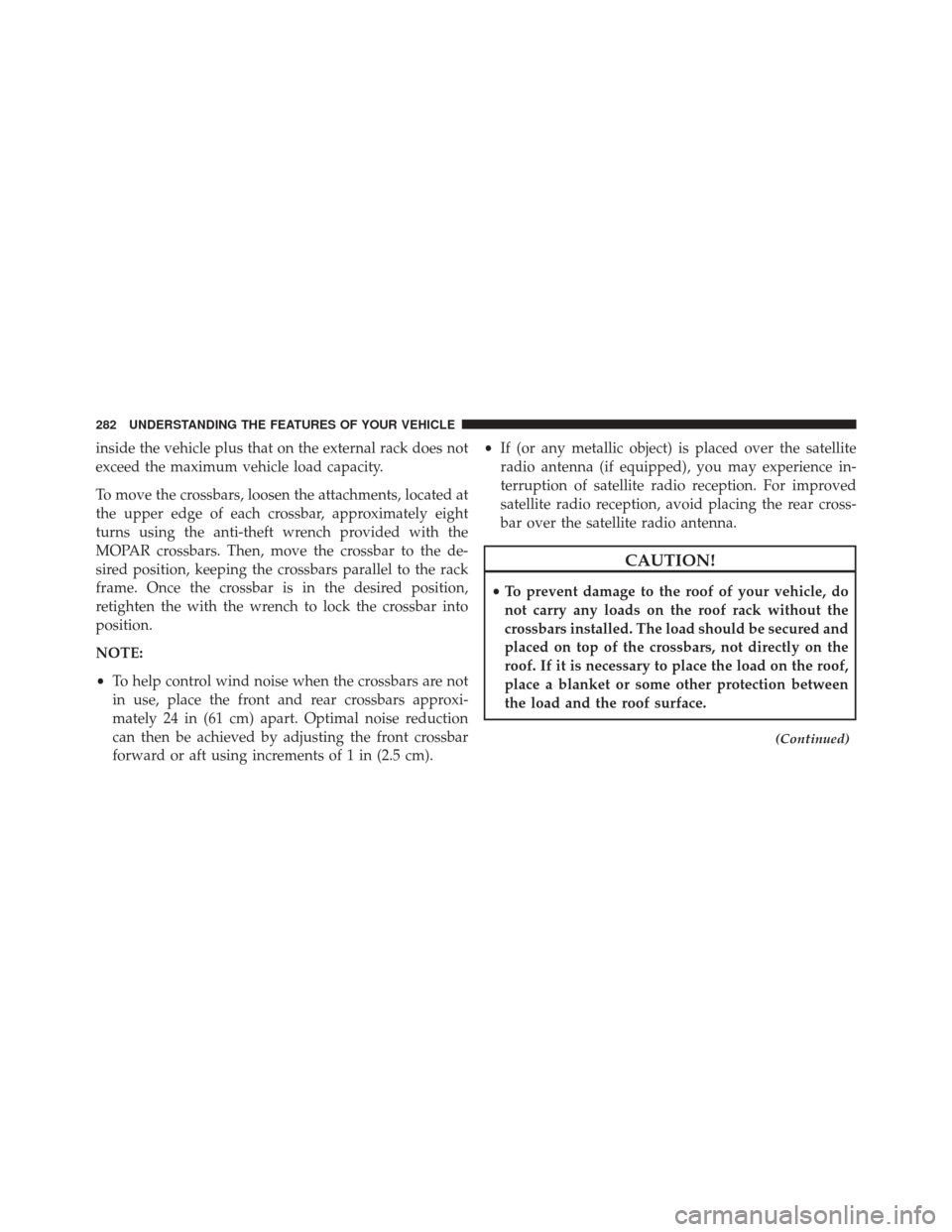
inside the vehicle plus that on the external rack does not
exceed the maximum vehicle load capacity.
To move the crossbars, loosen the attachments, located at
the upper edge of each crossbar, approximately eight
turns using the anti-theft wrench provided with the
MOPAR crossbars. Then, move the crossbar to the de-
sired position, keeping the crossbars parallel to the rack
frame. Once the crossbar is in the desired position,
retighten the with the wrench to lock the crossbar into
position.
NOTE:
•To help control wind noise when the crossbars are not
in use, place the front and rear crossbars approxi-
mately 24 in (61 cm) apart. Optimal noise reduction
can then be achieved by adjusting the front crossbar
forward or aft using increments of 1 in (2.5 cm). •
If (or any metallic object) is placed over the satellite
radio antenna (if equipped), you may experience in-
terruption of satellite radio reception. For improved
satellite radio reception, avoid placing the rear cross-
bar over the satellite radio antenna.
CAUTION!
• To prevent damage to the roof of your vehicle, do
not carry any loads on the roof rack without the
crossbars installed. The load should be secured and
placed on top of the crossbars, not directly on the
roof. If it is necessary to place the load on the roof,
place a blanket or some other protection between
the load and the roof surface.
(Continued)
282 UNDERSTANDING THE FEATURES OF YOUR VEHICLE
Page 288 of 723

▫Buttons On The Touchscreen ..............348
▫ Customer Programmable Features — Uconnect 8.4
Settings ............................ .348
▫ SRT Performance Pages .................368
▫ SRT Drive Modes .....................378
▫ Race Options ........................ .392
▫ Valet Mode ......................... .397
▫ ECO Mode ......................... .399
� UCONNECT RADIOS — IF EQUIPPED ......400
� iPod/USB/MP3 CONTROL — IF EQUIPPED . . .400
� UCONNECT REAR SEAT ENTERTAINMENT (RSE)
SYSTEM — IF EQUIPPED ................400
▫ Getting Started ...................... .401
▫ Dual Video Screen .....................403 ▫
Blu-ray Disc Player ....................403
▫ Play Video Games .....................406
▫ Play A DVD/Blu-ray Disc Using The Touchscreen
Radio ............................. .407
▫ Important Notes For Dual Video Screen
System ............................ .410
▫ Blu-ray Disc Player Remote Control — If
Equipped .......................... .410
▫ Replacing The Remote Control Batteries ......412
▫ Headphones Operation .................412
▫ Controls ........................... .413
▫ Replacing The Headphone Batteries .........414
▫ Unwired Stereo Headphone Lifetime Limited
Warranty .......................... .415
286 UNDERSTANDING YOUR INSTRUMENT PANEL
Page 289 of 723

�STEERING WHEEL AUDIO CONTROLS — IF
EQUIPPED .......................... .421
▫ Radio Operation ..................... .422
▫ CD Player .......................... .423
� CD/DVD DISC MAINTENANCE ...........423
� RADIO OPERATION AND MOBILE PHONES . .424
▫ Regulatory And Safety Information .........424
� CLIMATE CONTROLS ...................425
▫ General Overview .....................426
▫ Climate Control Functions ...............431
▫ Automatic Temperature Control (ATC) ......433
▫ Operating Tips ...................... .434
� PERSONALIZED MENU BAR ..............438�
UCONNECT VOICE RECOGNITION
QUICK TIPS ......................... .438
▫ Introducing Uconnect ...................438
▫ Get Started ......................... .439
▫ Basic Voice Commands ..................441
▫ Radio ............................. .442
▫ Media ............................. .442
▫ Phone ............................. .443
▫ Voice Text Reply ..................... .444
▫ Climate (8.4A/8.4AN) ..................446
▫ Navigation (8.4A/8.4AN) ................447
▫ Uconnect Access (8.4A/8.4AN) ............448
▫ Vehicle Health Alert ...................449
4
UNDERSTANDING YOUR INSTRUMENT PANEL 287
Page 291 of 723
INSTRUMENT PANEL FEATURES
1 — Air Outlet6 — Lower Switch Bank11 — Hood Release
2 — Instrument Cluster 7 — Hazard Switch12 — Fuel Door Release
3 — Radio 8 — Storage Bin (SD Card, AUX,
USB Media Hub) 13 — Headlight Switch
4 — Glove/Storage Compartment 9 — ESC Button14 — Dimmer Control
5 — Climate Controls 10 — Keyless Push Button Ignition
4
UNDERSTANDING YOUR INSTRUMENT PANEL 289
Page 346 of 723
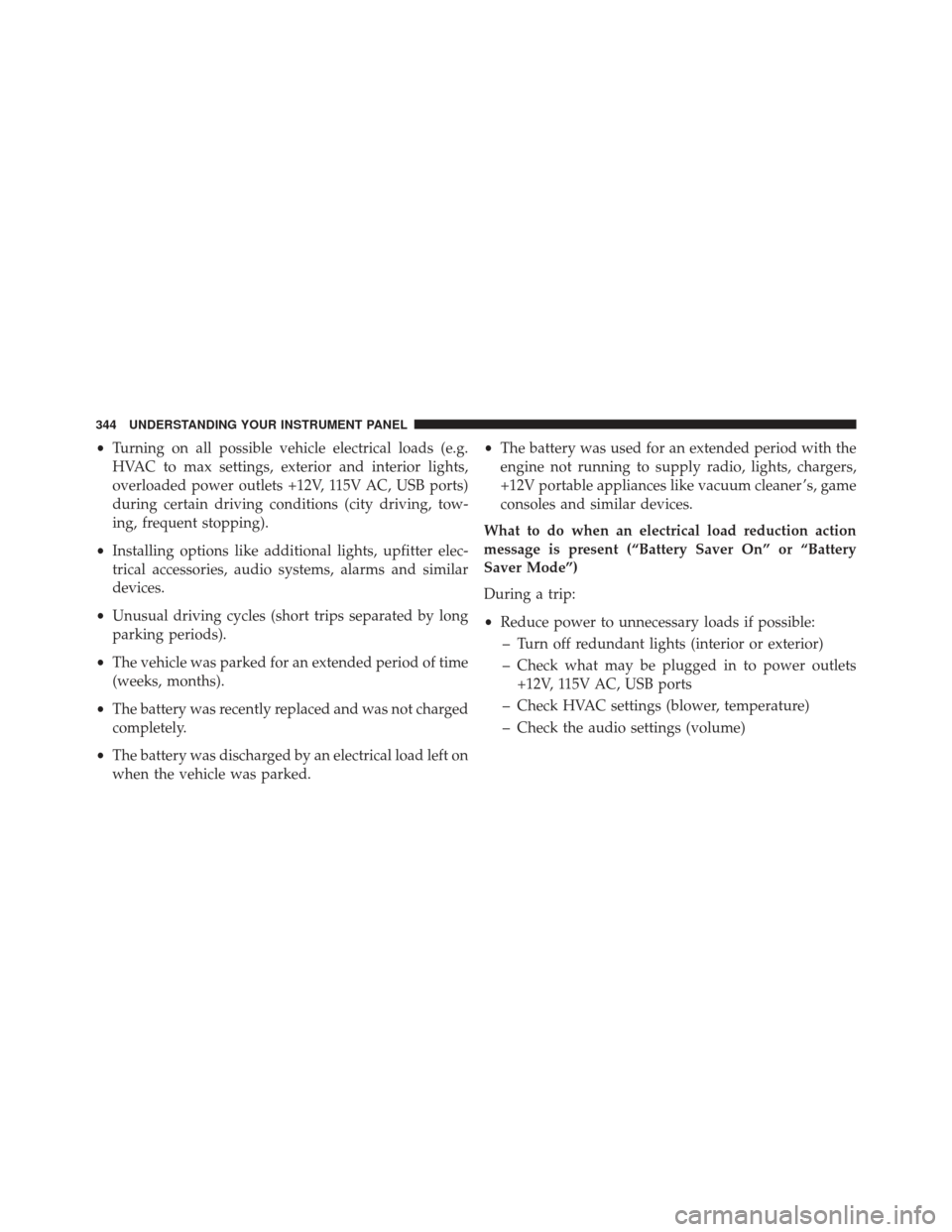
•Turning on all possible vehicle electrical loads (e.g.
HVAC to max settings, exterior and interior lights,
overloaded power outlets +12V, 115V AC, USB ports)
during certain driving conditions (city driving, tow-
ing, frequent stopping).
• Installing options like additional lights, upfitter elec-
trical accessories, audio systems, alarms and similar
devices.
• Unusual driving cycles (short trips separated by long
parking periods).
• The vehicle was parked for an extended period of time
(weeks, months).
• The battery was recently replaced and was not charged
completely.
• The battery was discharged by an electrical load left on
when the vehicle was parked. •
The battery was used for an extended period with the
engine not running to supply radio, lights, chargers,
+12V portable appliances like vacuum cleaner ’s, game
consoles and similar devices.
What to do when an electrical load reduction action
message is present (“Battery Saver On” or “Battery
Saver Mode”)
During a trip:
• Reduce power to unnecessary loads if possible:
– Turn off redundant lights (interior or exterior)
– Check what may be plugged in to power outlets +12V, 115V AC, USB ports
– Check HVAC settings (blower, temperature)
– Check the audio settings (volume)
344 UNDERSTANDING YOUR INSTRUMENT PANEL
Page 349 of 723
Privacy of any wireless and wired communications can-
not be assured. Third parties may unlawfully intercept
information and private communications without your
consent. For further information, refer to “Privacy Prac-
tices – If Equipped with Uconnect 8.4 radio” in “All
About Uconnect Access” in your Owner ’s Manual Radio
Supplement and “Onboard Diagnostic System (OBD II)
Cybersecurity” in “Maintaining Your Vehicle”.
UCONNECT SETTINGS
The Uconnect system uses a combination of buttons on
the touchscreen and buttons on the faceplate located on
the center of the instrument panel that allow you to
access and change the customer programmable features.
Many features can vary by vehicle.
Uconnect 8.4A/8.4AN Buttons On Faceplate And ButtonsOn Touchscreen
1 — Uconnect Buttons On The Touchscreen
2 — Uconnect Buttons On The Faceplate
4
UNDERSTANDING YOUR INSTRUMENT PANEL 347