Page 369 of 723

NOTE:SiriusXM Travel Link is a separate subscription
and is available for U.S. residents only.
Restore Settings
After pressing the “Restore Settings” button on the
touchscreen the following settings will be available:
• Restore Settings
When this feature is selected it will reset the Display,
Clock, Audio, and Radio Settings to their default settings.
To restore the settings to their default setting, press the
“Restore Settings” button on the touchscreen and pop-up
will appear asking �Are you sure you want to reset your
settings to default?” select “OK” to restore, or “Cancel” to
exit. Once the settings are restored, a pop-up appears
stating �Settings Reset To Default.�
Clear Personal Data
After pressing the “Clear Personal Data” button on the
touchscreen the following settings will be available:
•Clear Personal Data
When this feature is selected it will remove personal data
including Bluetooth devices and presets. To remove
personal information, press the “Clear Personal Data”
button and a pop-up will appear asking �Are you sure
you want to clear all personal data?” select “OK” to
Clear, or “Cancel” to exit. Once the data has been cleared,
a pop up appears stating �Personal Data Cleared.”
System Information
After pressing the “System Information” button on the
touchscreen the following settings will be available:
4
UNDERSTANDING YOUR INSTRUMENT PANEL 367
Page 402 of 723
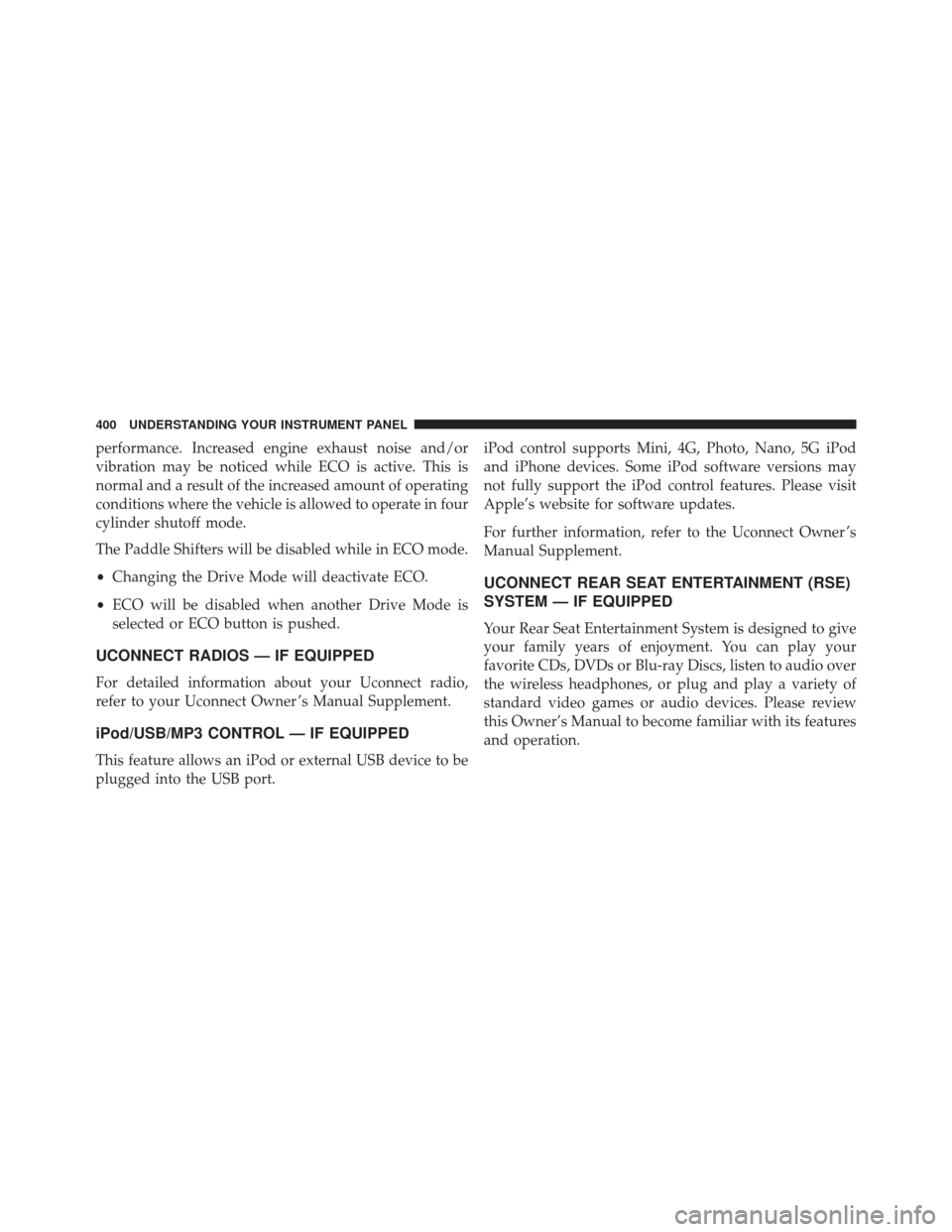
performance. Increased engine exhaust noise and/or
vibration may be noticed while ECO is active. This is
normal and a result of the increased amount of operating
conditions where the vehicle is allowed to operate in four
cylinder shutoff mode.
The Paddle Shifters will be disabled while in ECO mode.
•Changing the Drive Mode will deactivate ECO.
• ECO will be disabled when another Drive Mode is
selected or ECO button is pushed.
UCONNECT RADIOS — IF EQUIPPED
For detailed information about your Uconnect radio,
refer to your Uconnect Owner ’s Manual Supplement.
iPod/USB/MP3 CONTROL — IF EQUIPPED
This feature allows an iPod or external USB device to be
plugged into the USB port. iPod control supports Mini, 4G, Photo, Nano, 5G iPod
and iPhone devices. Some iPod software versions may
not fully support the iPod control features. Please visit
Apple’s website for software updates.
For further information, refer to the Uconnect Owner ’s
Manual Supplement.
UCONNECT REAR SEAT ENTERTAINMENT (RSE)
SYSTEM — IF EQUIPPED
Your Rear Seat Entertainment System is designed to give
your family years of enjoyment. You can play your
favorite CDs, DVDs or Blu-ray Discs, listen to audio over
the wireless headphones, or plug and play a variety of
standard video games or audio devices. Please review
this Owner’s Manual to become familiar with its features
and operation.
400 UNDERSTANDING YOUR INSTRUMENT PANEL
Page 408 of 723
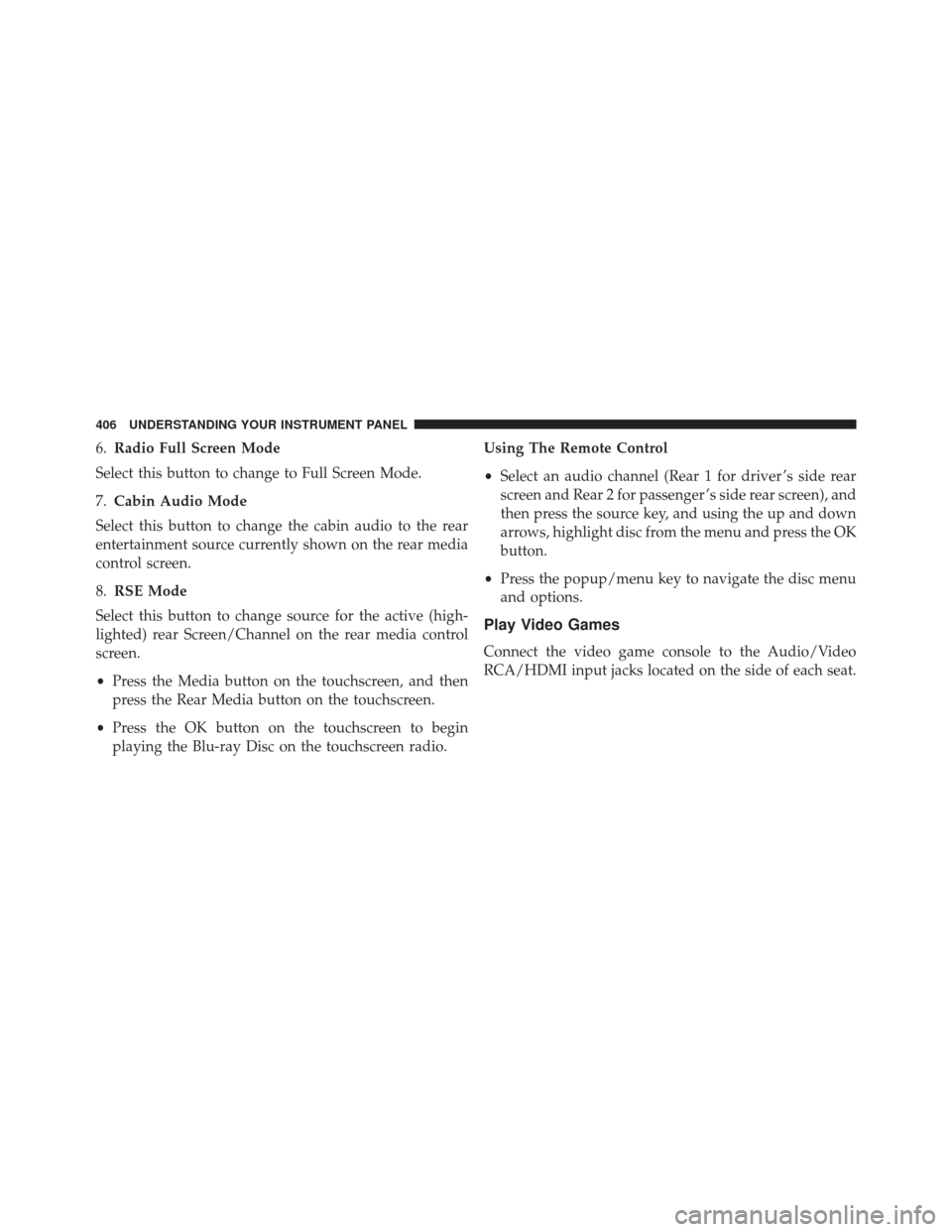
6.Radio Full Screen Mode
Select this button to change to Full Screen Mode.
7. Cabin Audio Mode
Select this button to change the cabin audio to the rear
entertainment source currently shown on the rear media
control screen.
8. RSE Mode
Select this button to change source for the active (high-
lighted) rear Screen/Channel on the rear media control
screen.
• Press the Media button on the touchscreen, and then
press the Rear Media button on the touchscreen.
• Press the OK button on the touchscreen to begin
playing the Blu-ray Disc on the touchscreen radio. Using The Remote Control
•
Select an audio channel (Rear 1 for driver ’s side rear
screen and Rear 2 for passenger ’s side rear screen), and
then press the source key, and using the up and down
arrows, highlight disc from the menu and press the OK
button.
• Press the popup/menu key to navigate the disc menu
and options.
Play Video Games
Connect the video game console to the Audio/Video
RCA/HDMI input jacks located on the side of each seat.
406 UNDERSTANDING YOUR INSTRUMENT PANEL
Page 409 of 723
Audio/Video RCA/HDMI Jacks (AUX/HDMI Jacks) on
the side of each seat enable the monitor to display video
directly from a video camera, connect video games for
display on the screen, or play music directly from an MP3
player.When connecting an external source to the AUX/HDMI
input, ensure to follow the standard color coding for the
audio/video jacks:
1. HDMI Input.
2. Right audio in (red).
3. Left audio in (white).
4. Video in (yellow).
NOTE:
Certain high-end video games consoles may
exceed the power limit of the vehicle’s Power Inverter.
Play A DVD/Blu-ray Disc Using The Touchscreen
Radio
1. Insert the DVD/Blu-ray Disc with the label facing as indicated on the DVD/Blu-ray Disc player. The radio
automatically selects the appropriate mode after the
disc is recognized and displays the menu screen or
starts playing the first track.
Audio/Video RCA/HDMI Input Jacks
4
UNDERSTANDING YOUR INSTRUMENT PANEL 407
Page 412 of 723
Important Notes For Dual Video Screen System
•The Rear Seat Entertainment System is able to transmit
two channels of stereo audio and video simultane-
ously.
• The Blu-ray Disc Player can play CDs, DVDs and
Blu-ray Discs.
• When selecting a video source on Rear 1, the video
source will display on Rear 1 and can be heard on
Rear 1.
• When selecting a video source on Rear 2, the video
source will display on Rear 2 and can be heard on
Rear 2.
• Audio can be heard through the headphones even
when the screen(s) are closed.
Blu-ray Disc Player Remote Control — If
Equipped
Controls And Indicators
1. Power — Turns the screen and wireless headphone transmitter for the selected Channel on or off. To hear
Blu-ray Player Remote Control
410 UNDERSTANDING YOUR INSTRUMENT PANEL
Page 413 of 723
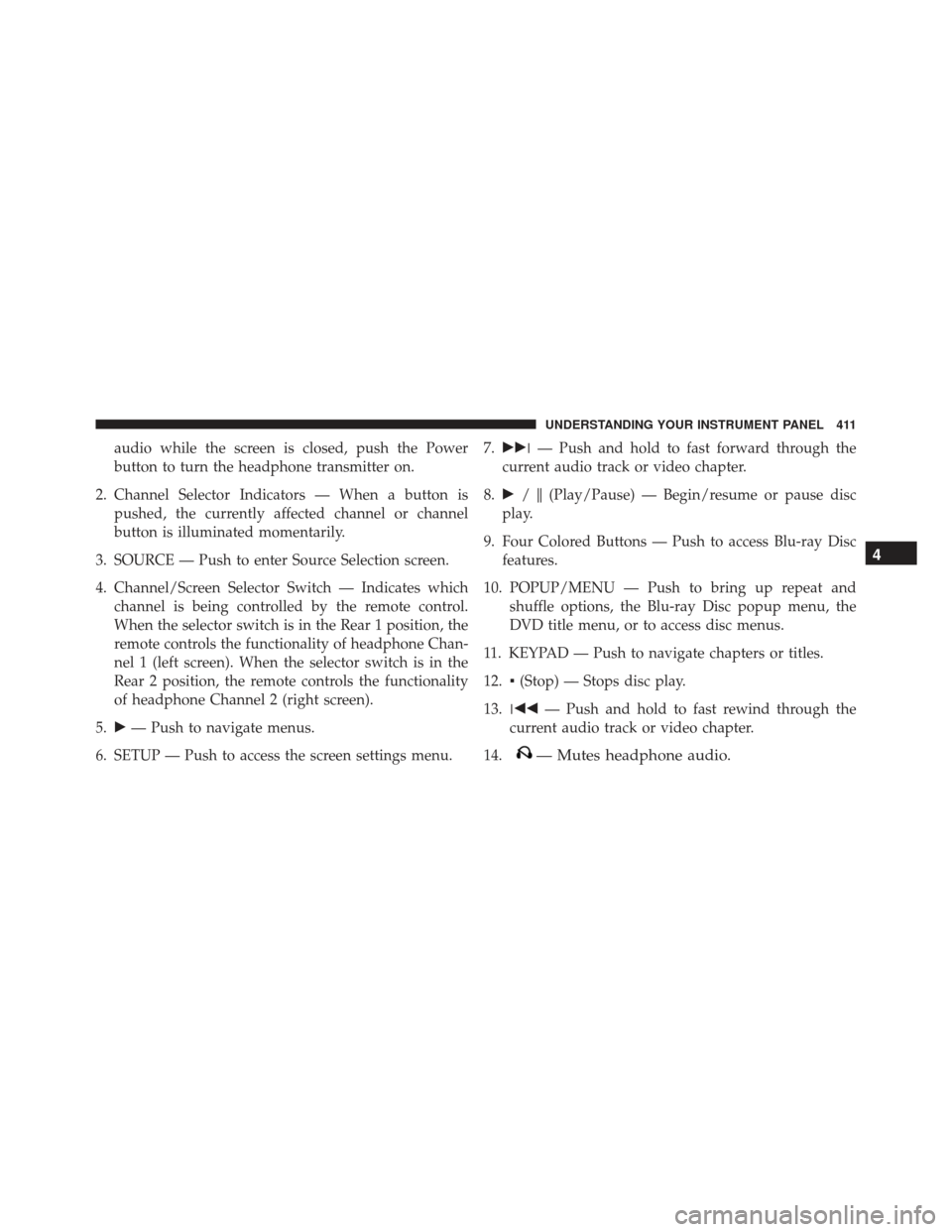
audio while the screen is closed, push the Power
button to turn the headphone transmitter on.
2. Channel Selector Indicators — When a button is pushed, the currently affected channel or channel
button is illuminated momentarily.
3. SOURCE — Push to enter Source Selection screen.
4. Channel/Screen Selector Switch — Indicates which channel is being controlled by the remote control.
When the selector switch is in the Rear 1 position, the
remote controls the functionality of headphone Chan-
nel 1 (left screen). When the selector switch is in the
Rear 2 position, the remote controls the functionality
of headphone Channel 2 (right screen).
5. �— Push to navigate menus.
6. SETUP — Push to access the screen settings menu. 7.
��� — Push and hold to fast forward through the
current audio track or video chapter.
8. � /�(Play/Pause) — Begin/resume or pause disc
play.
9. Four Colored Buttons — Push to access Blu-ray Disc features.
10. POPUP/MENU — Push to bring up repeat and shuffle options, the Blu-ray Disc popup menu, the
DVD title menu, or to access disc menus.
11. KEYPAD — Push to navigate chapters or titles.
12. ▪(Stop) — Stops disc play.
13. ��� — Push and hold to fast rewind through the
current audio track or video chapter.
14.
— Mutes headphone audio. 4
UNDERSTANDING YOUR INSTRUMENT PANEL 411
Page 414 of 723
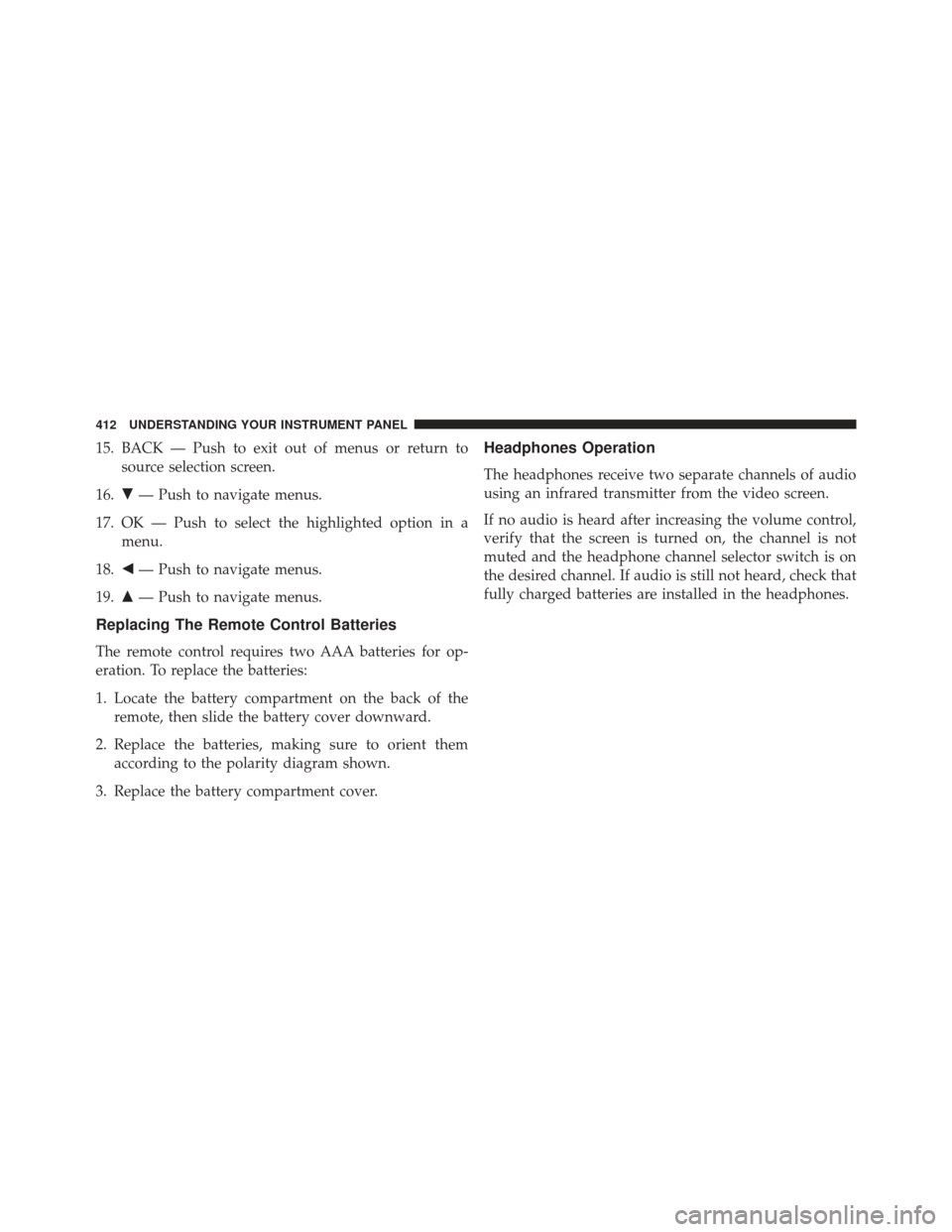
15. BACK — Push to exit out of menus or return tosource selection screen.
16. �— Push to navigate menus.
17. OK — Push to select the highlighted option in a menu.
18. �— Push to navigate menus.
19. �— Push to navigate menus.
Replacing The Remote Control Batteries
The remote control requires two AAA batteries for op-
eration. To replace the batteries:
1. Locate the battery compartment on the back of the
remote, then slide the battery cover downward.
2. Replace the batteries, making sure to orient them according to the polarity diagram shown.
3. Replace the battery compartment cover.
Headphones Operation
The headphones receive two separate channels of audio
using an infrared transmitter from the video screen.
If no audio is heard after increasing the volume control,
verify that the screen is turned on, the channel is not
muted and the headphone channel selector switch is on
the desired channel. If audio is still not heard, check that
fully charged batteries are installed in the headphones.
412 UNDERSTANDING YOUR INSTRUMENT PANEL
Page 415 of 723
Controls
The headphone power indicator and controls are located
on the right ear cup.
NOTE:The rear video system must be turned on before
sound can be heard from the headphones. To conserve
battery life, the headphones will automatically turn off
approximately three minutes after the rear video system
is turned off.
Changing the Audio Mode for Headphones
1. Ensure the Remote Control channel/screen selector switch is in the same position as the headphone
selector switch.
Rear Seat Entertainment Headphones
1 — Power Button
2 — Volume Control
3 — Channel Selection Switch
4
UNDERSTANDING YOUR INSTRUMENT PANEL 413