Page 360 of 723
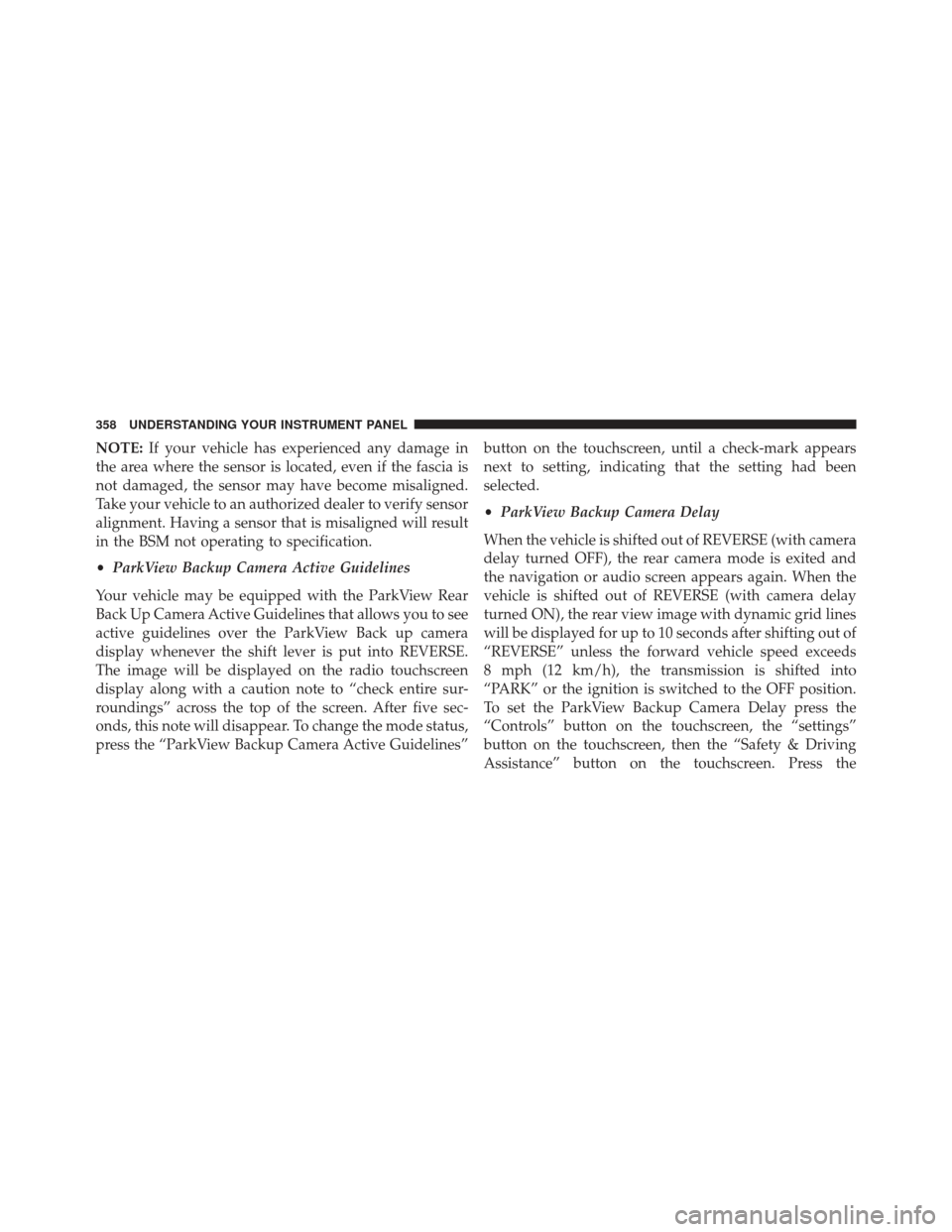
NOTE:If your vehicle has experienced any damage in
the area where the sensor is located, even if the fascia is
not damaged, the sensor may have become misaligned.
Take your vehicle to an authorized dealer to verify sensor
alignment. Having a sensor that is misaligned will result
in the BSM not operating to specification.
• ParkView Backup Camera Active Guidelines
Your vehicle may be equipped with the ParkView Rear
Back Up Camera Active Guidelines that allows you to see
active guidelines over the ParkView Back up camera
display whenever the shift lever is put into REVERSE.
The image will be displayed on the radio touchscreen
display along with a caution note to “check entire sur-
roundings” across the top of the screen. After five sec-
onds, this note will disappear. To change the mode status,
press the “ParkView Backup Camera Active Guidelines” button on the touchscreen, until a check-mark appears
next to setting, indicating that the setting had been
selected.
•
ParkView Backup Camera Delay
When the vehicle is shifted out of REVERSE (with camera
delay turned OFF), the rear camera mode is exited and
the navigation or audio screen appears again. When the
vehicle is shifted out of REVERSE (with camera delay
turned ON), the rear view image with dynamic grid lines
will be displayed for up to 10 seconds after shifting out of
“REVERSE” unless the forward vehicle speed exceeds
8 mph (12 km/h), the transmission is shifted into
“PARK” or the ignition is switched to the OFF position.
To set the ParkView Backup Camera Delay press the
“Controls” button on the touchscreen, the “settings”
button on the touchscreen, then the “Safety & Driving
Assistance” button on the touchscreen. Press the
358 UNDERSTANDING YOUR INSTRUMENT PANEL
Page 366 of 723
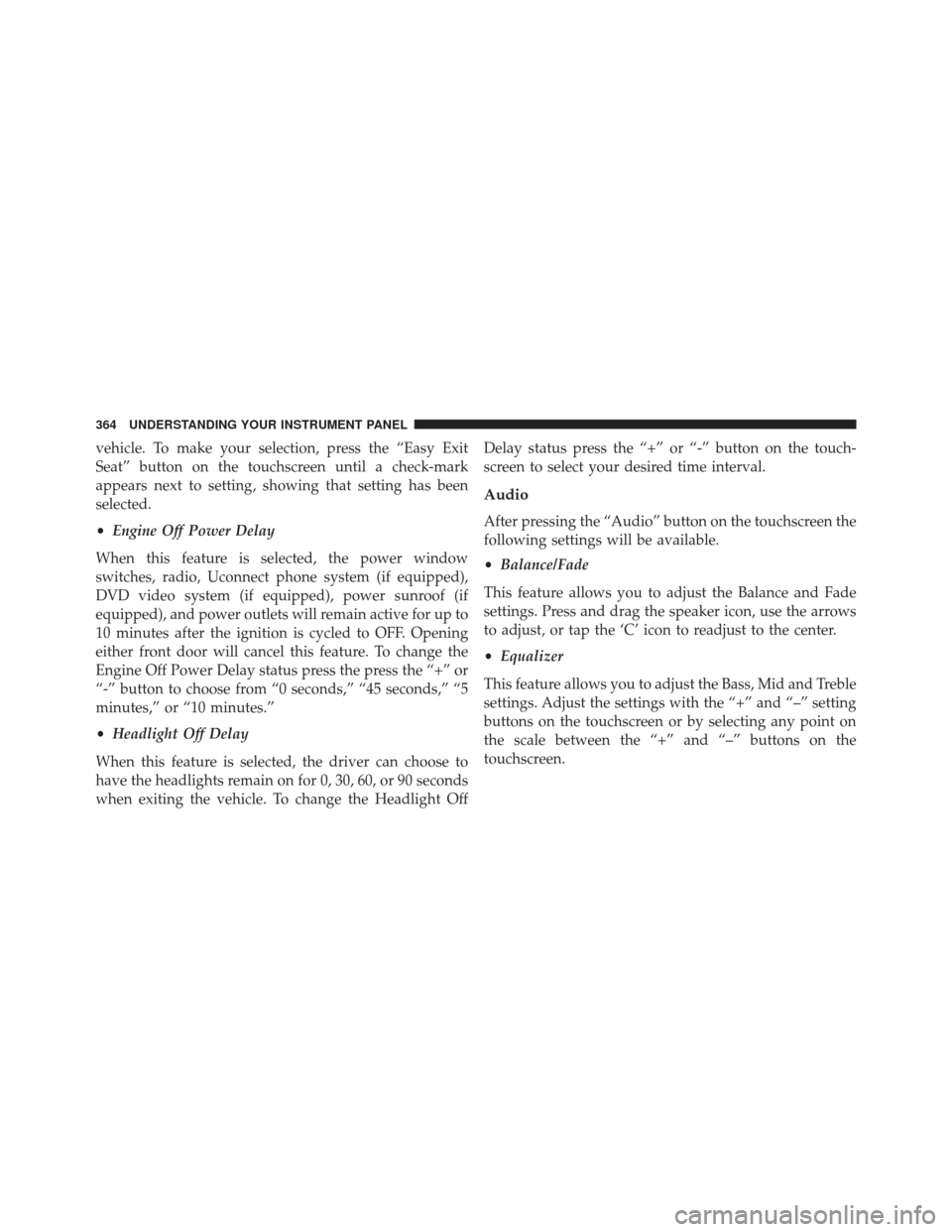
vehicle. To make your selection, press the “Easy Exit
Seat” button on the touchscreen until a check-mark
appears next to setting, showing that setting has been
selected.
•Engine Off Power Delay
When this feature is selected, the power window
switches, radio, Uconnect phone system (if equipped),
DVD video system (if equipped), power sunroof (if
equipped), and power outlets will remain active for up to
10 minutes after the ignition is cycled to OFF. Opening
either front door will cancel this feature. To change the
Engine Off Power Delay status press the press the “+” or
“-” button to choose from “0 seconds,” “45 seconds,” “5
minutes,” or “10 minutes.”
• Headlight Off Delay
When this feature is selected, the driver can choose to
have the headlights remain on for 0, 30, 60, or 90 seconds
when exiting the vehicle. To change the Headlight Off Delay status press the “+” or “-” button on the touch-
screen to select your desired time interval.
Audio
After pressing the “Audio” button on the touchscreen the
following settings will be available.
•
Balance/Fade
This feature allows you to adjust the Balance and Fade
settings. Press and drag the speaker icon, use the arrows
to adjust, or tap the ‘C’ icon to readjust to the center.
• Equalizer
This feature allows you to adjust the Bass, Mid and Treble
settings. Adjust the settings with the “+” and “–” setting
buttons on the touchscreen or by selecting any point on
the scale between the “+” and “–” buttons on the
touchscreen.
364 UNDERSTANDING YOUR INSTRUMENT PANEL
Page 378 of 723

When G-Force is selected, the following features will be
available:
•Lateral G-Force Left and Right
The lateral g-force measures the (sideways) left and right
force of the vehicle.
• Longitudinal G-Force Acceleration and Braking
The longitudinal g-force measures the acceleration and
braking force of the vehicle.
• Peak G-Forces Acceleration and Braking, Left and
Right
This shows the maximum g-forces that have been
achieved since the last reset from the DID. Peak values
are maintained through ignition cycles by the DID until
they are cleared by the driver. •
Vehicle Speed
Vehicle Speed measures the current speed of the vehicle
in either mph or km/h, starting at 0 with no maximum
value.
• Steering Wheel Angle
Steering Wheel Angle utilizes the steering angle sensor to
measure the degree of the steering wheel relative to zero.
The zero degree measurement indicates a steering wheel
straight ahead position. When the steering angle value is
negative, this indicates a turn to the left, and when the
steering angle value is positive, a turn to the right.
376 UNDERSTANDING YOUR INSTRUMENT PANEL
Page 381 of 723
The SRT Drive Modes main screen displays the current
drive mode and real-time status of the vehicle’s perfor-
mance configuration. The selectable Drive Modes are
Track, Sport, Auto, Snow, Tow or Custom. Information
shown will indicate the actual status of each system,
along with a vehicle graphic that displays the active drive
mode status. The color red indicates “Track,” orange
“Sport,” yellow “Street” and blue for “Snow.” These
features will reset to AUTO upon an ignition cycle. If the
system status shown does not match the current drive
mode set up, a message will be displayed indicating
which values are not matching the current mode.
NOTE:Electronic Stability Control (ESC) Full-Off can be
activated by pushing and holding the ESC Off button on
the instrument panel switch bank for five seconds. Listed below are the available Drive Modes:
Track Mode
Drive Modes (Track)
4
UNDERSTANDING YOUR INSTRUMENT PANEL 379
Page 386 of 723
Auto Mode
Auto mode is enabled upon ignition on, or by selecting
“Auto” with the Selec-Track switch. The Transmission,
Stability Control and All-Wheel Drive modes are set to
their “Street” settings highlighted in yellow. Steering andSuspension can be configured in either the “Street,”
“Sport,” or “Track” and the Paddle Shifters may be
enabled or disabled while in auto set-up mode.
Drive Mode Auto (Default)
Auto Mode (Default)
384 UNDERSTANDING YOUR INSTRUMENT PANEL
Page 401 of 723
NOTE:If your 4 digit PIN is lost or forgotten, the vehicle
will exit Valet Mode after a battery disconnect for ap-
proximately one minute. Reconnect the battery and cycle
the ignition to the RUN position, the vehicle will be in
Default Mode.ECO Mode
Push the ECO button on the center stack of the instru-
ment panel to enter ECO mode. ECO mode modifies the
vehicle’s engine and transmission settings to provide
improved fuel economy at a trade-off with acceleration
Eco Mode
4
UNDERSTANDING YOUR INSTRUMENT PANEL 399
Page 403 of 723
Getting Started
•Screen(s) located in the rear of front seats: Open the
LCD screen cover by lifting up on cover.
• Place the ignition in the ON or ACC position. •
Your vehicle may be equipped with a Blu-ray Disc
Player. If equipped with a Blu-ray Disc Player, the icon
will be present on the Player.
• Turn on the Rear Seat Entertainment system by push-
ing the Power button on the remote control.
• When the Video Screen(s) are open and a DVD/Blu-
ray Disc is inserted into the Disc player, the screen(s)
turn(s) ON automatically, the headphone transmitters
turn ON and playback begins.
RSE System Screen
4
UNDERSTANDING YOUR INSTRUMENT PANEL 401
Page 407 of 723
Using The Touchscreen Radio
1.RSE Channel 1 Mode
Indicates the current source for Screen 1/Channel 1. This
button will be highlighted when it is the active Screen/
Channel being controlled by the front user. If this button is not highlighted, select button to access controls for
Screen 1/Channel 1 source.
2.
RSE Power
Press to turn RSE On/Off.
3. RSE Mute
Mute rear headphones for the current ignition cycle.
Pressing mute again will unmute rear headphones.
4. RSE Remote Control Lock Out
Press to enable/disable Remote Control functions.
5. RSE Channel 2 Mode
Indicates the current source for Screen 2/Channel 2. This
button will be highlighted when it is the active Screen/
Channel being controlled by the front user. If this button
is not highlighted, select button to access controls for
Screen 2/Channel 2 source.
Rear Media Control Screen
4
UNDERSTANDING YOUR INSTRUMENT PANEL 405